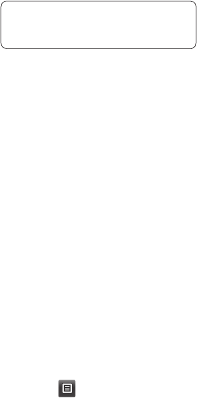54
LG GD510 | User Guide
Settings
5 Your file will be sent.
TIP! Check the progress bar to
make sure your le is sent.
To receive a file:
1 To receive files, your Bluetooth
must be both ON and Visible. See
Changing your Bluetooth settings
below for more information.
2 A message will prompt you to
accept the file from the sender.
Touch Yes to receive the file.
3 You will see where the file has
been saved. For image files, you
can choose to View the file or Use
as wallpaper. Files will usually be
saved to the appropriate folder in
My stuff.
Changing your Bluetooth
settings:
Touch Bluetooth in the SETTINGS tab.
And select
and choose Settings.
Make your changes to:
My device visibility - Choose to
be Visible, Hidden or Visible for
1 min.
My device name - Enter a name for
your GD510.
Supported services - Select how to
use Bluetooth in association with
different services.
Remote SIM Mode - Turn on or off.
My address - Show your Bluetooth
address.
Pairing with another
Bluetooth device
By pairing your GD510 and another
device, you can set up a passcode
protected connection.
1 Check that your Bluetooth is ON
and Visible. You can change your
visibility in the Settings menu.
2 Touch Search.
3 Your GD510 will search for devices.
When the search is completed,
Refresh will appear on screen.
4 Choose the device you want to pair
with and enter the passcode, then
touch OK.
5 Your phone will then connect to
the other device, on which you will
need to enter the same passcode.
6 Your passcode protected Bluetooth
connection is now ready.
Usin
1 Ch
Vi
2 F
o
wi
pa
3 To
Alw
to
a
u
pr
Soft
LG M
Prog
For m
and
visit
This
you
r
quic
Inte
r
our s
phon
requ
for th
proc
instr
eac
h
note