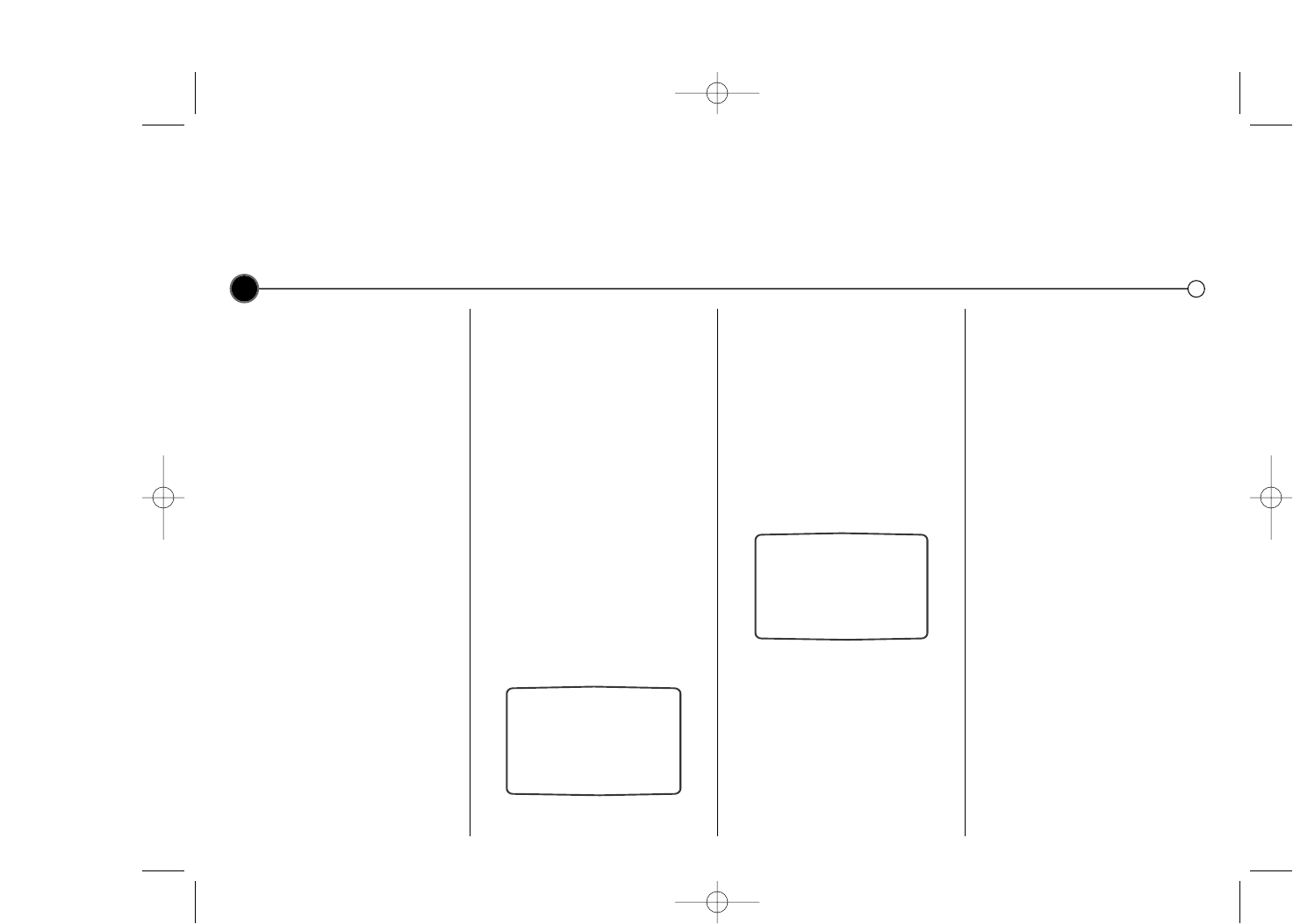Recording from television programs
There are two methods of recording, Instant Timer Recording (ITR) and Timer Recording.
For all recording methods you should ensure the television channels are tuned and stored correctly and that the clock is set to
the correct time.
8
Recording from RCA
If you wish to record directly from the
AV socket at the front of your Video,
connect the device you wish to
record from using a AV cable and
press AV to display the picture from
the device.
Long Play/Standard Play
Your Video has a Long Play (LP)
feature. This means you can record
twice the amount of information on
each recordable video tape.
For example on a three hour (E180)
tape you would be able to record six
hours worth of programmes.
With Long Play picture and sound
playback quality are slightly reduced
from that of standard play.
Press the LP button if you wish to
change to Long Play (LP), press it
again to select Standard Play (SP).
SP or LP will be displayed on your
television screen to let you know
which has been selected.
EP provides three times as much
recording time as SP.
Instant Timer Recording
ITR begins recording immediately,
either for a set period of time or until
the tape runs out.
1 Turn on your Video and television.
Insert a video tape into the Video.
Select the Video channel on your
television.
2 Use the PR + or - buttons to
select which programme you wish
to record. The currently selected
programme will be displayed on
screen. You can also select the
programme number using the
Remote Control number buttons.
3 Press 0 REC/ITR to begin
recording. On the first press REC
SP (or LP) will appear on the
television screen.
The Video will start recording. It
will continue recording until the
end of the tape is reached or it is
manually stopped.
To set the length of time which you
want to record for, press the
0 REC/ITR button twice.
The television screen will show 0H30.
Each subsequent press of the
0 REC/ITR button will increase the
recording time by thirty minutes to a
maximum of nine hours.
You can also interrupt recording to
avoid unwanted scenes.
If you press P/STILL ; during ITR
the Video will enter the record pause
mode and the set period of time is
cancelled.
1 To pause recording press
P/STILL ;.
2 Press P/STILL ; again to continue
recording.
Tapes can be paused for up to five
minutes. REC PAUSE will be
displayed on the television screen
while a tape is paused. After five
minutes your Video will
automatically cancel recording to
prevent damage to the video tape
or your Video.
To view one channel whilst recording
another, press TV/VCR to disappear
VCR on the display panel.
Using your TV remote, switch to the
channel you want to watch.
Finishing a recording
1 Press STOP 9.
2 Press EJECT /. EJECT will
appear on the television screen.
If the end of the tape is reached
your Video will automatically stop
recording, rewind, stop and eject
the tape and place itself into
Standby.