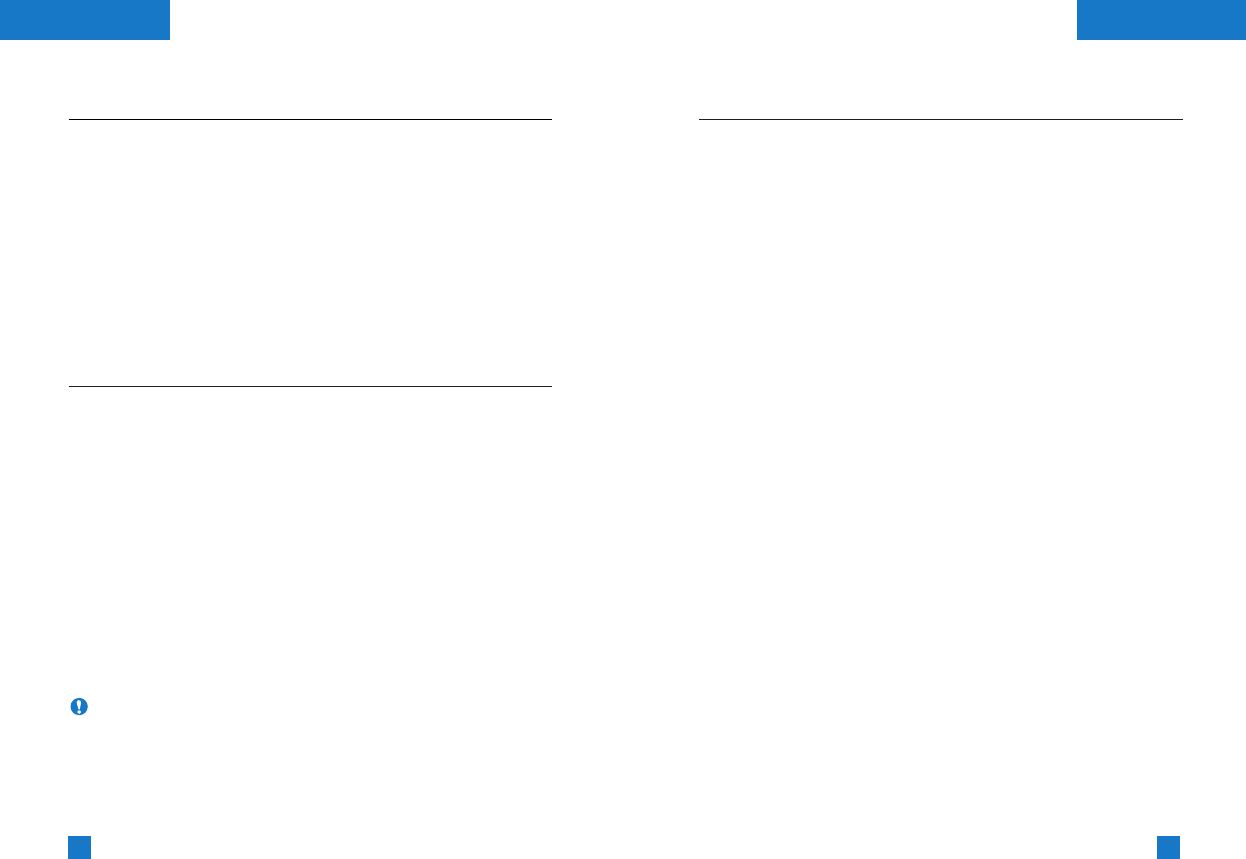69
68
ContactsContacts
Speed dials
Menu 6.3
You can assign any of the keys 2 to 9 with a name list entry. You
can call directly by pressing this key for 2-3 seconds.
1. Open the Contacts first by pressing the right soft key
[Contacts] in standby mode.
2. Scroll to Speed dials, then press [Select].
3. To add a number to Speed dials, press the left soft key [Add].
Search the name through the Contacts.
4. You can change or delete a speed dial number, make a call or
send a message by pressing the left soft key [Option].
Voice list
Menu 6.4
You can check all the phone numbers which have voice-activated
dialling assigned to them. You can also call directly by pressing the
send key. After selecting a phone number using up/down
navigation keys and press the left soft key [Option]. You can see
the following submenus.
• Play: Plays back the voice tag assigned to the phone number.
• Change: Changes the voice tag assigned to the phone number.
• Delete: Deletes the voice assigned to the phone number.
• Call: Makes a call to the selected number.
• Add new: Adds a new phone number for voice-activated
dialling.
• Delete all: Deletes all voice-activated dialling numbers.
Note You can enter up to 10 phone numbers for voice
dial.
Caller groups
Menu 6.5
There are 6 pre-defined groups, as well as one additional group
labelled Others, where you can create lists.
1. Select Caller groups. All group lists will be displayed:
Family, VIP, Friends, Colleague, Group 1, Group 2,
and Others.
2. Select the group name that you want to manage by pressing the
left soft key [Option]. The following submenus will be displayed
except for Others.
• Member list: Displays the member list in the group.
• Group ring tone: Use this to select the ring tone to be used
when you receive a voice phone call from a person in the group.
• Group icon: Use this to select the graphic icon to be displayed
when you receive a call from a person in the group.
• Add member: Add a member to the group.
• Delete member: Delete a member from the group.
• Rename: Assigns a new name to the group.