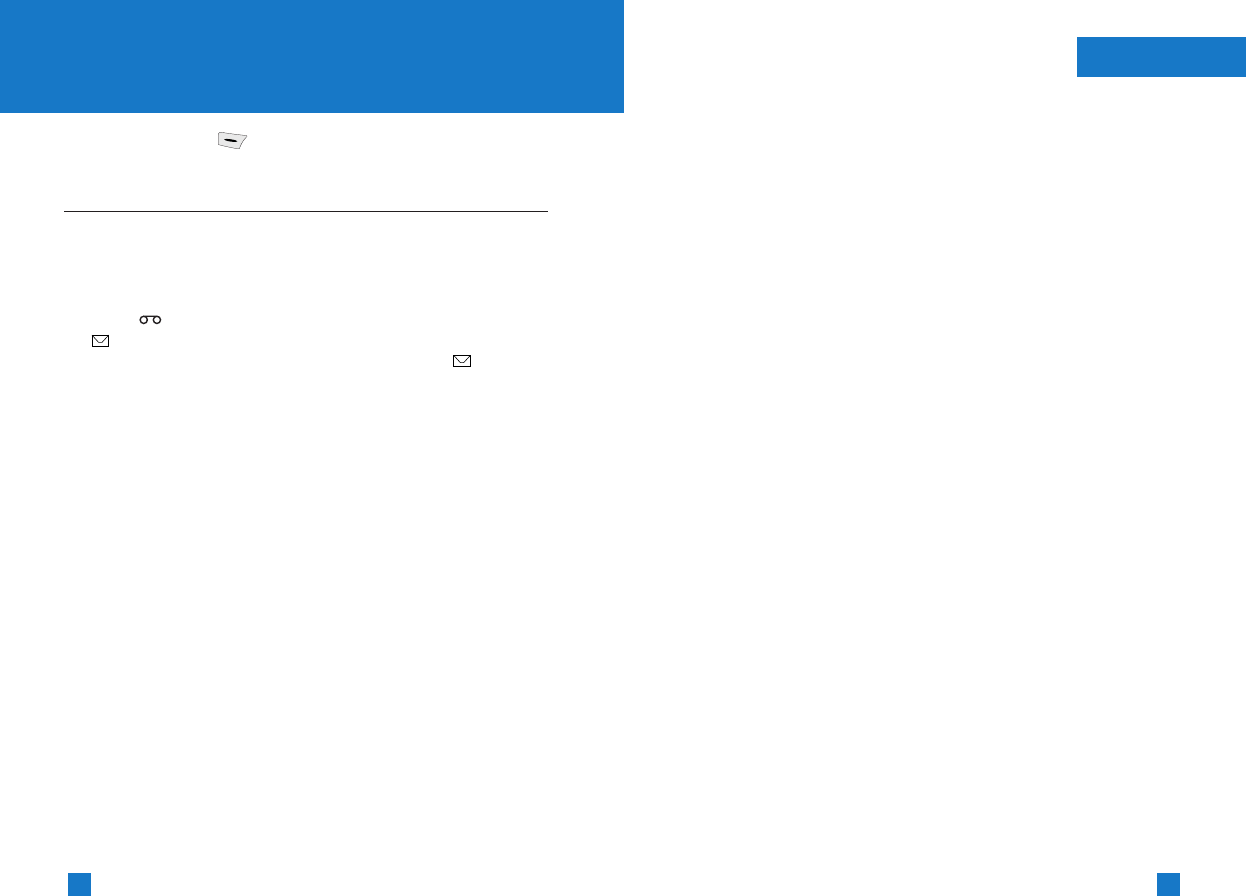51
50
▶ Save to draft: Saves the message so that it can be sent
later.
▶ T9 languages: Select the language for T9 input mode from
English, German, Dutch, and Czech. You can also deactivate
T9 input mode by selecting "T9 off". For further details on the
T9 mode, refer to page 28 through 30.
▶ Clear text: Erases the whole text.
▶ Exit: Exits from the Write message menu.
3. You can also send attachments with the message by pressing
the right soft key [Attach], while you're entering a message.
▶ Symbol: You can attach special characters.
▶ Picture: Sends and receives text messages that contain
pictures, known as "picture messages". Several preset
pictures are available in the phone and they can be replaced
with new ones received from other sources.
▶ Animation: Attaching an animation in a message can be
done through EMS (Enhanced Messaging Service).
You can select any of 15 animations in the phone.
▶ Sound: If available, you can attach a sound to a short
message.
▶ Text template: You can select a text template already set
in the phone.
▶ Phone number: Adds phone numbers to the message.
▶ Name card: Attaches your name card.
Messages
Press the Menu key ( ) and select Messages using
navigation keys.
Text messages
Menu 4.1
Your phone receives voice mail notification messages, and Short
Message Service (SMS) messages.
Voice mail and SMS are network services. Please contact your
network operator for more information.
When the icon appears, you have received voice mail. When
the icon appears, you have received a new text message. If the
message memory is full, a message is displayed, the icon
flashes and you cannot receive any new messages. Use the
Delete option in the Inbox menu to delete obsolete messages.
Once there is space in the message memory, any undelivered SMS
messages will be received (provided sufficient space is available).
Write message
You can write and edit text messages up to 6 pages.
(approximately 918 characters)
1. Key in your message. For details on how to enter text, refer to
pages 28 through 31 (Entering Text).
2. After you complete the message, to select the required option,
press the left soft key [Option].
The following options are available.
▶ Send to number: Enter the phone number or select the
number from the Contacts or recent numbers.
You can send a message to as many as 5 phone numbers at
a time. Press the left soft key [Options]. The following options
will be displayed.
Send (only shows after a phone number is entered.)
Recent numbers
Search
Messages
Menu 4
(Menu 4.1.1)