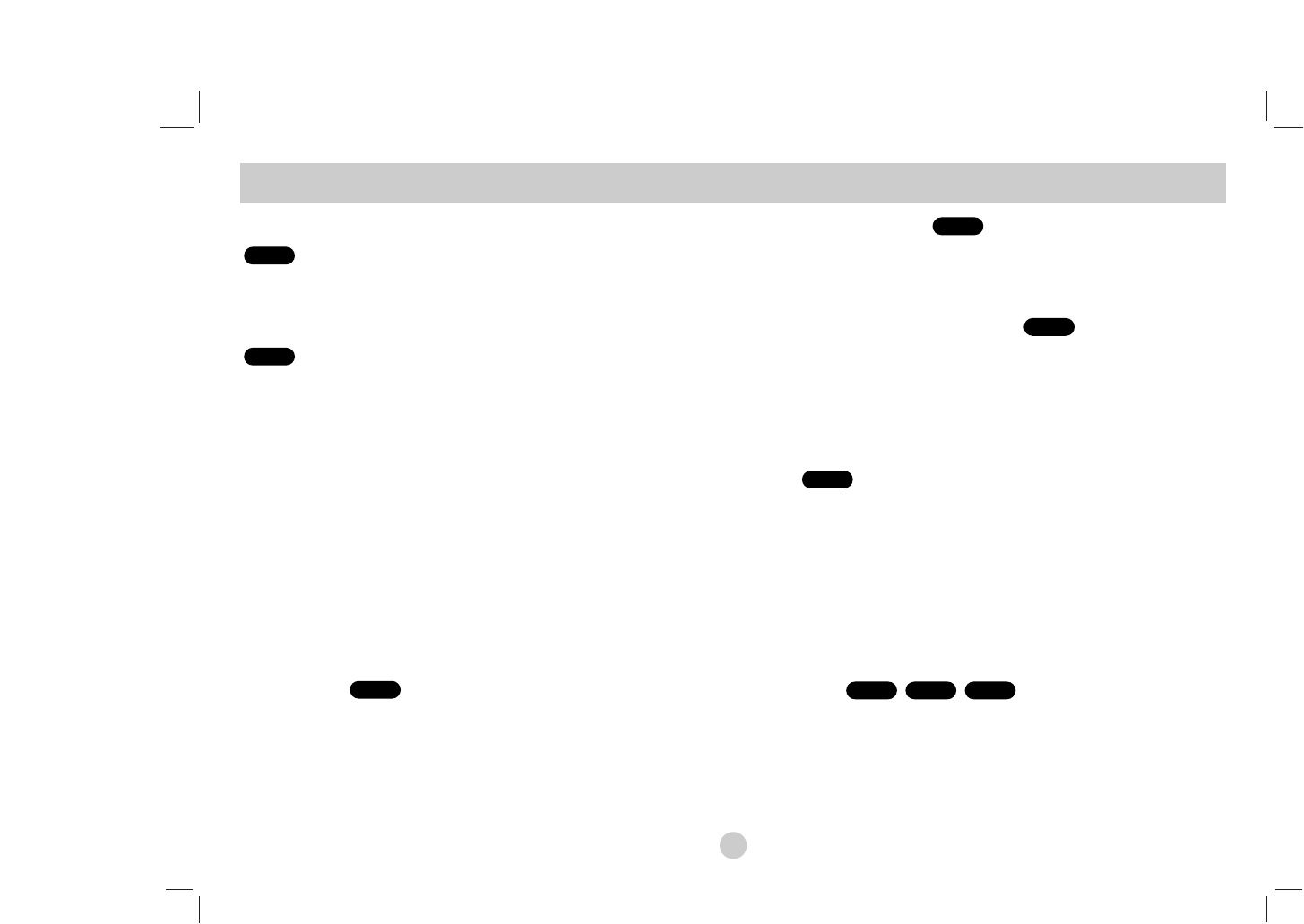24
If a menu screen is displayed
Use the bB v Vbuttons to select the title/chapter you want to view,
then press ENTER to start. Press TITLE or MENU to return to the
menu screen.
Use the number buttons to select the track you want to view and
press RETURN to return to the menu screen. Menu settings and
operating procedures may differ. Follow the instructions on the each
menu screen. You also may set PBC to Off (See “PBC” on page 23).
NOTES
• If parental control is set and the disc is not within the rating settings
you must input the password.
(See “LOCK Menu” on page 21-22.)
• DVDs may have a region code. Your unit does not play discs that
have a region code different from your unit.
Unless stated otherwise, all operations described use the
Remote Control. Some features may also be available on the
Setup menu.
Resume Play
When play is stopped, the unit records the point where STOP was
pressed (RESUME function).
Press PLAY(N) and play will resume from this point.
Moving to another TITLE
When a disc has more than one title, you can move to another title.
Press DISPLAY during playback or resume play then the appropriate
number (0-9) or use b / B to move to another title.
Moving to another CHAPTER/TRACK
During playback, press SKIP/SEARCH (. or >) to go to the
next chapter/track or to return to the beginning of the current
chapter/track.
Press SKIP . twice briefly to step back to the previous
chapter/track.
Search
1. Press and hold SKIP/SEARCH (. or >) for about two
seconds during playback.
The player will now go into SEARCH mode.
2. Press and hold SKIP/SEARCH (. or >) repeatedly to select
the required speed.
DVD, DivX disc: 4 steps
Video CD, MP3, WMA, Audio CD: 3 steps
3. To exit SEARCH mode, press PLAY(N).
Slow Motion
1. Press SLOW (t or T) during playback.
The player will enter Slow mod
e.
DVD disc: 4 steps
Video CD, DivX: 4 steps
(forward only)
2. To exit slow motion mode, press PLAY(N).
DivXVCDDVD
ALL
ALL
DVD
ALL
VCD
DVD
General Features