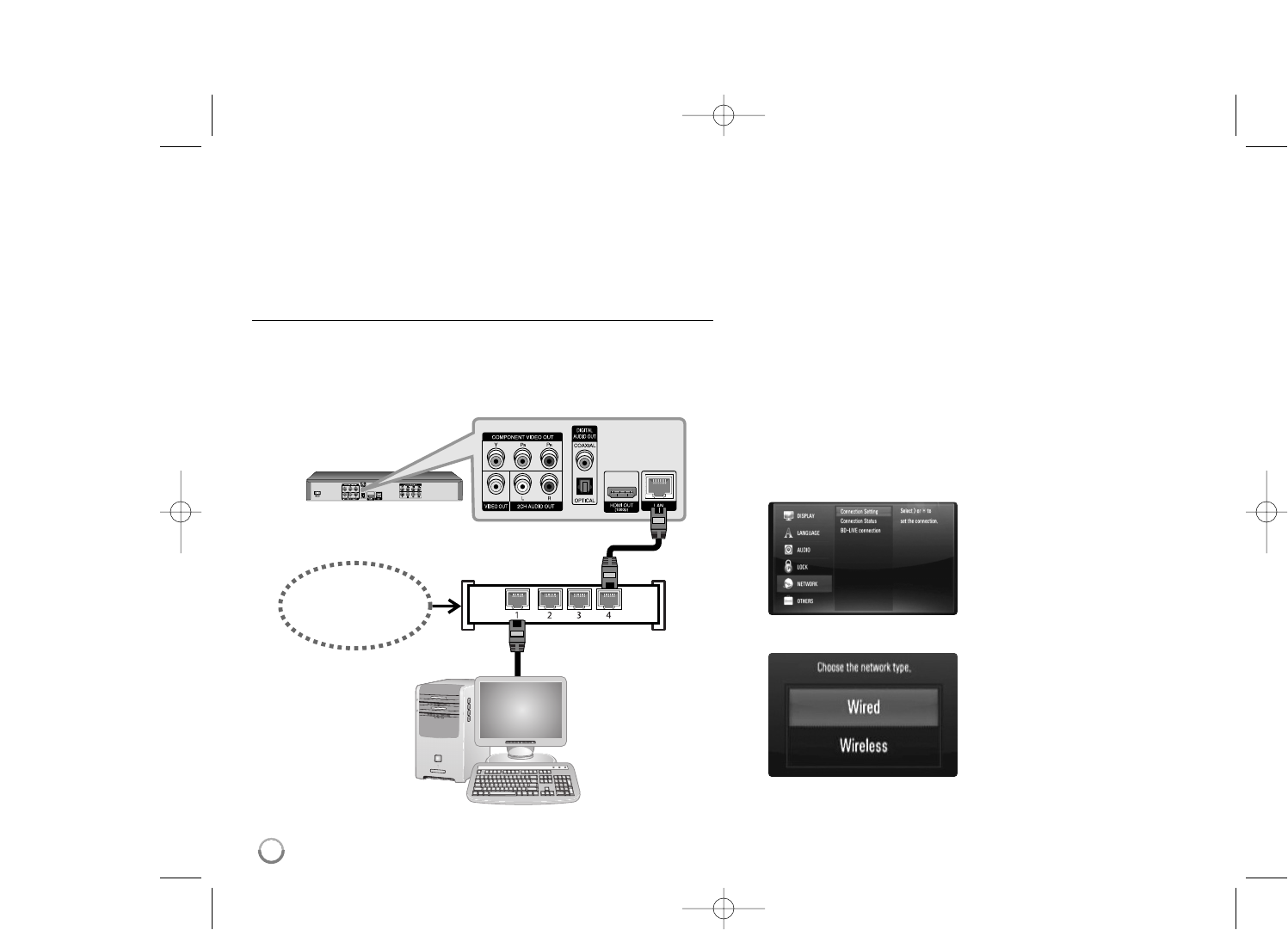20
Connecting to your Home Network
This player can be connected to a local area network (LAN) via the LAN
port on the rear panel or the internal wireless module.
By connecting the unit to a broadband home network, you have access to
services such as software updates, My Media, BD-Live interactivity and
streaming services.
Wired network
Connect the player’s LAN port to the corresponding port on your Modem or
Router using a commercially available LAN or Ethernet cable (CAT5 or
better with RJ45 connector).
In the example configuration for wired connection below, this player would
be able to access content from any PC connected via the Modem/Router.
Using a wired network provides the best performance, because the
attached devices connect directly to the network and are not subject to
radio frequency interference.
Cautions:
• When plugging or unplugging the LAN cable, hold the plug portion of the
cable. When unplugging, do not pull on the LAN cable but unplug while
pressing down on the lock.
• Do not connect a modular phone cable to the LAN port.
• Since there are various connection configurations, please follow the
specifications of your telecommunication carrier or internet service
provider.
• Adjusting [NETWORK] settings for wired network
If there is a DHCP server on the local area network (LAN) via wired
connection, this player will automatically be allocated an IP address.
After making the physical connection, a small number of home networks
may require the player's network setting to be adjusted. Adjust the
[NETWORK] setting as follows.