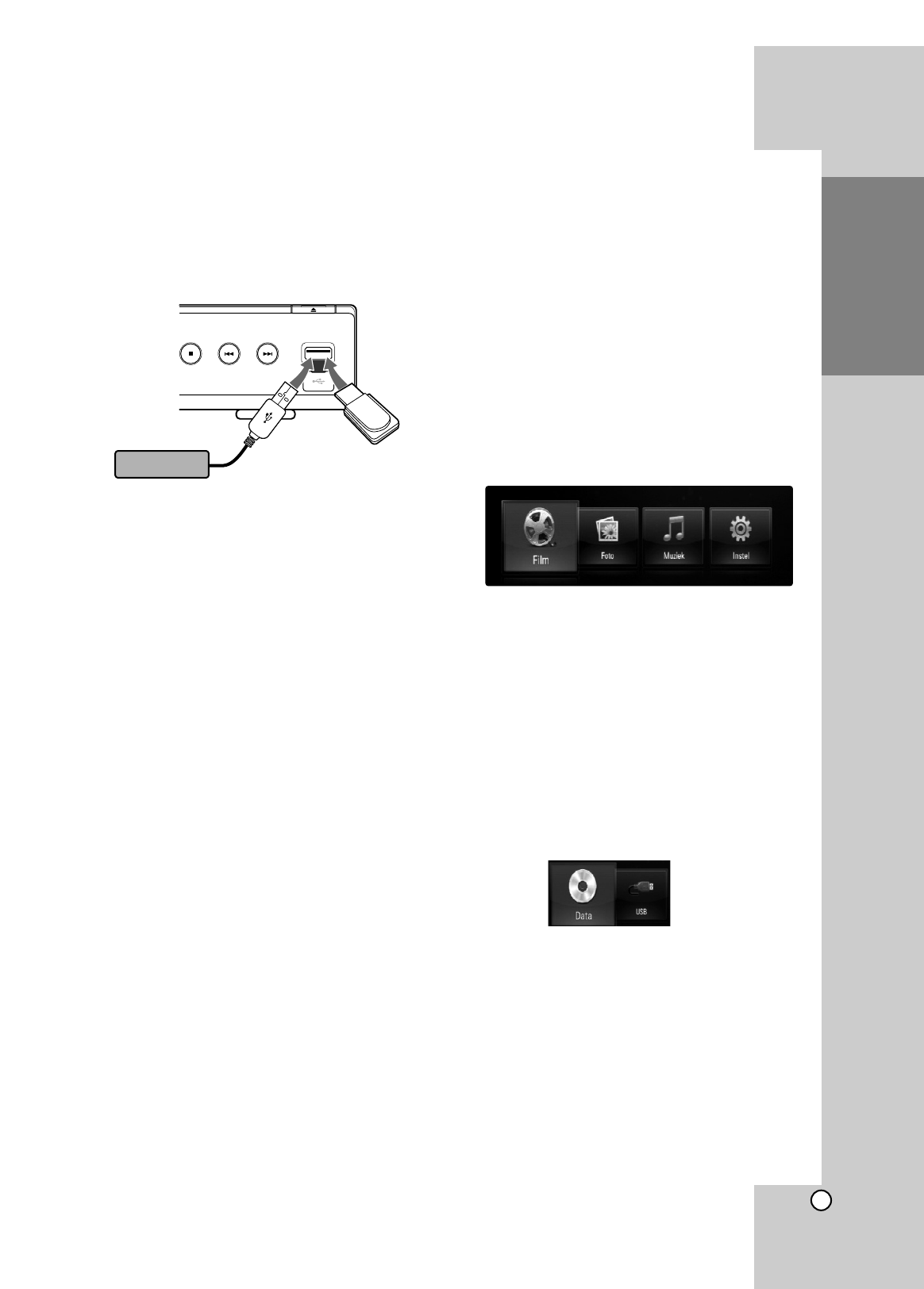9
USB toestellen gebruiken
Dit toestel kan film-, muziek en fotobestanden op het
USB-toestel gebruiken.
Het USB toestel plaatsen/verwijderen
Het USB toestel aansluiten
Steek recht in totdat het vast zit.
Het USB toestel verwijderen
Verwijder het USB toestel of kabel voorzichtig.
Opmerkingen:
Dit toestel ondersteunt alleen USB Flash Drive en
USB Externe HDD met FAT16 of FAT32 formaat.
Het USB toestel kan gebruikt worden voor de
lokale opslag voor het genieten van BD-Live
schijven met behulp van het internet.
Dit toestel kan tot 4 partities van het USB toestel
ondersteunen.
Verwijder het USB toestel niet tijdens gebruik
(afpelen, etc.).
Een USB toestel waarbij extra programma's geïn-
stalleerd moeten worden na het aansluiten van het
toestel op een computer, wordt niet ondersteund.
USB toestel: USB toestel dat USB1.1 en USB2.0
ondersteunt.
Filmbestanden (DivX), muziekbestanden
(MP3/WMA), fotobestanden (JPEG/PNEG) kunnen
afgespeeld worden. Voor informatie over gebruik
van elk bestand kijkt u op de relevante bladzijdes.
We raden het regelmatig maken van back-ups aan
om gegevensverlies te voorkomen.
Indien u een USB verlengkabel of USB HUB
gebruikt, kan het gebeuren dat het USB toestel
niet herkend wordt.
Sommige USB toestellen werken niet bij dit
toestel.
Digitale camera's en mobiele telefoons worden
niet ondersteund.
USB poort van het toestel kan niet aangesloten
worden op de PC. Het toestel kan niet gebruikt
worden als opslagtoestel.
Het USB toestel gebruiken
1. Aansluiten van het USB toestel.
2. Druk op HOME op de afstandsbediening.
3. Selecteer [Film], [Muziek] of [Foto] optie en druk
op ENTER.
4. Selecteer [USB] en druk op ENTER.
Het menu FILM, MUZIEK of FOTO wordt
geopend.
Informatie over het menu vindt u op bladzijde
29-32.
Het startmenu gebruiken
Vanaf het startmenu kunt u alle media voor het
afspelen en instellen van de speler openen.
1. Druk op HOME en het startmenu verschijnt.
2. Selecteer de gewenste optie met b / B en druk
vervolgens op ENTER.
[Film] – Start het afspelen van de video medie of
toont het [Film] menu. (bladzijdes 29-30)
[Foto] – Toont het FOTO-menu. (bladzijde 32)
[Muziek] – Toont het MUZIEK-menu. (bladzijde 31)
[Instel] – Toont het INSTEL-menu. (bladzijde 19)
Tip:
Indien u [Foto] of [Muziek] optie selecteert indien het
USB toestel aangesloten is, en een schijf is op
hetzelfde moment geplaatst, zal het menu voor het
selecteren van de media getoond worden. Selecteer
media en druk op ENTER.
Bijvoorbeeld:
Opmerkingen:
• Het toestel zal in de stopmodus geplaatst zijn en
vervolgens zal het HOME menu getoond worden
indien u tijdens het afspelen op HOME drukt.
• Als u een dvd-schijf of een niet-afspeelbare schijf
die als ISO9660 of als UDF is geformatteerd in de
speler plaatst, kunt u in het startmenu de opties
[Film], [Foto] of [Muziek] selecteren. U kunt de
schijf echter niet afspelen.