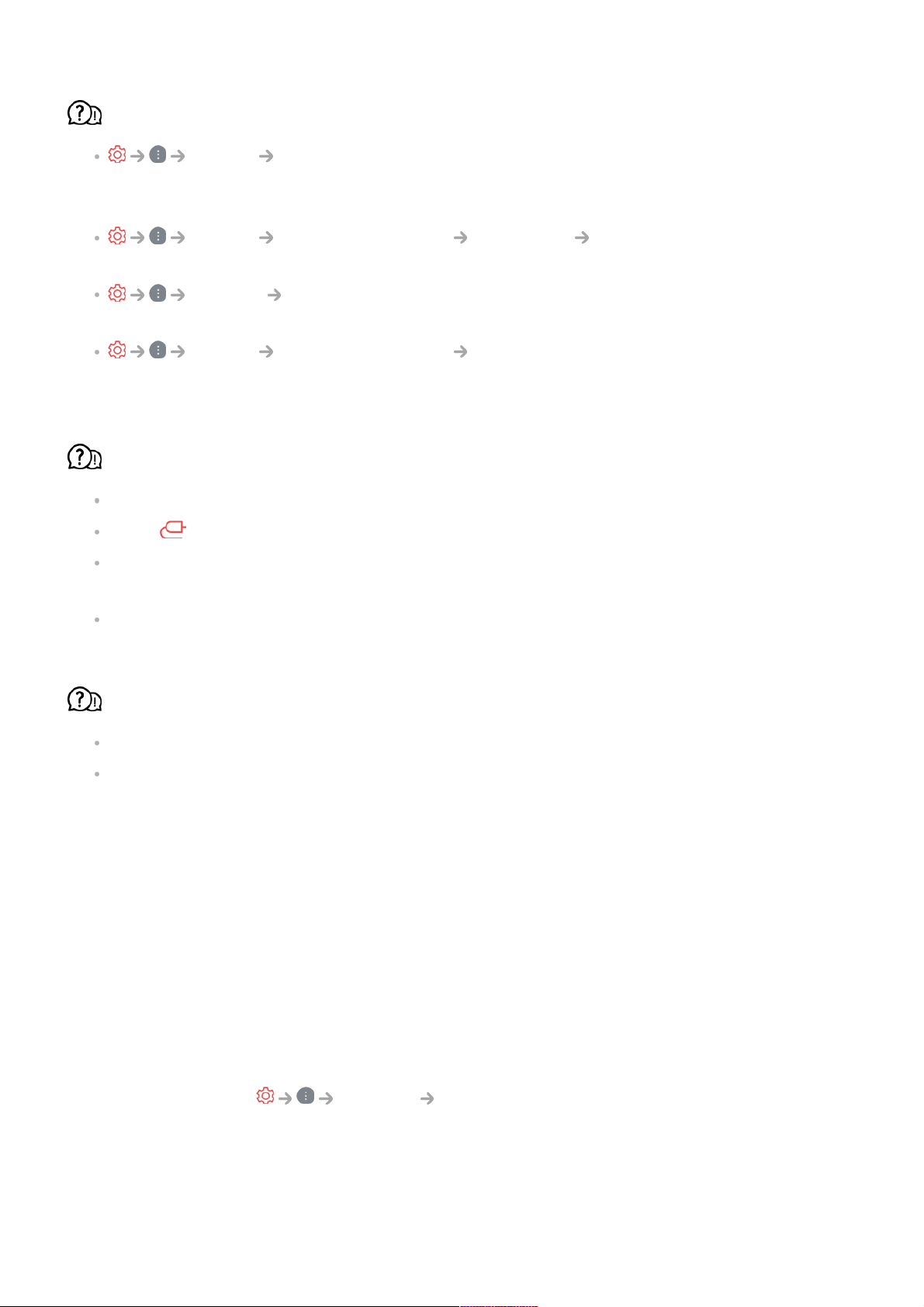The screen looks too dim or dark.
Picture Select Mode
Switch Select Mode to your desired picture mode. (Standard, Vivid, etc.)
This applies to the current input mode only.
Picture Advanced Settings Brightness Motion Eye Care
Switch Motion Eye Care to Off. This applies to the current input mode only.
Support Energy Saving
Switch Energy Saving to either Off or Minimum.
Picture Advanced Settings Reduce Blue light
Switch Reduce Blue light to Off.
The screen is in black and white or displaying strange colours.
Check the input mode or cable connection.
Go to to choose the connected input.
When you are connecting to the AV IN, check to ensure each cable is matched with the
corresponding color connection.
AV IN port is available in certain models only.
ULTRA HD video does not display.
With some HDMI cables, signals may not be received.
Change the settings of the connected device to the supported signal.
Troubleshooting Sound Issues
Troubleshooting Sound Issues
If you experience any of the problems below while using the product, please check the
following: There may be no problem with the product.
First of all, perform a Support Sound Self-diagnosis for check any
abnormalities in the TV.
If you are using a set-top box, turn it off, and then turn it back on.
Make sure that the set-top box is correctly connected to your TV.