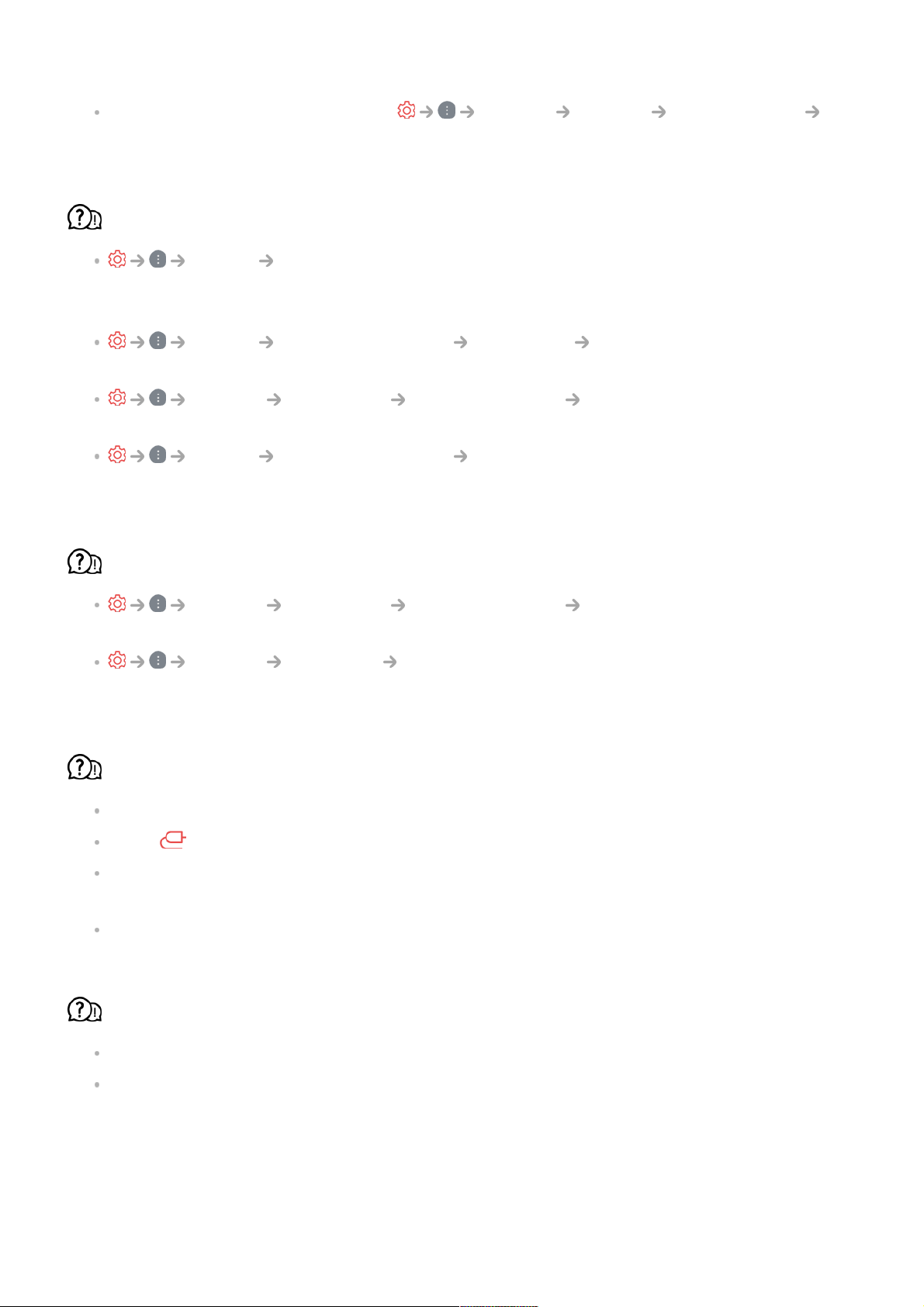If using a UHD set-top box, adjust General Devices HDMI Settings
HDMI Deep Colour.
The screen looks too dim or dark.
Picture Select Mode
Switch Select Mode to your desired picture mode. (Standard, Vivid, etc.)
This applies to the current input mode only.
Picture Advanced Settings Brightness Motion Eye Care
Switch Motion Eye Care to Off. This applies to the current input mode only.
General OLED Care Device Self Care Energy Saving
Switch Energy Saving Step to either Off or Minimum.
Picture Advanced Settings Reduce Blue light
Switch Reduce Blue light to Off.
The screen brightness keeps changing.
General OLED Care Device Self Care Energy Saving
Switch Energy Saving Step to either Off or Minimum.
General AI Service AI Picture Pro
Switch AI Picture Pro to Off.
The screen is in black and white or displaying strange colours.
Check the input mode or cable connection.
Go to to choose the connected input.
When you are connecting to the AV IN, check to ensure each cable is matched with the
corresponding color connection.
AV IN port is available in certain models only.
ULTRA HD video does not display.
With some HDMI cables, signals may not be received.
Change the settings of the connected device to the supported signal.
Troubleshooting Sound Issues