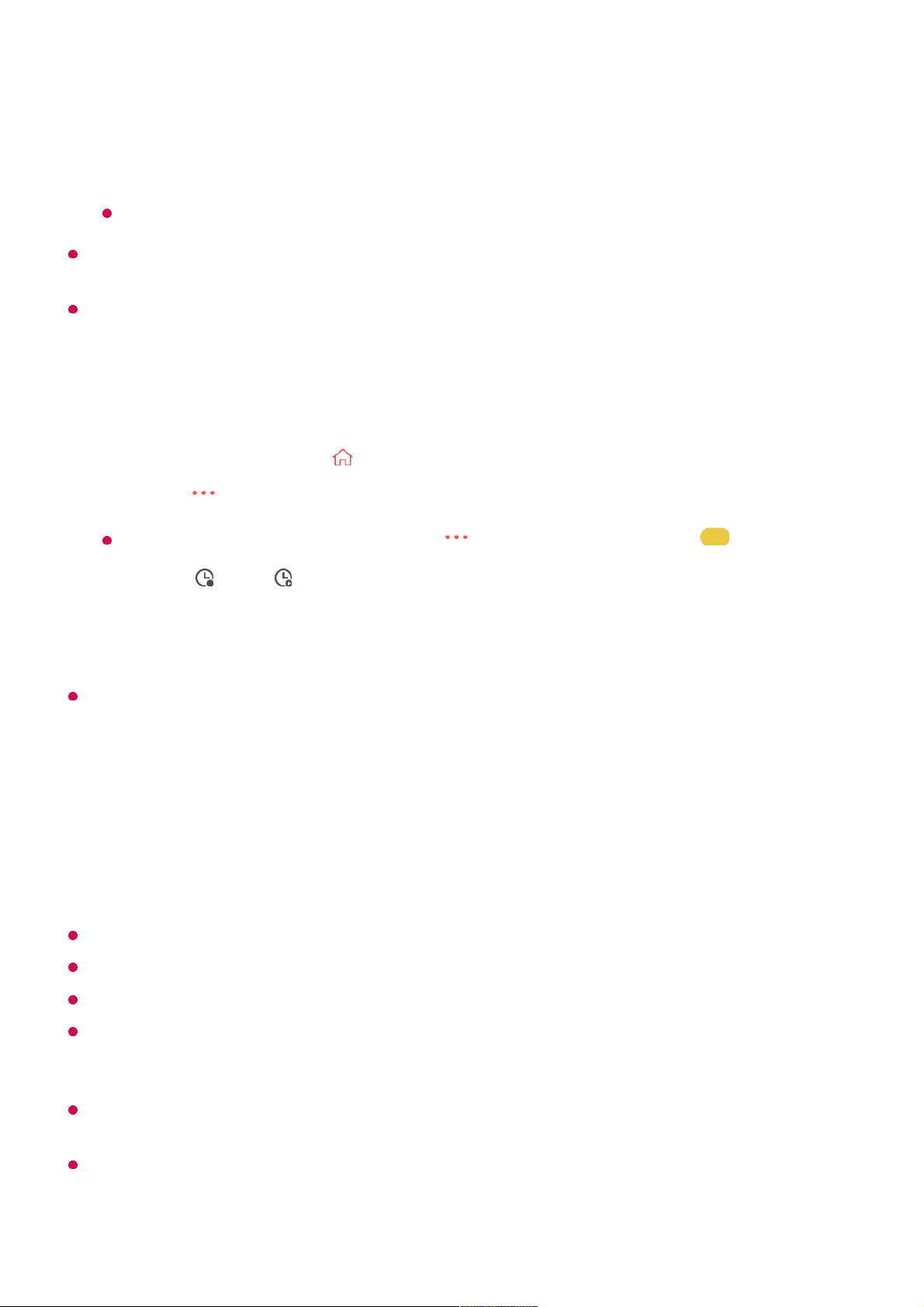Scheduled recording does not guarantee exact recording time of the programme because
the programme will be record as the information of broadcaster.
Applies to Digital broadcasting.
Manual Scheduling
You can select the date, time and programme to watch or record the programmes.
The length of the scheduled recording should be at least 1 minute.
Recording a Series
The series recording function is used to automatically record every episode of the
programme that you choose.
If a programme is a series, you can record the series with Scheduled Recording in
Guide or with Record when watching TV.
You can view the recording progress of a series on the details screen in Series Recordings.
You can play series recordings in the Recordings app.
Check your region and network condition to use these functions.
If the scheduled series recording and another scheduled recording are at the same time, or
if there is a problem with the broadcast information, the series may not be recorded in the
order of episodes.
Series recording may not be available depending on the episode type of the programme
provided by the broadcaster.
The configurable items differ depending on model.
If you want to record a live broadcast, click the Record or Watch button.
In case of an upcoming programme, click the Scheduled Recording or Reminder
button.
Record/Scheduled Recording may not be supported on some models.
Run Live TV by pressing .01
Press the button on the remote control and select TV Scheduler.
If your remote control does not have a button, press and hold the button.
02
Select the or the .03
Select Create Manually.04
Set the date, time, and programme to record or watch.05