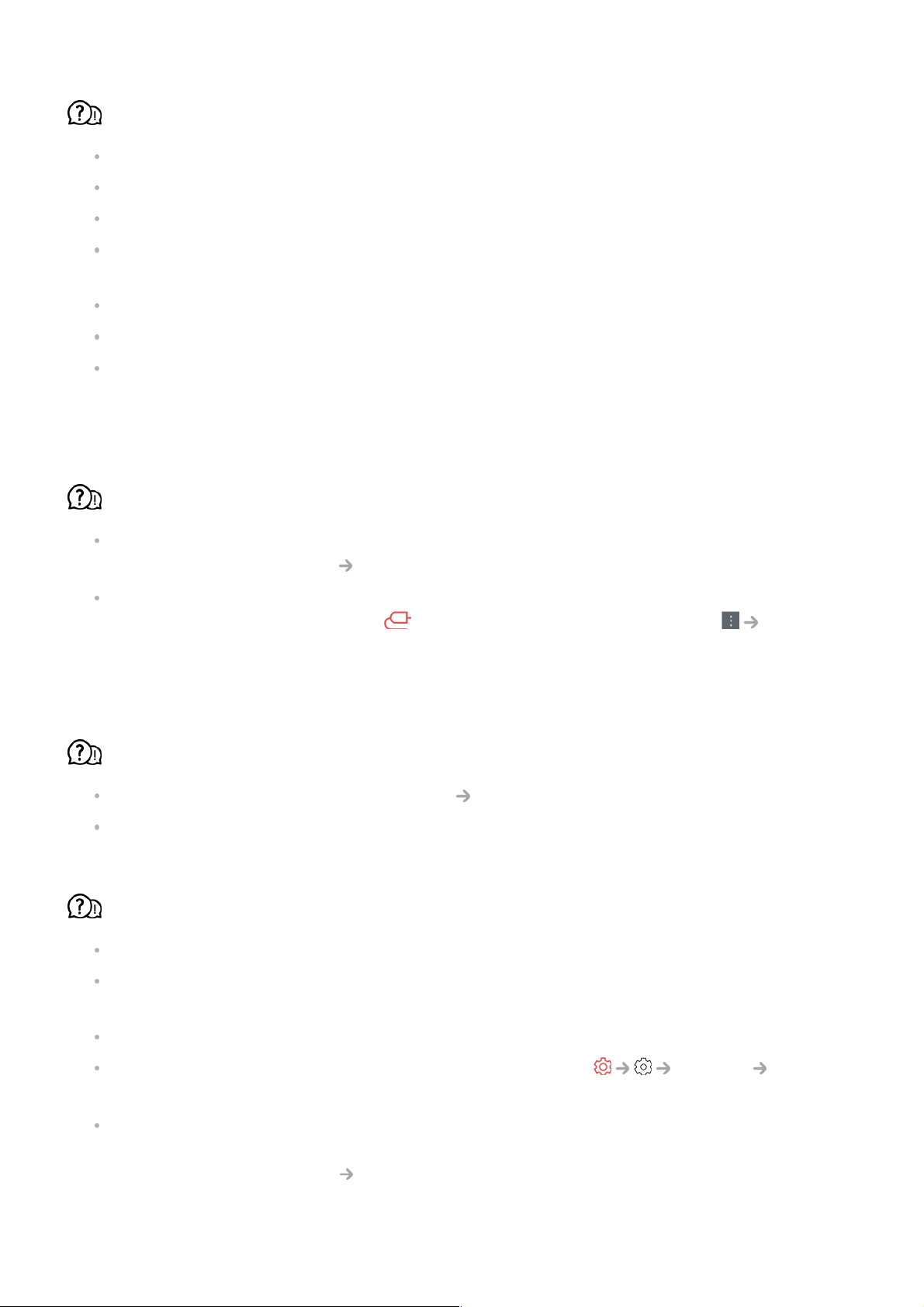The screen remains blank after it is connected to a PC.
Check that the PC is properly connected to the TV.
Turn the TV off and back on using the remote control.
Restart the PC with the TV on.
Make sure that the output resolution set on the PC is set to the HDMI-PC supported
resolution of the TV.
To use dual monitors, check that the PC or notebook supports dual-monitor mode.
Reconnect the HDMI cable.
If you have connected the RGB output port of your PC to the HDMI IN of your TV, you
need an RGB to HDMI gender.
You will not see anything on the screen if you use an HDMI to RGB gender.
The screen is not fully shown or is lopsided when connected to a PC.
Set the PC’s resolution to one supported by the TV. For more information, see Being
Aware of the Information Supported Resolution : HDMI-PC in User Guide.
Set the connected HDMI device's name to PC.
Run Home Hub by pressing the button on the remote control. Select Edit
Inputs in the upper right corner. Change the icon of the HDMI port connected to Inputs
to PC and select Save.
The sound does not play when the PC is connected with an HDMI cable.
Set LGTV as the default device in Sound Playback in Control Panel of PC settings.
Consult your manufacturer on whether your graphics card supports HDMI audio output.
Screen Share does not work.
Check if your smart device supports the Screen Share function.
If the TV is not detected on your smart device, turn off both the smart device and the TV
and turn them on again.
Make sure you have selected the TV from the list of devices found on your smart device.
The name of the TV can be changed in Device Name on Support TV
Information.
When using the AirPlay 2 function, make sure that the TV and the device are connected
to the same Wi-Fi.
Make sure that Home Hub AirPlay is set to On.
Some models do not support AirPlay 2.