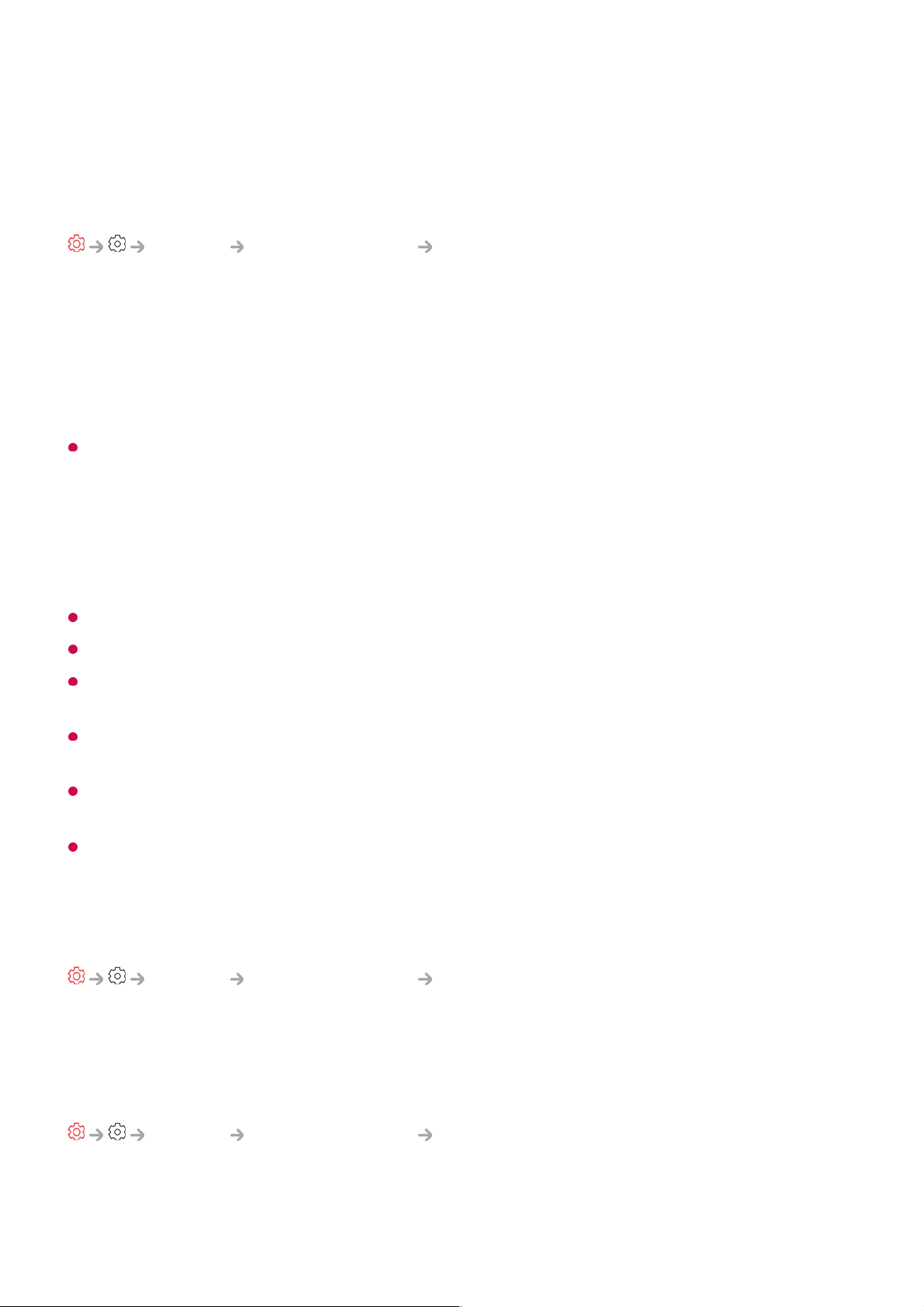External Devices
Connect Bluetooth Controller
General External Devices Connect Bluetooth Controller
You can connect and use devices such as a Bluetooth-enabled keyboard, mouse, or a
gamepad with your TV.
Turn on the device, set it to pairing mode, and then click Connect on your TV screen.
When a device you've connected before is turned on, it automatically connects to your
TV. To disconnect the existing connection, click Disconnect.
It is recommended that you use a product that has been tested for compatibility with LG
TVs.
Bluetooth Mouse : Logitech M535, Logitech MX Master 2S, Apple Magic Mouse2
Bluetooth Keyboard : Logitech K480, Arteck HB030B, Arteck HB192, Apple Magic
Keyboard
Bluetooth Gamepad : Sony Dualshock4, Microsoft Xbox One S Controller, Microsoft Xbox
Series X Controller, NVIDIA SHIELD Controller, Amazon Luna Controller
This feature is available for Bluetooth-enabled models only.
Connecting multiple Bluetooth devices may result in poor connection or operation.
If the Bluetooth device is too far from the TV, or there are obstacles between them, they
may not operate normally.
Depending on the peripherals (wireless router, microwave oven, etc.), communication
failures may occur.
If the device you selected from Registered Devices does not reconnect, Disconnect and
then reconnect the device.
It’s differ form devices. For more information on the device you want to connect to, refer to
its user guide.
Camera
General External Devices Camera
You can set access permissions to the camera for each app.
Universal Control Settings
General External Devices Universal Control Settings
If you set up the universal remote control, you can control peripheral devices connected
to the TV with the Magic Remote instead of their own remote controls.