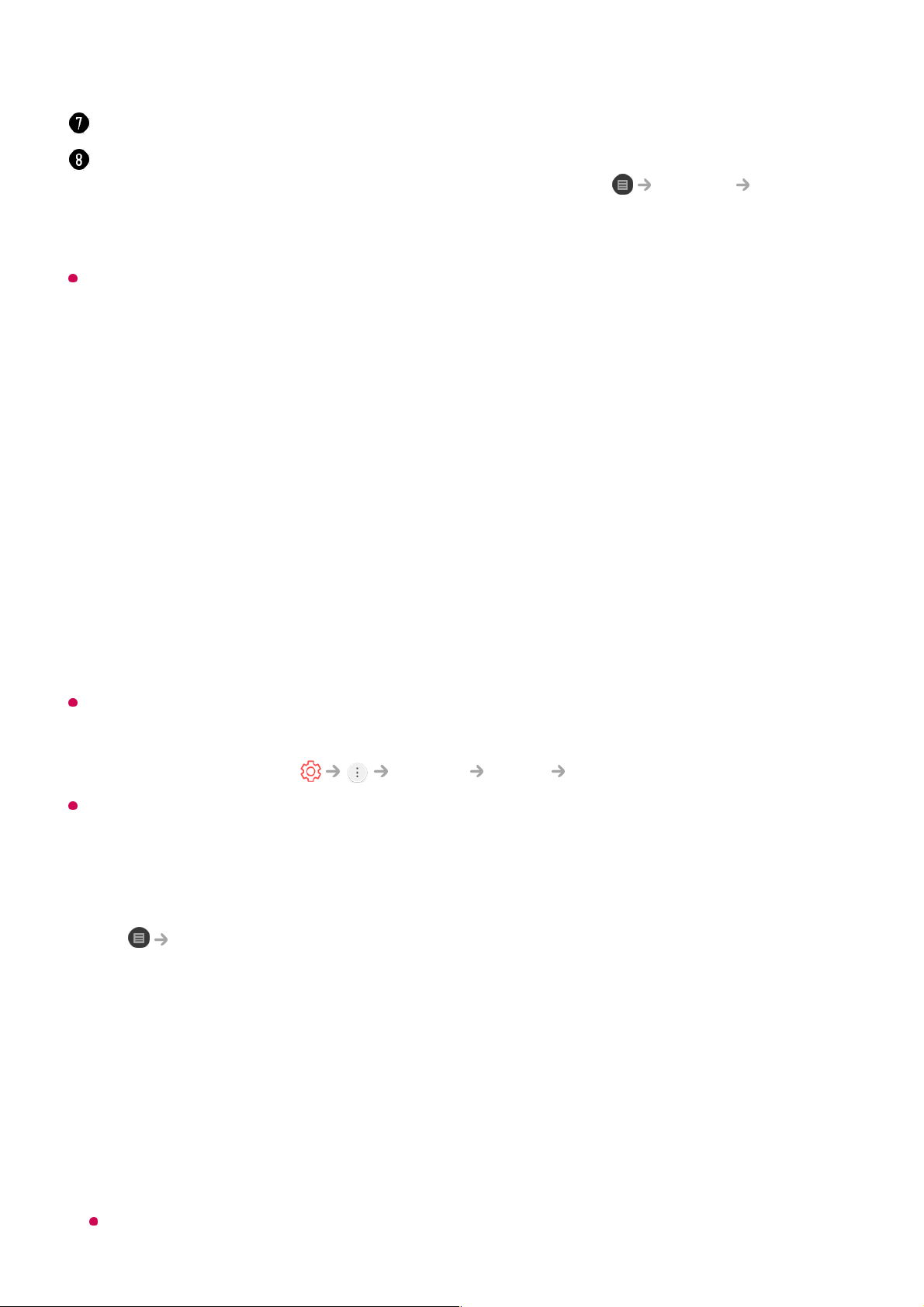The Web Browser app on your TV is a browser for TV, so it may work differently than the
browser for your PC.
The website can be accessed through the TV's Web Browser app, so care needs to be
taken about children's access to harmful online contents.
You can lock the Web Browser app to prevent access to harmful online contents.
Configure the settings in General Safety Application Locks.
If you experience problems while using Web Browser, refer to Troubleshooting in User
Guide.
Changing Web Browser Settings
Select Settings at the top of the Web Browser app.
On Startup
When starting the Web Browser app, you can set the app to operate in one of Open
the New Tab page/Continue where I left off/Home page: custom websites.
Search Engines
You can select a search engine to search for when entering a keyword in the address
bar.
Search engine settings may be subject to change without notice based on the supplier’s
Exit the Web Browser.
The new tab screen shows a list of Recommended Sites and Most Visited Sites.
If you do not want Recommended Sites to be displayed, set Settings Show
Recommended Sites to Off.
Recommended Sites may vary by country and is only available in certain countries.
Some contents may not be played properly.
●
Flash Plug-in is not supported, and only HTML5 media is supported.
●
Plug-in installation is not supported.
●
Media in formats other than JPEG/PNG/GIF may not be played.
●
Apps may be forced to shut down if the TV runs out of memory.
●
The fonts provided on the TV are used. Depending on the content, characters may look
different from PC or mobile browsers.
●
File and font downloads are not supported.
●
Caution is required because malicious or phishing sites are not automatically blocked.
●
Some functions of Web Browser may not be supported temporarily due to external
factors.
●