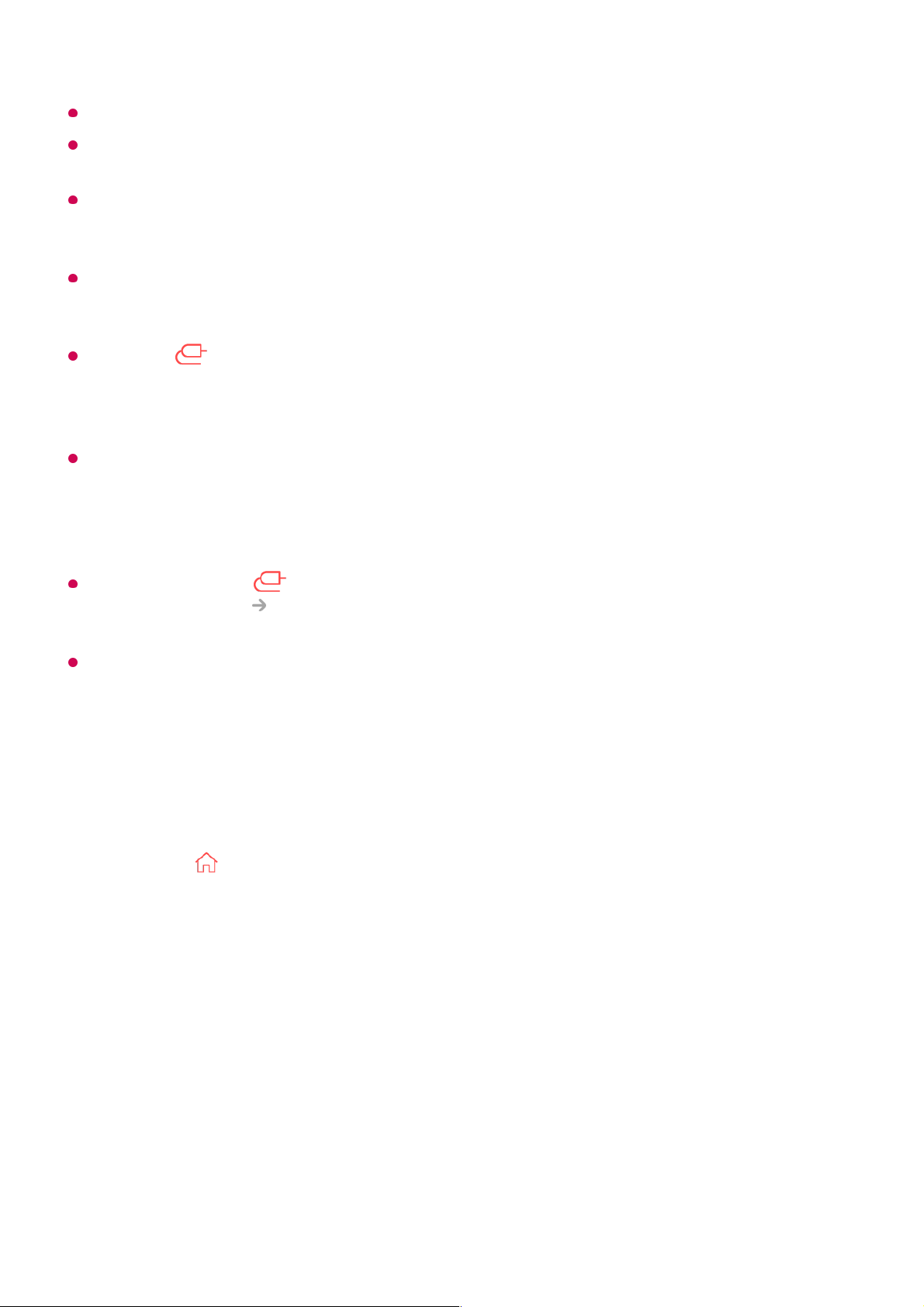It is recommended that you use a USB hub or USB storage device with a power supply.
We recommend using a storage device with a capacity of 32 GB for the USB memory and
2 TB or less for the USB hard disk.
If a USB HDD with power-saving function does not work, turn the hard drive off and on
again to make it work properly. See the owner’s manual for the USB HDD for more
information.
Data on a USB storage device may be damaged, so it is recommended that you back up
any important files. Users are responsible for data management. The manufacturer bears
no responsibility.
Press the button on the remote control. To remove the USB storage device, press the
Eject button, which appears at the top when you focus on the USB storage device you
want to remove. If you disconnect the USB storage device without selecting Eject, an error
may occur in your TV or storage device.
When you connect a USB storage device of a file system not supported by the TV to the
USB IN port, the format message appears. To use the connected USB storage device, you
should format the device first.
After format, all the data of USB storage device will be deleted and formated as NTFS or
FAT32 file system.
Press and hold the button on your remote control. Select the connected USB from
Home Dashboard Storage and select the Format button to format the USB storage
device.
When connecting a USB storage device, a random file/folder can be created to provide
Smart TV services such as the saving and retrieving of thumbnail images.
Viewing Photos and Videos
You can view photos and videos using the Photo & Video app.
Press the button on the remote control.01
Run the Photo & Video app.02
Select your desired storage device.03
Select and view your desired photo or video.04