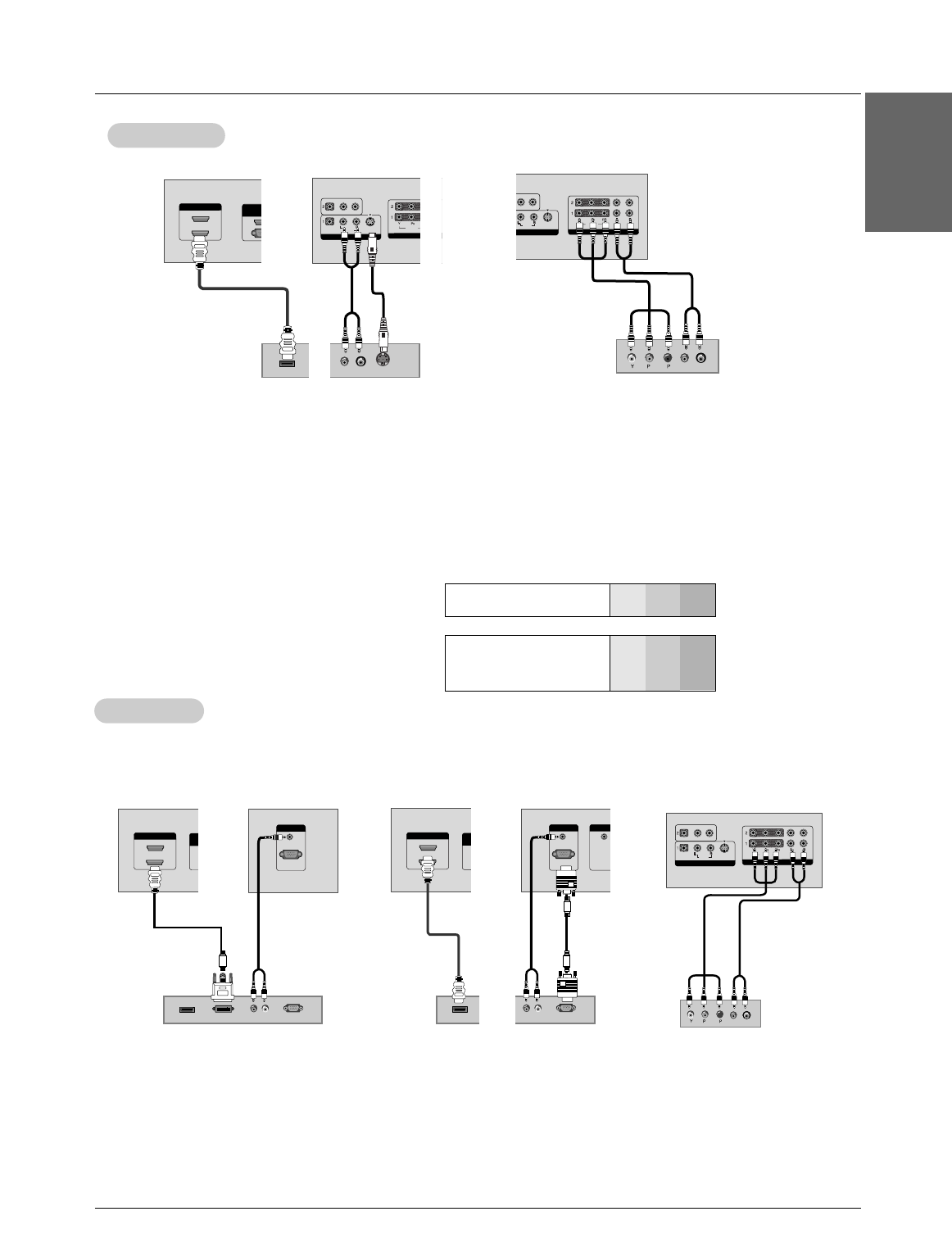Owner’s Manual 15
Installation
ENGLISH
• Component Input ports
To get better picture quality, connect a DVD
player to the component input ports as shown.
How to connect
1. Use the monitor’s COMPONENT (Y, P
B, P
R
) INPUT, RGB or HDMI IN 1(DVI) to HDMI jack for video connec-
tions, depending on your set-top box connector. Then, make the corresponding audio connections.
How to use
1. Turn on the digital set-top box. (Refer to the owner’s manual for the digital set-top box.)
2. Use INPUT on the remote control to select Component 1, Component 2, RGB, HDMI1/DVI or HDMI2.
DTV Setup
DTV Setup
Component ports of the
Monitor
Y
P
B
PR
Video output ports
of DVD player
Y
Y
Y
Y
Pb
B-Y
Cb
P
B
Pr
R-Y
Cr
P
R
How to connect
1. Connect the DVD video outputs to the COMPONENT (Y, P
B, PR) or HDMI IN 1(DVI) jacks and connect the
DVD audio outputs to the AUDIO INPUT jacks on the monitor, as shown in the figure.
2. If your DVD only has an S-Video output jack, connect this to the S-VIDEO input on the monitor and connect the
DVD audio outputs to the AUDIO INPUT jacks on the monitor, as shown in the figure.
How to use
1. Turn on the DVD player, insert a DVD.
2. Use the INPUT button on the remote control to select Component 1, Component 2, HDMI1/DVI or HDMI2.
(If connected to S-VIDEO, select the Video 1 external input source.)
3. Refer to the DVD player's manual for operating instructions.
DVD Setup
DVD Setup
- To watch digitally broadcast programs, purchase and connect a digital set-top box.
- This monitor supports HDCP (High-bandwidth Digital Contents Protection) protocol for
HDMI/DVI-DTV (480p,576p,720p,1080i, 1080p) mode.
or