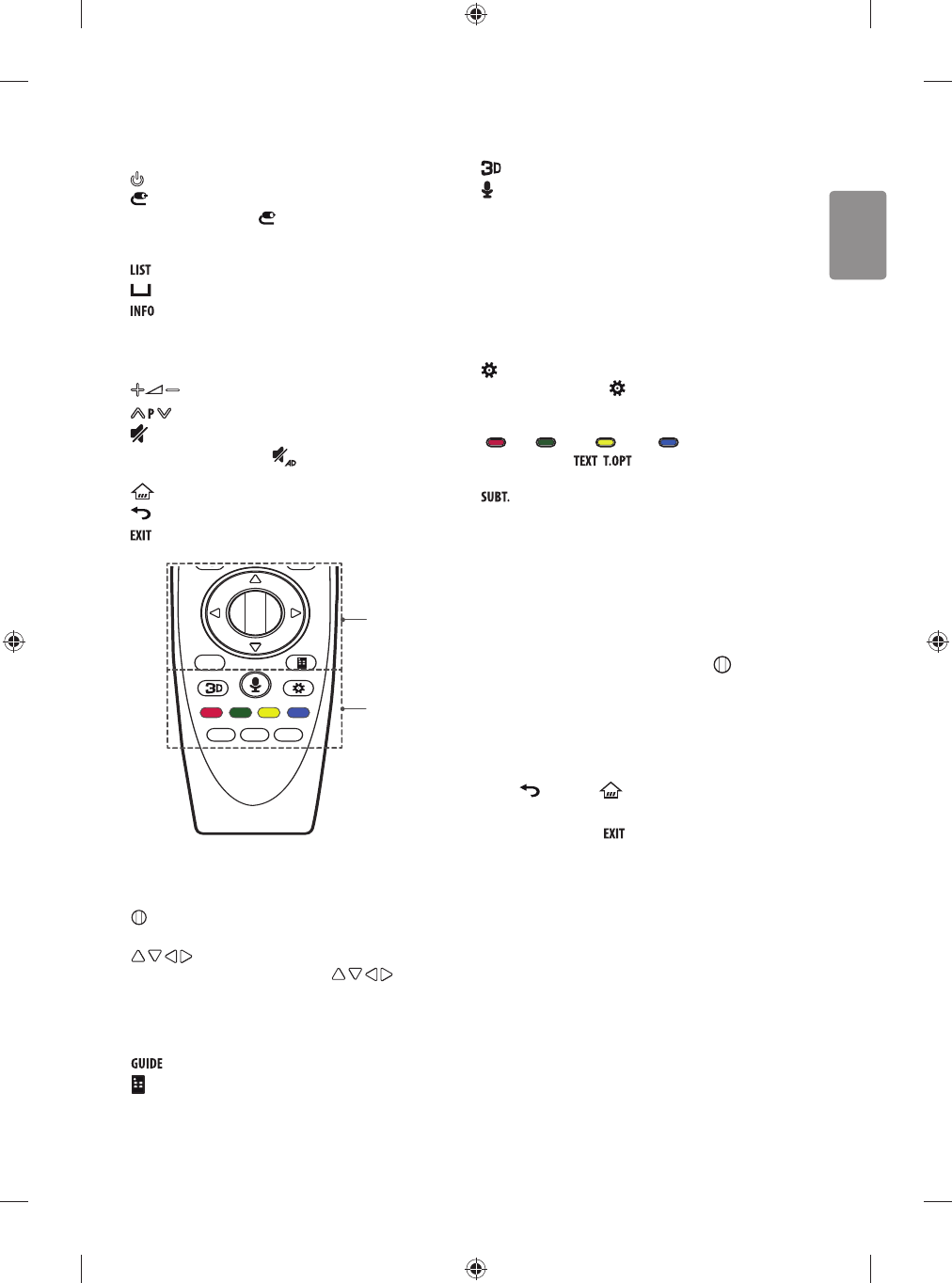ENGLISH
17
A
(POWER) Turns the TV on or o.
(INPUT) Changes the input source.
* Pressing and holding the button displays all the lists of exter-
nal inputs.
Number buttons Enters numbers.
Accesses the saved programmes list.
(Space) Opens an empty space on the screen keyboard.
Views the information of the current programmes and screen.
B
Adjusts the volume level.
Scrolls through the saved programmes.
(MUTE) Mutes all sounds.
* By Pressing and holding the button, video/audio descriptions
function will be enabled. (Depending on model)
(HOME) Accesses the Home menu.
(BACK) Returns to the previous screen.
Clears on-screen displays and returns to Last Input viewing.
C
D
C
Wheel (OK) Press the center of the Wheel button to select a
menu. You can change programmes by using the Wheel button.
(up/down/left/right) Press the up, down, left or
right button to scroll the menu. If you press buttons
while the pointer is in use, the pointer will disappear from the screen
and Magic Remote will operate like a general remote control. To
display the pointer on the screen again, shake Magic Remote to the
left and right.
Shows programme guide.
(Screen Remote) Displays the Screen Remote.
* Accesses the Universal Control Menu. (Depending on model)
D
Used for viewing 3D video. (Only 3D models)
(Voice recognition) (Depending on model)
Network connection is required to use the voice recognition function.
1 Press the voice recognition button.
2 Speak when the voice display window appears on the TV screen.
t Use the Magic Remote no further than 10 cm from your face.
t The voice recognition may fail when you speak too fast or too
slowly.
t The recognition rate may vary depending on the user’s
characteristics (voice, pronunciation, intonation, and speed) and
the environment (noise and TV volume).
(Q. Settings) Accesses the Quick Settings.
* Pressing and holding the button displays the Advanced
menu.
Coloured buttons These access special functions in some menus.
(
: Red, : Green, : Yellow, : Blue)
Teletext buttons (
, )
These buttons are used for
teletext.
Recalls your preferred subtitle in digital mode.
Registering magic remote
How to register the magic remote
To use the Magic Remote, rst pair it with your TV.
1 Put batteries into the Magic Remote and turn the TV on.
2 Point the Magic Remote at your TV and press the Wheel (OK) on
the remote control.
* If the TV fails to register the Magic Remote, try again after turning the
TV o and back on.
How to deregister the magic remote
Press the (BACK) and (HOME) buttons at the same time, for
ve seconds, to unpair the Magic Remote with your TV.
* Pressing and holding the
button will let you cancel and re-regis-
ter Magic Remote at once.