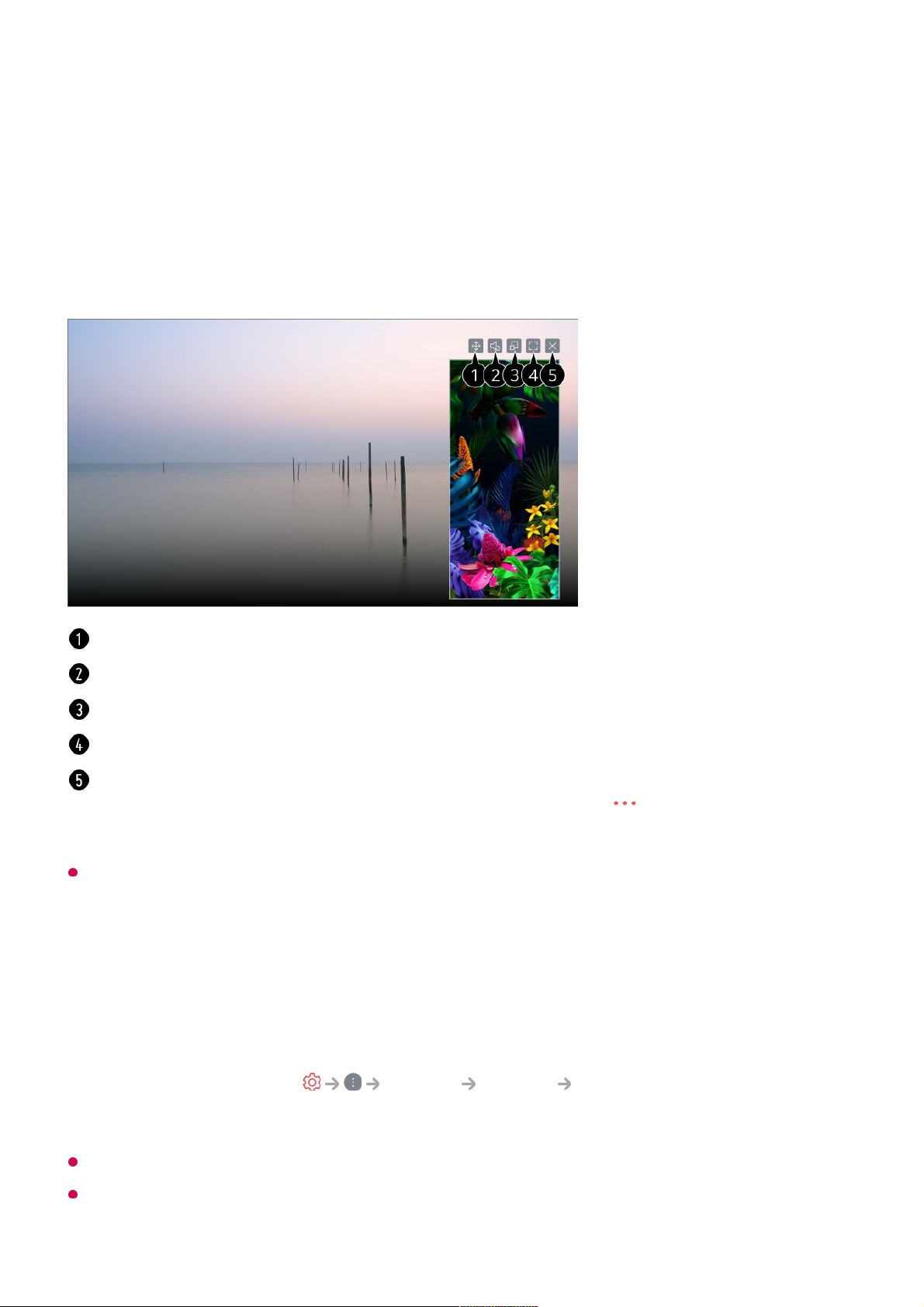When you connect Screen Share for the first time, a popup will appear which allows you to
select Accept, Decline or Block.
Overlay Mode use may be limited depending on the app or video opened.
It is recommended that you always update your device to be connected to your TV to the
latest OS version for a reliable connection.
Enable Screen Share mode on the smart device.01
Your TV will be displayed in the list of available devices.02
Select your TV and request connection.03
Select Accept in the connection request popup window.04
After the connection is established, the TV will display the screen of the connected
device.
05
Changes the position of the smart device's screen.
Switches between sound from the TV and smart device.
You can change the size of the screen on your smart device.
Displays the smart device's screen in full screen mode.
Closes the app.
To turn off the app from running in the background, press the button on the remote
control and select Quit App.
Accept : You can connect the device. No connection popup will appear from the second
time.
●
Decline : Do not connect the device. If you try to connect again, the popup will appear.
●
Block : Do not connect the device. Even if you try to connect again, the popup will not
appear and the connection will not work.
To turn off Block, go to General Devices External Devices and select
Delete Connection History.
●