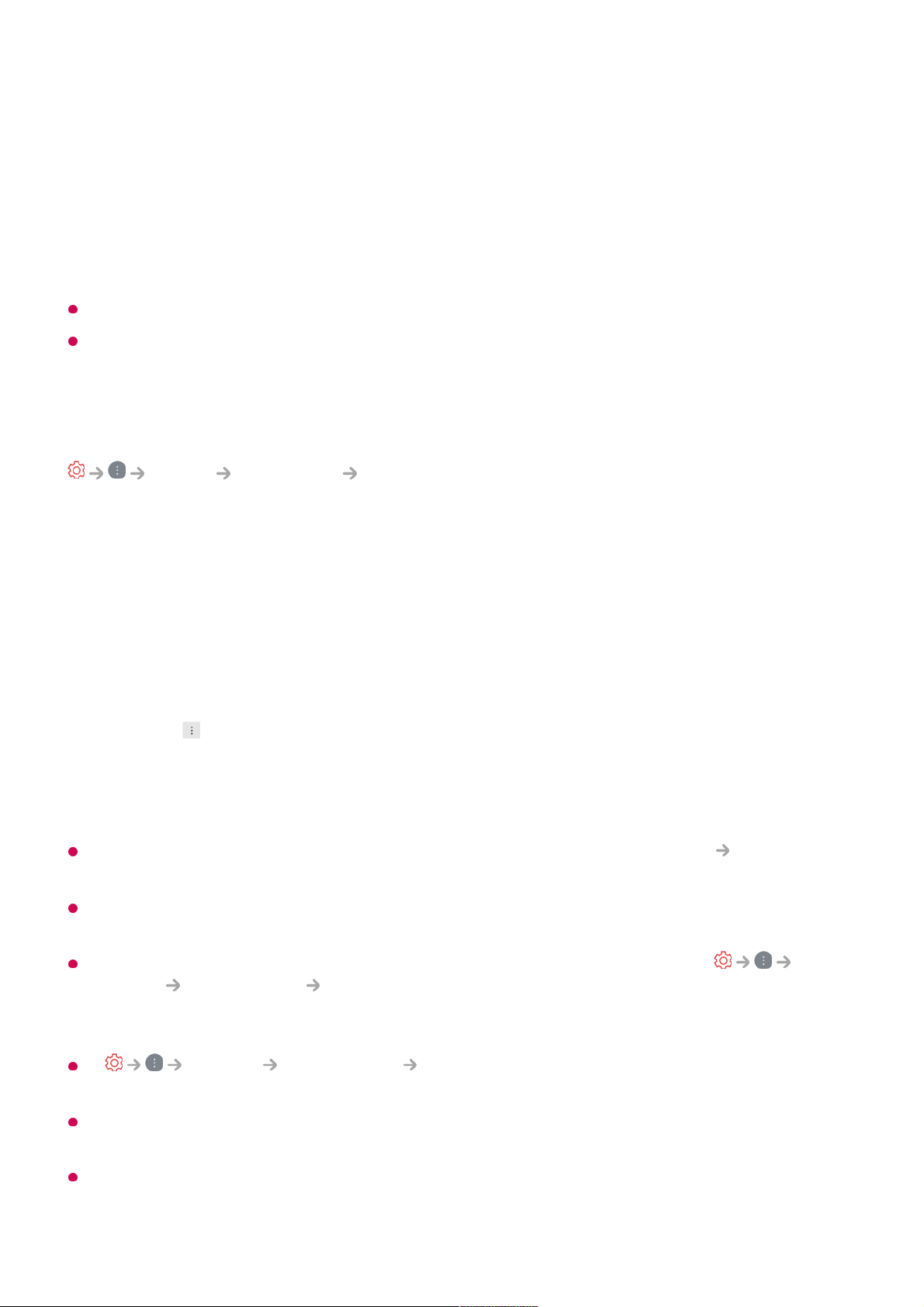off, the output speaker settings automatically revert to the default settings for uninterrupted
audio output.
Audio Out Device / Wired Headphones
Select Wired Headphones or Audio Out Device to optimise audio output according to
the device connected.
Some models may not be supported.
If you connect the wired headphones while the TV is powered on, it automatically detects
the wired headphones and redirects audio through them.
Use External Speakers with TV Speaker
Sound Sound Out Use External Speakers with TV Speaker
Audio can be played through the multiple devices simultaneously.
Bluetooth Device + TV Speaker
Both the internal speaker of the TV and the Bluetooth speaker can be used to output the
sound at the same time or a surround sound can be used.
Up to two Bluetooth devices of the same model can be connected.
When you set Sound Out as Bluetooth Device + TV Speaker, if Picture Select Mode
is Game Optimiser, it will be changed to Standard and Dolby Atmos will be turned off.
While using Screen Share function, the video and audio may be out of sync. We
recommend using Use TV Speaker in Sound Out.
To adjust the volume with the volume button on your Bluetooth device, set
General Accessibility Enjoy TV Sound Together to On. For Bluetooth devices that
do not have volume buttons, you can adjust the volume of the device in the detailed
settings screen of Bluetooth Device + TV Speaker.
If General Accessibility Enjoy TV Sound Together is set to On, only one
Bluetooth device can be connected.
Depending on the type of your Bluetooth device, two devices may not be connected at the
same time.
Depending on the type of the Bluetooth device, the device may not connect correctly or an
abnormal behavior may occur such as unsynchronized video and audio.
Select to connect a Bluetooth speaker.01
Run Audio Delay to synchronize the TV's internal speaker with the Bluetooth
speaker. You can adjust the sync automatically or manually.
02