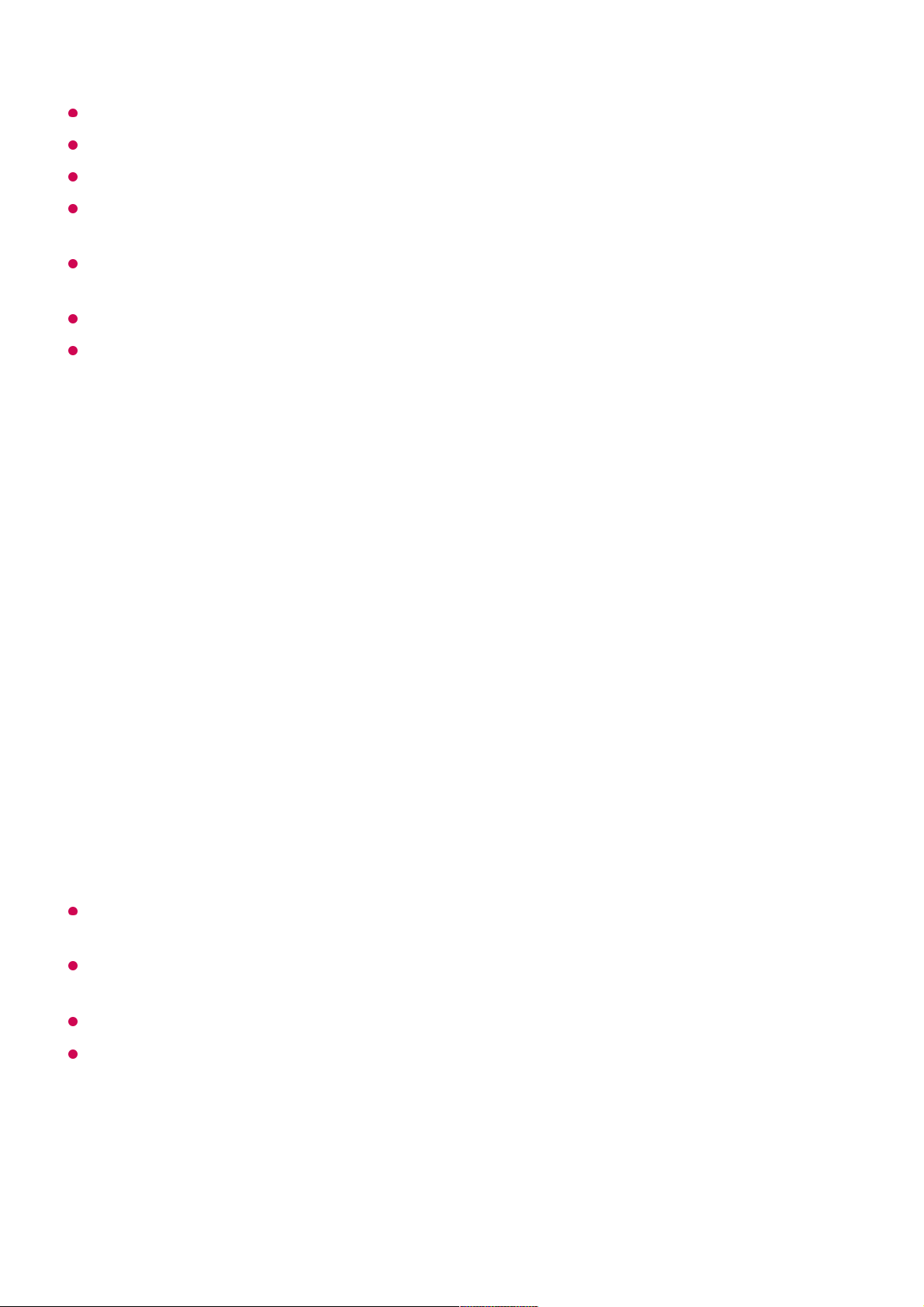You can purchase the Magic Remote separately if it is not provided.
Some models may not be supported.
When changing settings on a device, make sure it is powered on first.
To set up a universal remote control with the latest information, connect to the network and
accept the User Agreements.
The manual setting feature for universal remote control is not supported for a game
console.
Some buttons may not work depending on the model of the external device.
Point the Magic Remote at the device you want to control. Make sure that there are no
objects in front of the device to ensure that the remote control signal is well received.
Launching Apps through Quick Access
Using Apps Quickly and Easily with Quick Access
Press and hold a number button on the remote control to open an app or to activate an
external input registered to the button.
Setting Quick Access
If you press and hold a number button that has already been registered, the registered
function will be performed.
To see the items that can be registered, select a number that has not been registered in
the Quick Access edit mode.
If you are in a mode where Quick Access cannot run, no action will be performed.
If you delete a registered app, Quick Access will be deregistered as well.
Checking and Editing Quick Access
Press and hold the 0 button on the remote control.
The Quick Access edit screen appears.
Launch the app or select the programme or input you wish to assign.01
Press and hold the number button (1~8) you want to register.
No. 9 is fixed to Quick Help.
02
When the registration pop-up window appears, select Yes.03