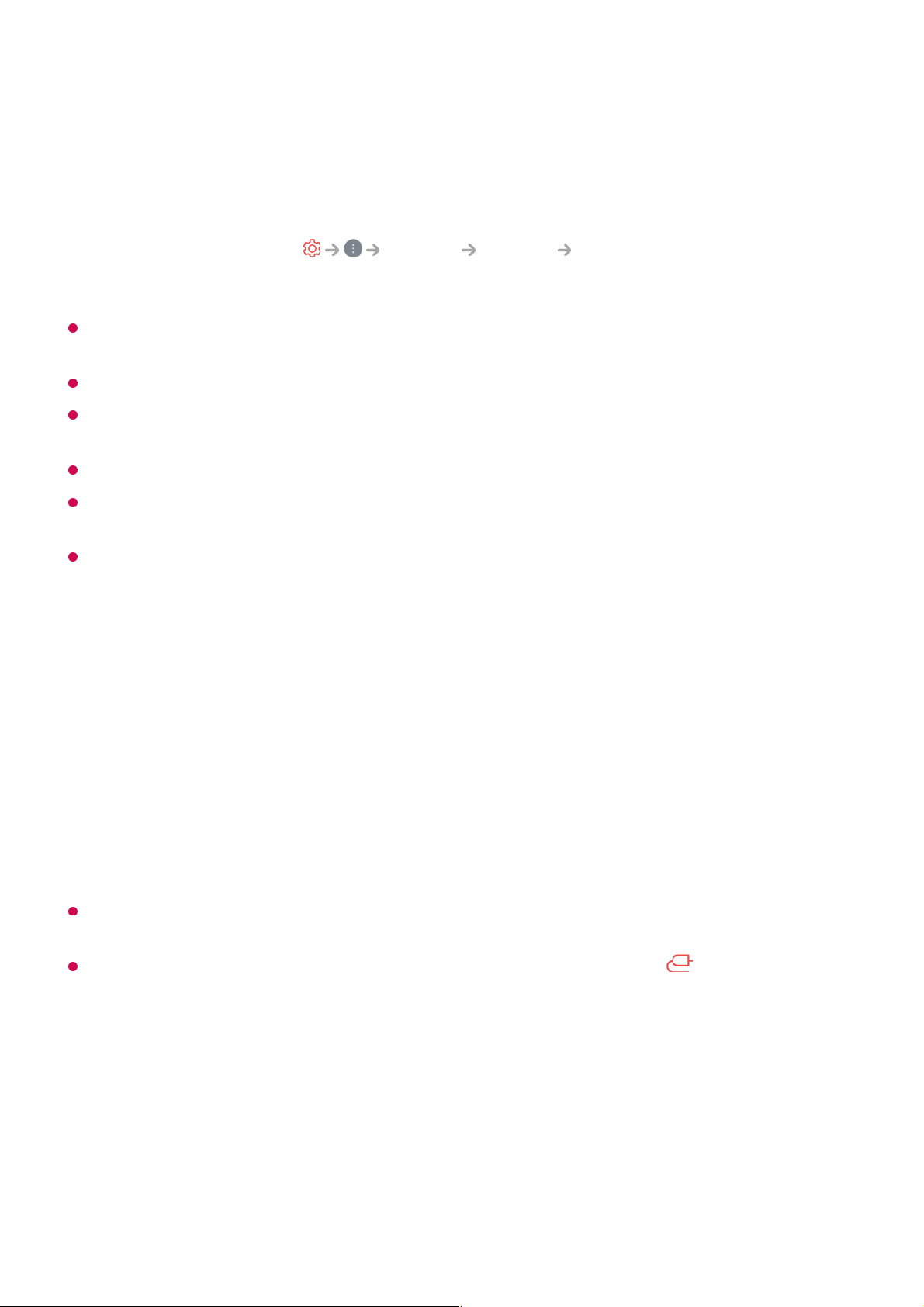It is recommended that you always update your device to be connected to your TV to the
latest OS version for a reliable connection.
A non-LGE device may not be connected even when it is detected.
It is recommended that you connect the device to a 5 GHz router because the performance
may be affected by your wireless environment.
The response rate may vary depending on the user’s environment.
It’s differ form devices. For more information on the device you want to connect to, refer to
its user guide.
If connection fails repeatedly, turn off the TV and the device you want to connect to, then
turn them back on and try again.
Playing Sound from a Smart Device through the TV’s
Speakers
Connect a smart device to the TV via Bluetooth to play sound from the smart device
through the TV’s speakers.
If the output speaker is set to Bluetooth Device or has a setup history, the TV may not be
detected in the list of smart devices.
If the output speaker is set to Bluetooth Device, press and hold the button on the
remote control to open Home Dashboard and select Sound Share to connect the
speaker.
Connecting USB
Connect a USB storage device (USB HDD, USB stick) to the USB port on the TV to
enjoy the content files stored on the USB storage device on your TV.
Accept : You can connect the device. No connection popup will appear from the second
time.
●
Decline : Do not connect the device. If you try to connect again, the popup will appear.
●
Block : Do not connect the device. Even if you try to connect again, the popup will not
appear and the connection will not work.
To turn off Block, go to General Devices External Devices and select
Delete Connection History.
●
Turn the smart device’s Bluetooth on, then select the TV from the list of devices.01
The TV will be connected to the smart device.02