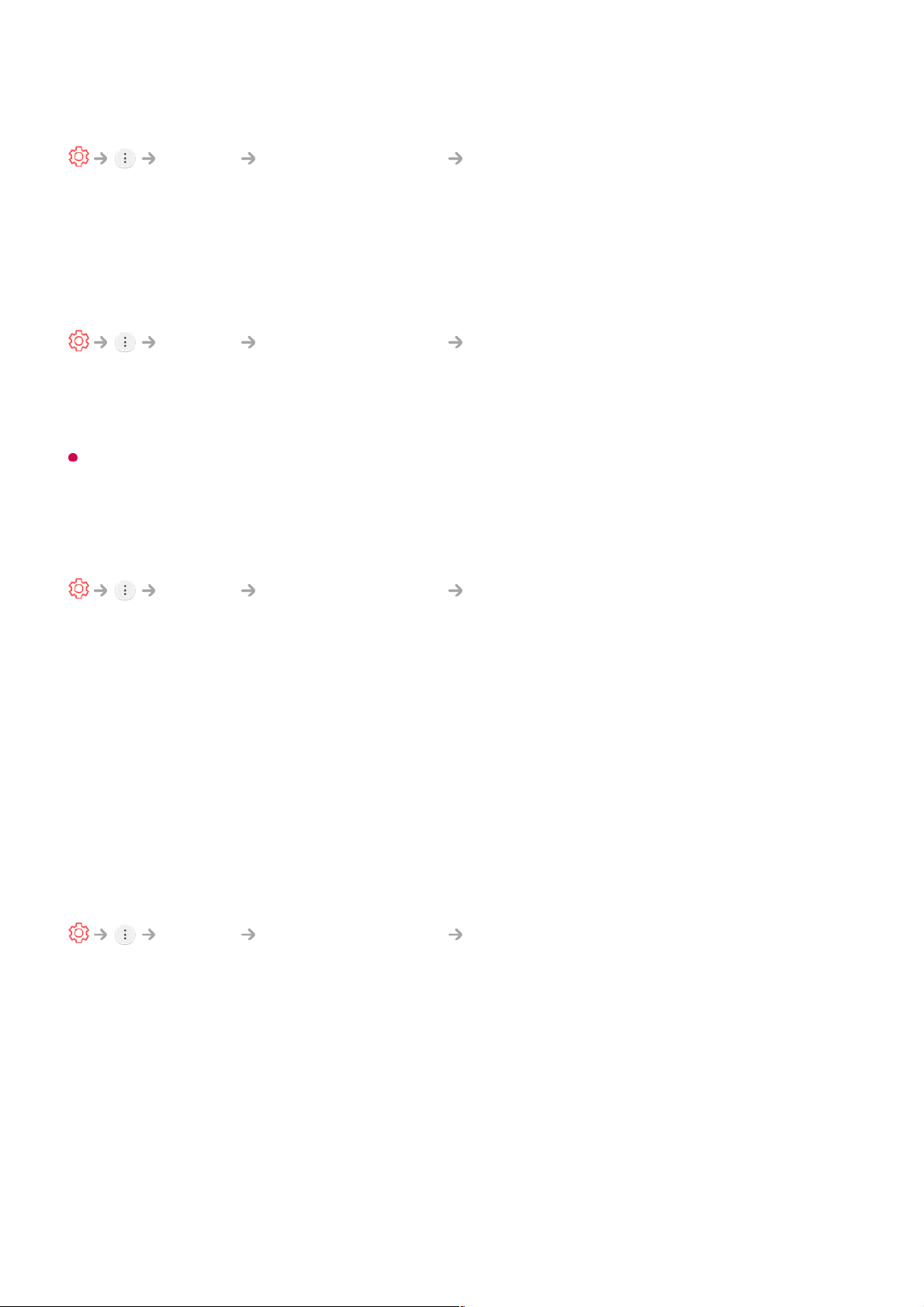Setting up Menu Transparency
General Additional Settings Menu Transparency
By setting this feature to On, you can make some of the menus (e.g. Live Menu,
Search, etc.) transparent.
Using the Screen Saver
General Additional Settings Screen Saver
When the currently displayed app has not received any user input for an hour, it will be
replaced by a Screen Saver.
Setting the Screen Saver feature to Off, maintains the same display for an extended
period, which may compromises quality. The compromised screen may not be recoverable.
Configuring the Screen When There Is No Signal
General Additional Settings No Signal Image
You can turn on or off the image displayed when there is no signal.
On
The default image is displayed if there is no signal.
Off
The No Signal message is displayed if there is no signal.
Using ECO Mode
General Additional Settings Eco Mode
Set power options to reduce energy consumption.
Auto Power Off
Set the TV to turn off automatically when there has been no user input for a specified
amount of time.
HDD Eco Mode
If you set the mode to On, the USB HDD connected to the TV will go into power-
saving mode when it has been left unattended for an extended period of time.