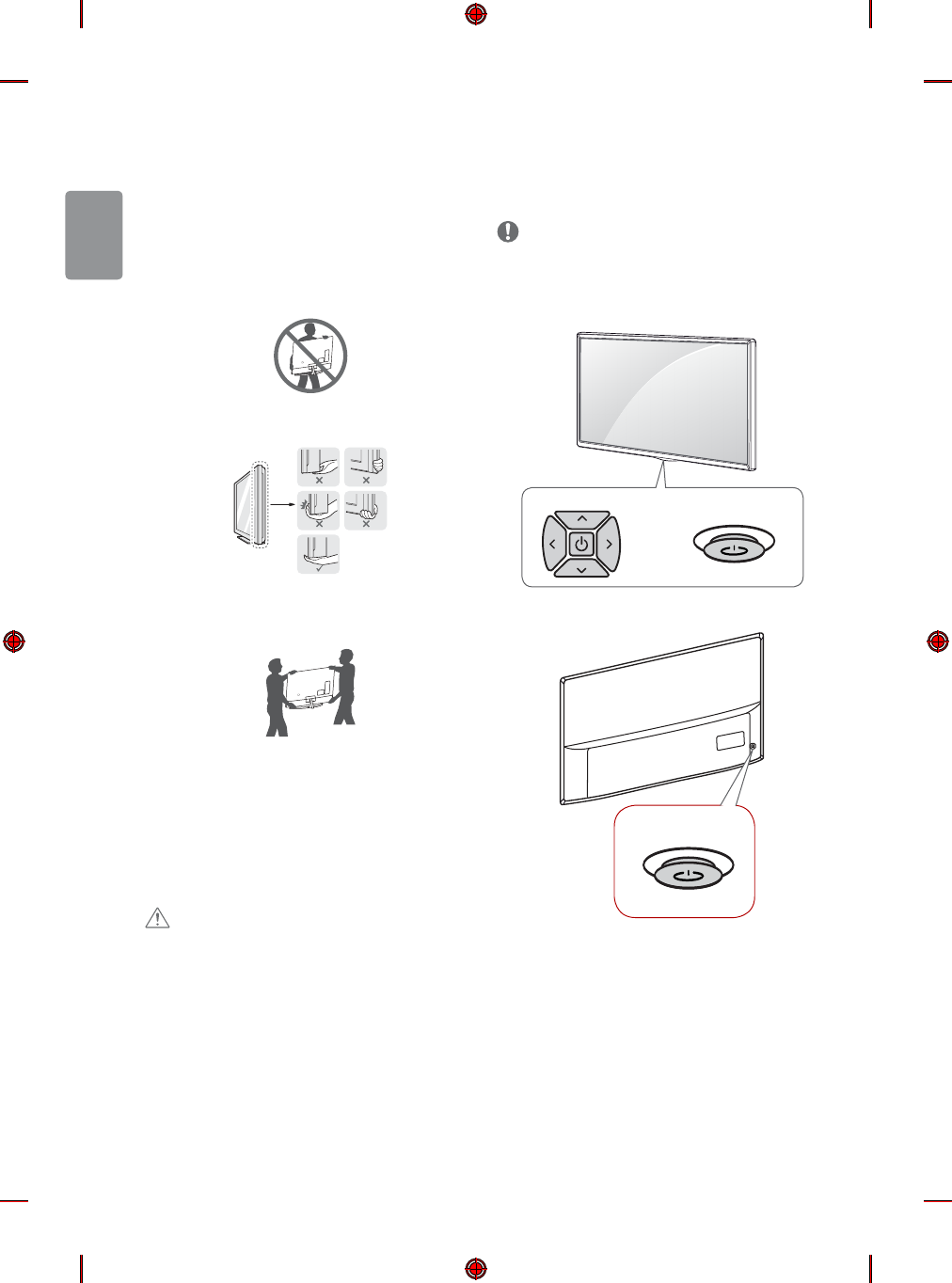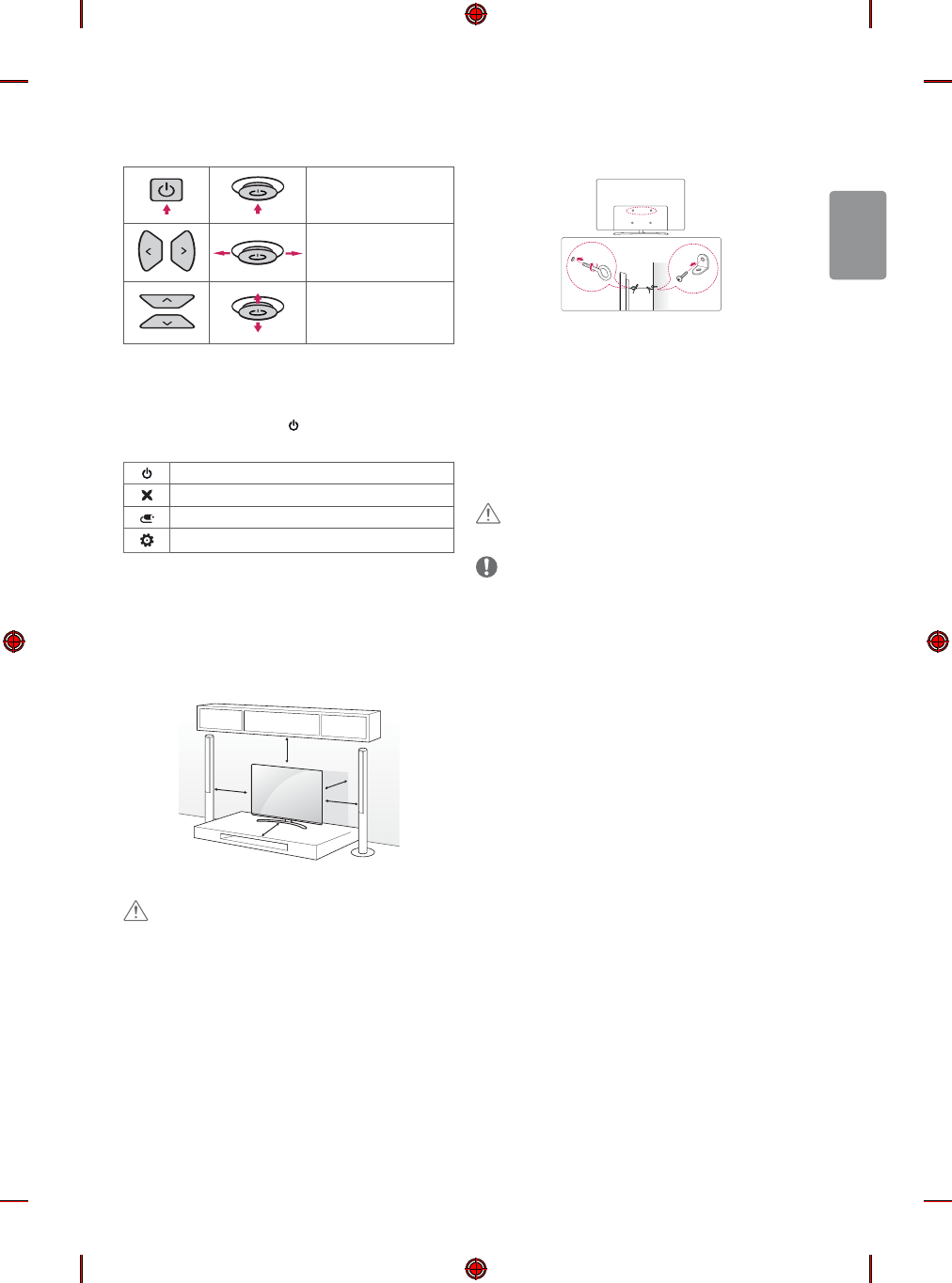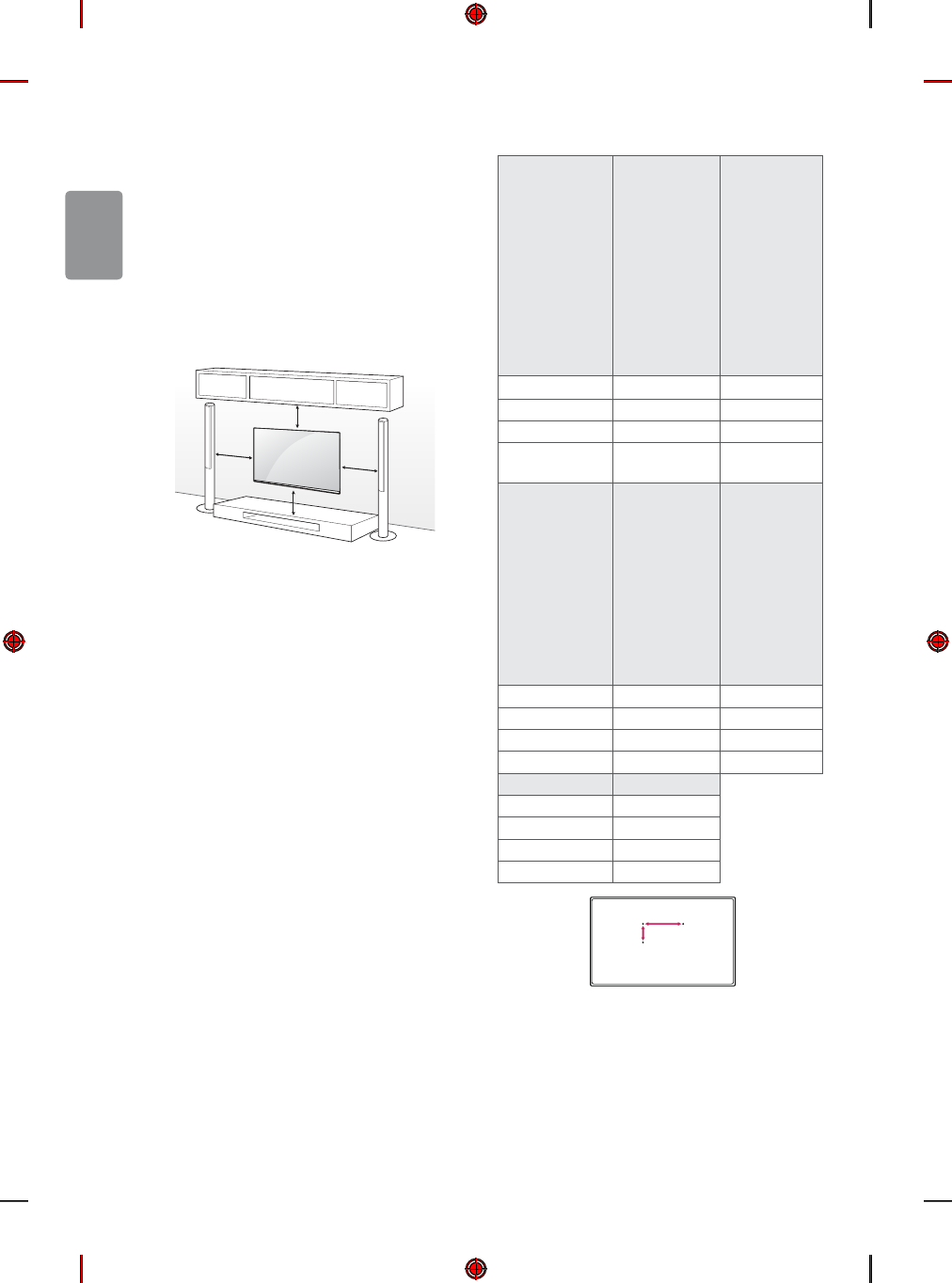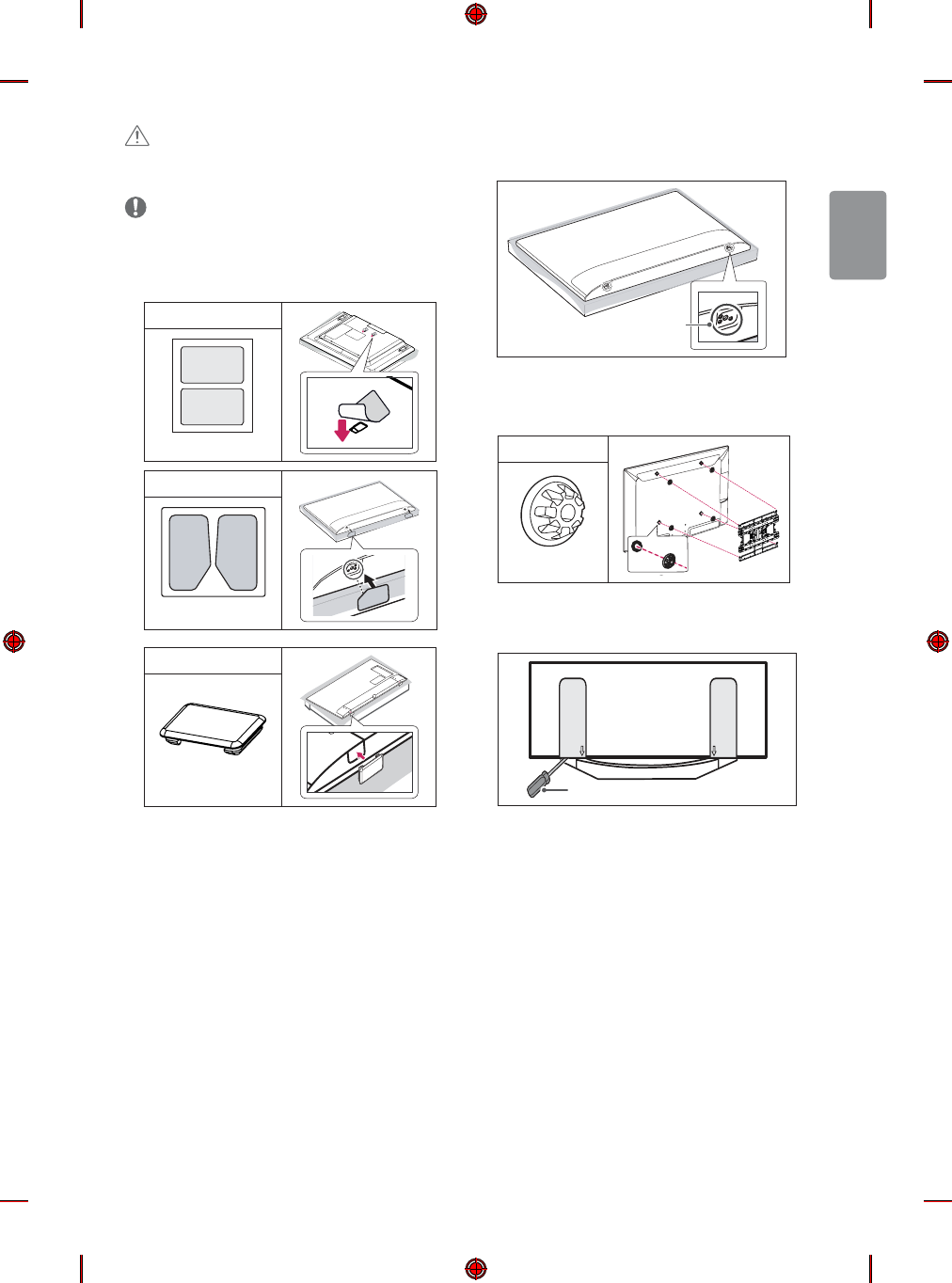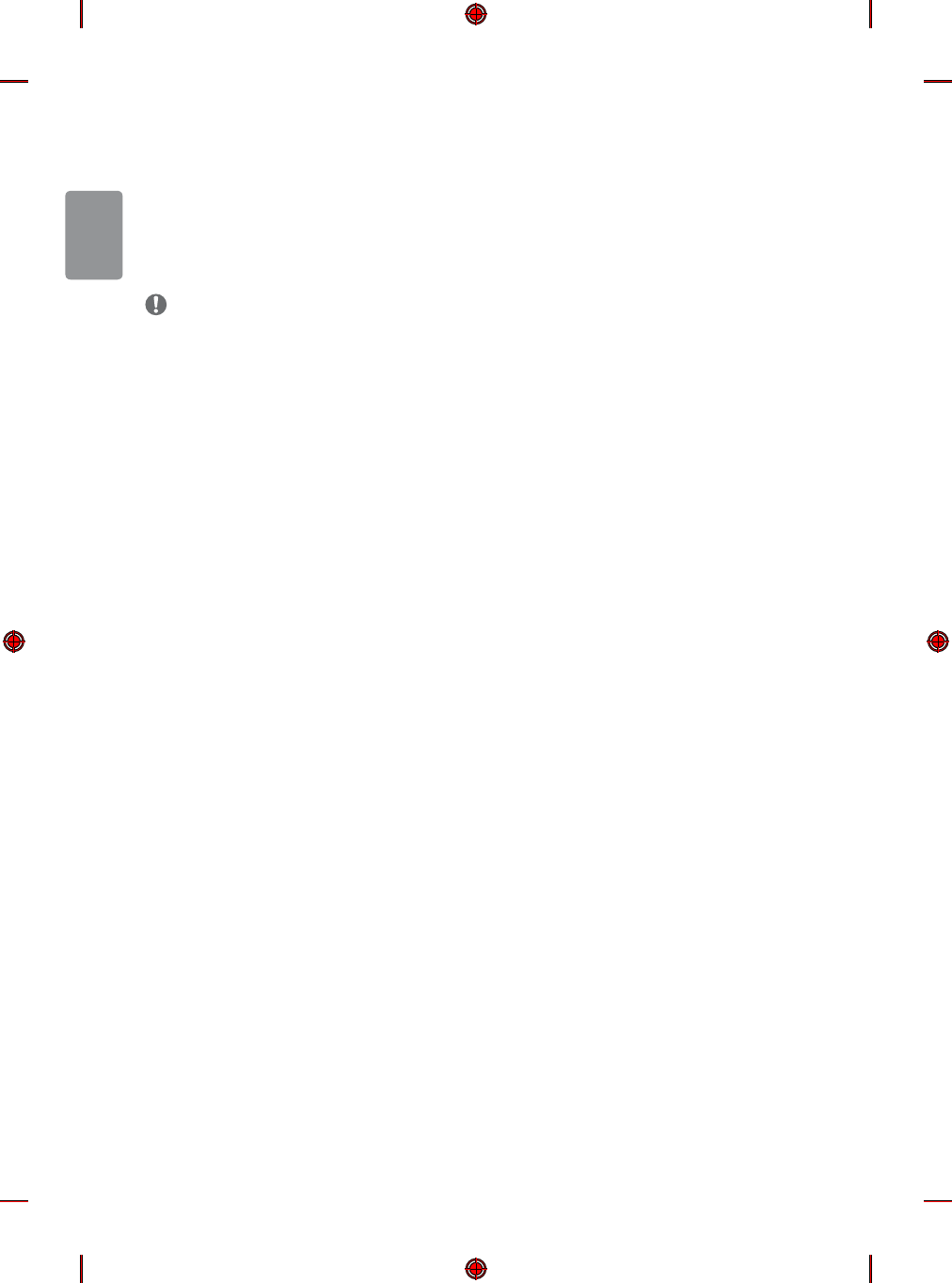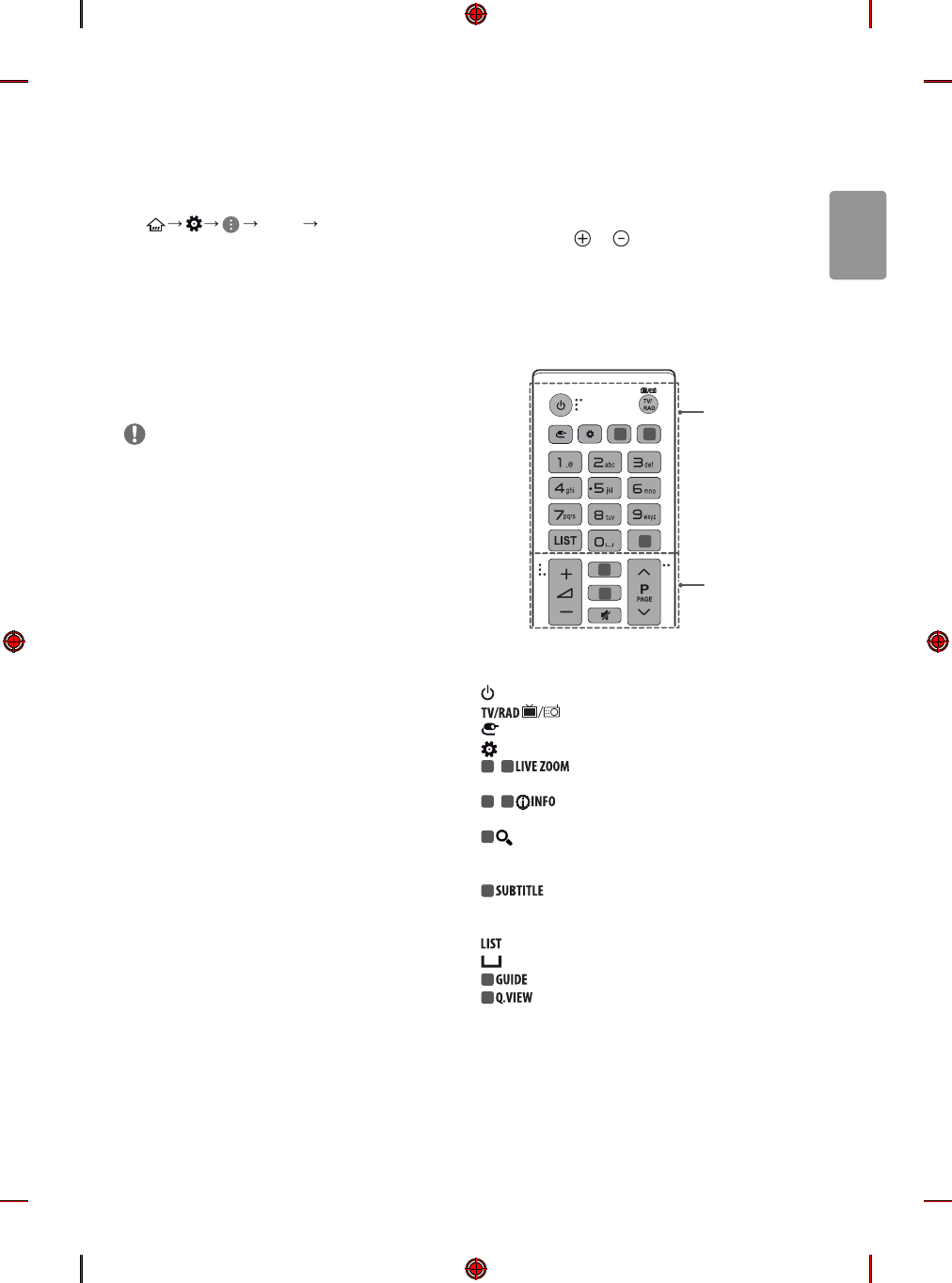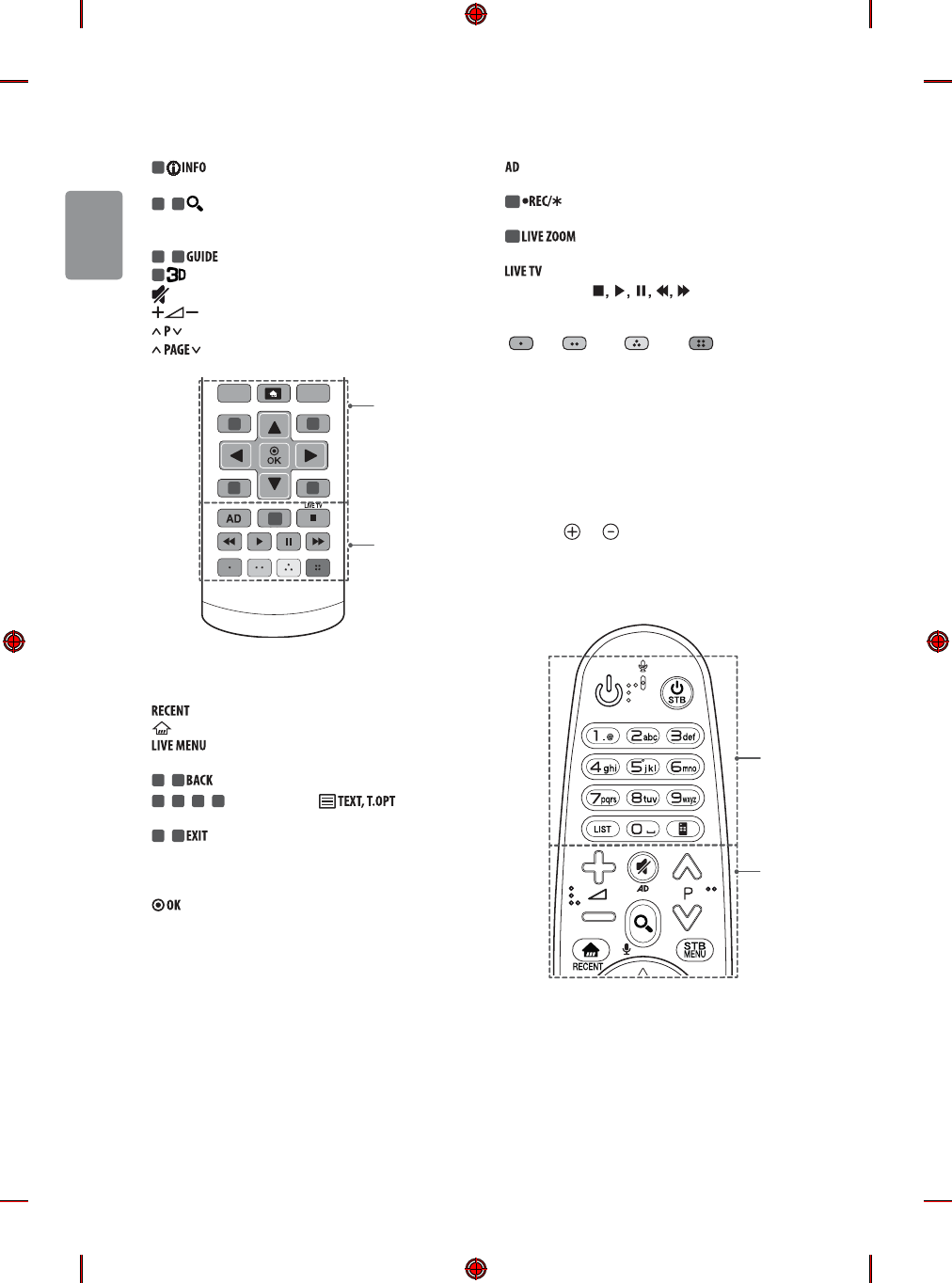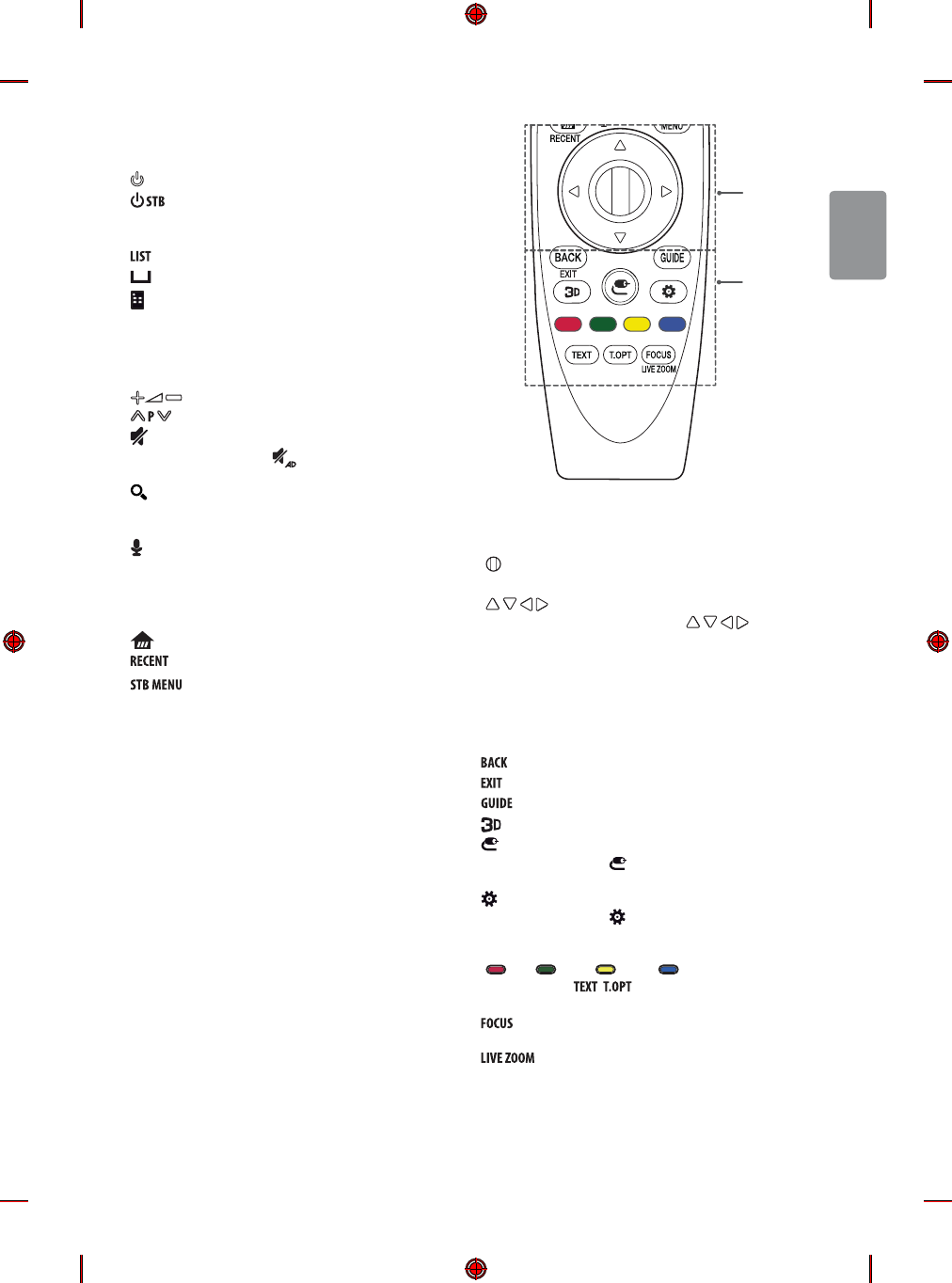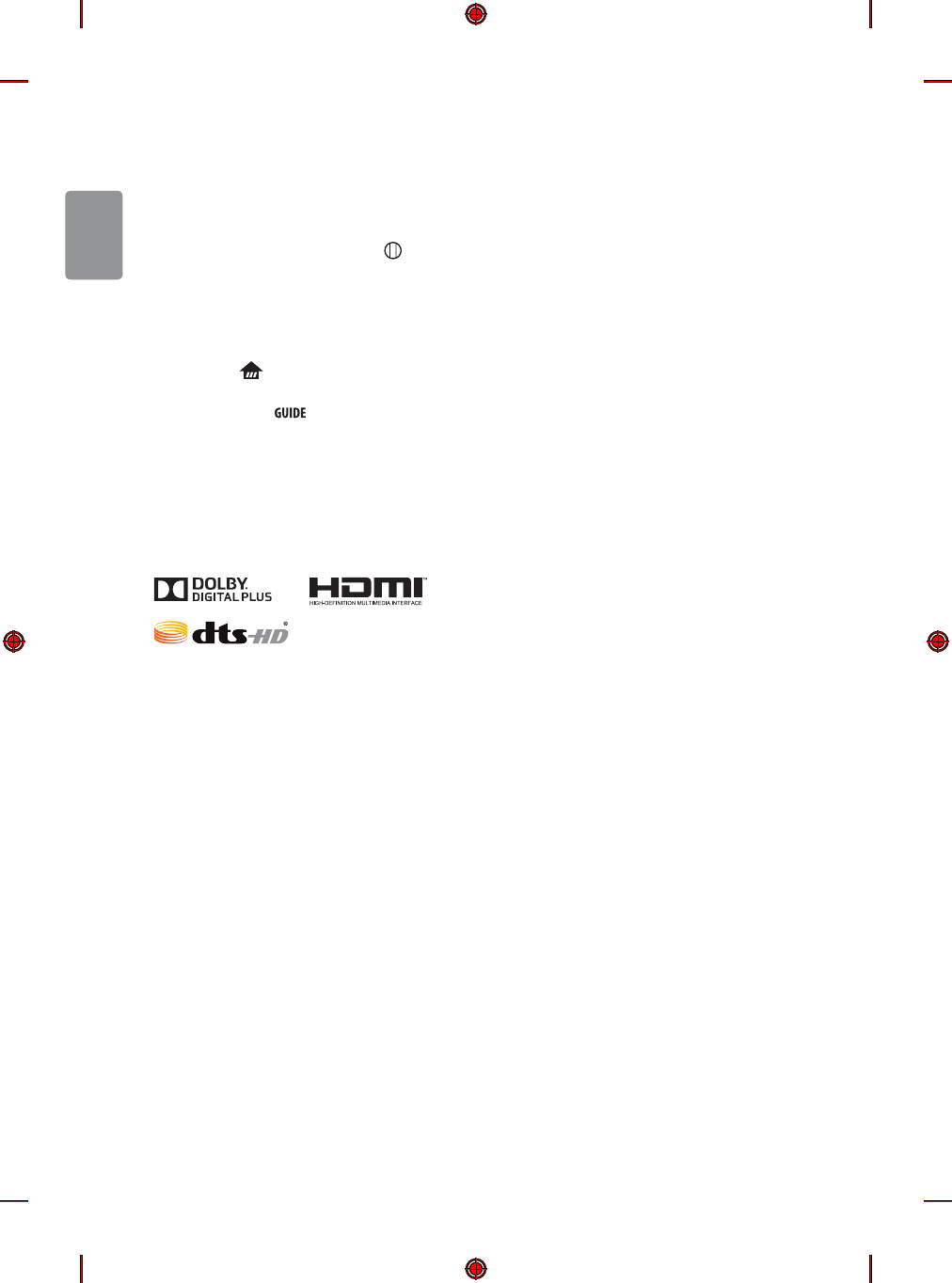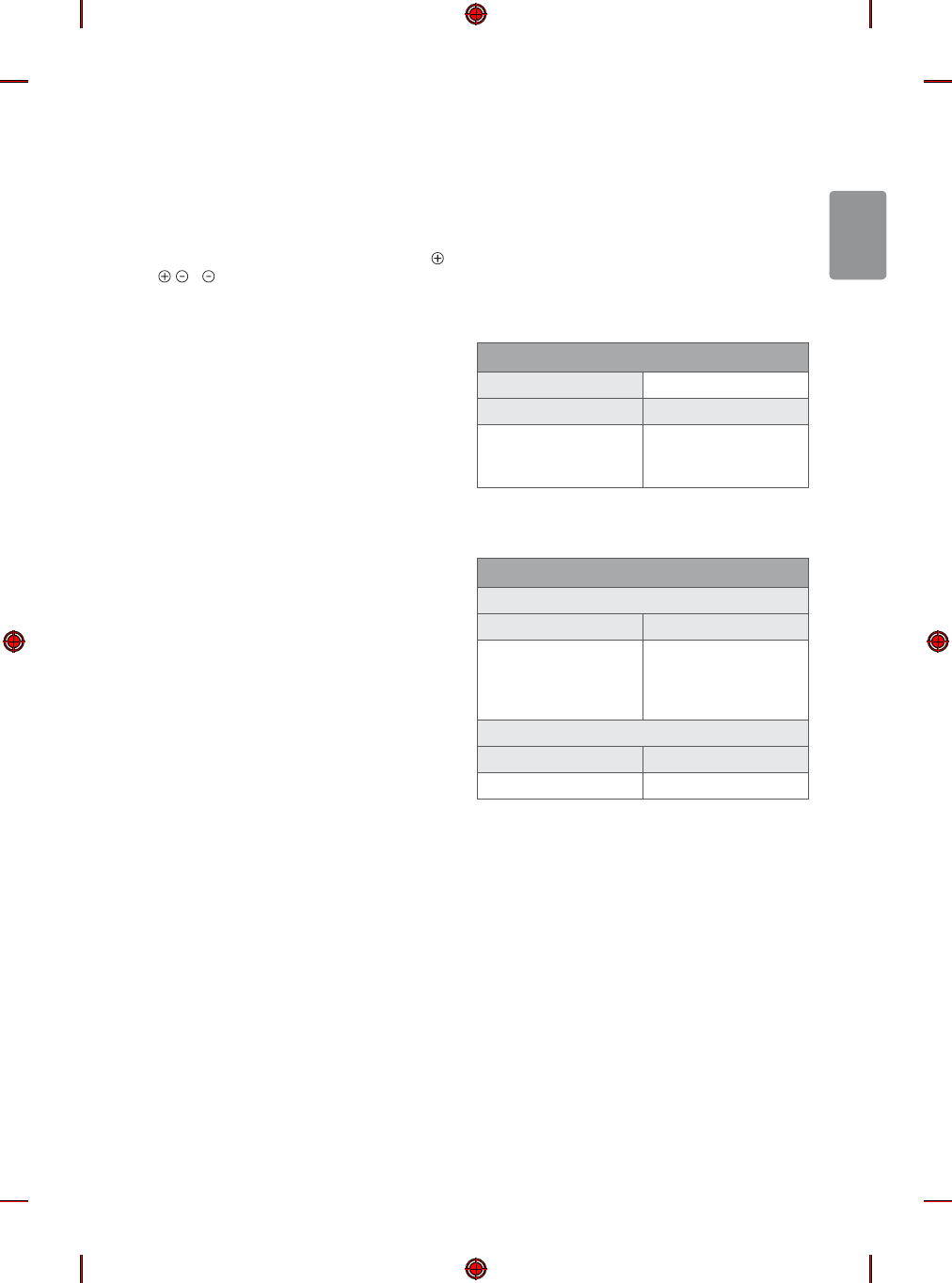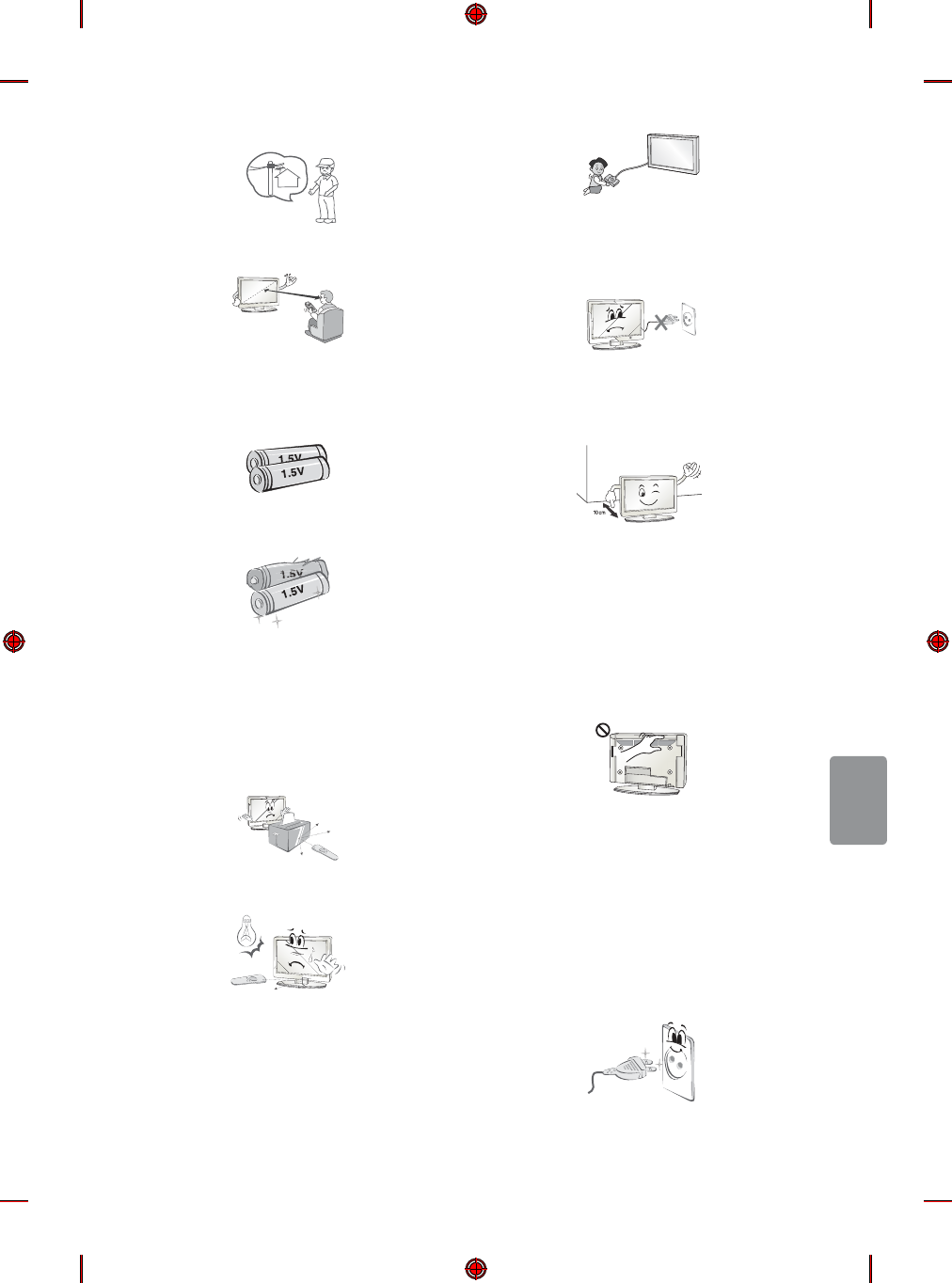14
ENGLISH
Connections (notications)
Connect various external devices to the TV and switch input modes to
select an external device. For more information of external device’s
connection, refer to the manual provided with each device.
Available external devices are: HD receivers, DVD players, VCRs, audio
systems, USB storage devices, PC, gaming devices, and other external
devices.
NOTE
t The external device connection may dier from the model.
t Connect external devices to the TV regardless of the order of the
TV port.
t If you record a TV program on a DVD recorder or VCR, make sure to
connect the TV signal input cable to the TV through a DVD recorder
or VCR. For more information of recording, refer to the manual
provided with the connected device.
t Refer to the external equipment’s manual for operating
instructions.
t If you connect a gaming device to the TV, use the cable supplied
with the gaming device.
t In PC mode, there may be noise associated with the resolution,
vertical pattern, contrast or brightness. If noise is present, change
the PC output to another resolution, change the refresh rate to
another rate or adjust the brightness and contrast on the PICTURE
menu until the picture is clear.
t In PC mode, some resolution settings may not work properly
depending on the graphics card.
t If ULTRA HD content is played on your PC, video or audio may
become disrupted intermittently depending on your PC’s
performance. (Depending on model)
Antenna connection
Connect the TV to a wall antenna socket with an RF cable (75 Ω).
t Use a signal splitter to use more than 2 TVs.
t If the image quality is poor, install a signal amplier properly to
improve the image quality.
t If the image quality is poor with an antenna connected, try to
realign the antenna in the correct direction.
t An antenna cable and converter are not supplied.
t Supported DTV Audio: MPEG, Dolby Digital, Dolby Digital Plus,
HE-AAC
t For a location that is not supported with ULTRA HD broadcasting,
this TV cannot receive ULTRA HD broadcasts directly. (Depending
on model)
Satellite dish connection
(Only satellite models)
Connect the TV to a satellite dish to a satellite socket with a satellite RF
cable (75 Ω).
CI module connection
(Depending on model)
View the encrypted (pay) services in digital TV mode.
t Check if the CI module is inserted into the PCMCIA card slot in the
right direction. If the module is not inserted properly, this can
cause damage to the TV and the PCMCIA card slot.
t If the TV does not display any video and audio when CI+ CAM is
connected, please contact to the Terrestrial/Cable/Satellite Service
Operator.
USB connection
Some USB Hubs may not work. If a USB device connected using a USB
Hub is not detected, connect it to the USB port on the TV directly.