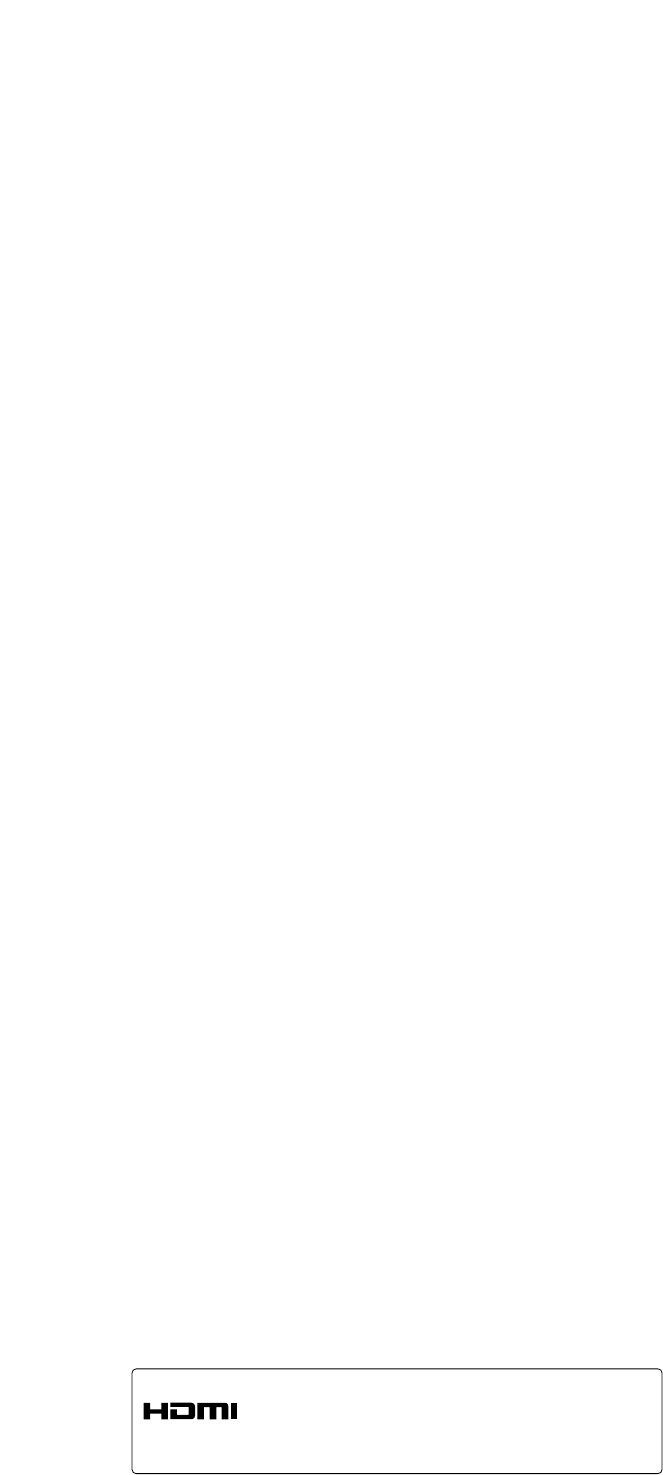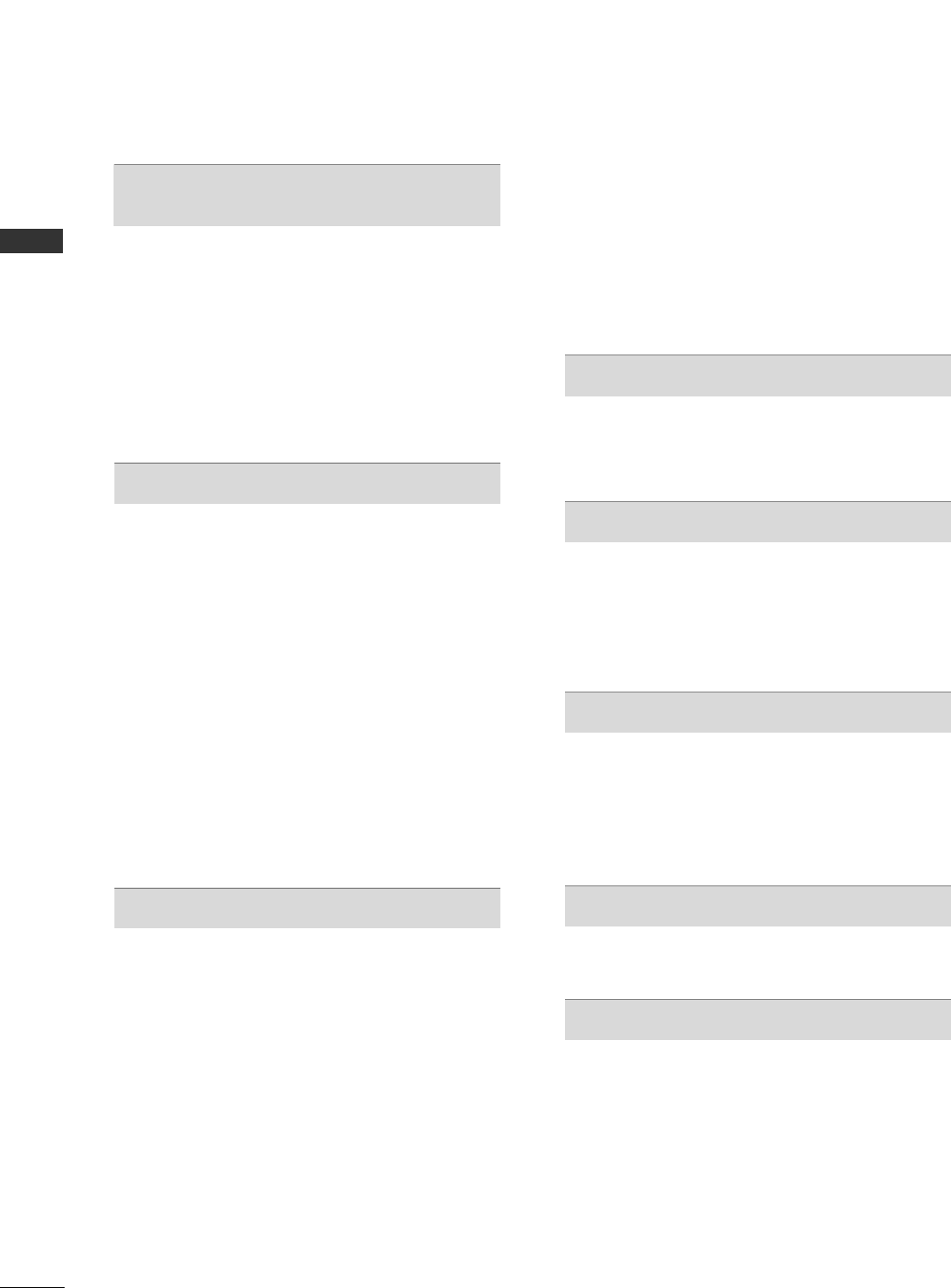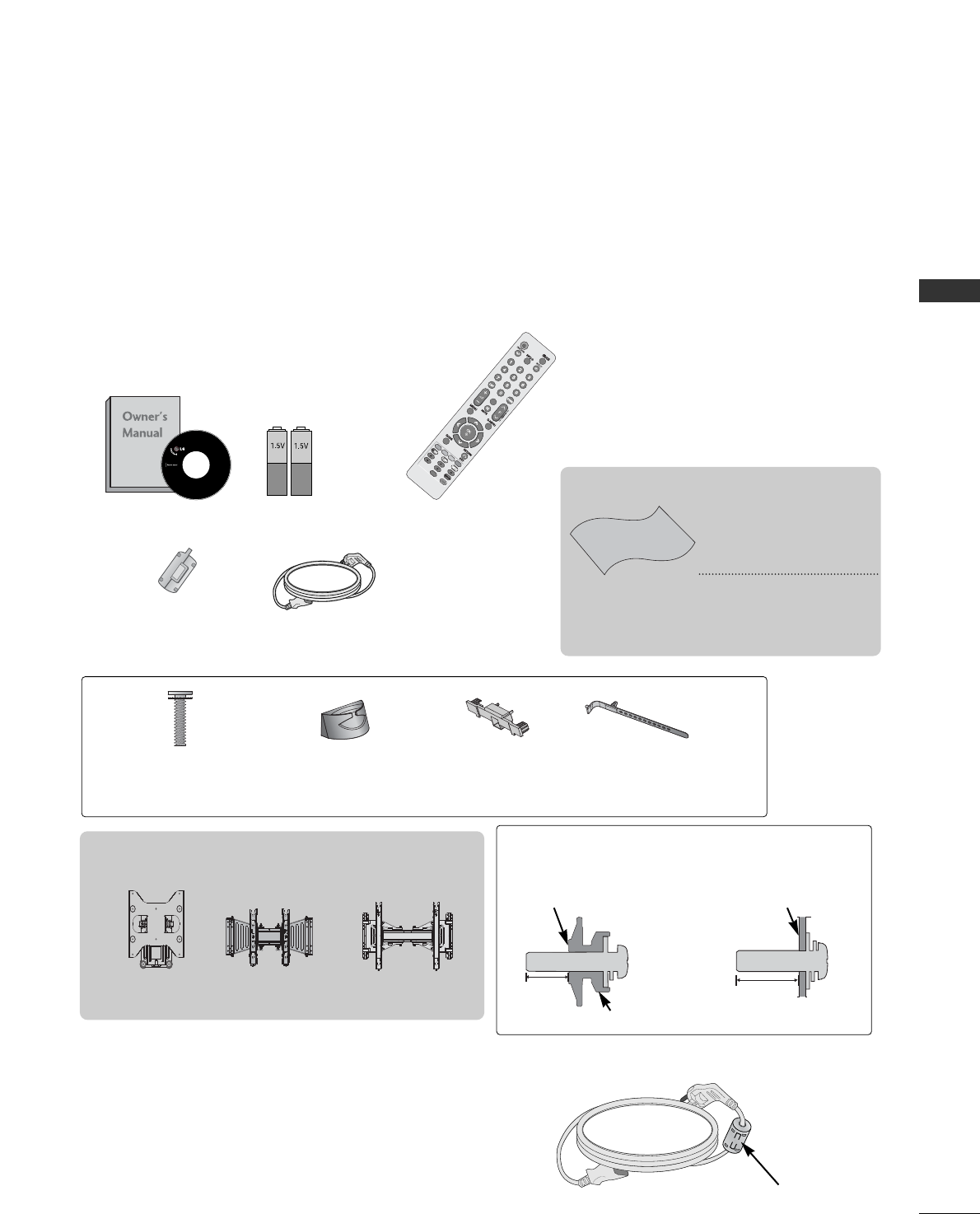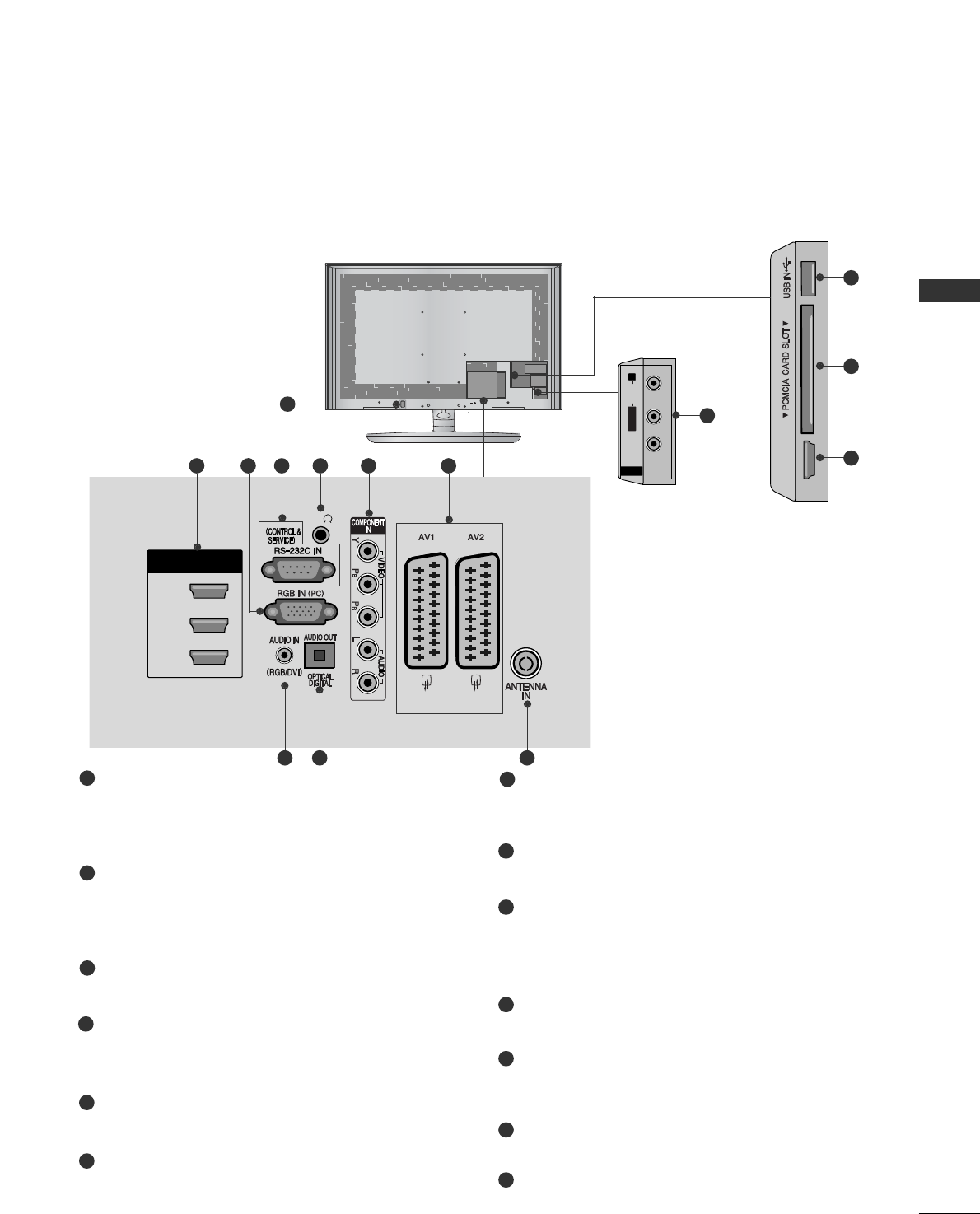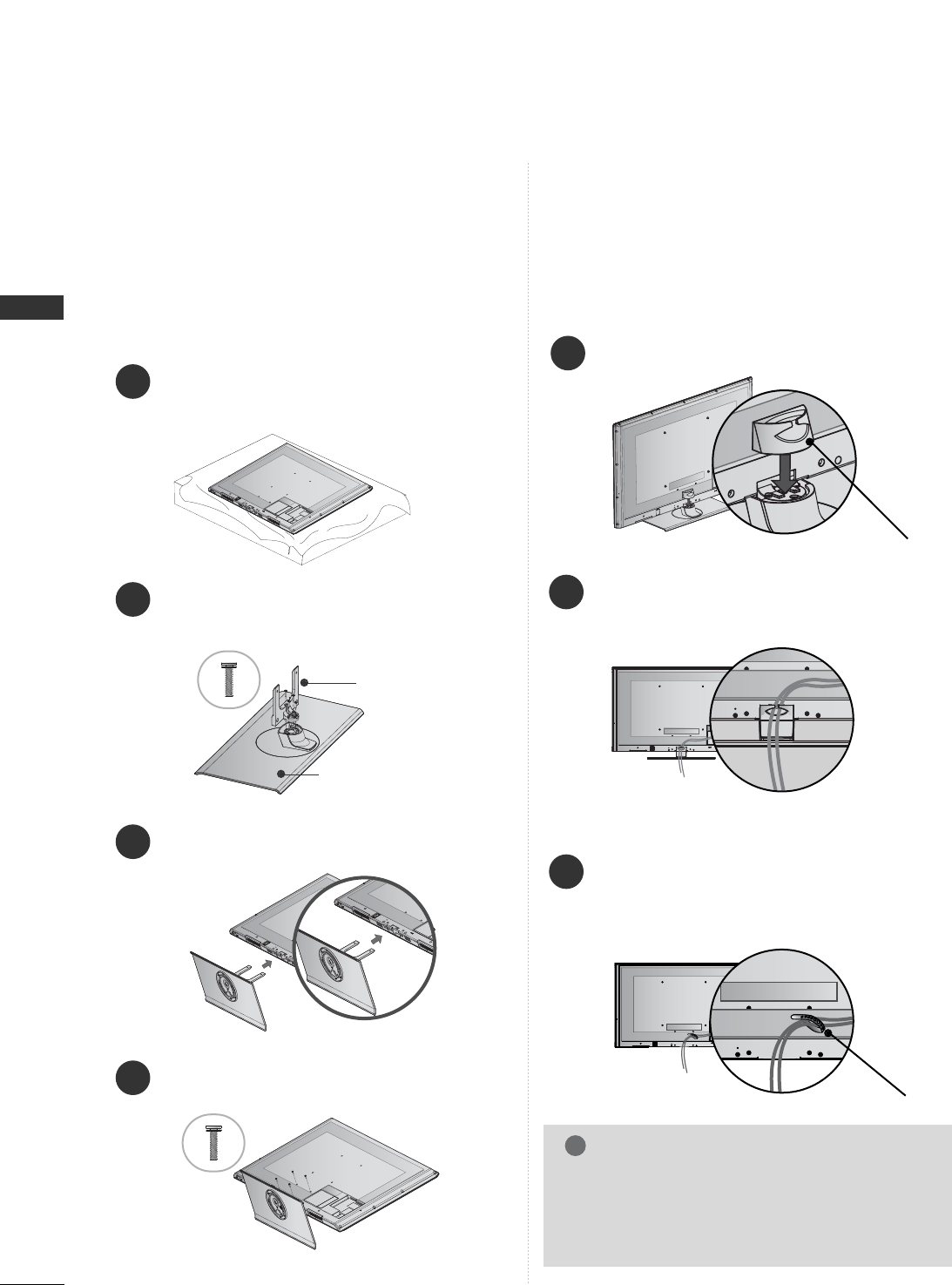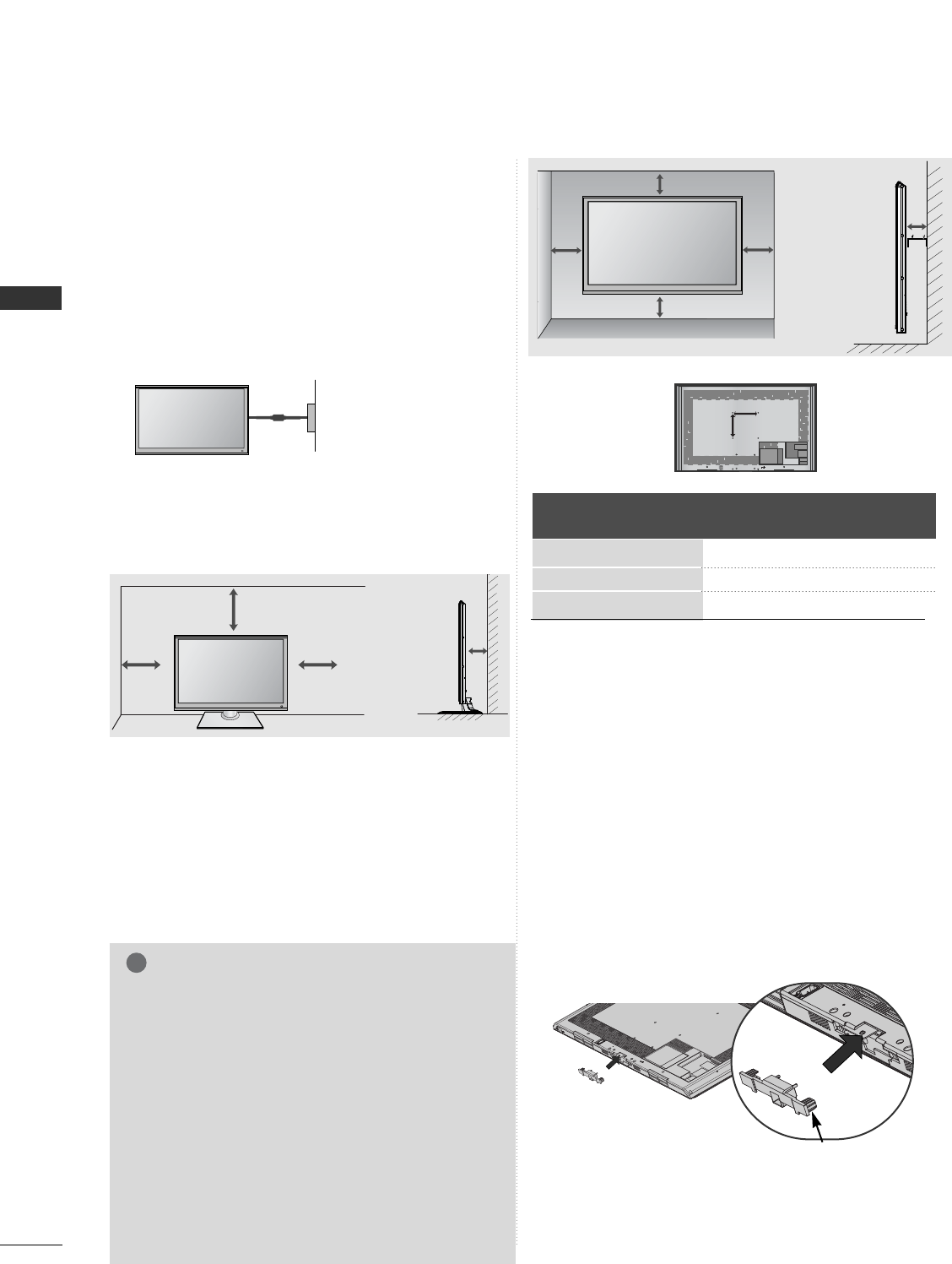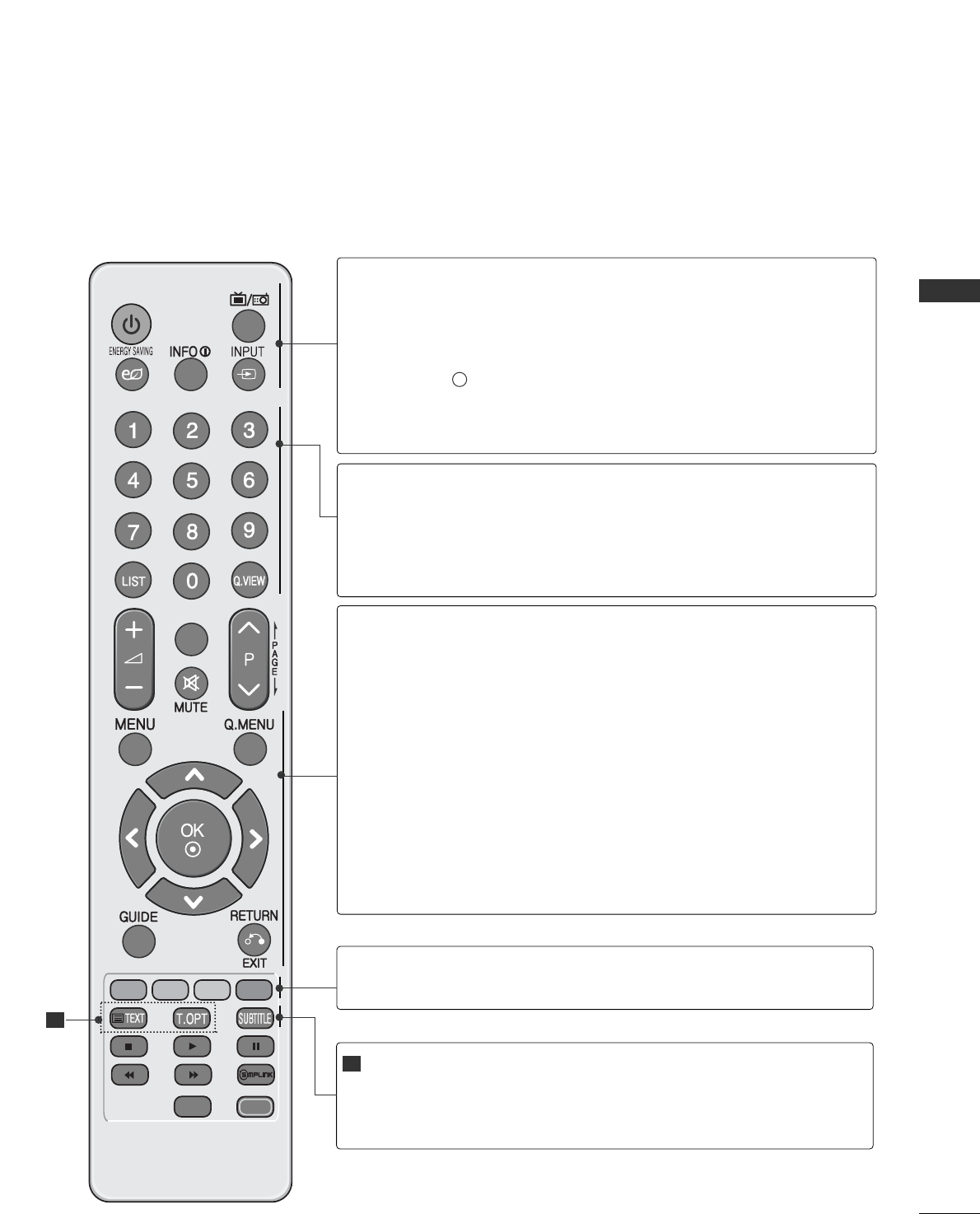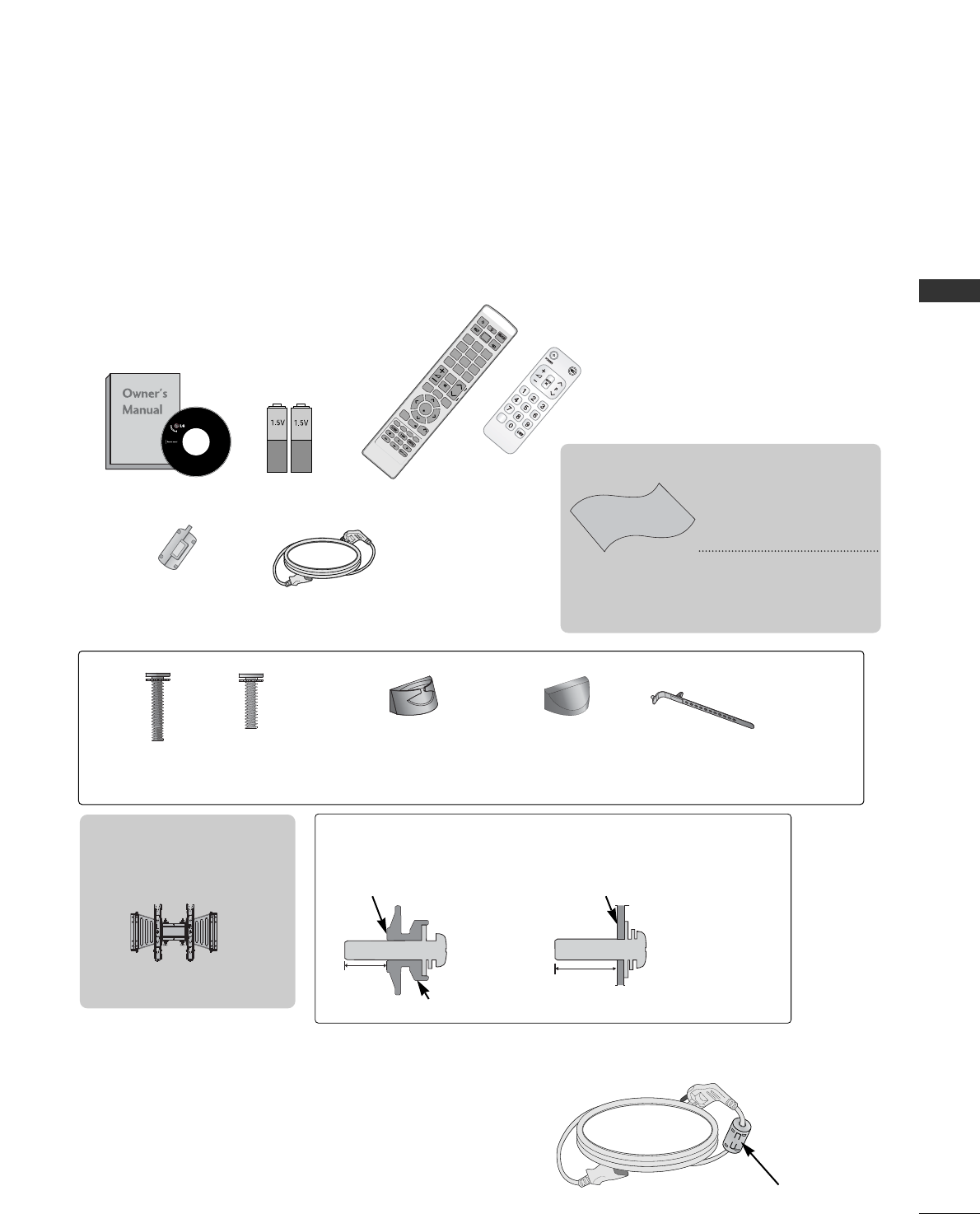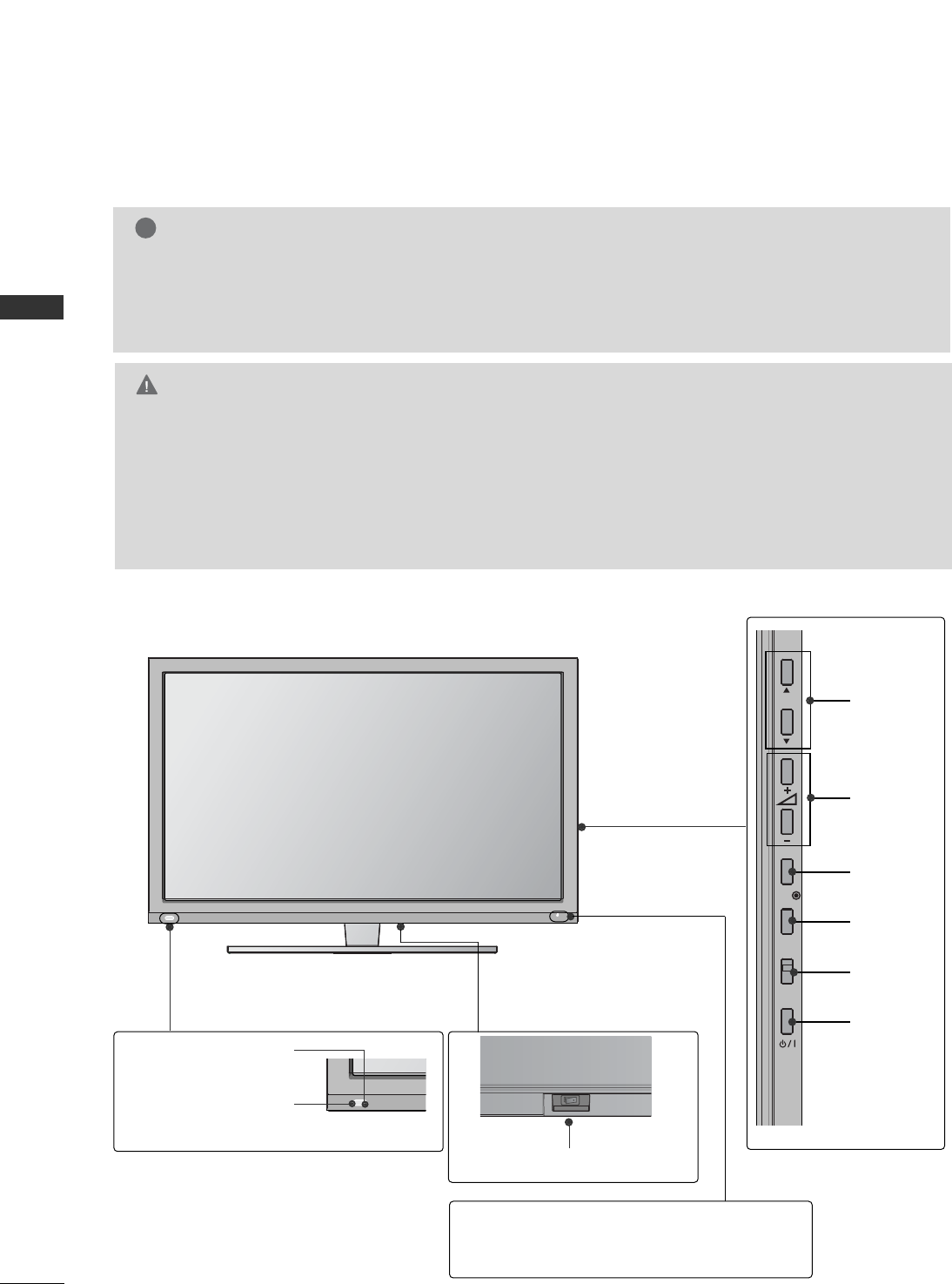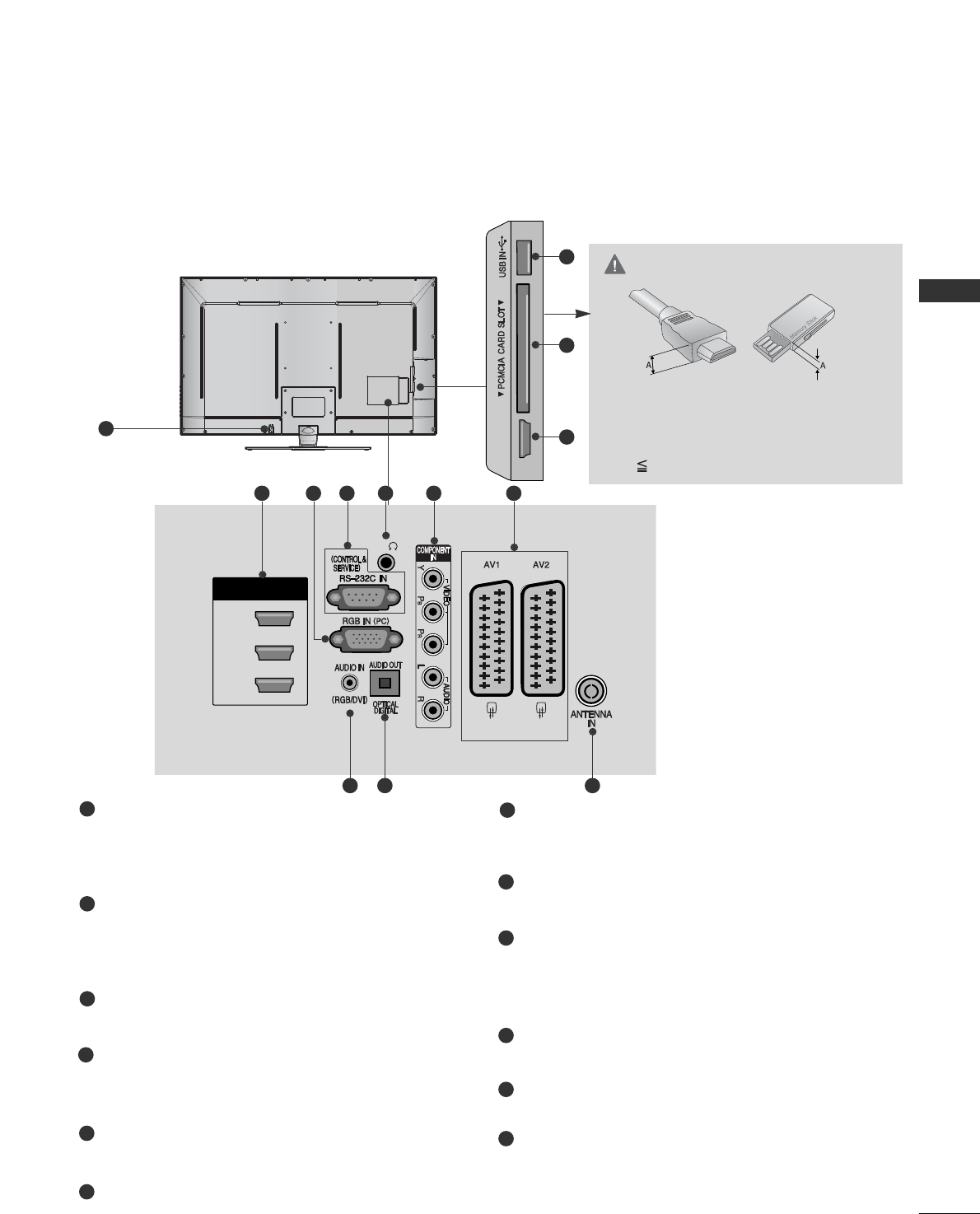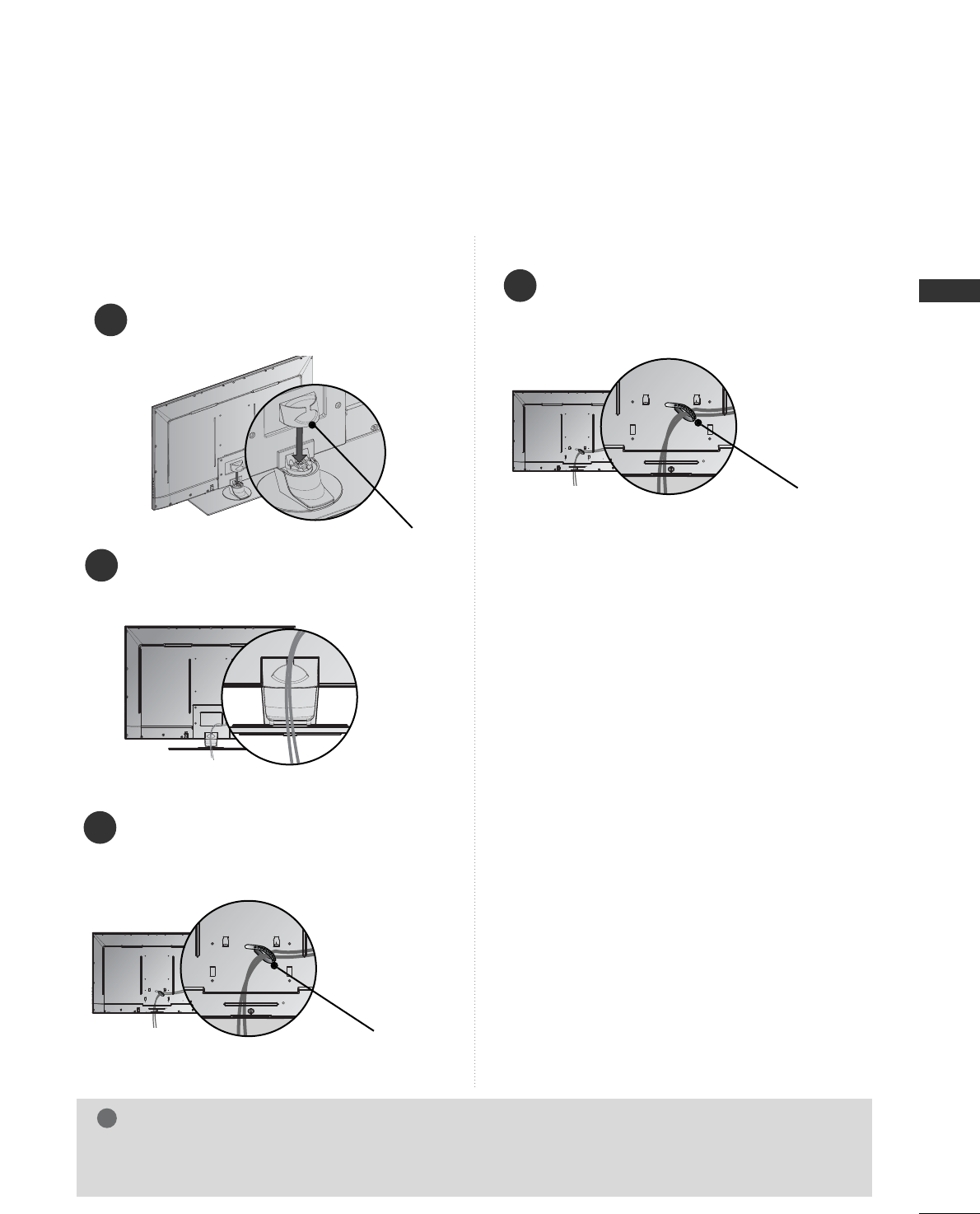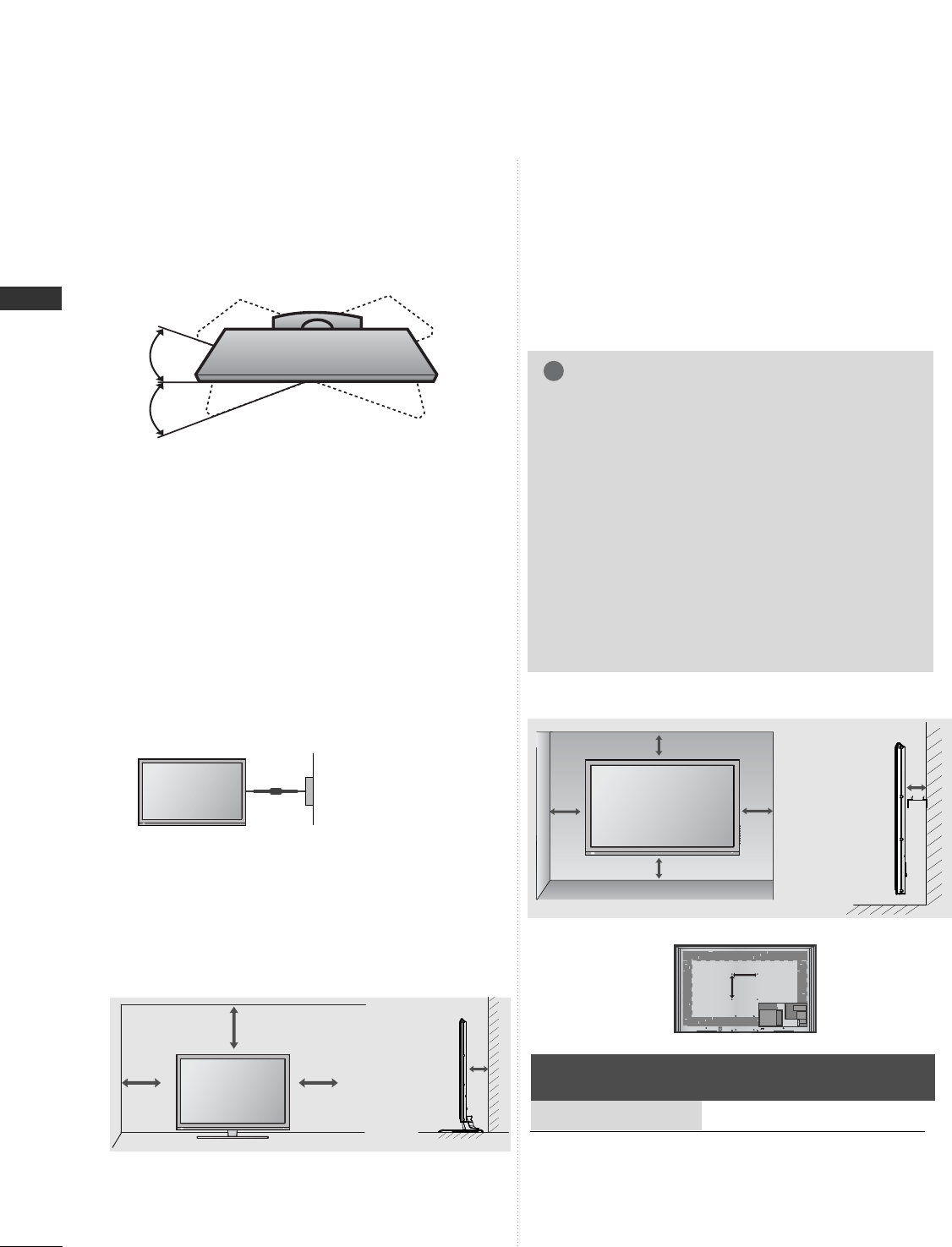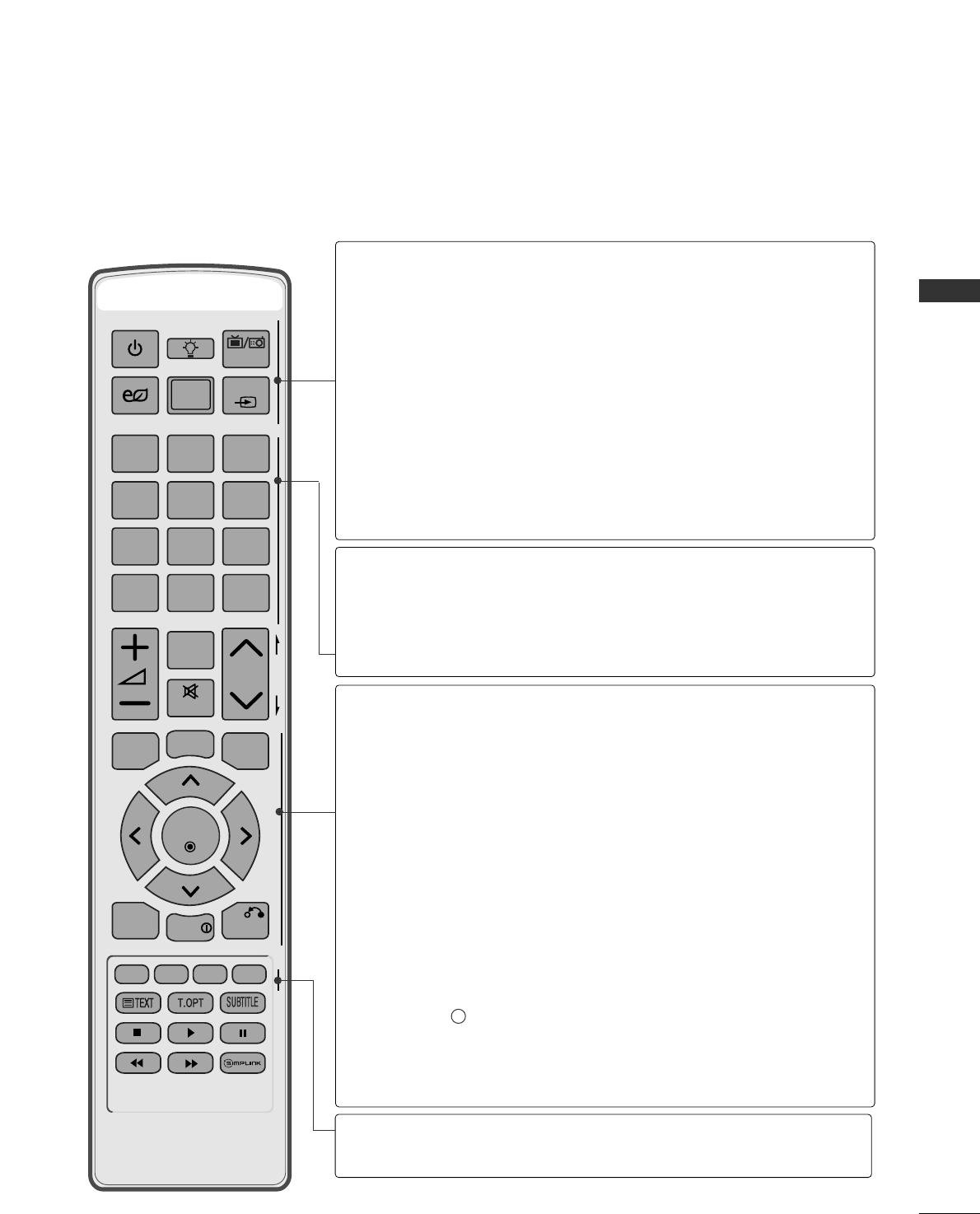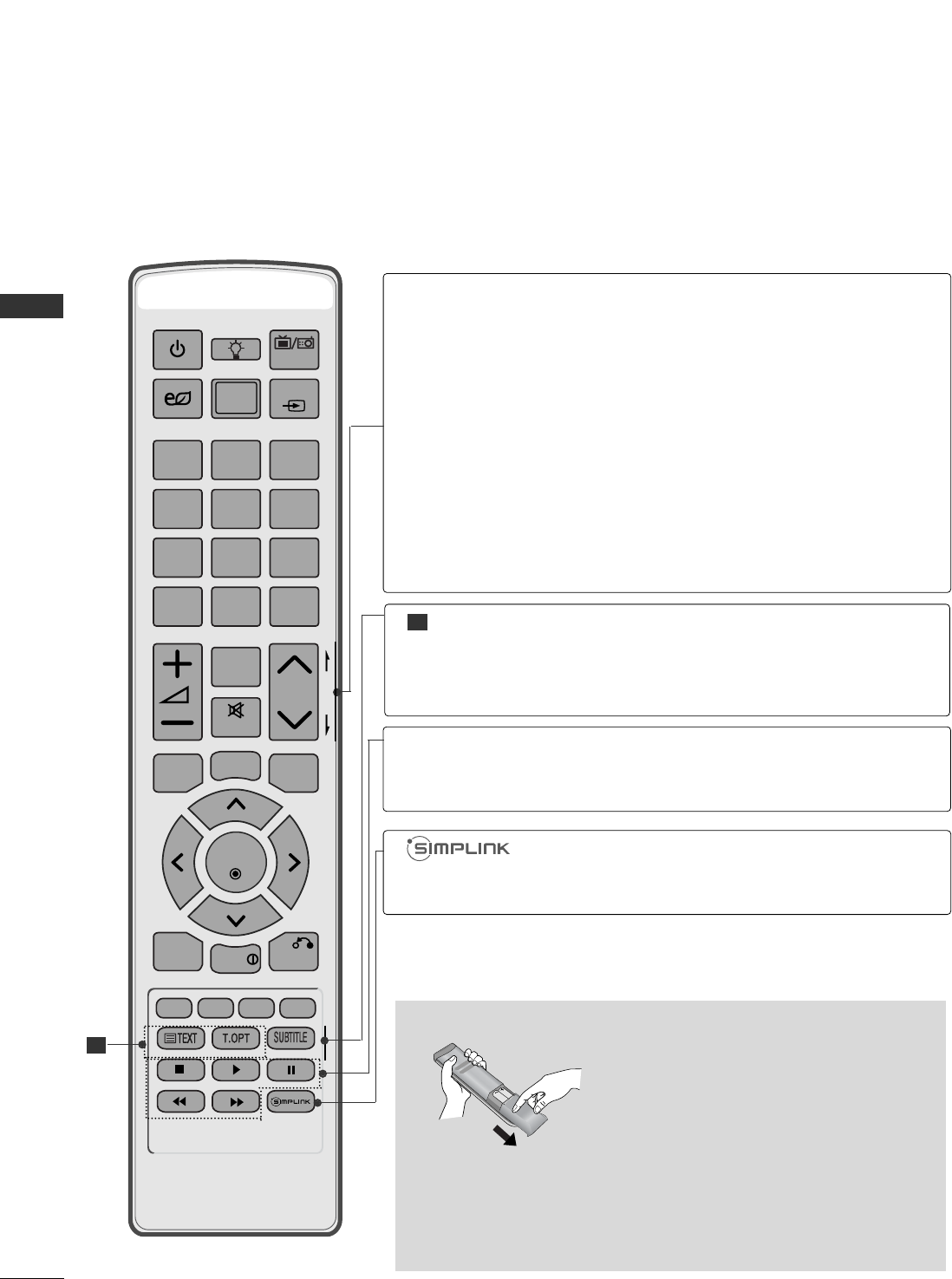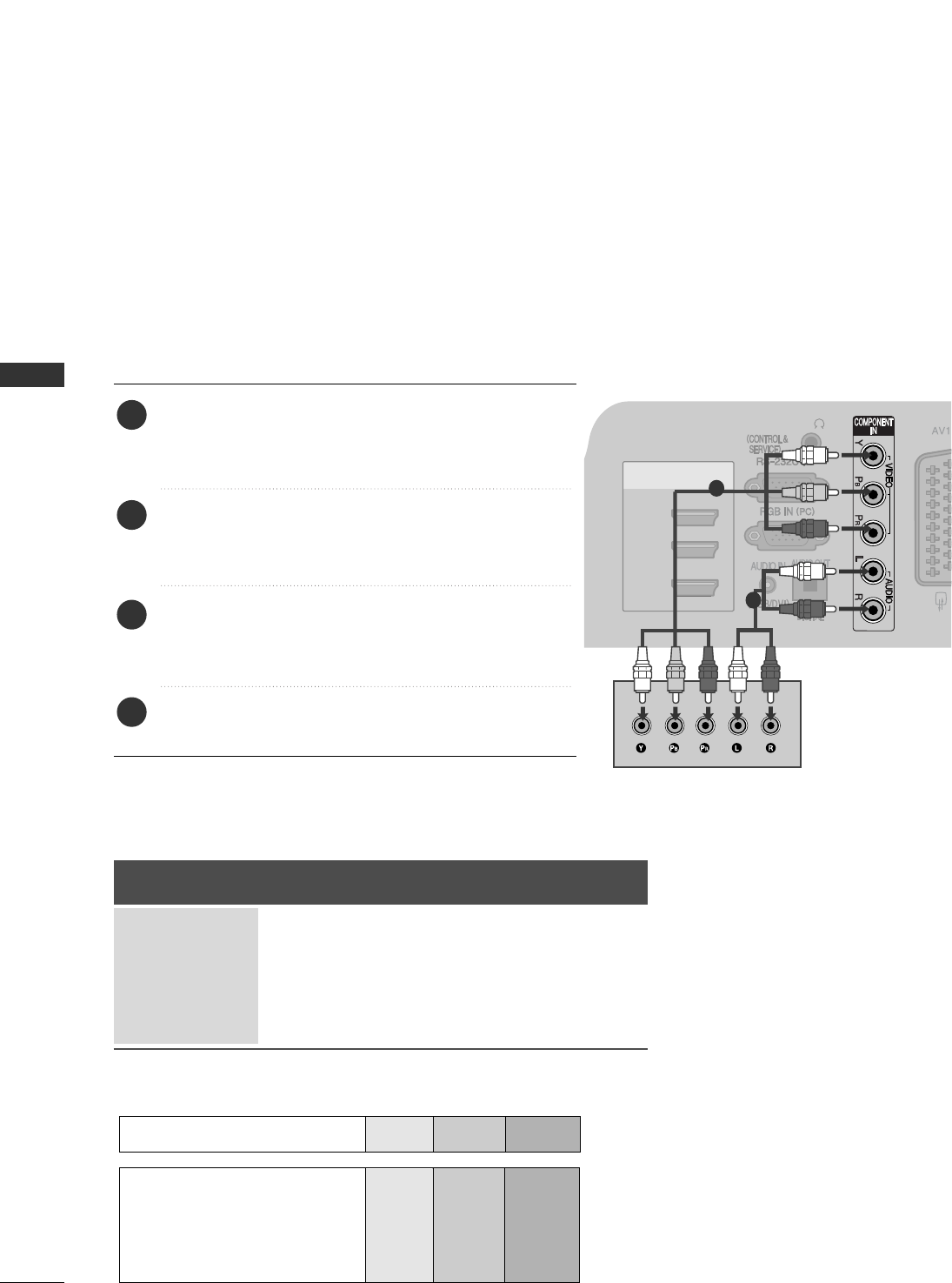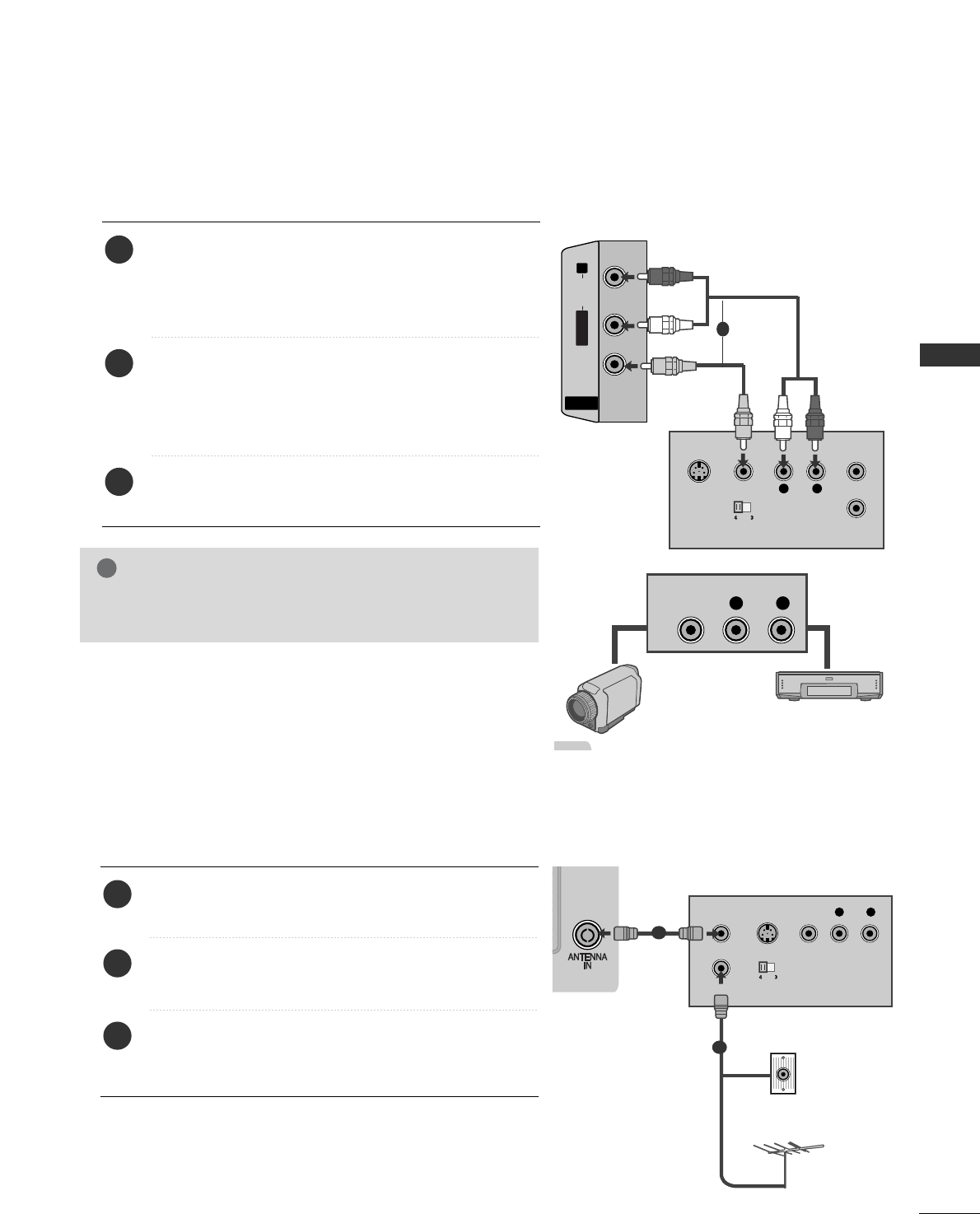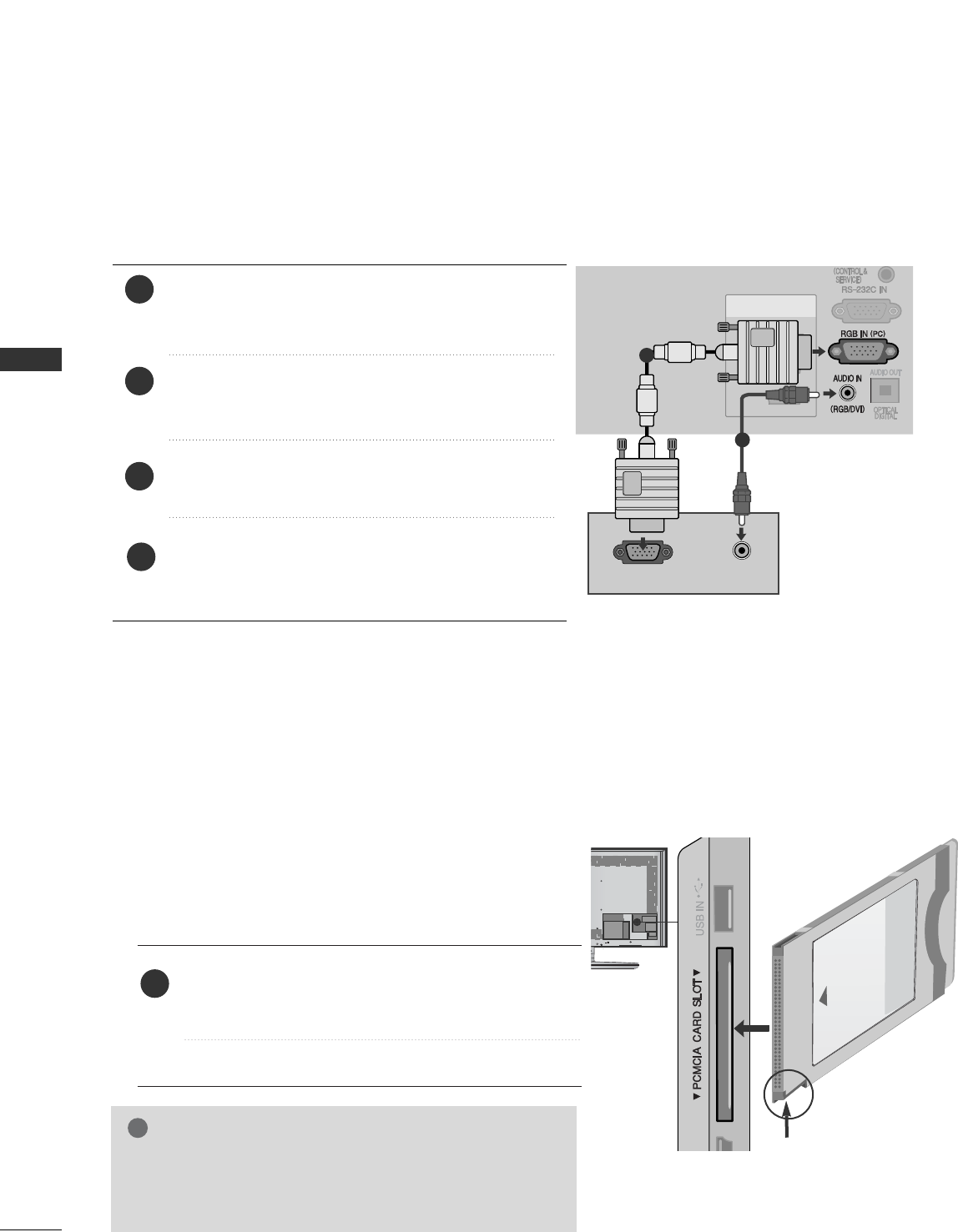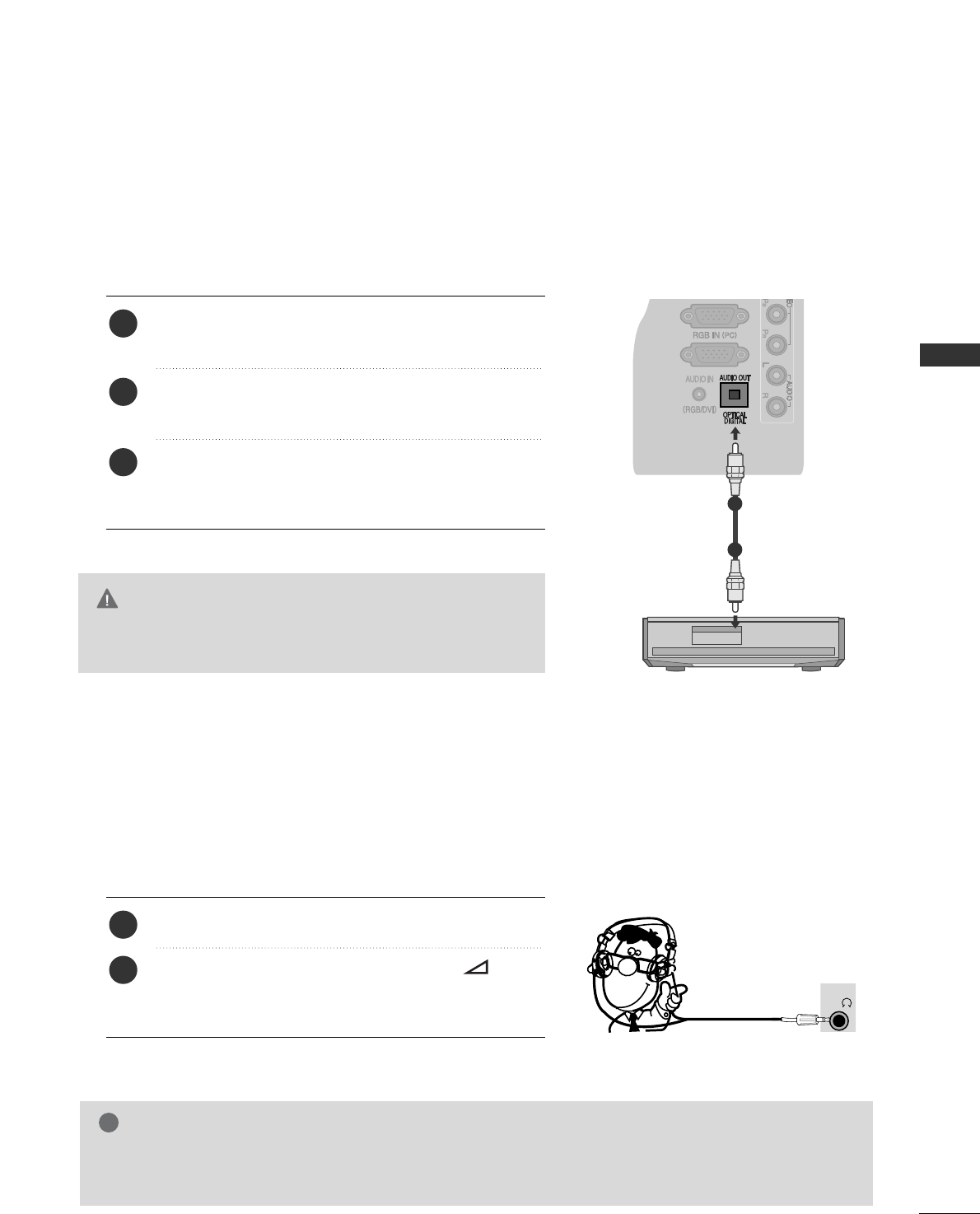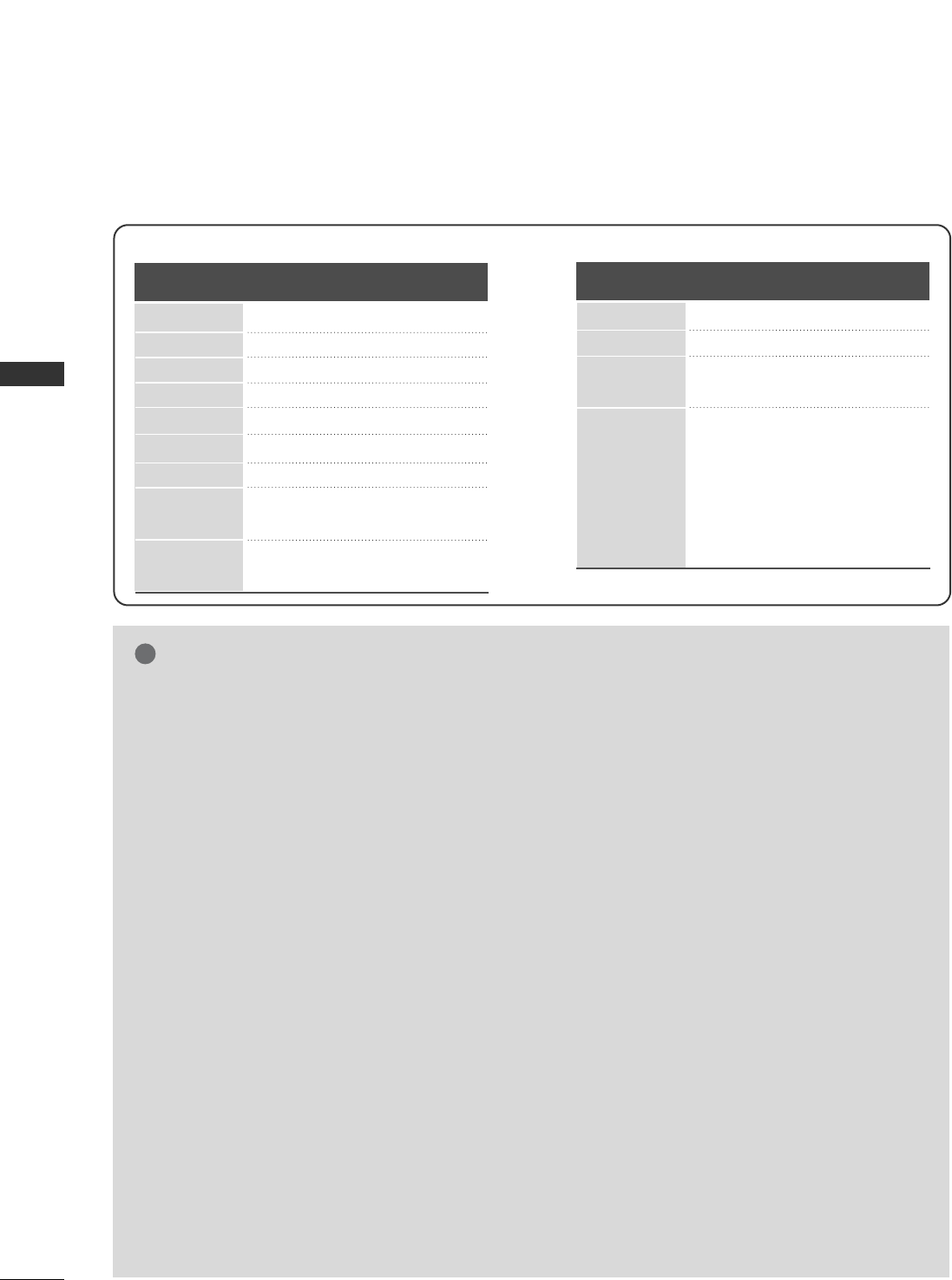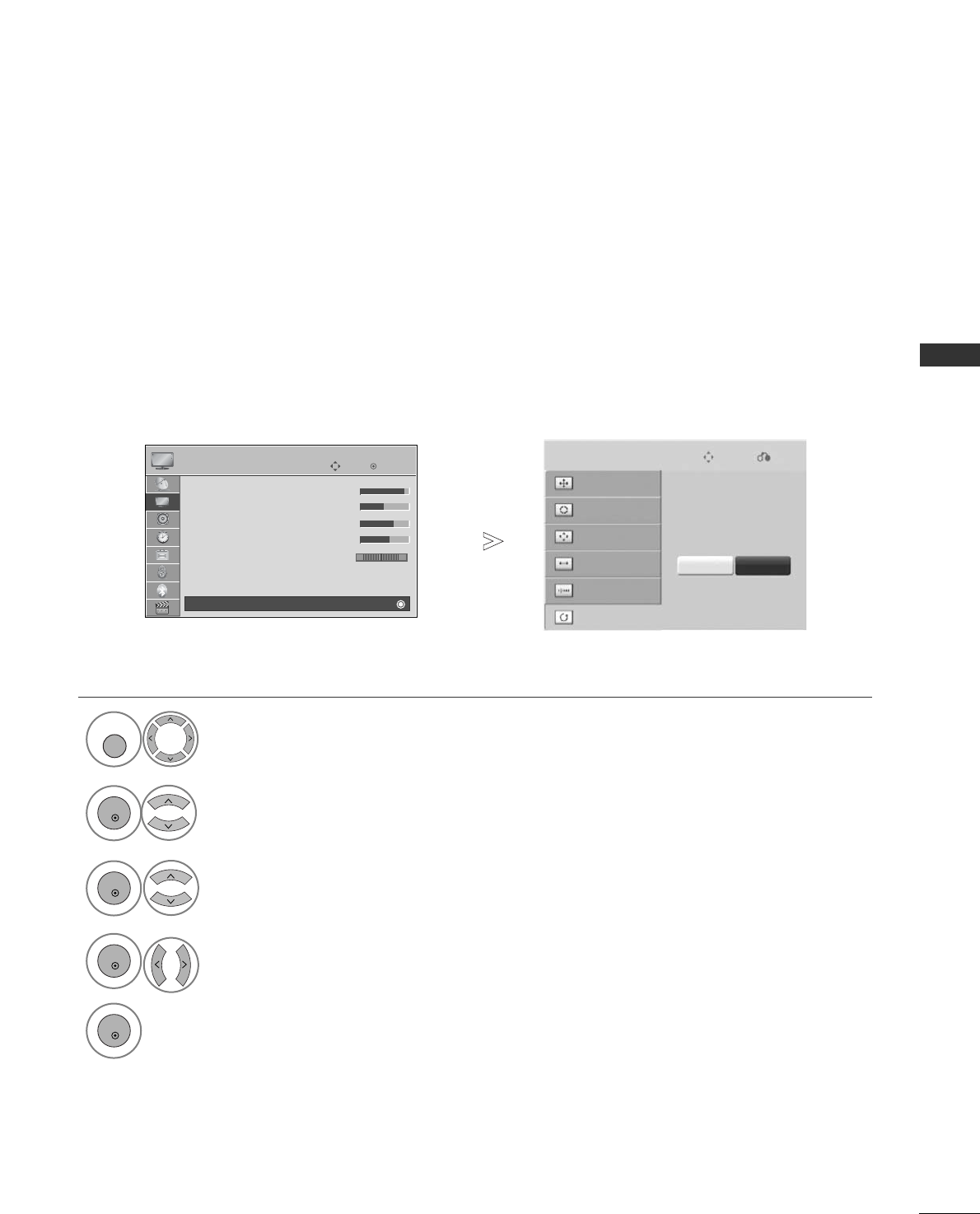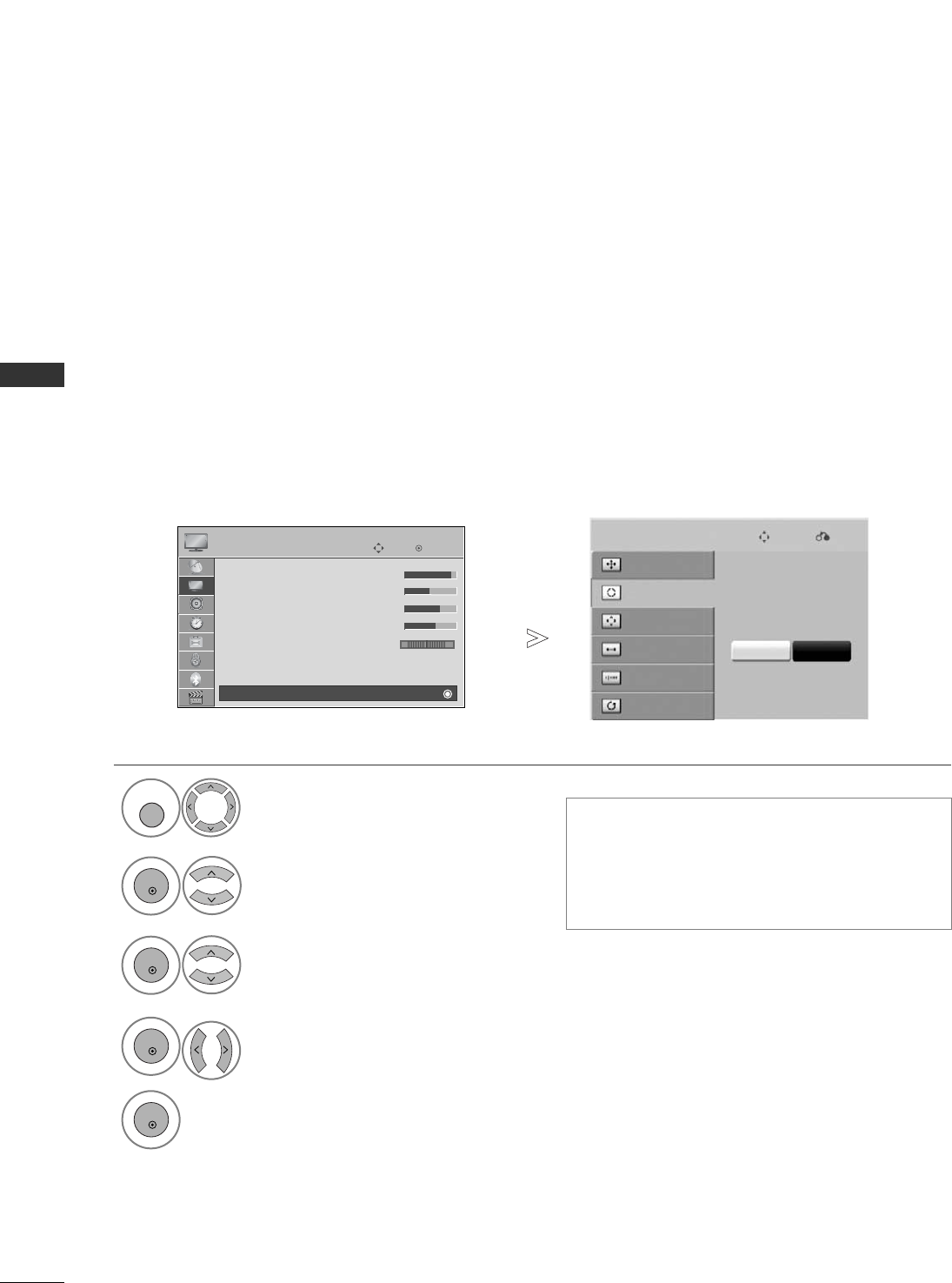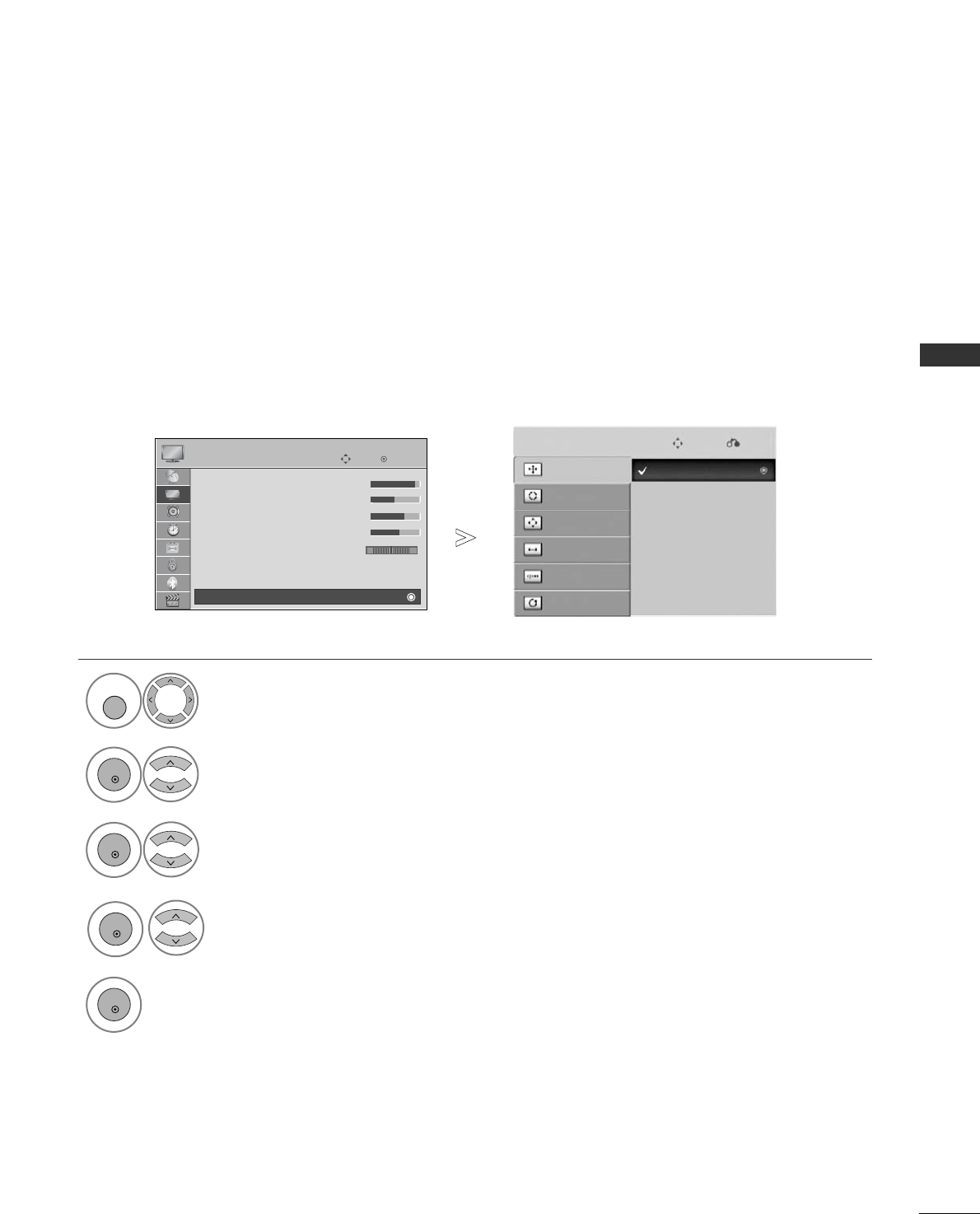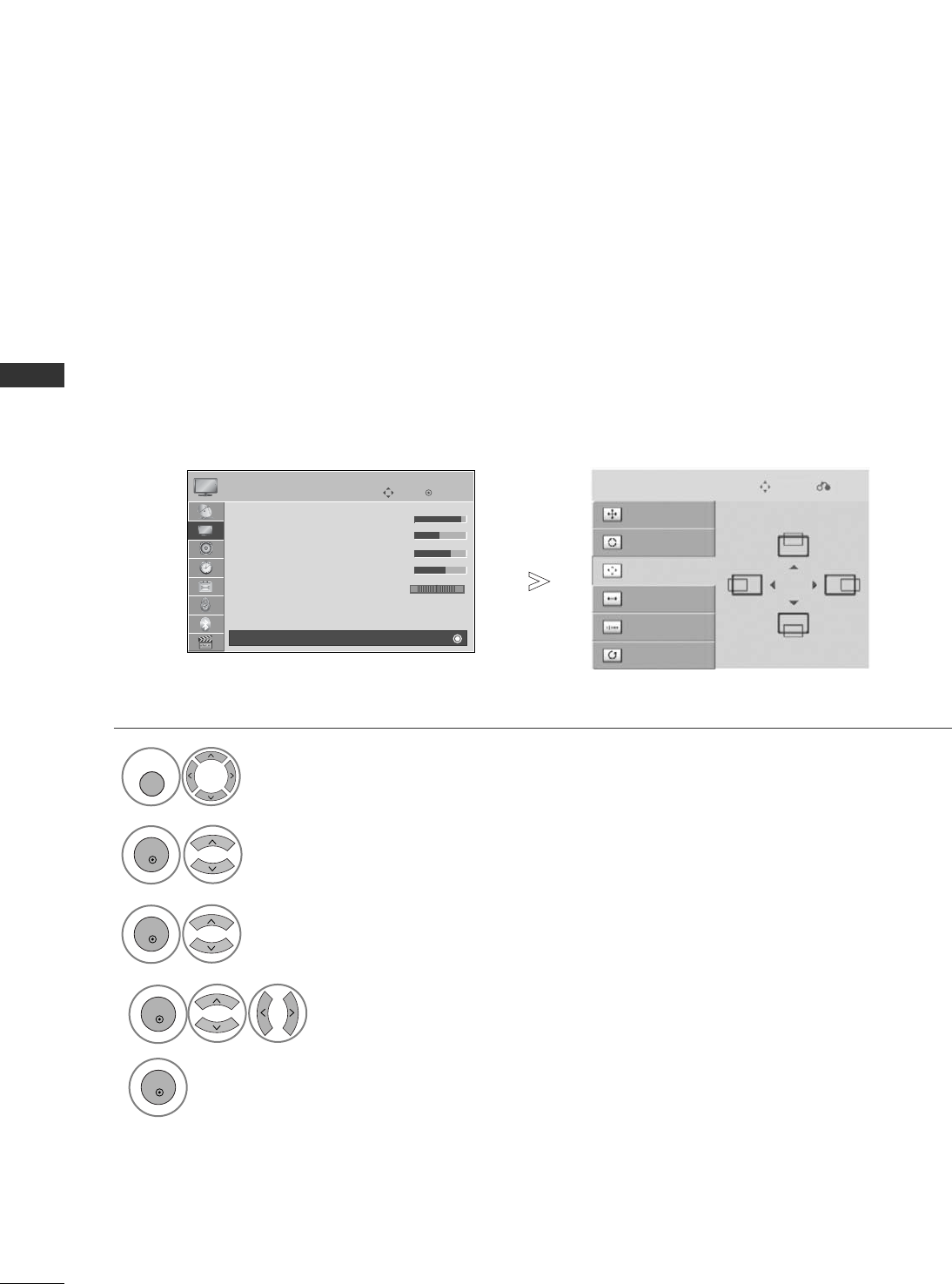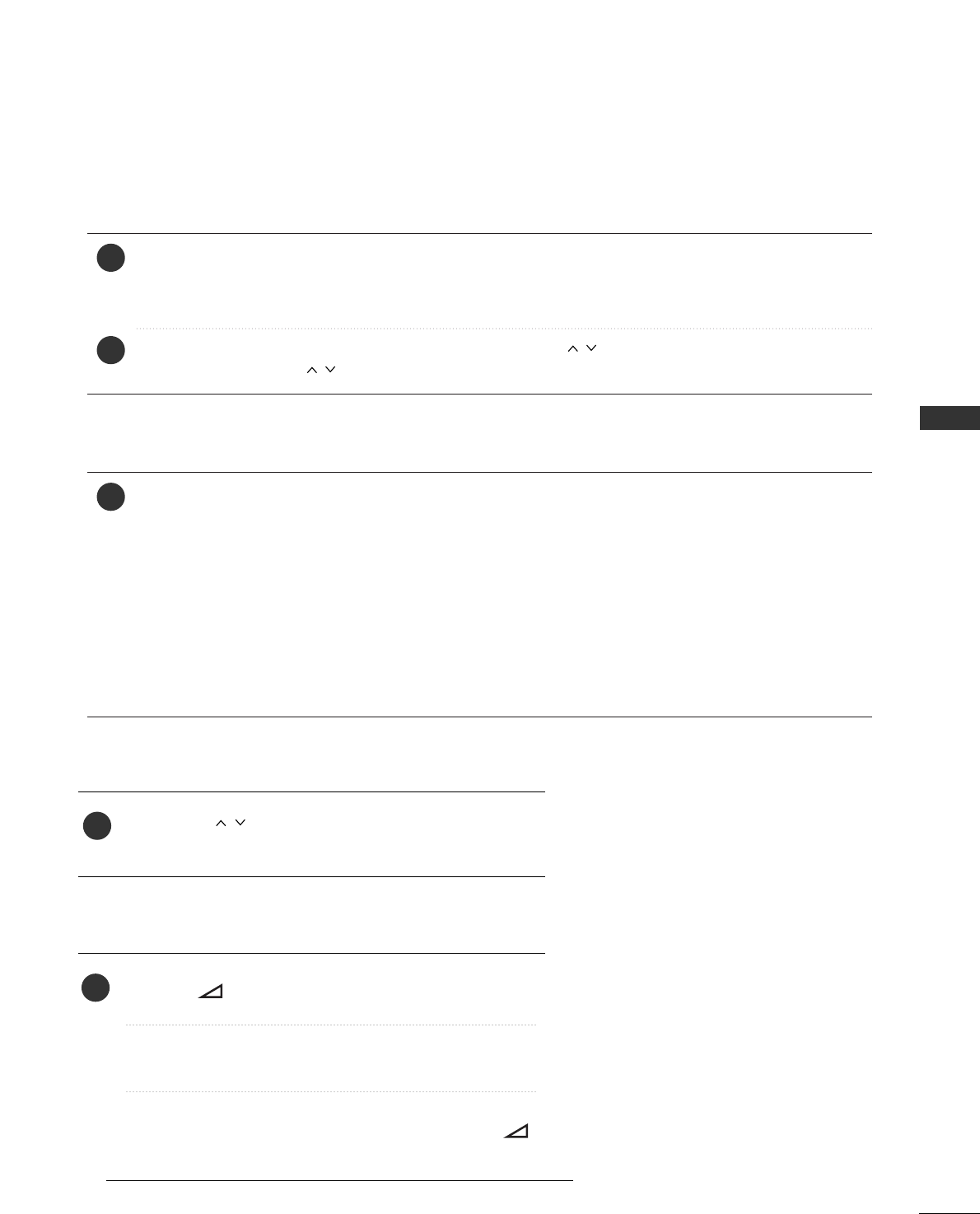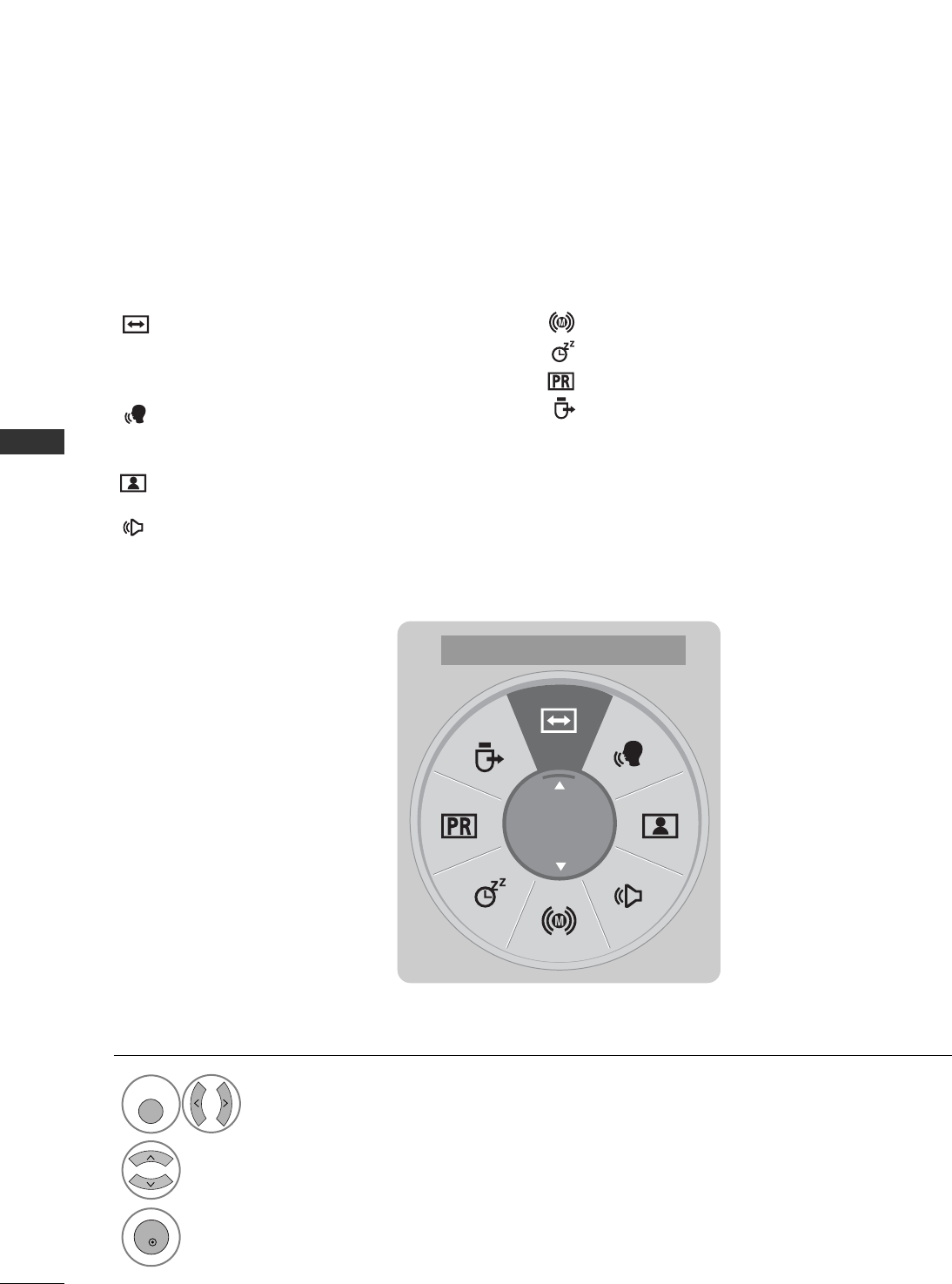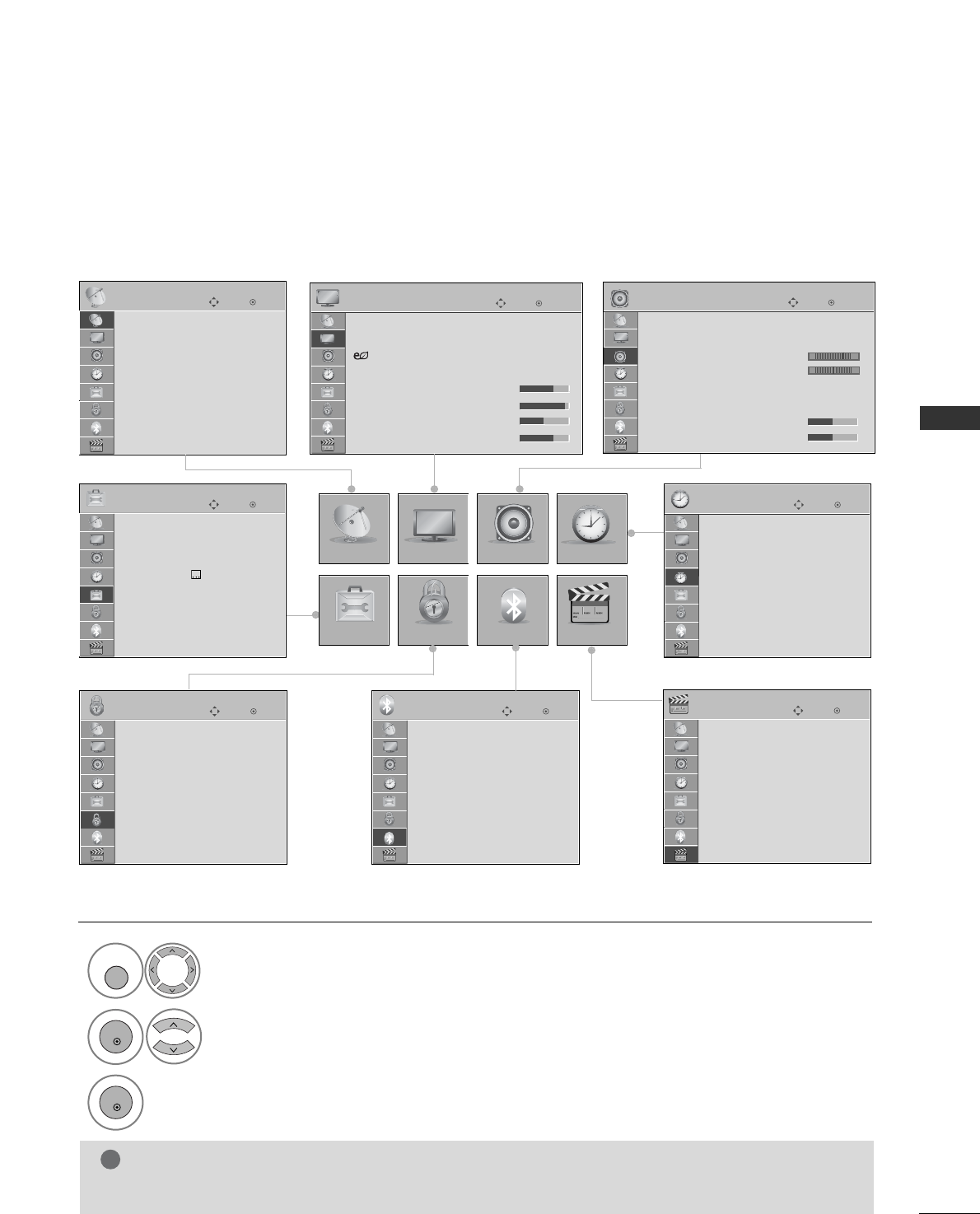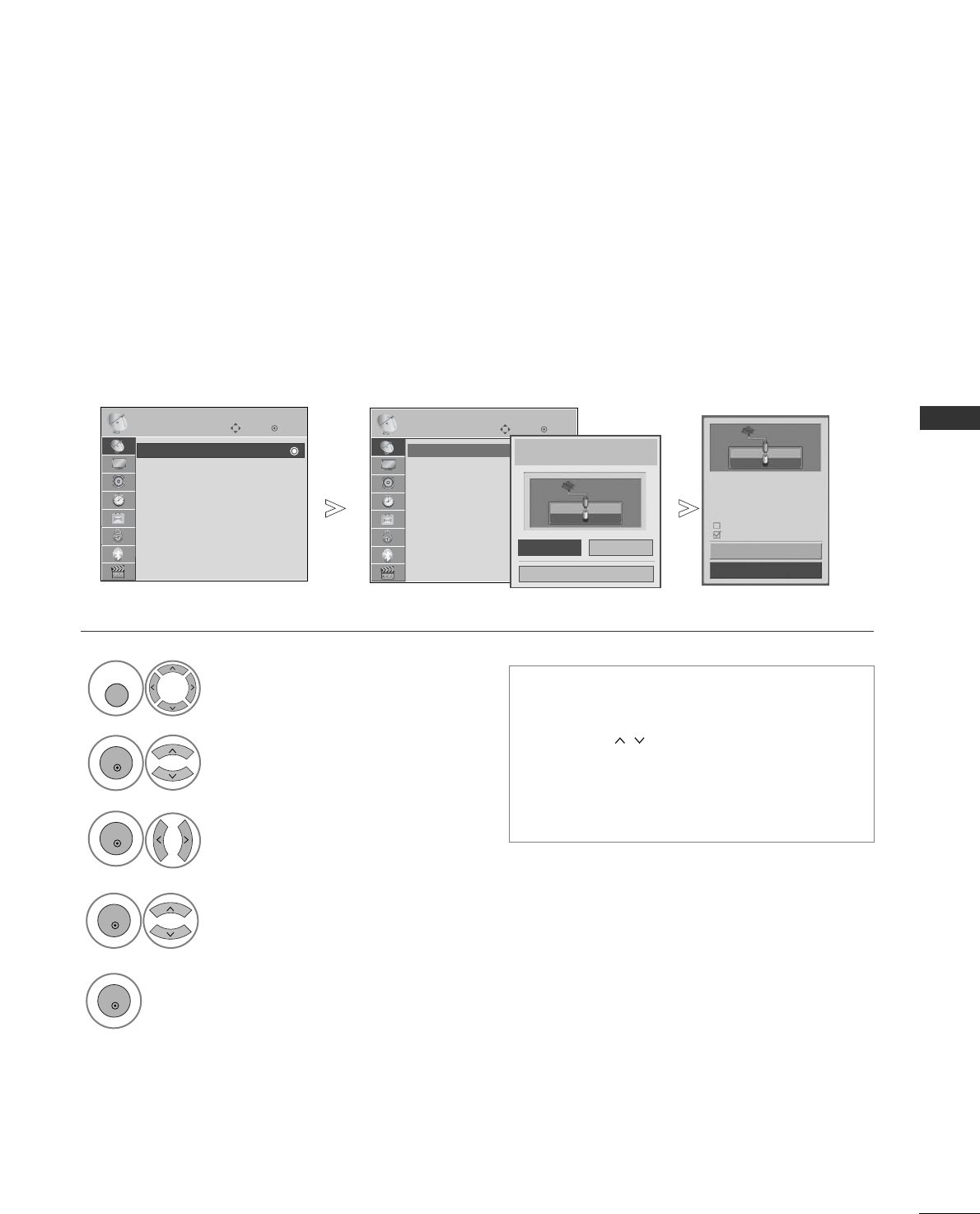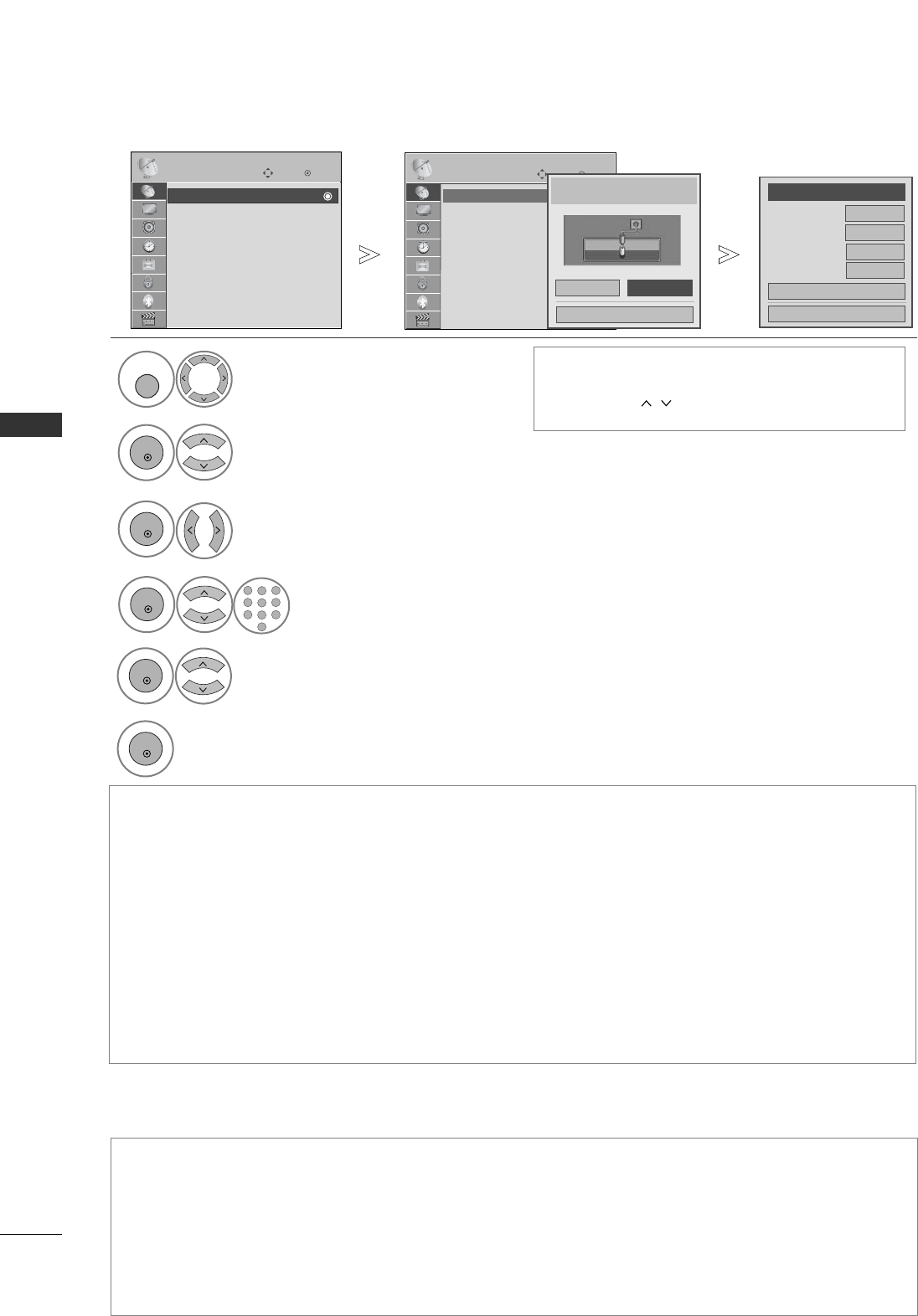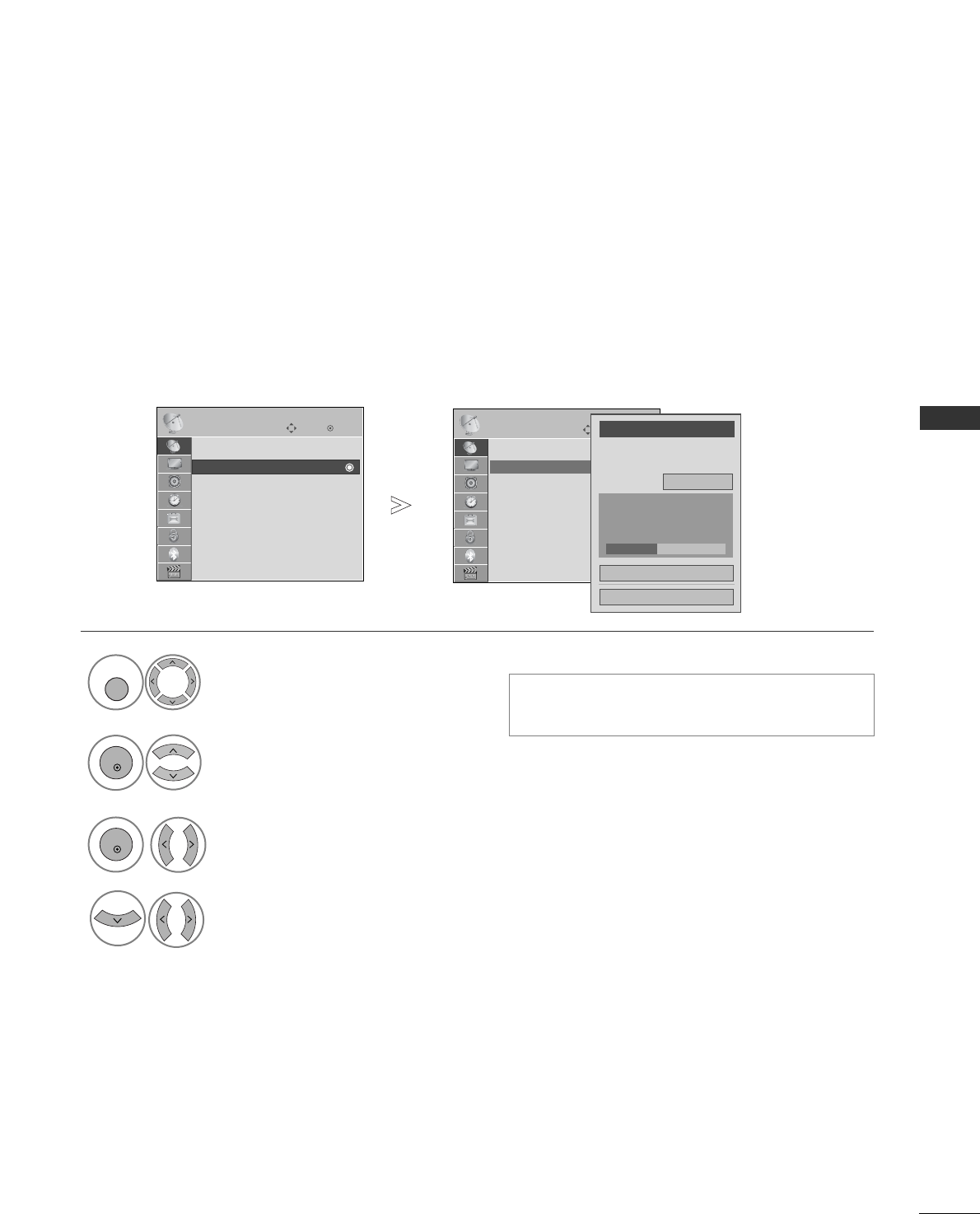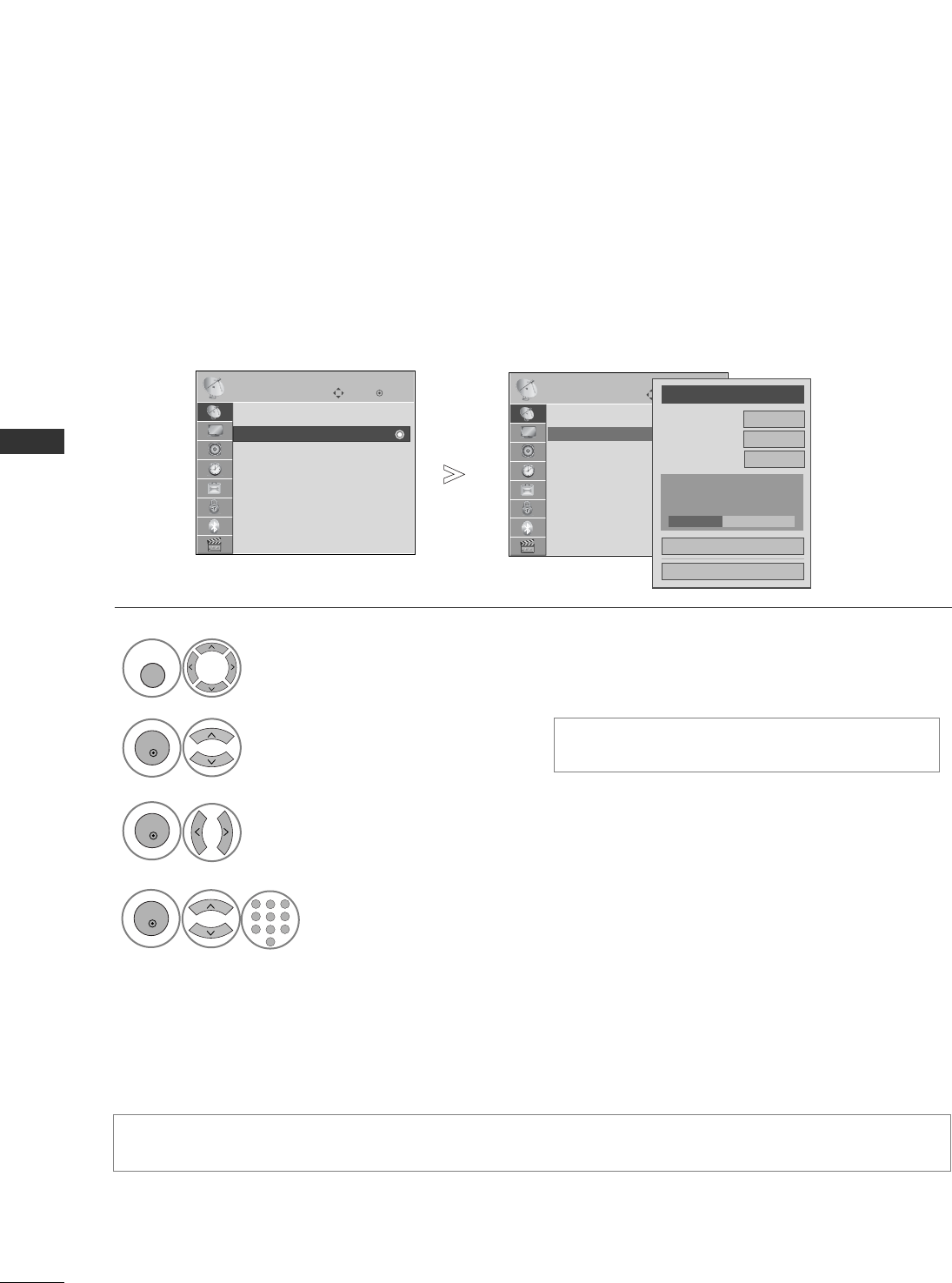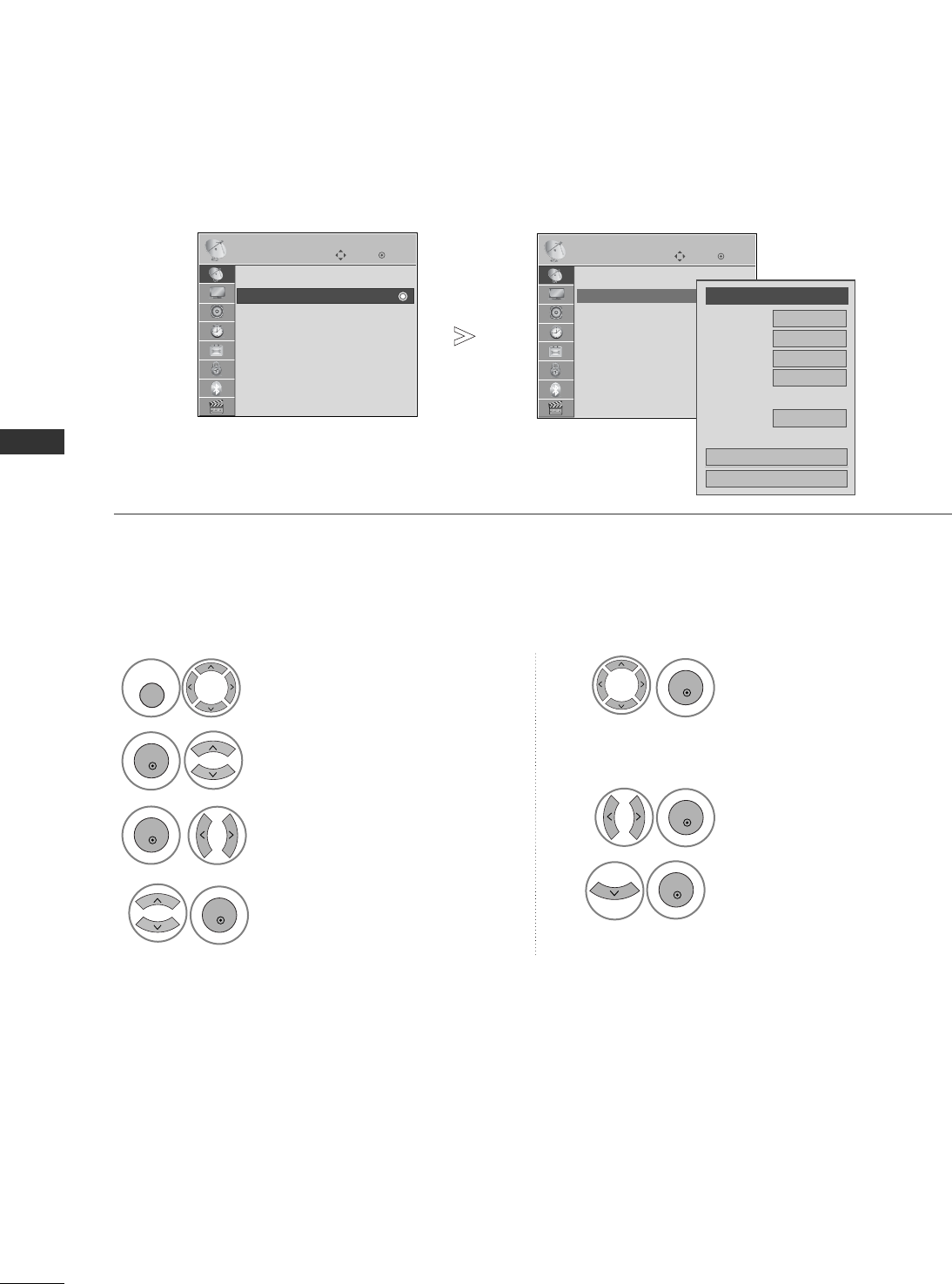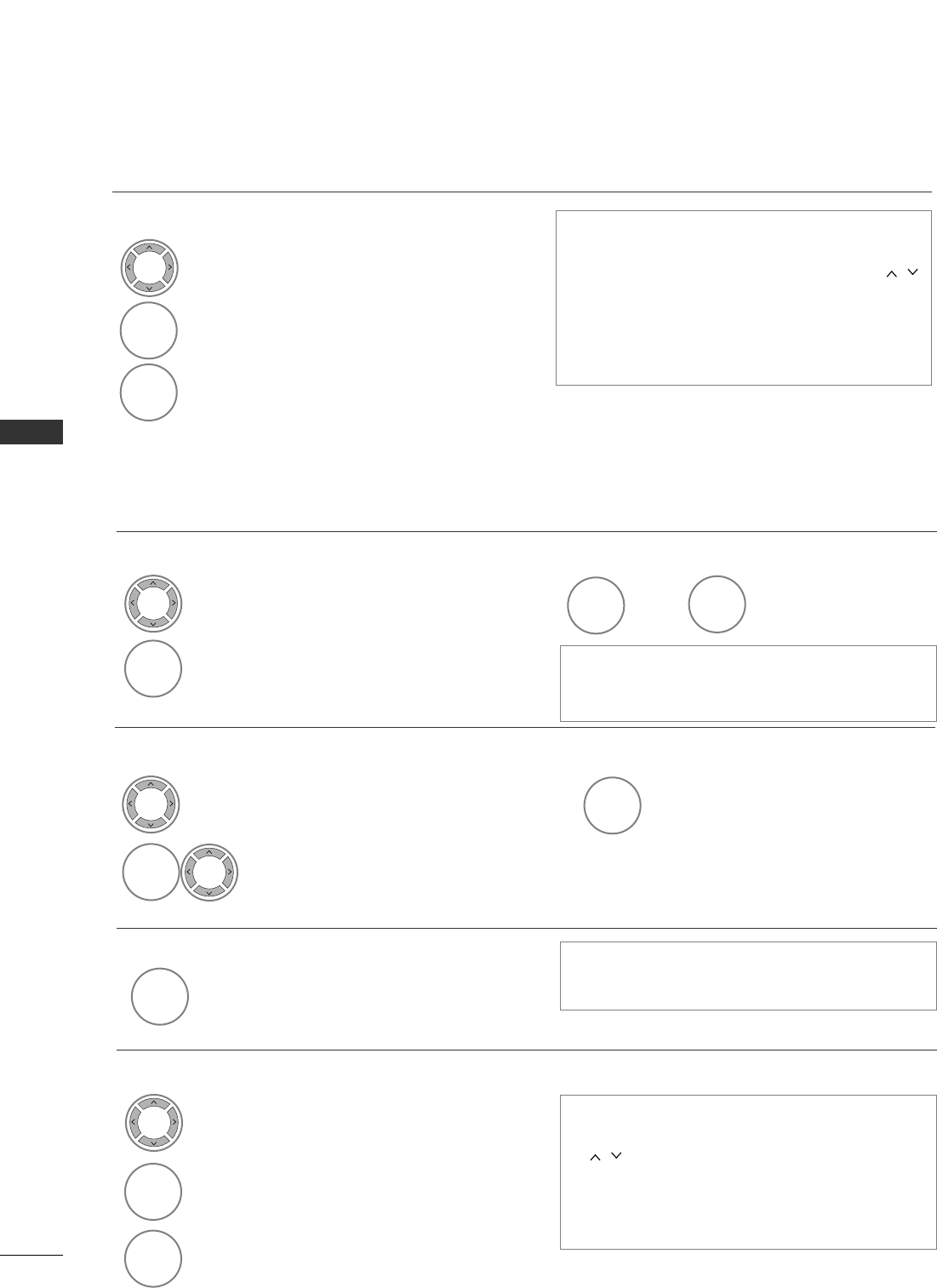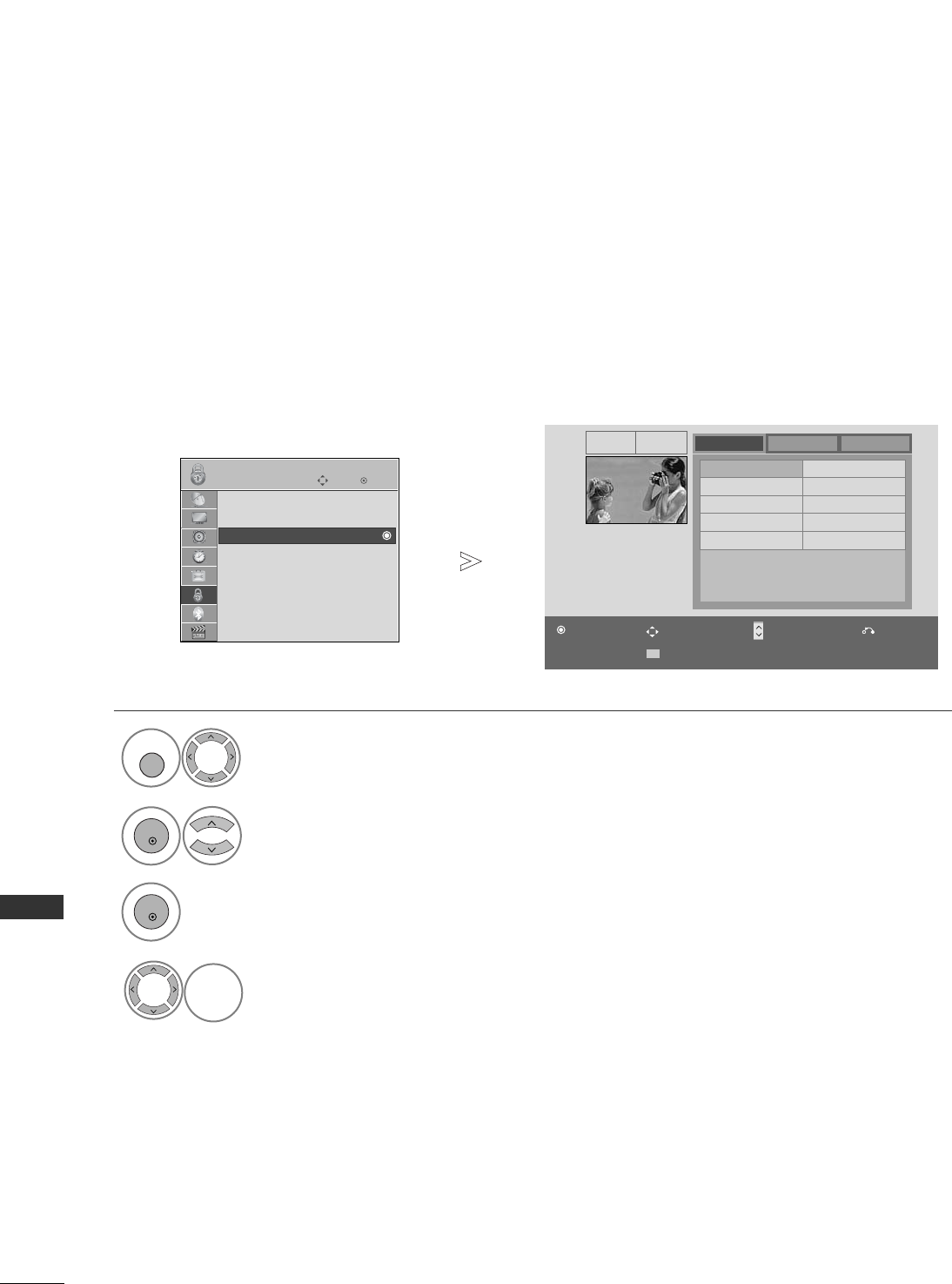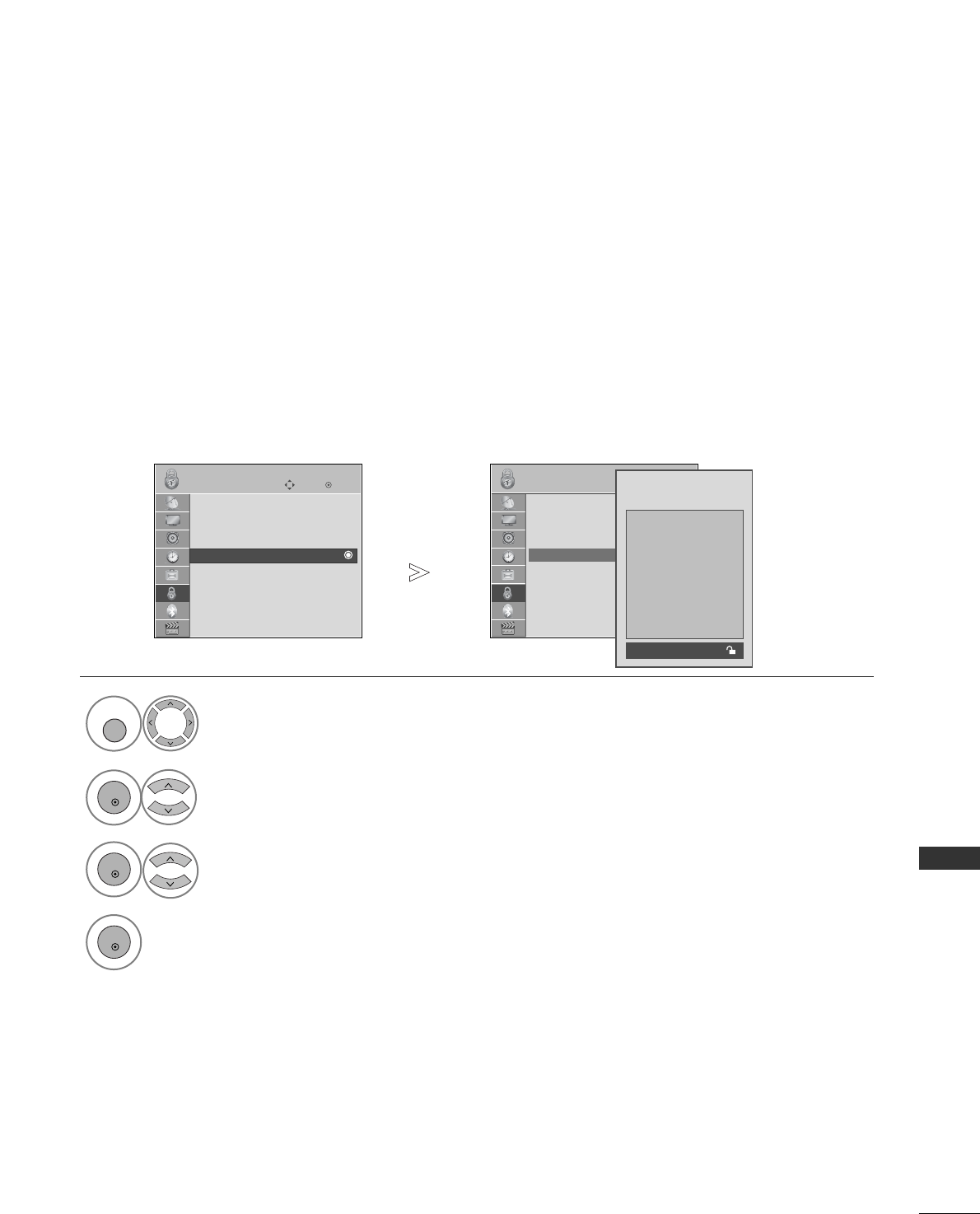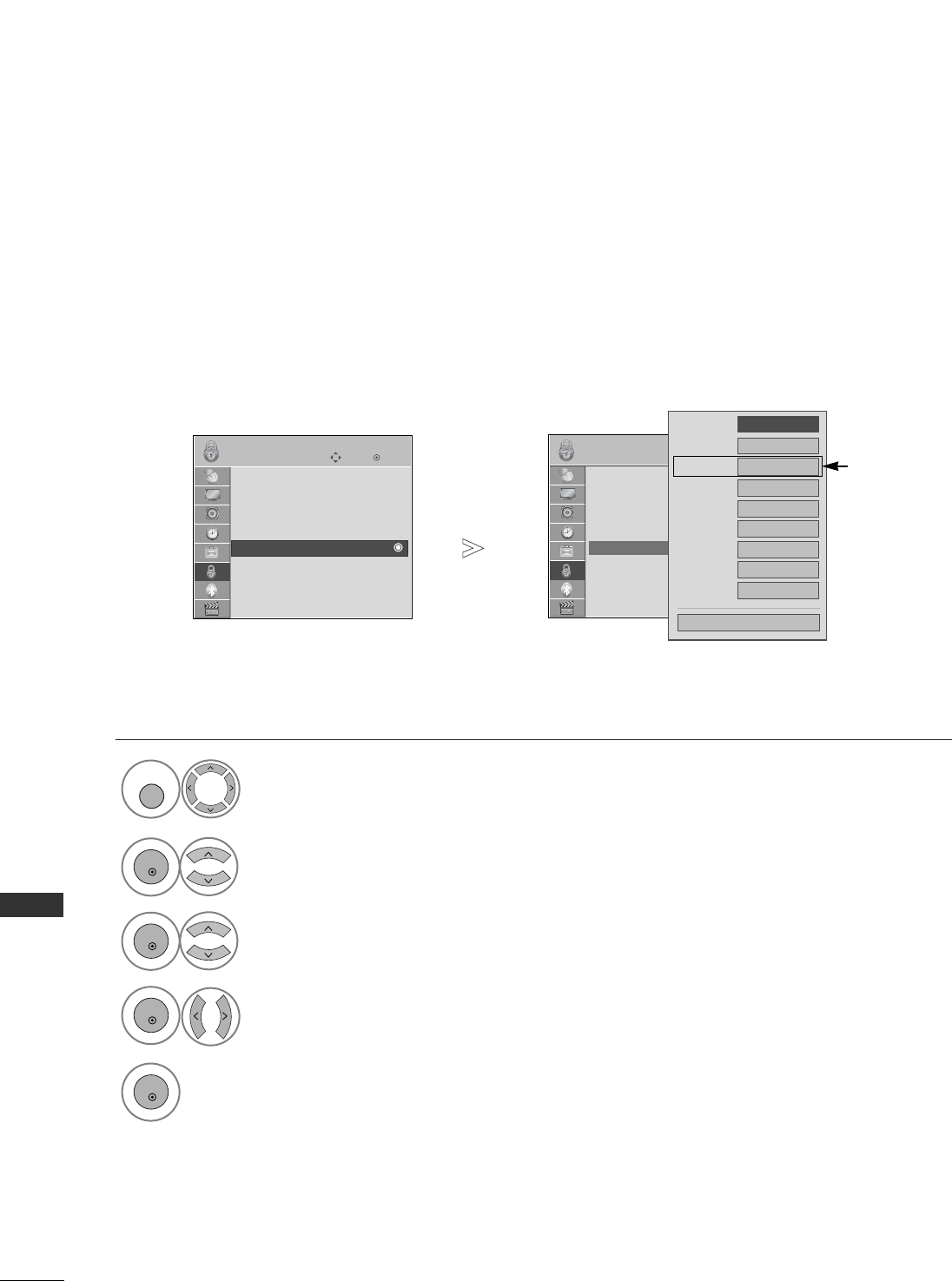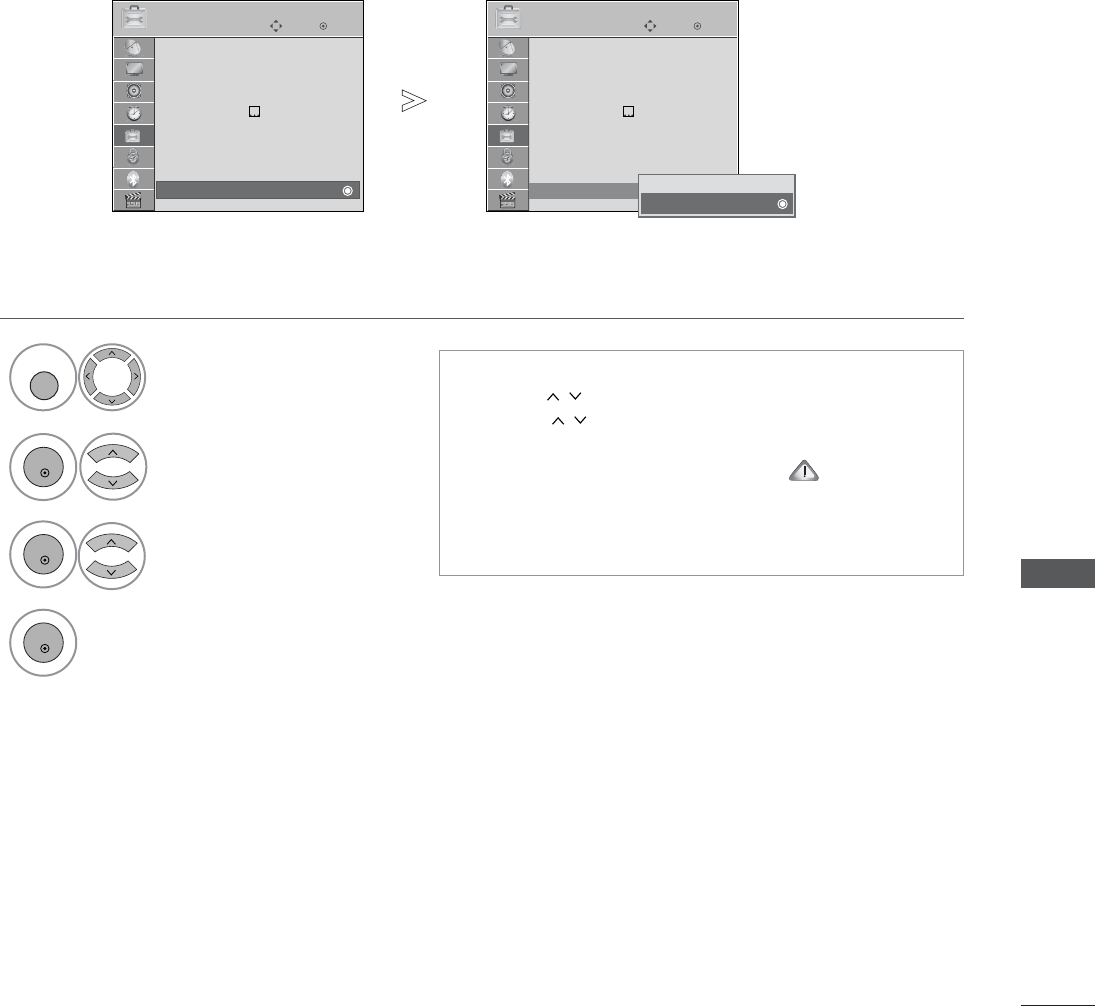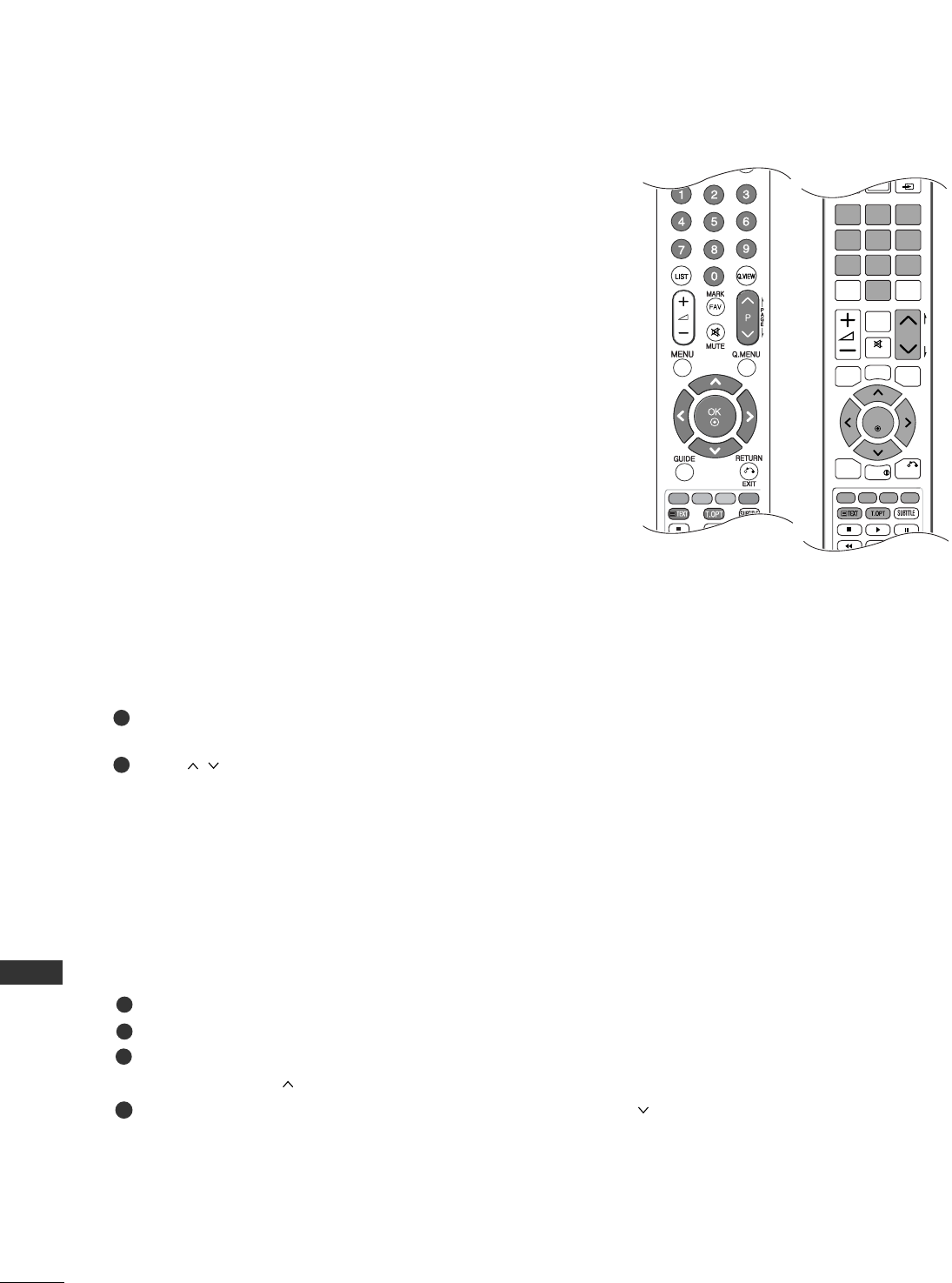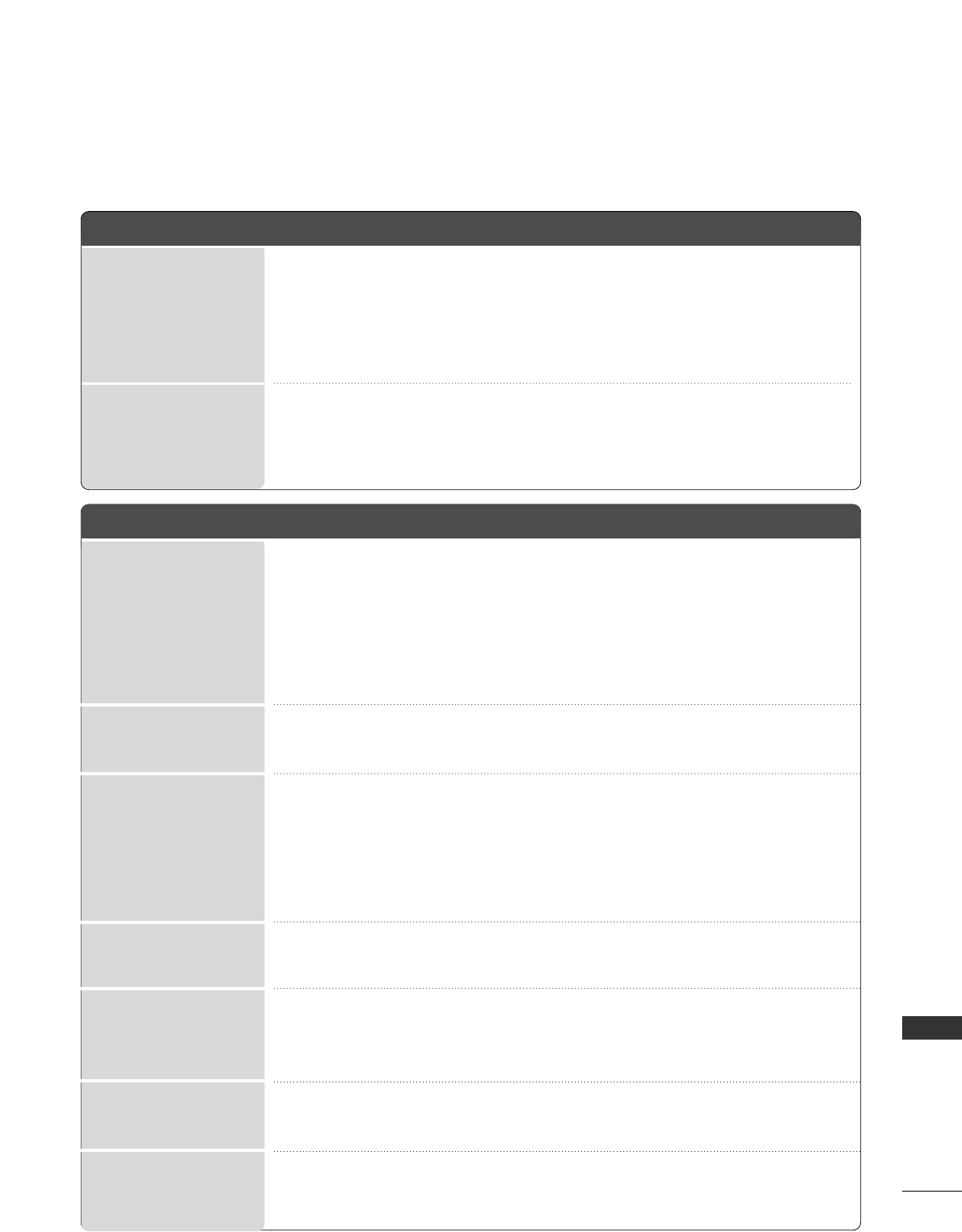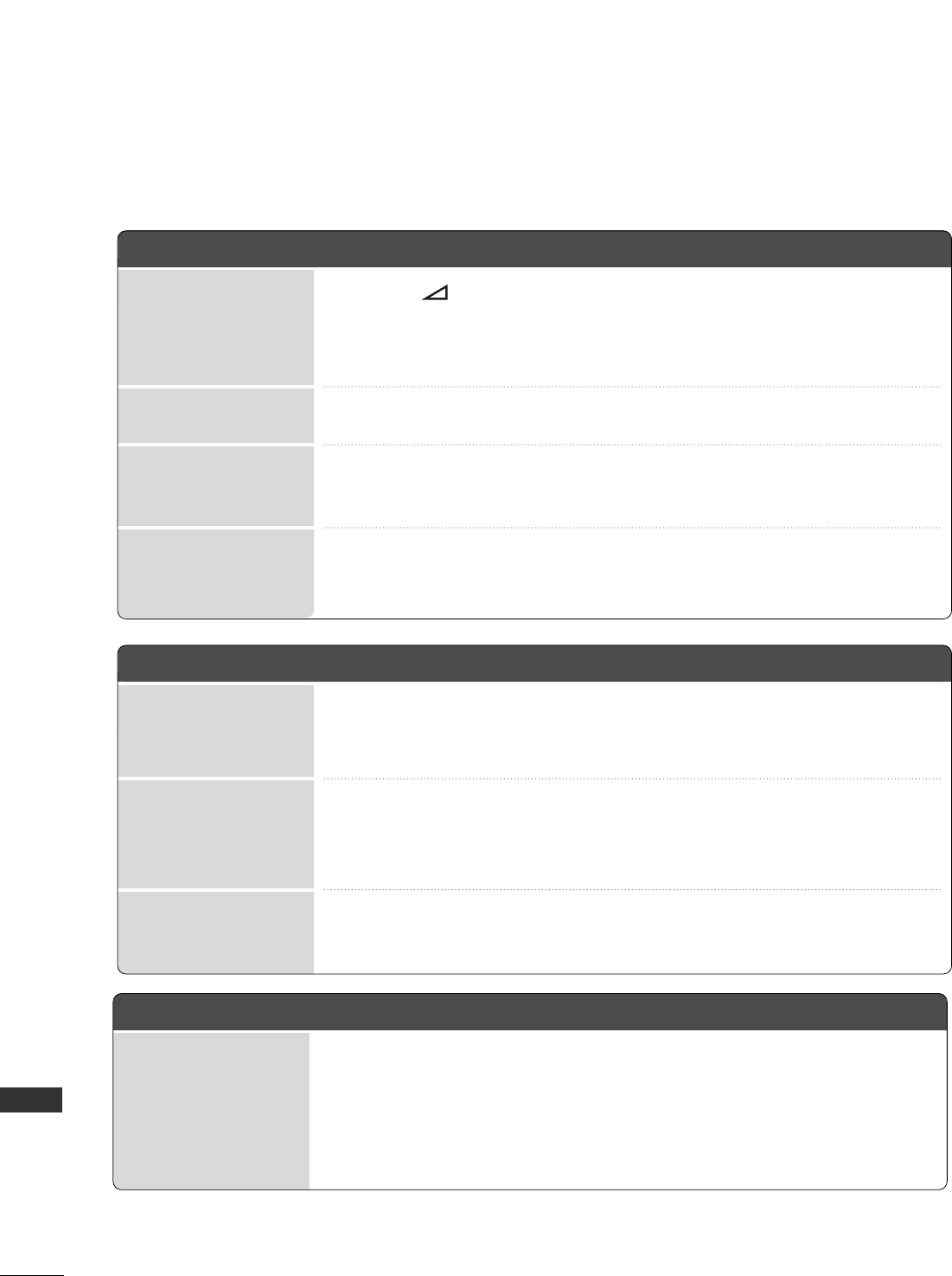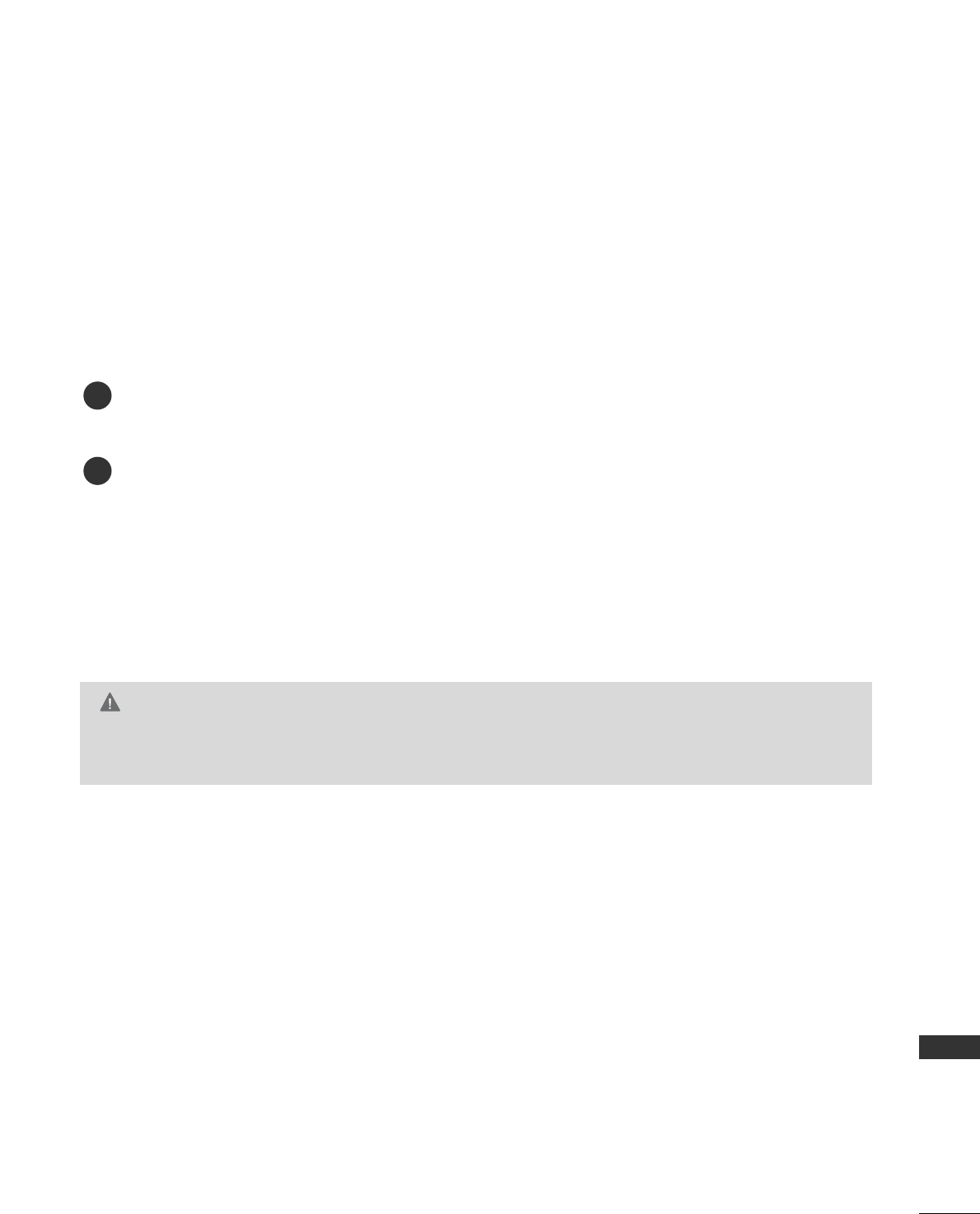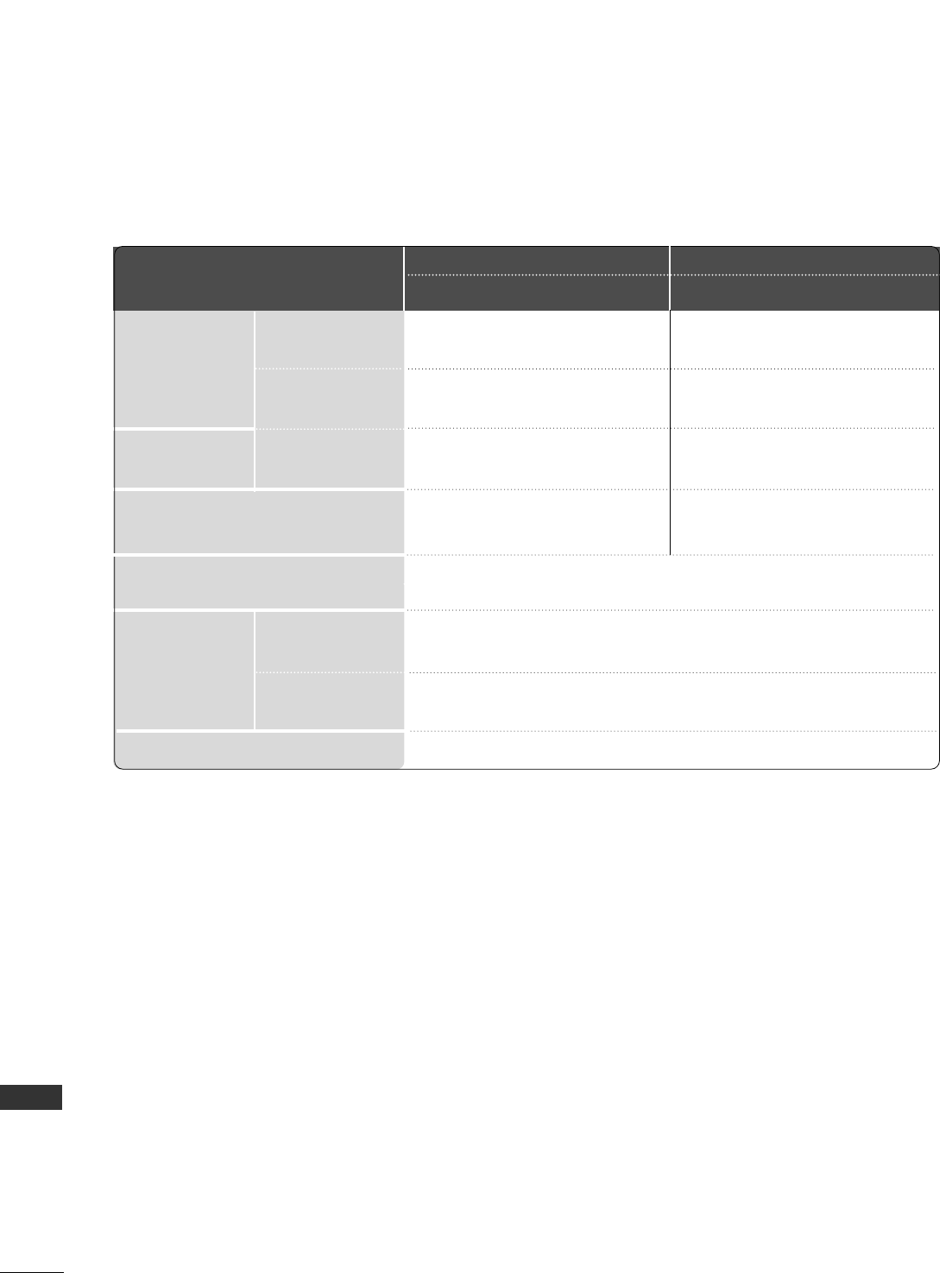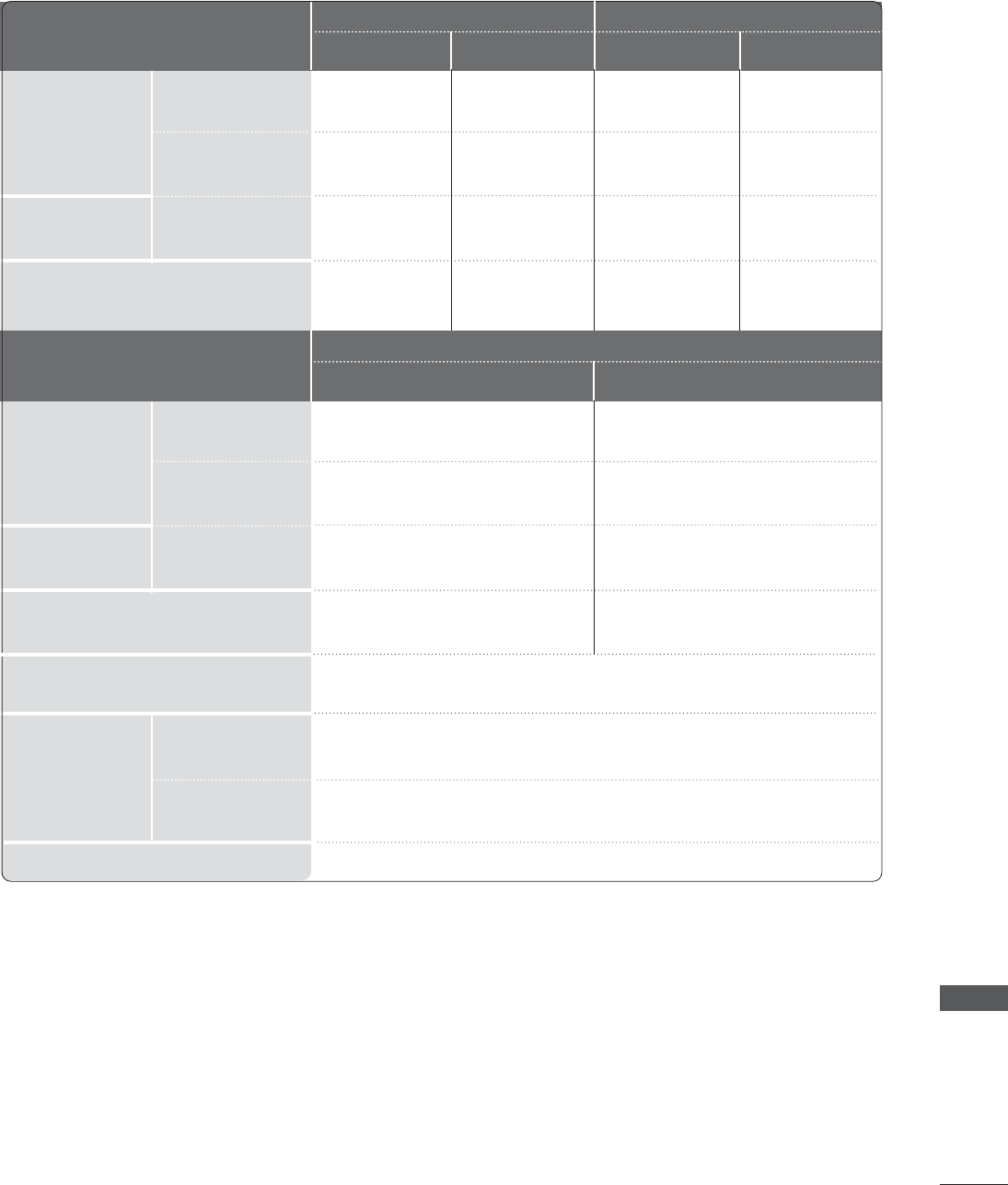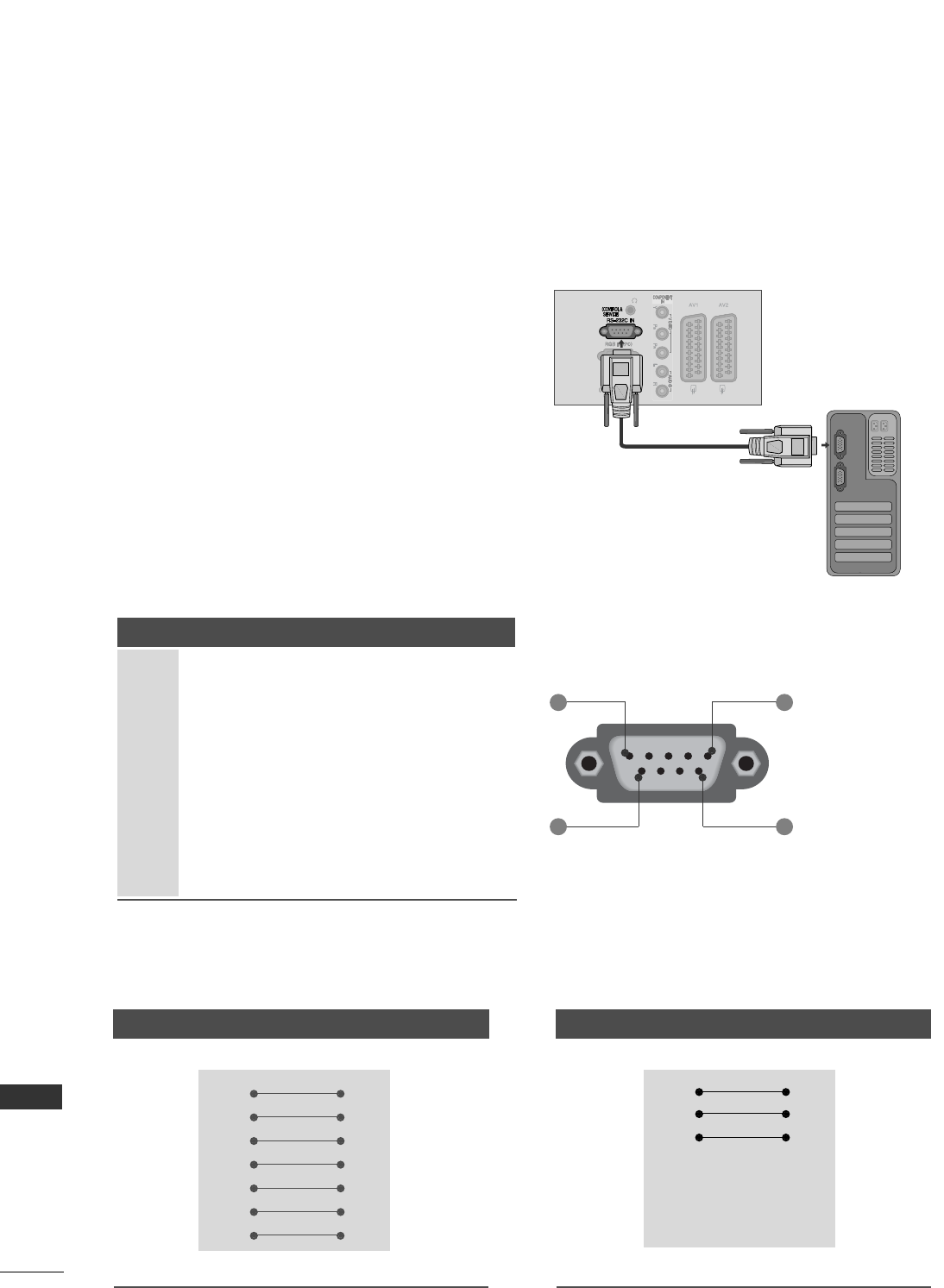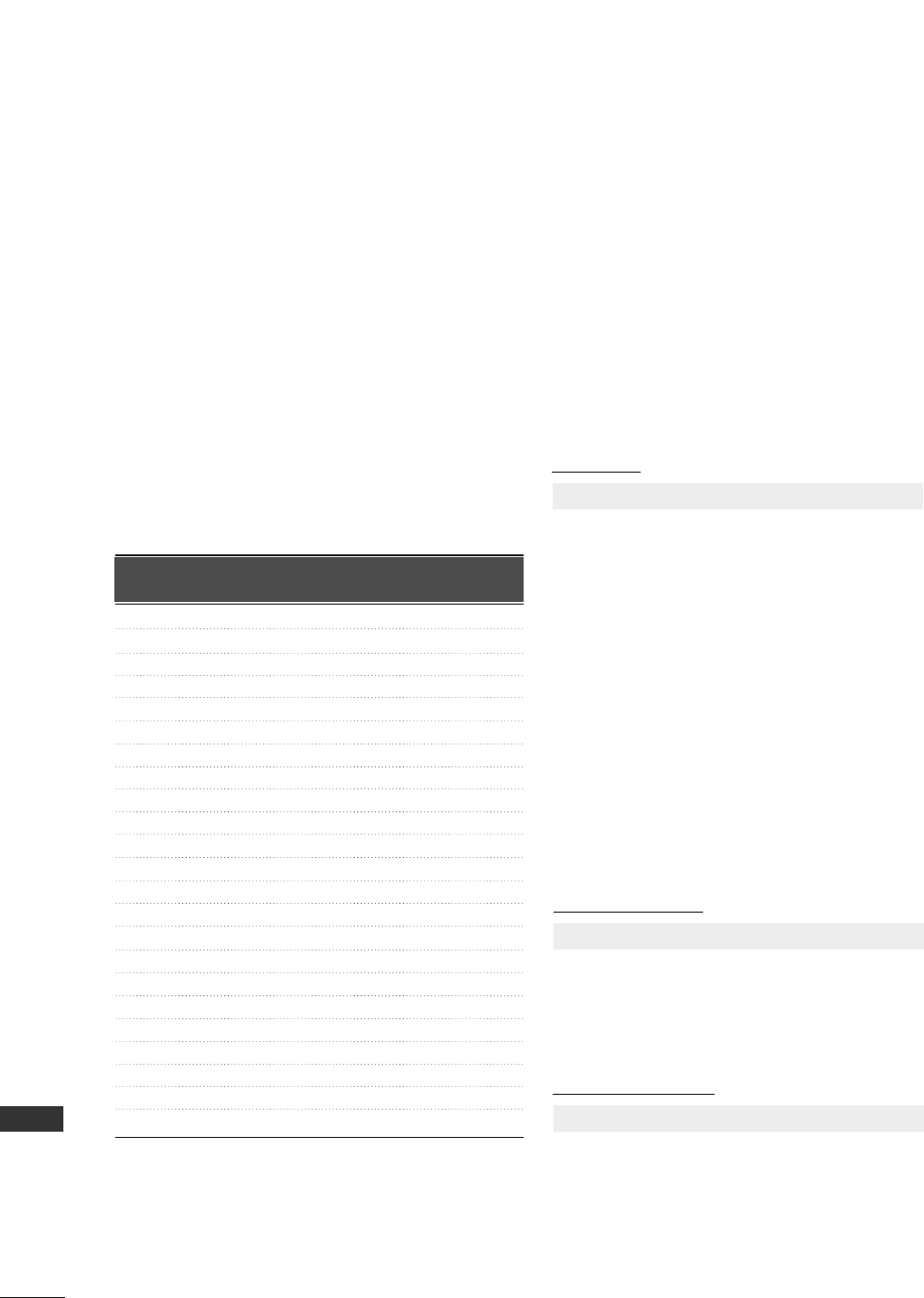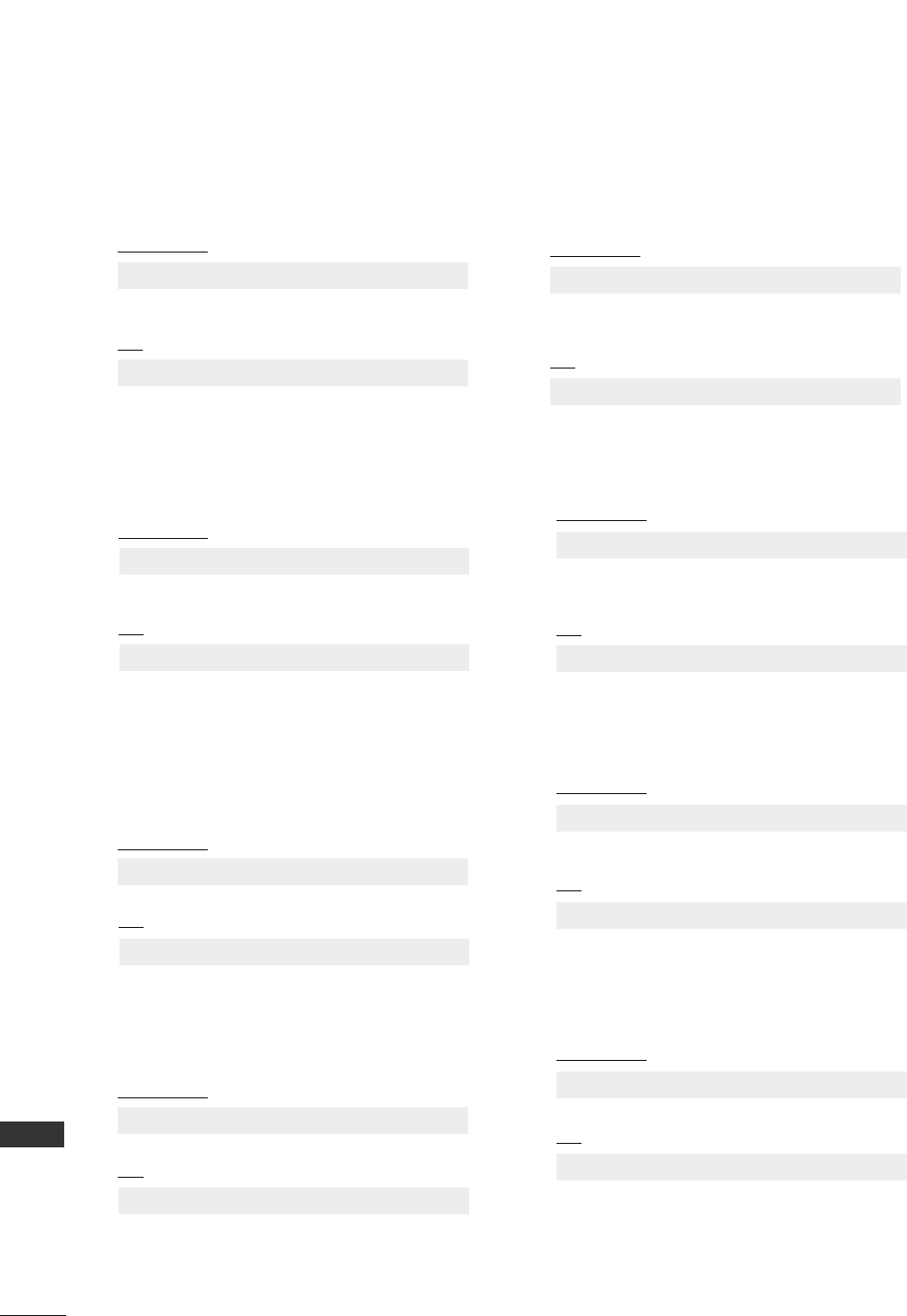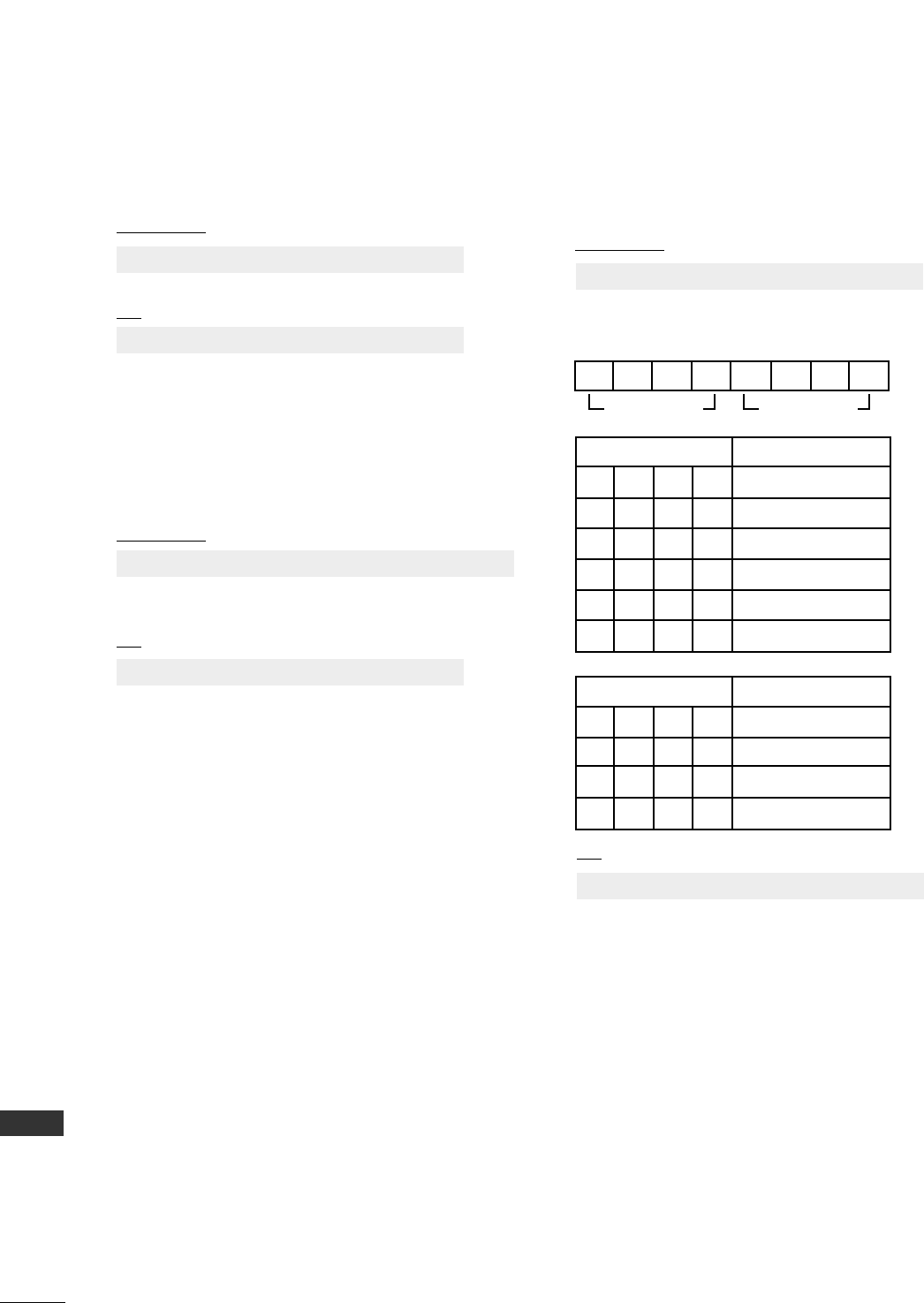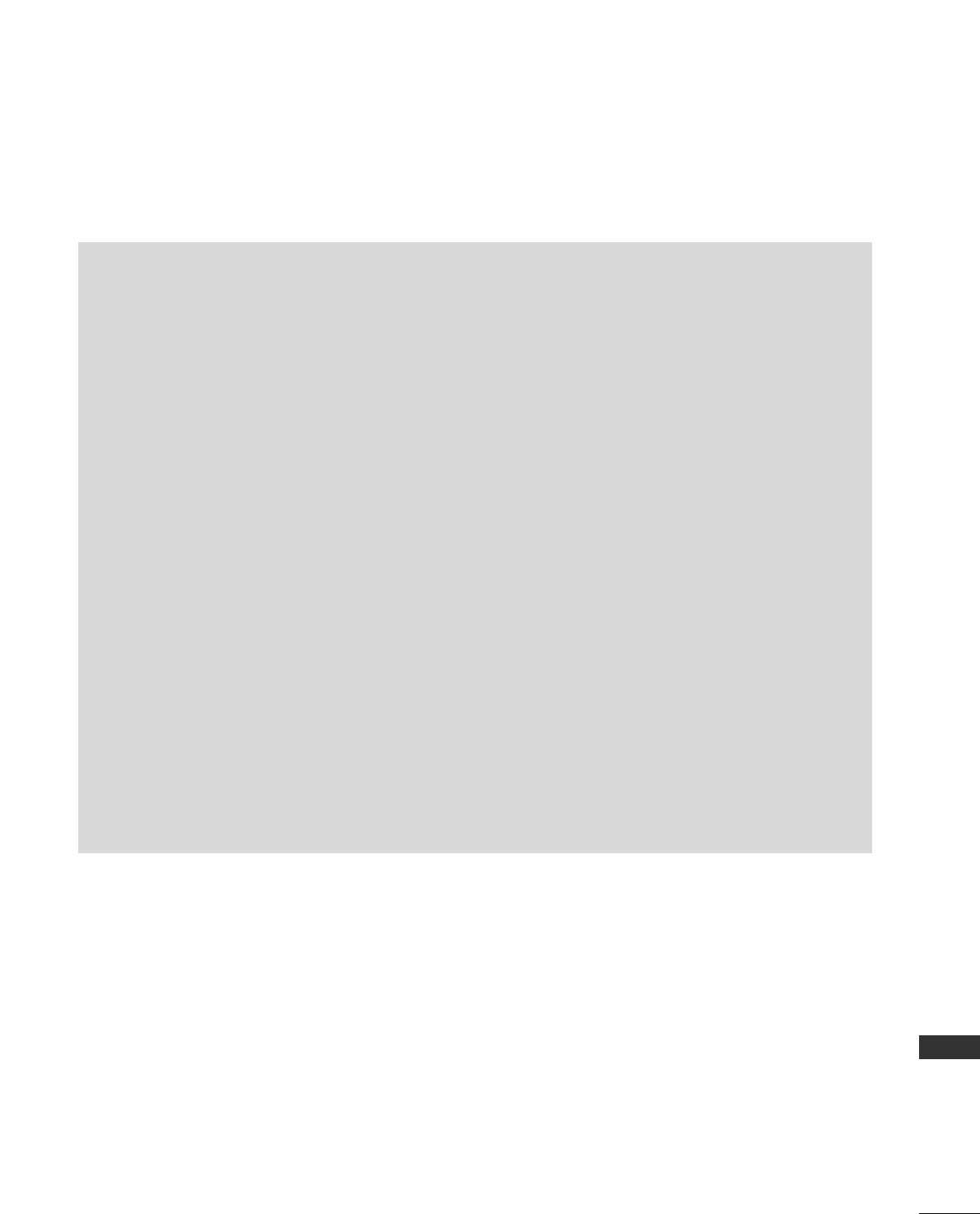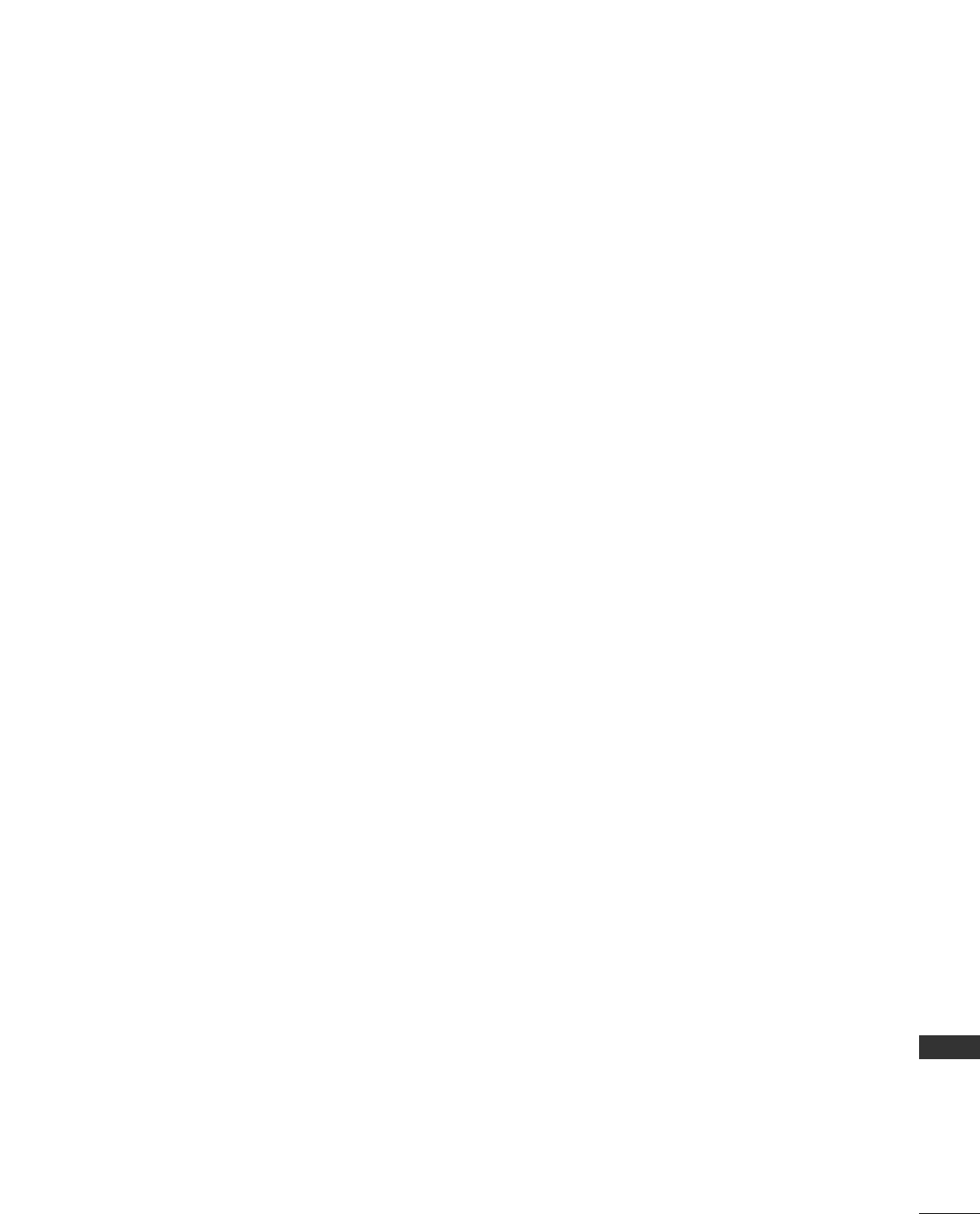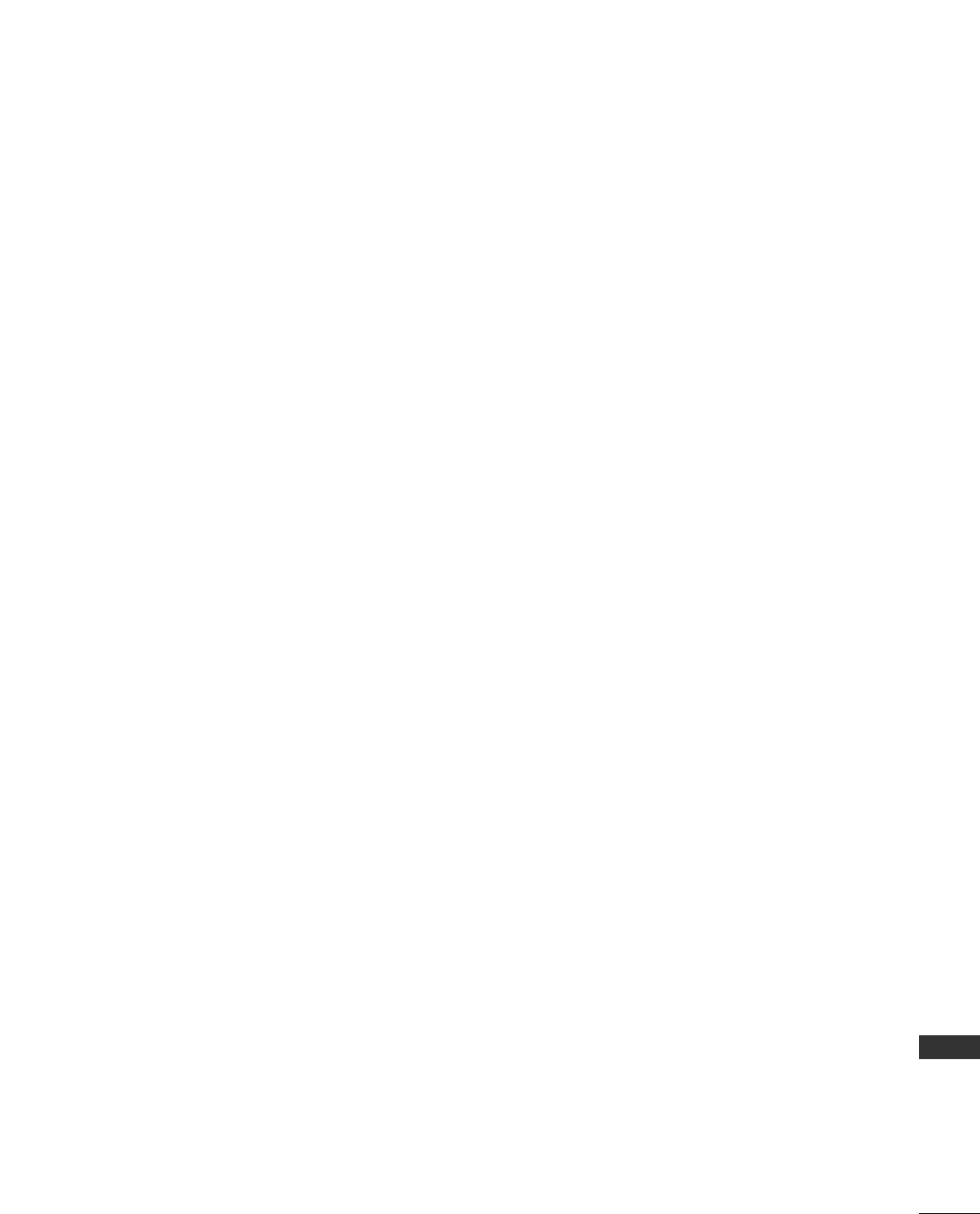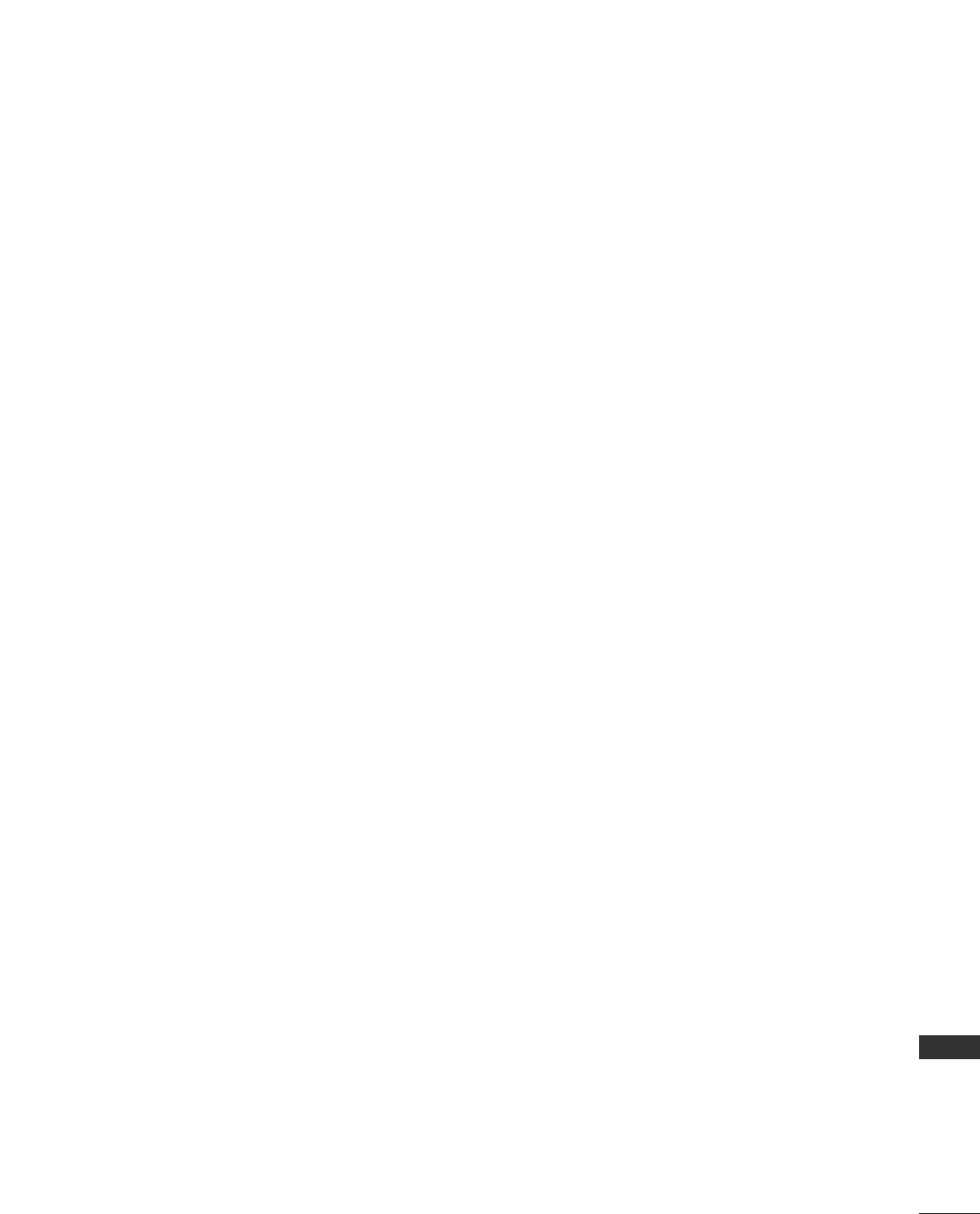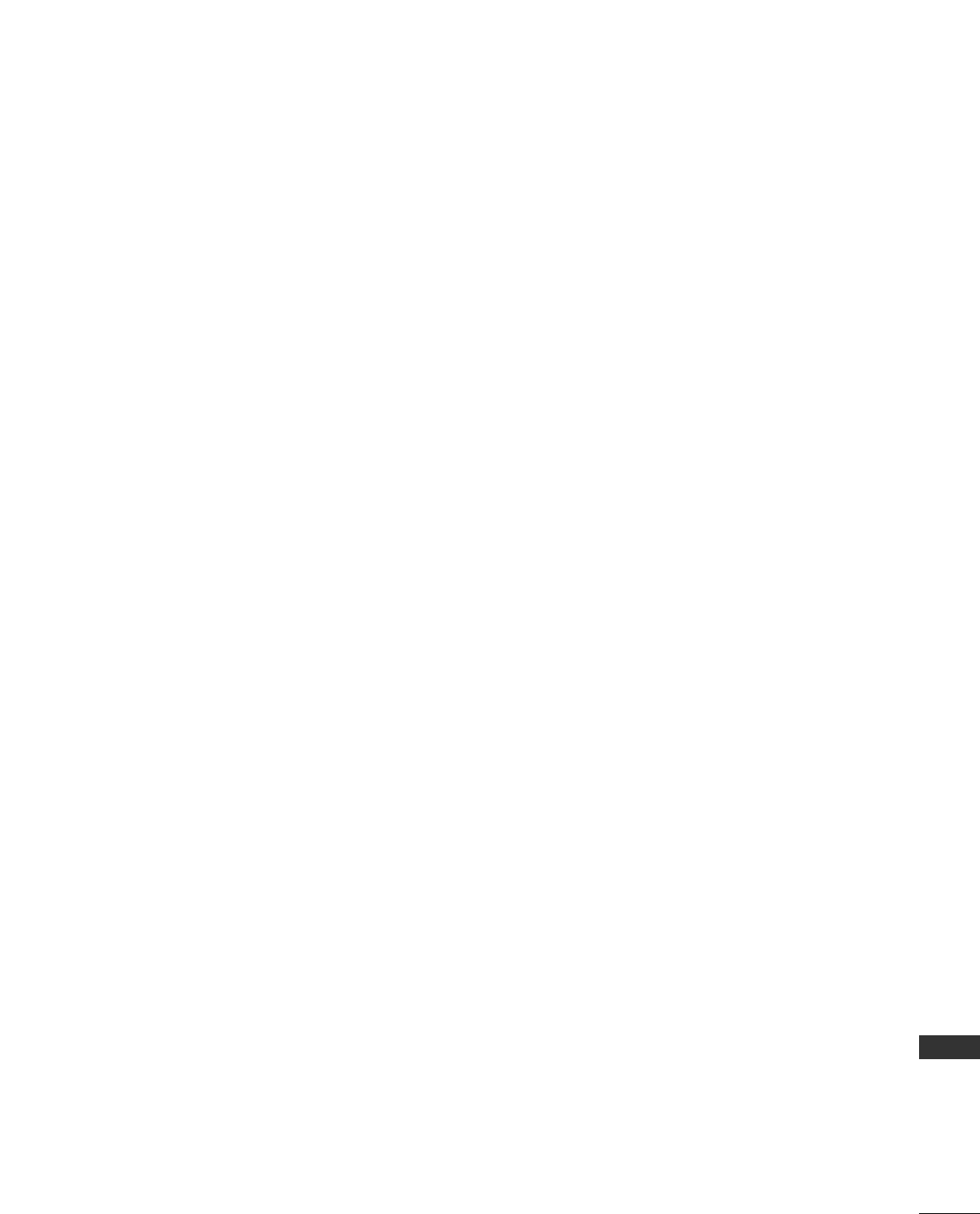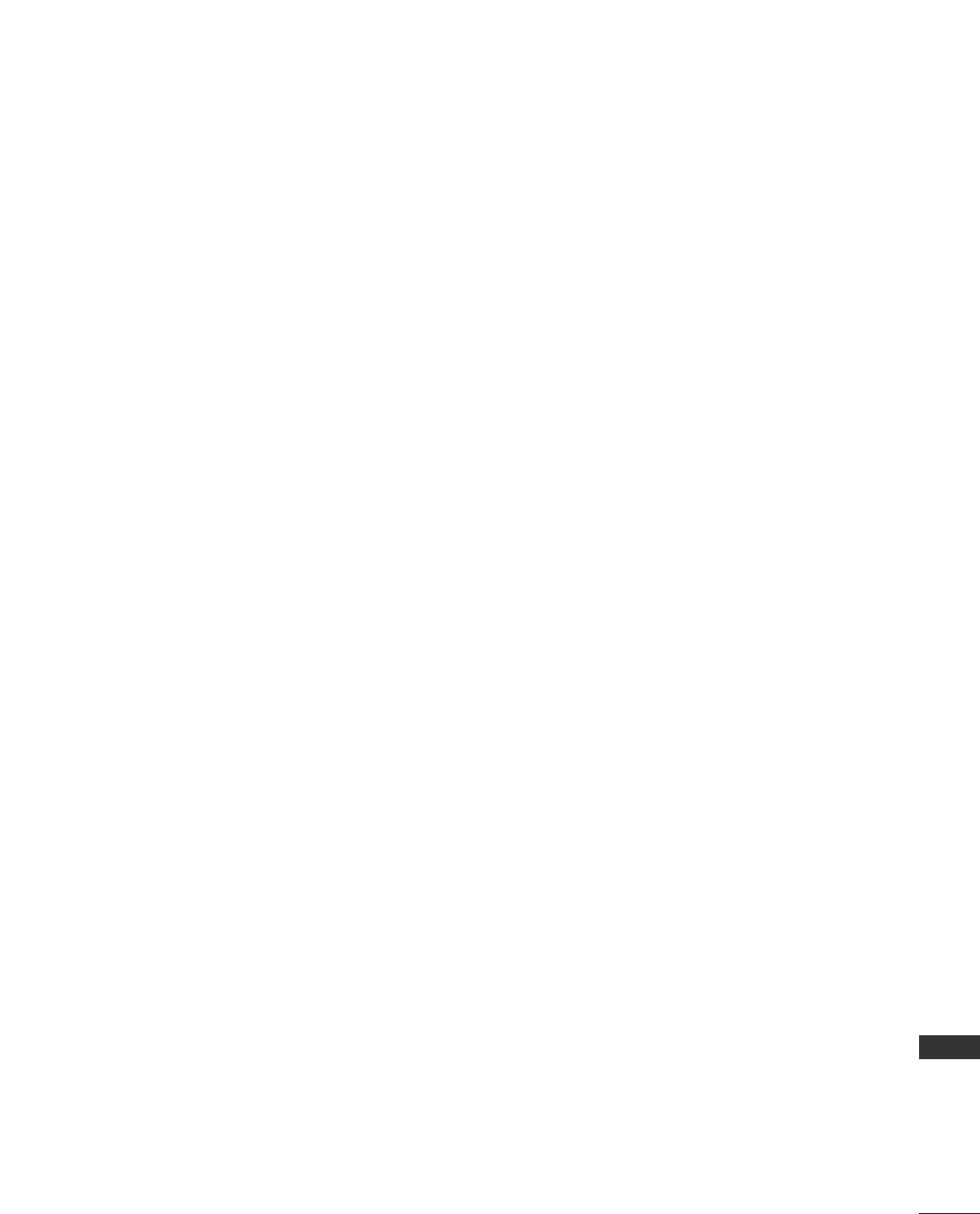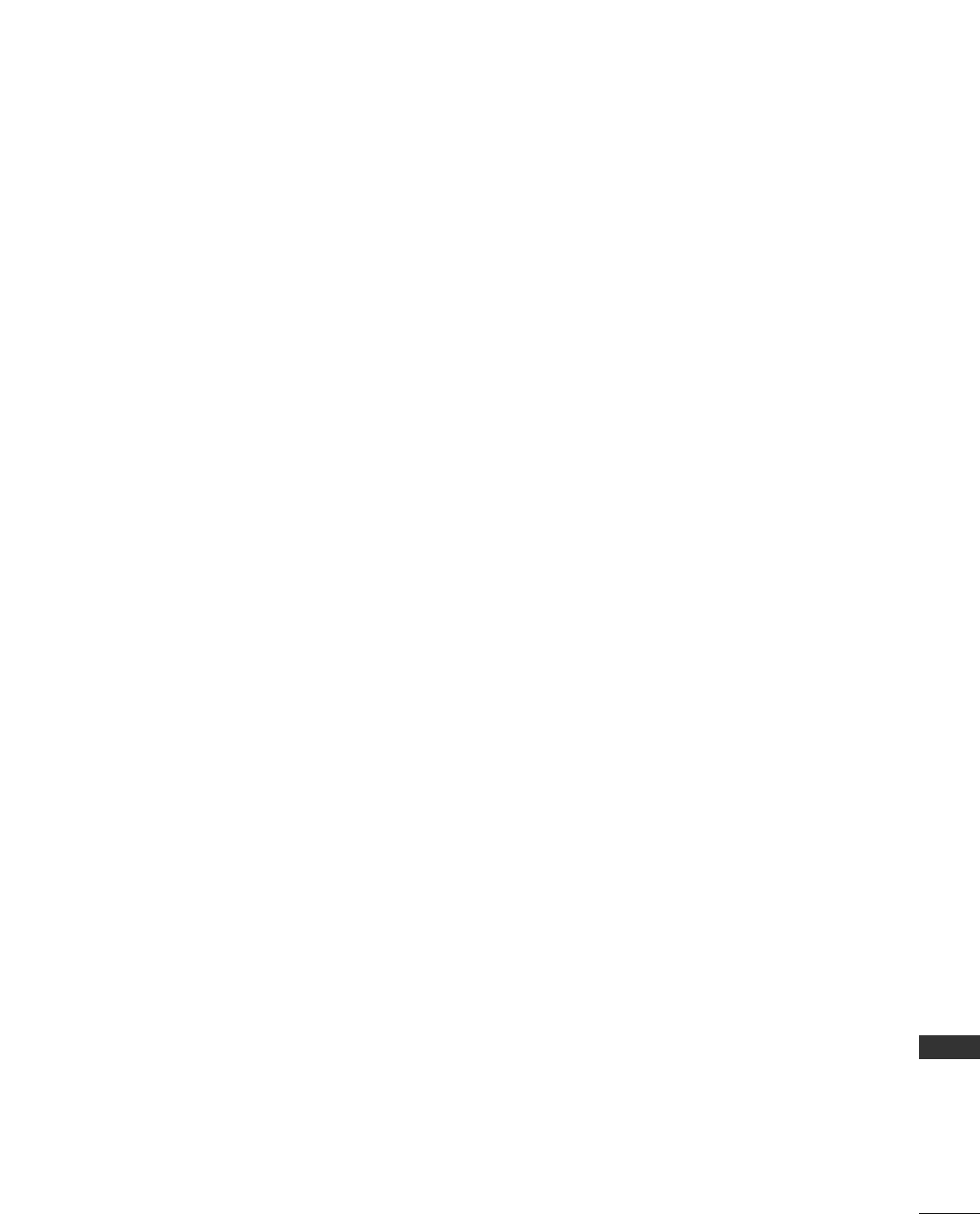55
TO USE A USB DEVICE
MOVIE LIST
You can play movie files on a USB storage device.
The movie list is activated once USB is detected. It is used when playing movie files on TV.
Displays the movies in the USB folder and supports Play.
Allows playback of all movies in the folder and user desired files.
It is a movie list that displays folder information and movie file.
The On Screen Display may be different from your TV. Images are an example to assist with the TV operation.
Movie(*.dat/*.mpg/*.mpeg/*.ts/*.trp/*.tp/*.vob/*.mp4/*.mkv/*.avi/*.divx) supporting file
Video format :DivX3.11, DivX4.12, DivX5.x, DivX6, Xvid1.00, Xvid1.01, Xvid1.02, Xvid1.03, Xvid 1.10-
beta-1/beta-2, Mpeg-1, Mpeg-2, Mpeg-4, H.264/AVC
Audio format : Dolby Digital, AAC, Mpeg, MP3, LPCM, HEAAC
Bit rate : within 32 ~ 320kbps(MP3)
Subtitle format : *.smi/*.srt/*.sub(MicroDVD, SubViewer1.0/2.0)/*.ass/*.ssa/*.txt(TMPlayer)/*.psb(PowerDivx)
• Some user-created subtitles may not work properly.
• Some special characters are not supported in subtitles.
• HTML tags are not supported in subtitles.
• Subtitles in languages other than the supported languages are not available.
• Time information in an external subtitle file should be arranged in ascending order to be played.
• The screen may suffer temporary interruptions (image stoppage, faster playback, etc.) when the audio language is changed.
• A damaged movie file may not be played correctly, or some player functions may not be usable.
• Movie files produced with some encoders may not be played correctly.
• If the video and audio structure of recorded file is not interleaved, either video or audio is outputted.
• HD videos with a maximum of 1920x1080@25/30P or 1280x720@50/60P are supported, depending on the frame.
• Videos with resolutions higher than 1920X1080@25/30P or 1280x720@50/60P may not work properly
depending on the frame.
• Movie files other than the specified types and formats may not work properly.
•
MMaaxx bbiittrraattee ooff ppllaayyaabbllee mmoovviiee ffiillee iiss 2200MMbbppss..
• We do not guarantee smooth playback of profiles encoded level 4.1 or higher in H.264/AVC.
• DTS Audio codec is not supported.
• A movie file more than 30GB in file size is not supported for playback.
• A DivX movie file and its subtitle file must be located in the same folder.
•
A video file name and its subtitle file name must be identical for it to be displayed.
•
Playing a video via a USB connection that doesn’t support high speed may not work properly..
•
Files encoded with GMC(Global Motion Compensation) may not be played.
•
When you are watching the movie by Movie List function, you can adjust an image by
EEnneerrggyy SSaavviinngg
and
AAVV MMooddee
key on the remote control. User setup for each image mode does not operate.
mpg, mpeg, vob
dat
ts,trp,tp
mp4
avi
mkv
divx
Video Decoder
MPEG1, MPEG2
MPEG1
MPEG2, H.264/AVC
MPEG4 SP, MPEG4 ASP, Divx 3.11, Dvix 4.12, Dvix 5.x
Dvix 6, Xvid 1.00, Xvid 1.01, Xvid 1.02, Xvid 1.03
Xvid 1.10–beta 1, Xvid 1.10-beta 2, H.264/AVC
MPEG 2, MPEG 4 SP, MPEG4 ASP, Divx 3.11, Divx 4, Divx 5, Divx 6
Xvid 1.00, Xvid 1.01, Xvid 1.02, Xvid 1.03, Xvid 1.10–beta 1
Xvid 1.10–beta 2, H.264/AVC
H.264/AVC, MPEG 1, MPEG 2, MPEG 4 SP , MPEG4 ASP
MPEG 2, MPEG 4 SP, MPEG4 ASP, Divx 3.11, Divx 4, Divx 5, Divx 6
Xvid 1.00, Xvid 1.01, Xvid 1.02, Xvid 1.03, Xvid 1.10–beta 1
Xvid 1.10–beta 2, H.264/AVC
Dolby Digital,MPEG,MP3,LPCM
Dolby Digital,MPEG,MP3,LPCM
Dolby Digital,AAC,MPEG
Dolby Digital,HEAAC,
AAC,MPEG,MP3,LPCM
Dolby Digital,HEAAC,AAC,MPEG,
MP3,LPCM
Dolby Digital,HEAAC,AAC,MPEG,MP3,LPCM
Dolby Digital,HEAAC,AAC,MPEG,
MP3,LPCM
1920x1080@30p
Audio Codec
Max Resolution
File
Extension name