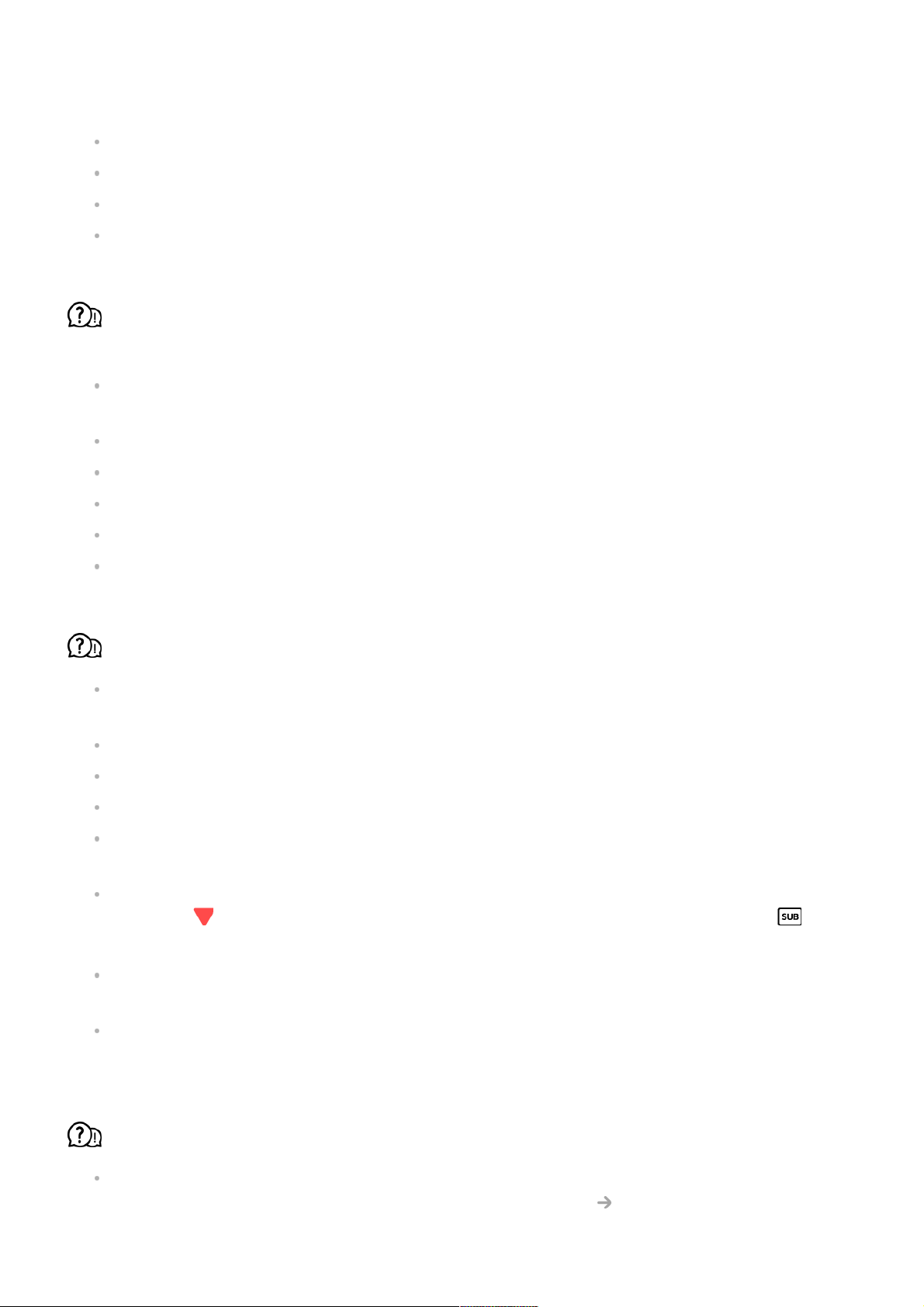file damage.)
Check that the file extension is supported.
Check that the resolution is supported.
Check that the video codec is supported.
Check that the frame rate is supported.
I get a message saying “This audio is not supported” or the video is playing
normally but the audio is not.
Check that the file plays without any problems on the video player on a PC. (Check for
file damage.)
Check that the file extension is supported.
Check that the audio codec is supported.
Check that the bit rate is supported.
Check that the sample frequency is supported.
Check that the number of audio programmes is supported.
I cannot see the subtitles.
Check that the file plays without any problems on the video player on a PC. (Check for
file damage.)
Check that the video and subtitle files have the same name.
Also check that both the video file and the subtitle file are in the same folder.
Check that the subtitle file format is supported.
Check that the language is supported.
(You can check the language of the subtitle file by opening the file in the Notepad.)
If subtitles encoding is incorrectly set, subtitles may not be displayed properly.
Press the button on the remote control during video playback actions. Select and
change the Code Page value.
If you play a video file stored on another device by using the content sharing feature,
subtitles may not be available depending on the programme you use.
Subtitles are not supported if you are playing video through an NAS unit. Consult your
NAS manufacturer.
My USB storage device is not recognised when connected.
Check whether it is a USB storage device supported by the TV.
For more information, see Connecting External Devices Connecting USB in User