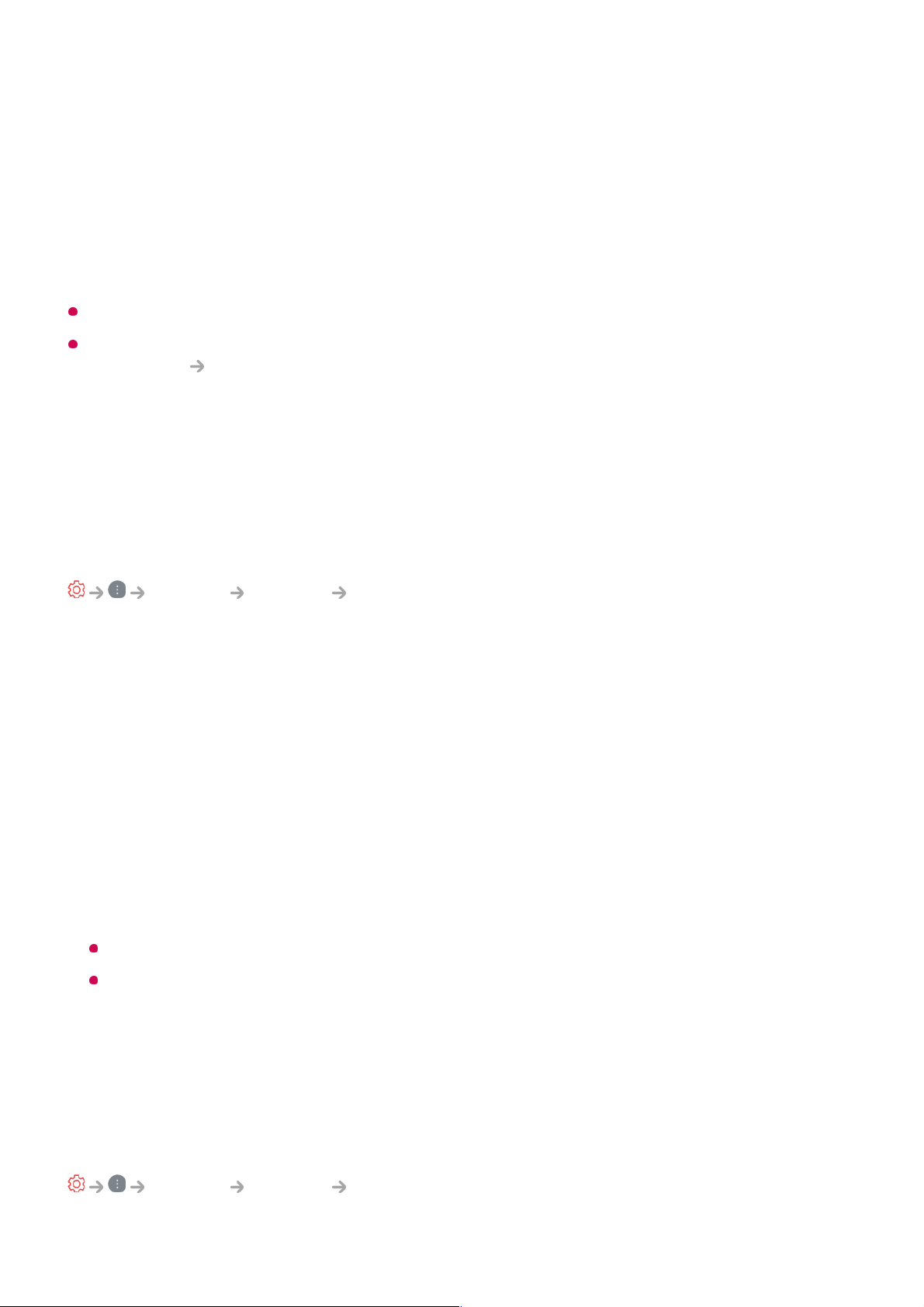connect to. Enter the PIN displayed on the access point’s Wi-Fi device.
Advanced Wi-Fi Settings
Once you connect to a wireless network, you can view connection information such as
detailed IP address information. In addition, you can change the IP address and DNS
server address you want to connect to by pressing the Edit button.
The IPv6 setup does not support Edit.
For more information on how to connect to the network, see Getting Started with LG
webOS TV Connecting to the Network in User Guide.
Devices
Setting TV
General Devices TV
Home/Store Mode
You can choose between Home Mode and Store Mode.
To use the TV at home, select Home Mode.
Select Store Mode only when the TV will be displayed in store. The Store Mode
provide settings optimised for store display.
Quick Start+
This setting puts your TV in standby mode when it’s turned off so it will start up more
quickly the next time it’s turned on.
Set Quick Start+ to On.
Some models may not be supported.
Turning this option on may increase energy consumption.
TV Information
You can view information including Model, Serial Number, Device Name.
Managing External Device Connections
General Devices External Devices