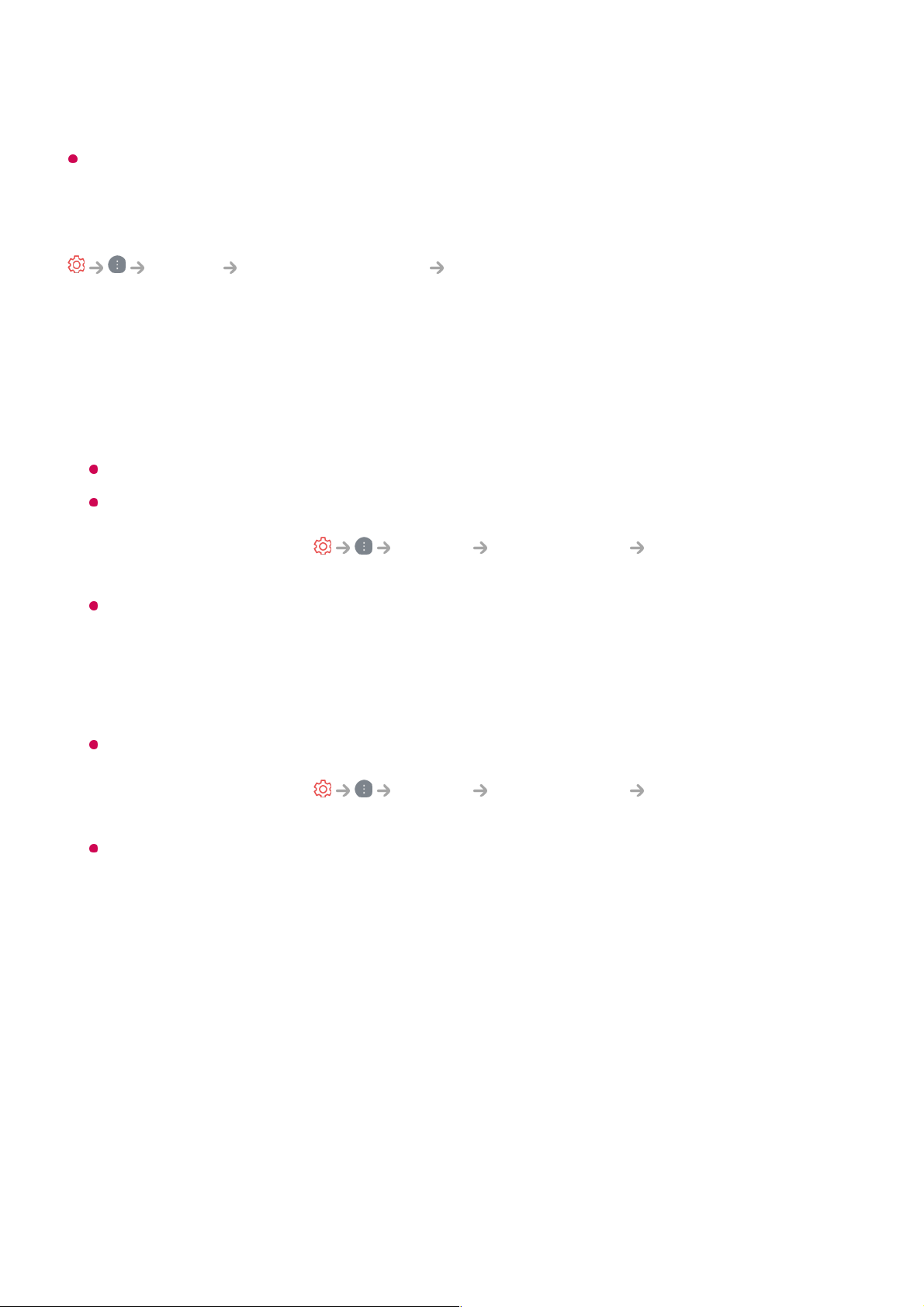information contained in the video signal.
The items that can be selected may vary depending on the current input.
Adjusting the Brightness of a Picture
Picture Advanced Settings Brightness
You can adjust the brightness of the entire screen.
Panel Brightness
Controls the level of screen brightness by adjusting the backlight. The closer to 100,
the brighter the screen.
Decrease the Panel Brightness to reduce energy consumption.
Depending on the Energy Saving (Auto/Maximum), you may not be able to adjust the
Panel Brightness.
In this case, navigate to Support Energy Saving Energy Saving Step
and set to Off or Minimum.
Depending on your TV model, you might not have the Panel Brightness setting.
OLED Pixel Brightness
Adjusts the display brightness by varying the brightness of the OLED panel.
Depending on the Energy Saving (Auto/Maximum), you may not be able to adjust the
OLED Pixel Brightness.
In this case, navigate to Support Energy Saving Energy Saving Step
and set to Off or Minimum.
Depending on your TV model, it might not have the OLED Pixel Brightness setting.
Contrast
Adjusts the contrast of the bright and dark areas of the picture. The closer to 100, the
higher the contrast.
Screen Brightness
Adjusts the overall screen brightness. The closer to 100, the brighter the screen.
You may use the Screen Brightness settings particularly to set the dark part of the
image.
Auto Dynamic Contrast
Corrects the difference between the bright and dark sides of the screen for optimal