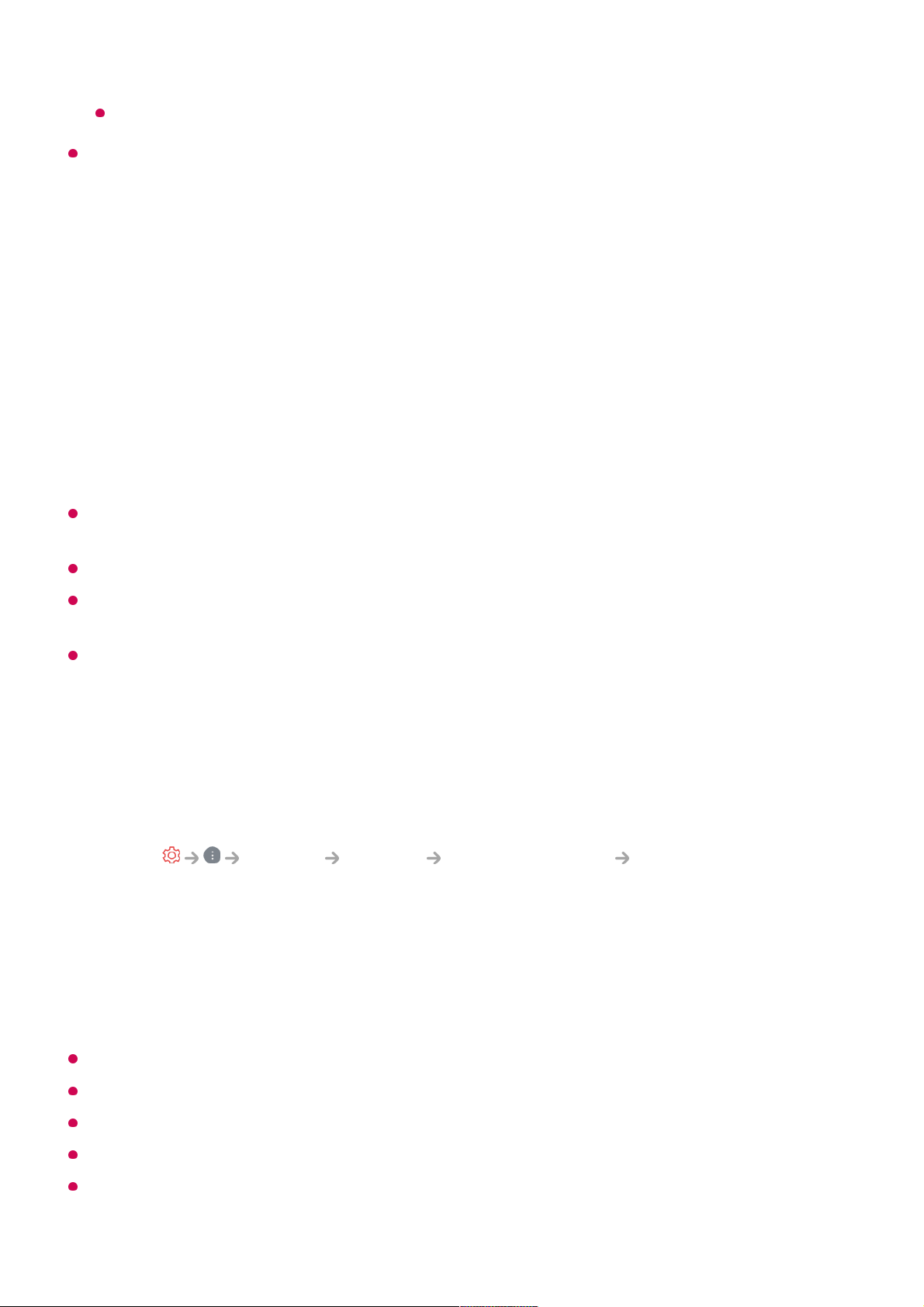The types of buttons appearing on the More Actions vary, depending on the region and
the type of connected device.
Automatically Setting the Universal Remote Control
When you set up the universal remote control, you can control the peripherals (Blu-
ray/DVD player, home theater, set-top box, etc.) with the Magic Remote rather than
using their dedicated remote controls.
Connect the devices to be set to the TV's HDMI IN, and turn the power of the device on.
The TV will recognise the connected device to automatically set the universal remote
control without manual setting.
After setting the universal remote control, you may need to do some additional user
settings.
It may take several seconds to complete the settings for the universal remote control.
In some models, you can set the universal remote control only after converting to an input
of a connected device.
Depending on the connected device, the automatic setting feature for universal remote
control (automatic device connection) may not be supported.
Manually Setting the Universal Remote Control
If the universal remote control has not been set automatically, you can set it up
manually.
This feature can only be used with the Magic Remote.
You can purchase the Magic Remote separately if it is not provided.
Some models may not be supported.
When changing settings on a device, make sure it is powered on first.
To set up a universal remote control with the latest information, connect to the network and
accept the User Agreements.
Available features may vary depending on the broadcast signal.
Select General Devices External Devices Universal Control
Settings.
01
Select the type of the device you want to set.02
Complete the settings for the universal remote control according to the guidance on
the screen.
You can change or cancel the universal remote control settings.
03