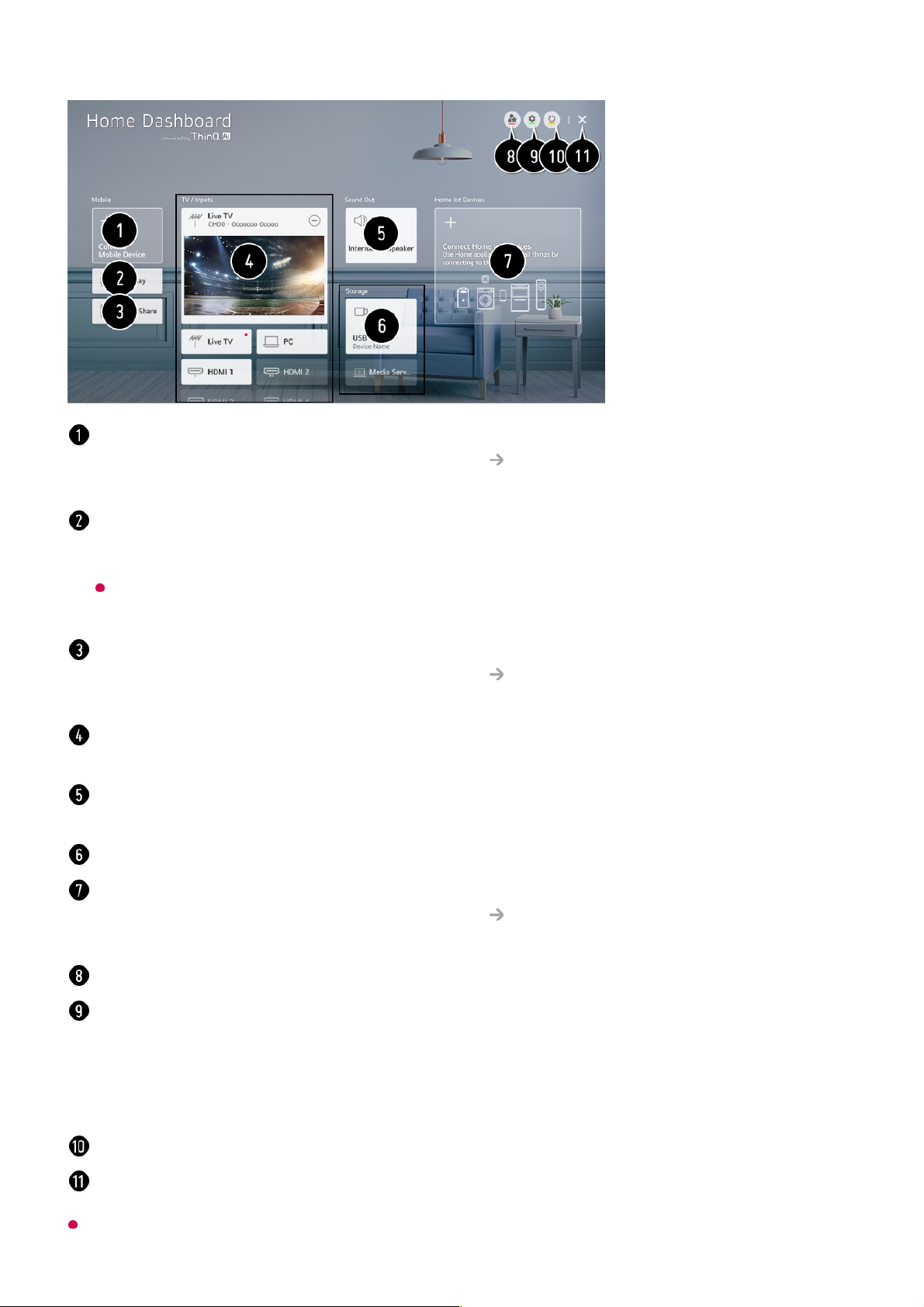Available settings vary depending on the model or region.
You can check and select the smart device connected with the LG ThinQ app.
Please refer to Connecting External Devices Connecting Smart Devices in User
Guide for more information on the action.
Use AirPlay/HomeKit to control your TV and watch content from your iPad or Mac on the
TV screen.
The availability of and access to Contents and Services in LGE Device are subject to
change at any time without prior notice.
You can play sound from a smart device connected via Bluetooth.
Please refer to Connecting External Devices Playing Sound from a Smart Device
through the TV’s Speakers in User Guide for more information on the action.
You can check and select the external device connected through the external input port or
network.
The currently selected output speaker is displayed, and you can navigate to the output
speaker settings screen.
You can view and select the connected storage device.
You can check and control the device connected via the Home IoT.
Please refer to Connecting External Devices Connecting Home IoT Devices in User
Guide for more information on the action.
You can easily control your device by presetting the desired operations.
Sign In : You can log in/out to and from the LG ThinQ account you created on mobile.
Edit : You can edit the name of the device connected to Inputs or Home IoT Devices or
configure the related settings.
Link to Smart Speaker : You can control your TV by connecting to an external Smart
Speaker.
It refreshes the device list.
Exit the Home Dashboard.