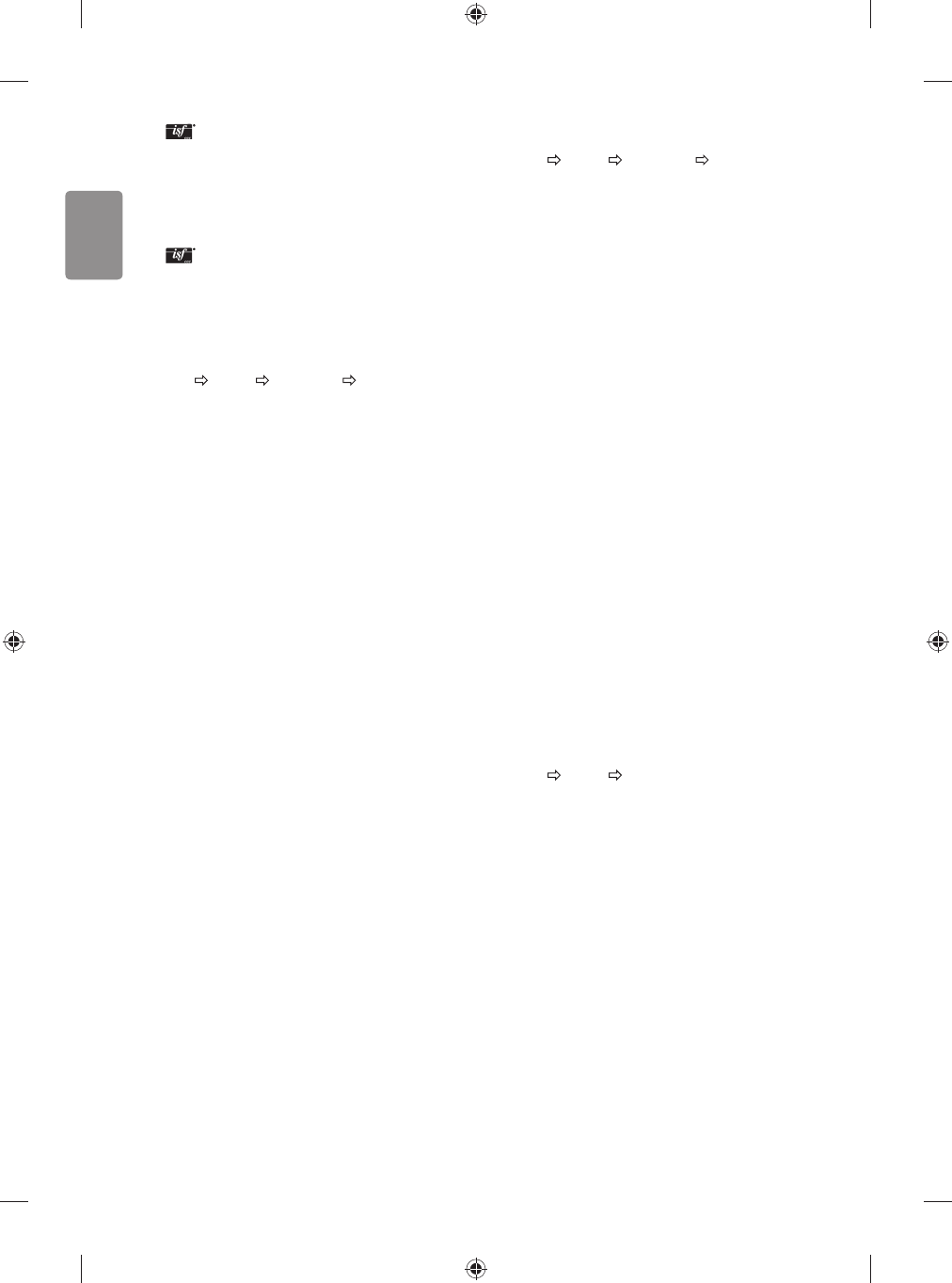16
ENGLISH
t Expert 1, 2 : Menu for adjusting picture quality that
allows experts and amateurs to enjoy the best TV viewing. This
is the adjustment menu provided for ISF-certied picture tuning
professionals. (ISF logo can only be used on ISF-certied TVs.)
ISFccc: Imaging Science Foundation Certied Calibration Control
t Depending on input signal, available range of picture modes may
dier.
t Expert mode is for picture tuning professionals to control
and ne-tune using a specic image. For normal images, the eects
may not be dramatic.
t The ISF function is only available on some models.
To set advanced control
SETTINGS
PICTURE Picture Mode Advanced Control /
Expert Control
Calibrates the screen for each picture mode; or adjusts picture settings
for a special screen. First select a Picture Mode of your choice.
t Dynamic Contrast : Adjusts the contrast to the optimal level
according to the brightness of the image.
t Dynamic Colour : Adjusts colours to make the image appear in
more natural colours.
t Skin Colour : Sets Skin colour spectrum separately to implement
the skin colour as dened by the user.
t Sky Colour : Sky colour is set separately.
t Grass Colour : Natural colour spectrum (meadows, hills, etc.) can
be separately set.
t Gamma : Sets the gradation curve according to the output of
picture signal in relation to the input signal.
t Colour Gamut : Selects the range of colours that can be expressed.
t Edge Enhancer : Shows clearer and distinctive yet natural edges
of the video.
t Expert Pattern : [Depending on model]
Patterns used for expert adjustment.
t Colour Filter : Filters a specic colour spectrum in RGB colours to
ne-tune colour saturation and hue accurately.
t Colour Temperature : Adjusts the overall tone of the screen as
desired. In Expert mode, detailed ne-tuning can be set via Gamma
method, etc.
t Colour Management System : This is a system that experts use
when they adjust colour with a test pattern. They can select from six
colour areas (Red / Green / Blue / Cyan / Magenta / Yellow) without
aecting other colours. For normal images, adjustments may not
result in noticeable colour changes.
t Super Resolution : [Depending on model]
Adjusts the resolution to make dim and blurred images clearer.
t Depending on input signal or other picture settings, the range of
detailed items for adjustment may dier.
To set additional picture options
SETTINGS
PICTURE Picture Mode Picture Option
[Depending on model]
Adjusts detailed setting for images.
t Noise Reduction : Eliminates noise in the picture.
t MPEG Noise Reduction : Eliminates noise generated while
creating digital picture signals.
t Black Level : Adjusts the brightness and contrast of the screen
to suit the black level of the input picture by using the blackness
(black level) of the screen.
t Real Cinema : Optimizes the screen for movie viewing.
t Motion Eye Care / Smart Energy Saving : [Depending on
model] Saves power consumption by adjusting the brightness
corresponding to the movement of the image on the screen.
t LED Local Dimming : [Depending on model] Brightens bright
areas and darkens dark areas of the image for maximum contrast
and minimum blur while reducing power consumption.
- Off : Disables the LED Local Dimming function.
- Low/Medium/High : Changes the contrast ratio.
t TruMotion : [Depending on model] Optimizes the image quality
of fast-moving pictures.
- Off : Turns o the TruMotion.
- Smooth : Softens fast-moving pictures.
- Clear : Makes fast-moving pictures clearer.
- User : Sets De-Judder/De-Blur manually.
De-Judder: Adjusts juddering on the screen.
De-Blur: Reduces the blurring eects of motion.
Auto means Juddering and blurring range that depend on input
video status is controlled by TruMotion mode.
t Depending on input signal or other picture settings, the range of
detailed items for adjustment may dier.
To use Energy Saving feature
SETTINGS
PICTURE Energy Saving
Reduces power consumption by adjusting screen brightness.
t Auto : [Depending on model]
The TV sensor detects the ambient lighting and automatically
adjusts the screen brightness.
t Off : Turns o the Energy Saving mode.
t Minimum / Medium / Maximum : Applies the pre-set Energy
Saving mode.
t Screen Off : Screen is turned o and only sound is played. Press
any button except Power button on the remote control to turn the
screen back on.