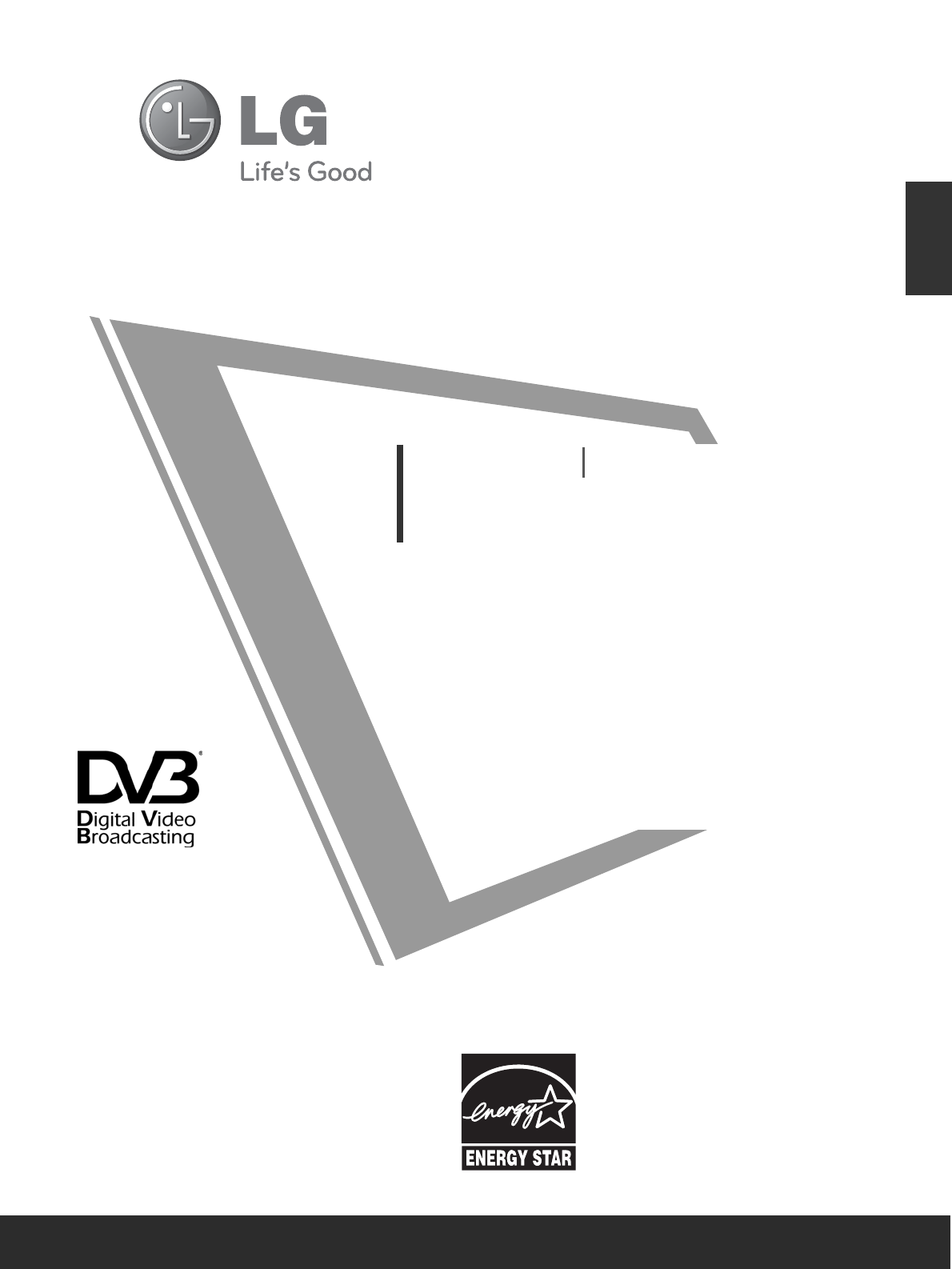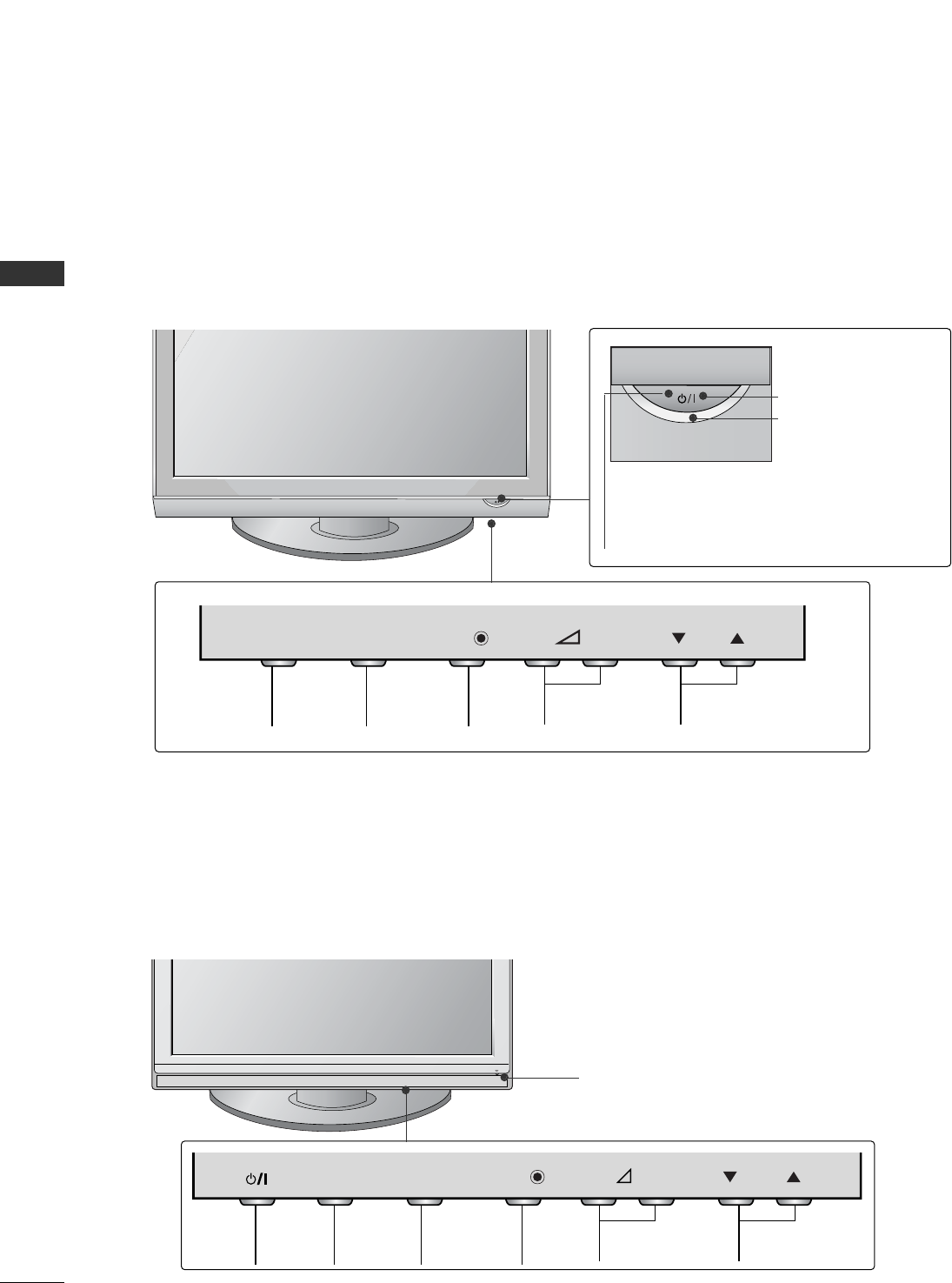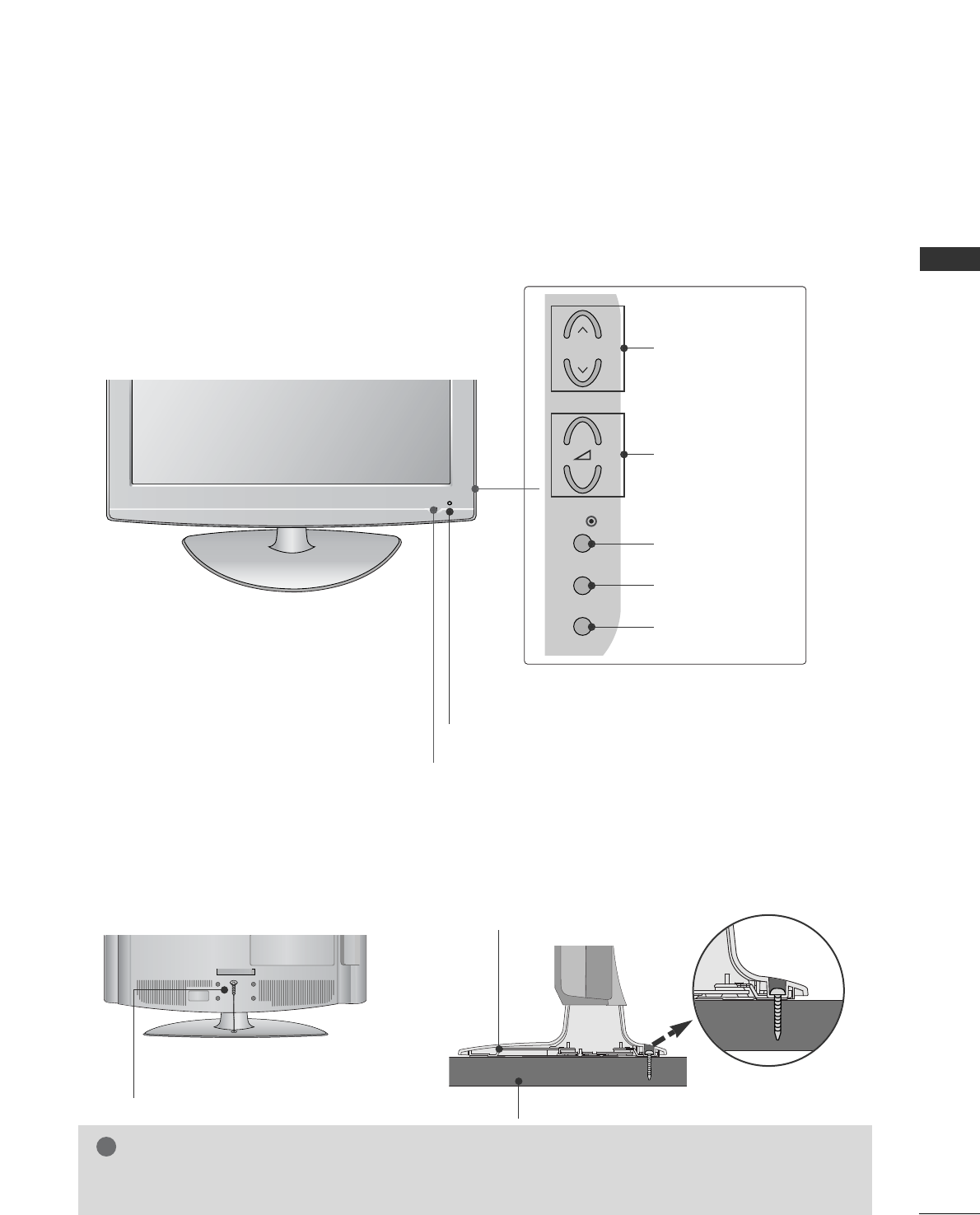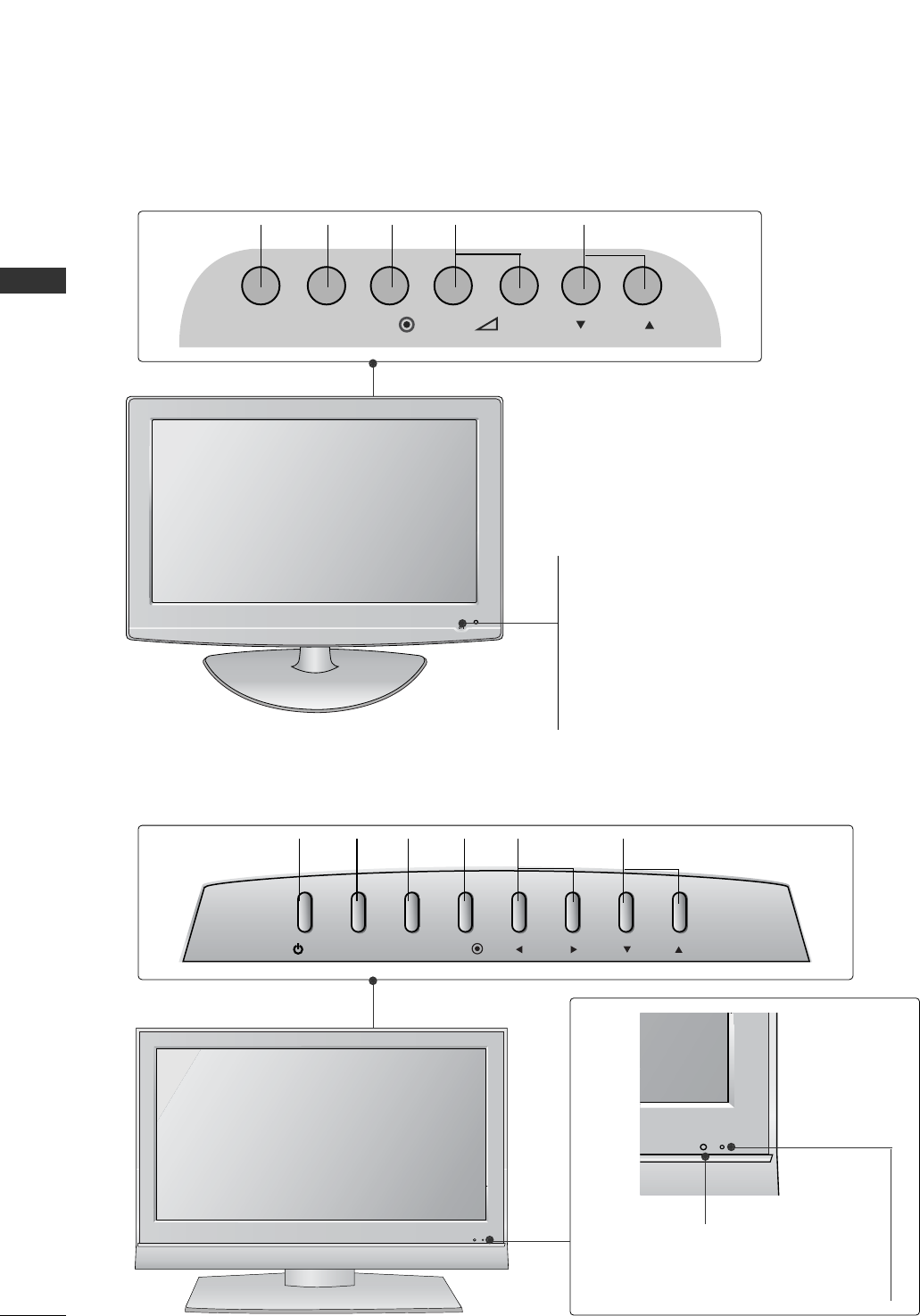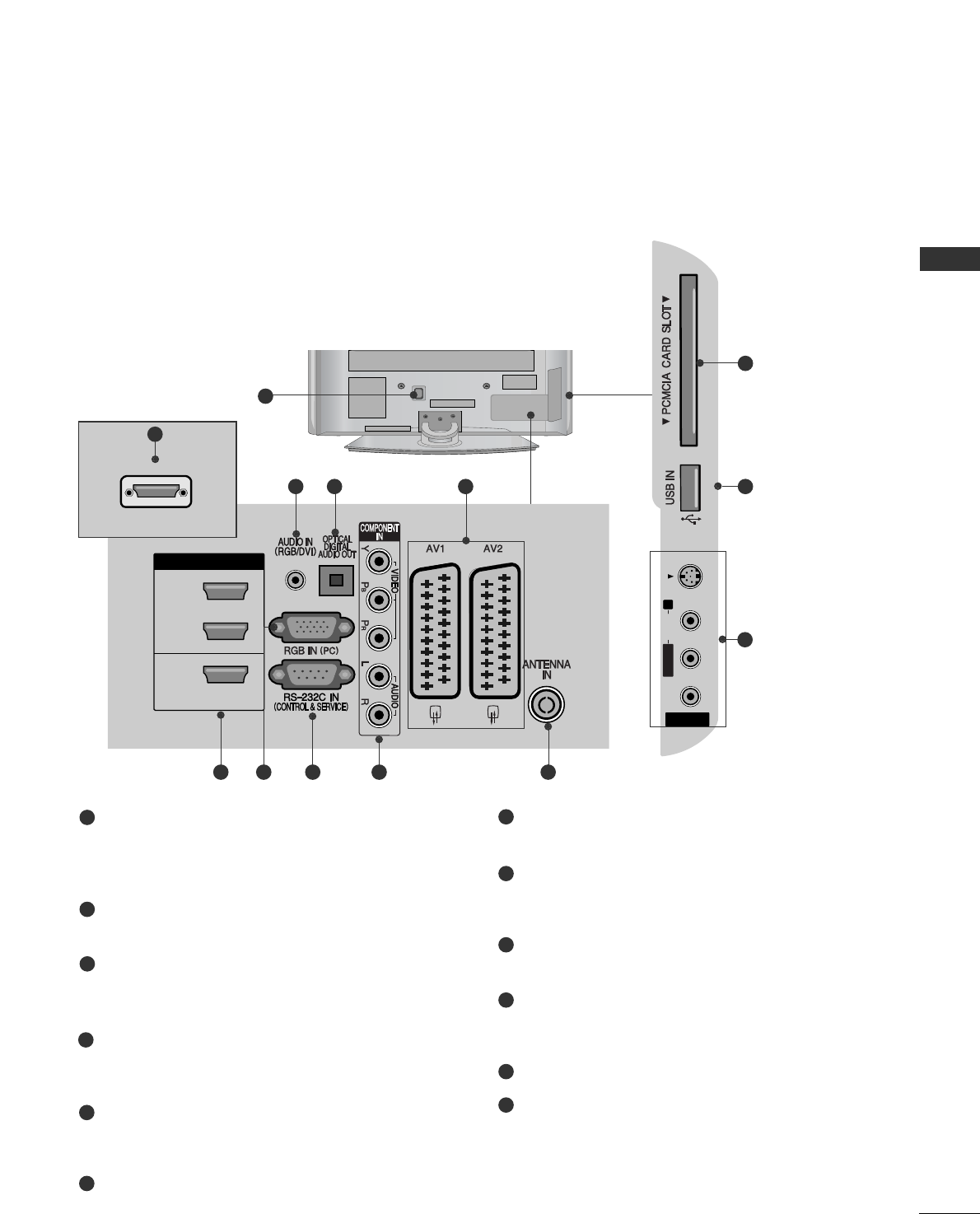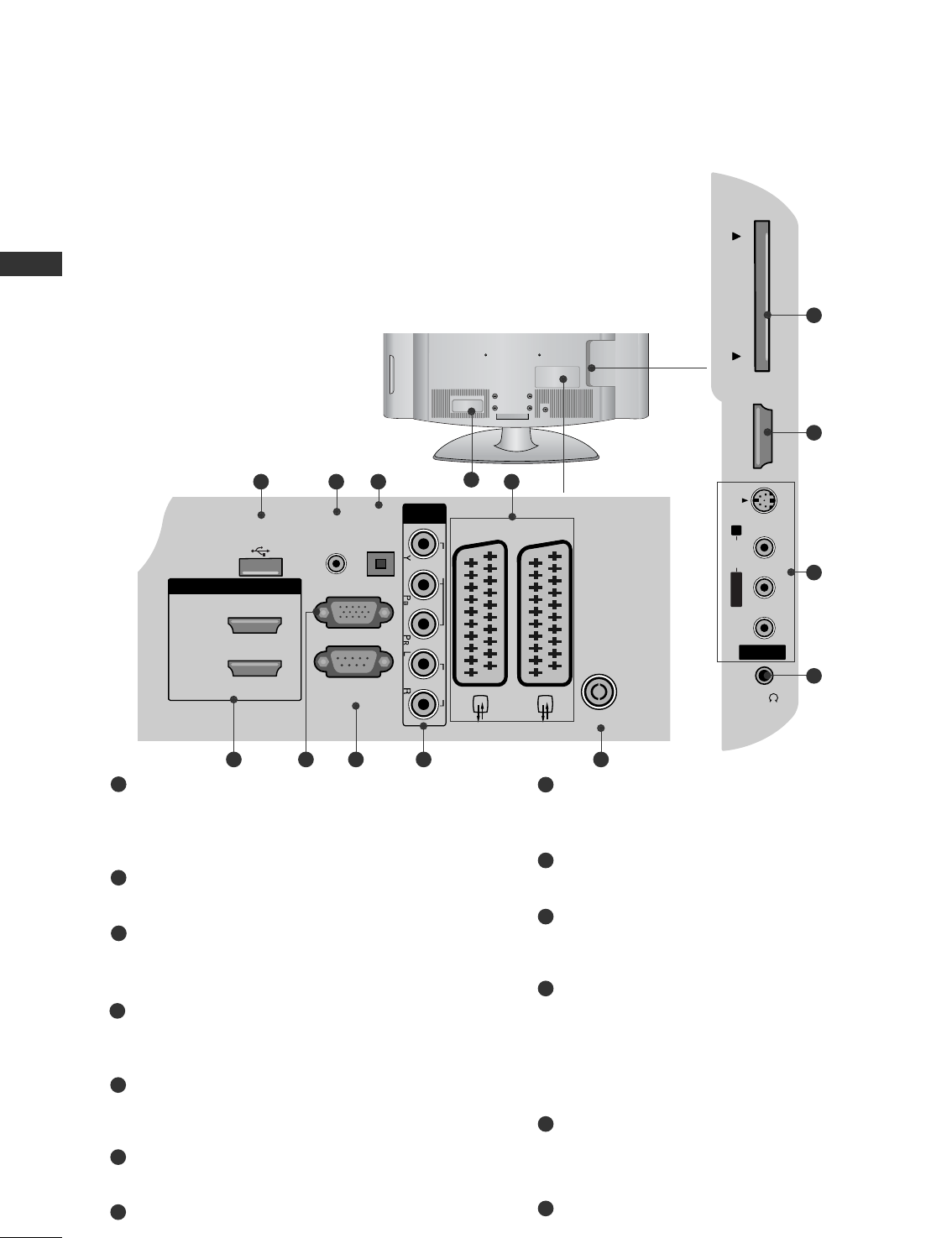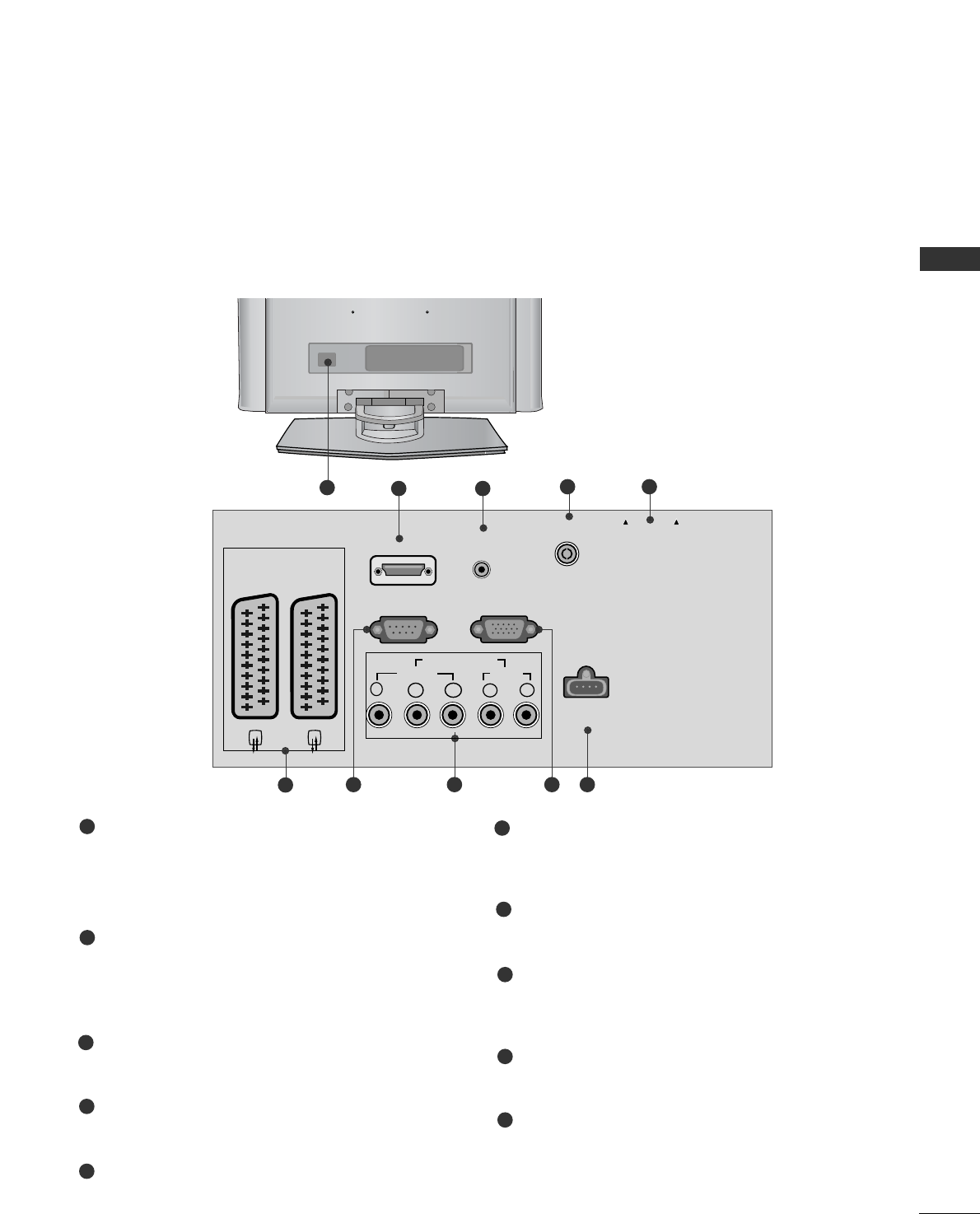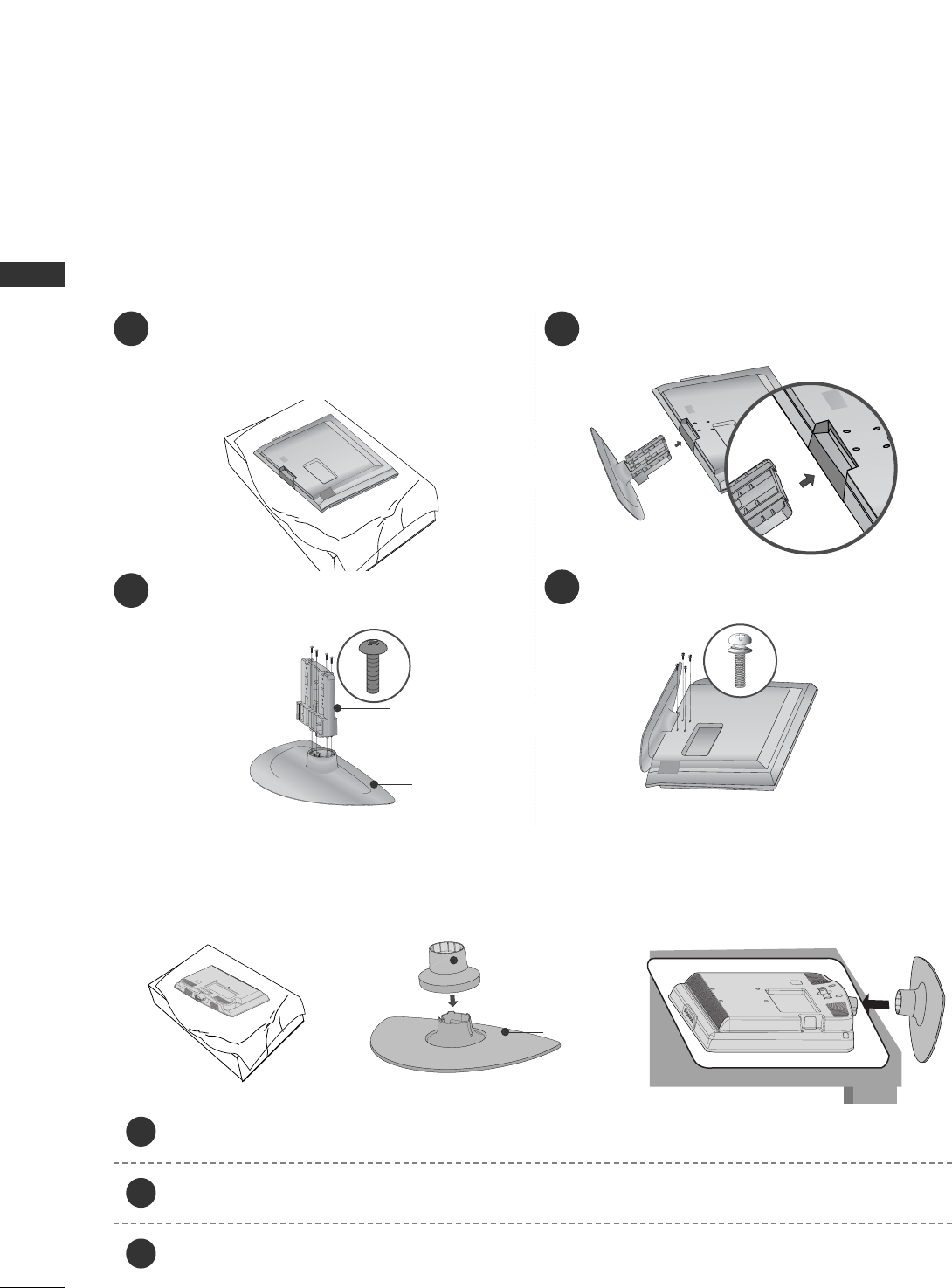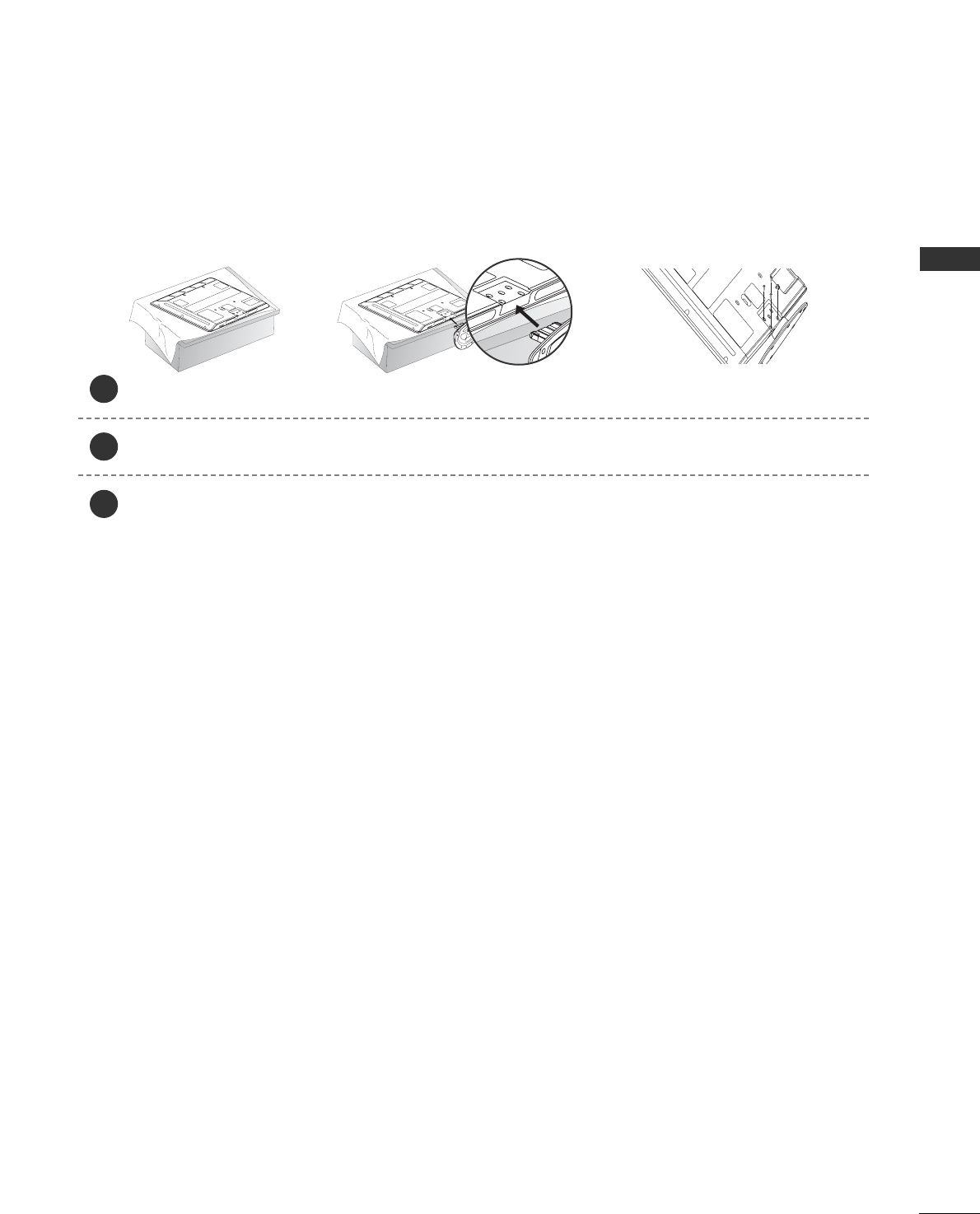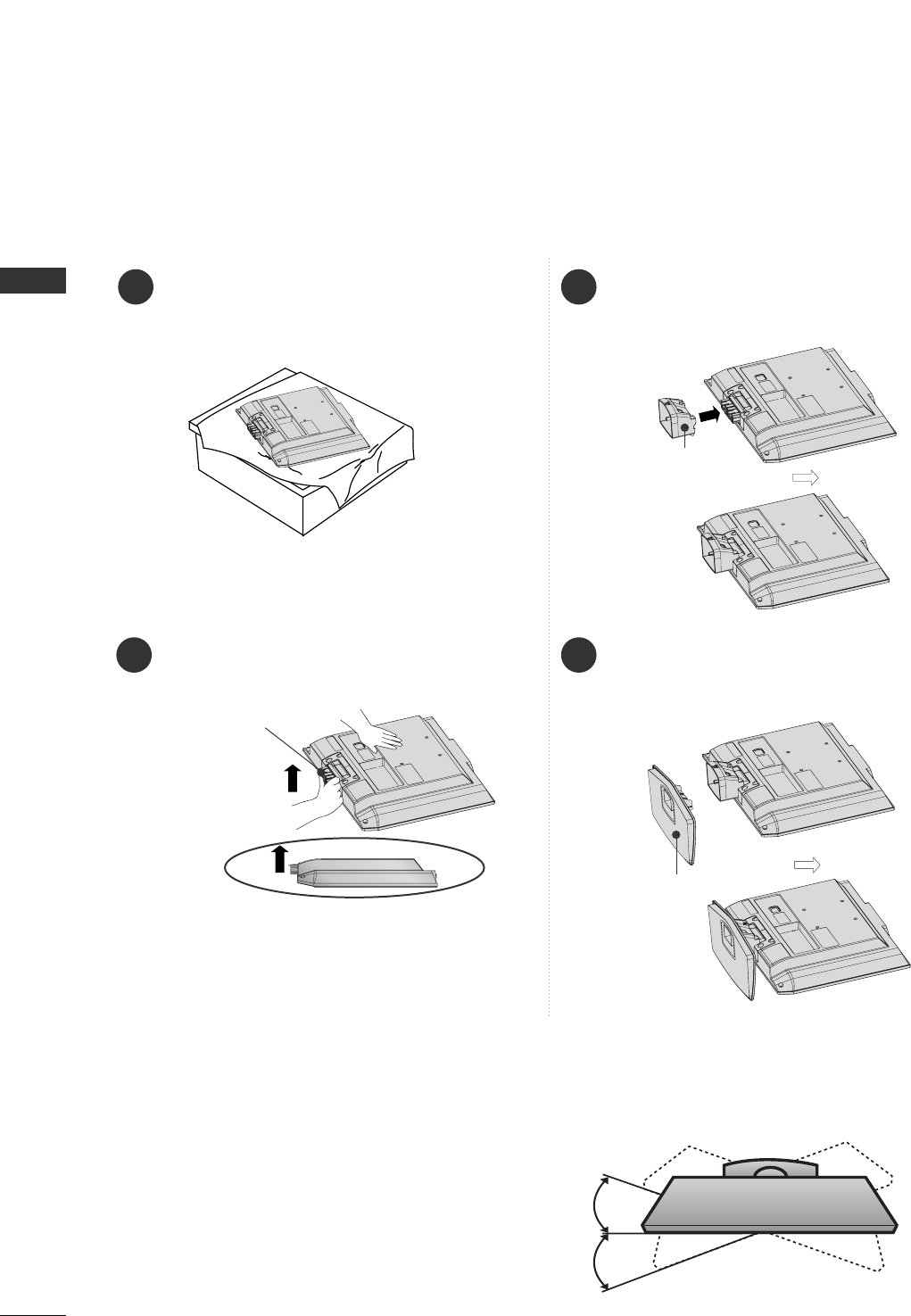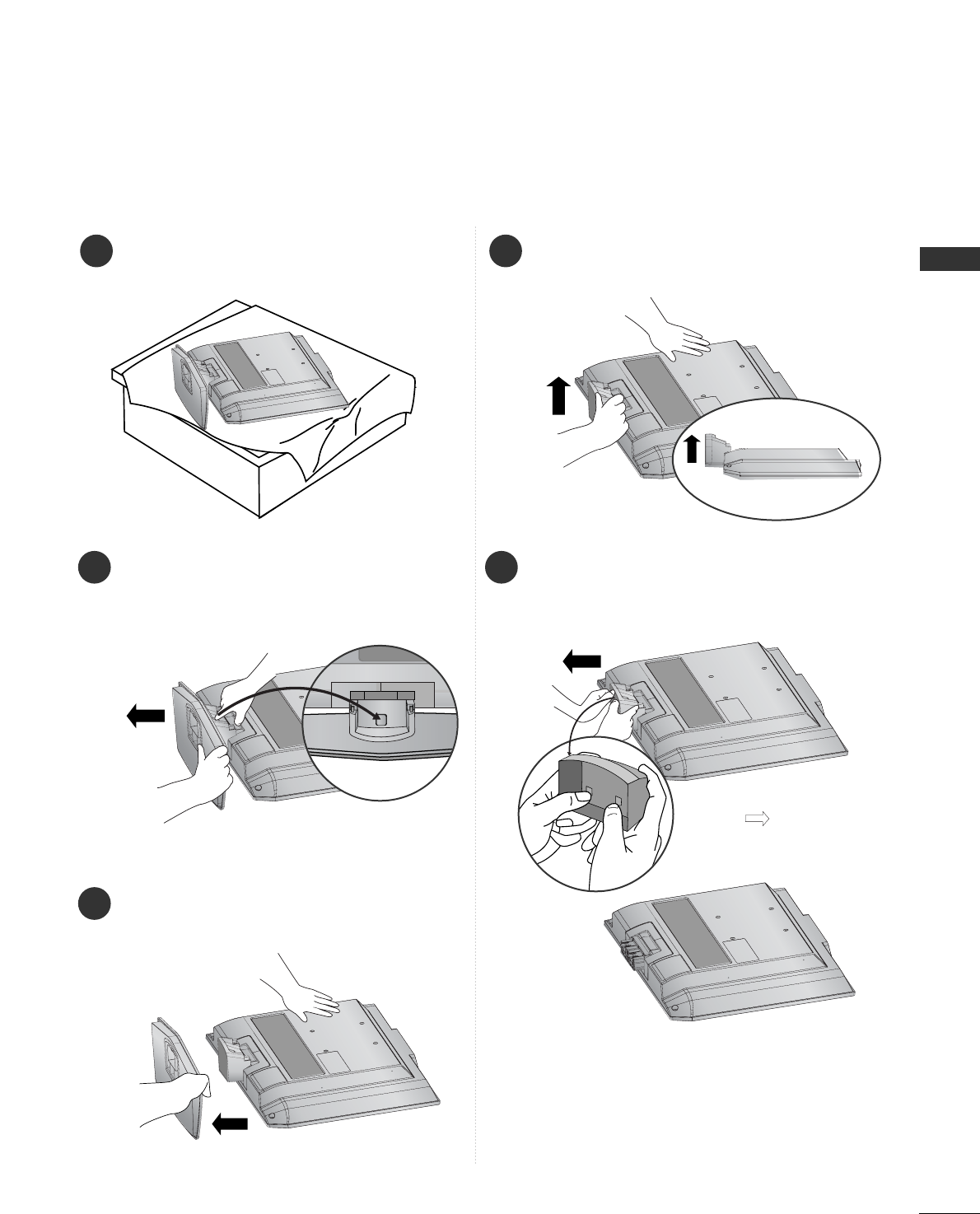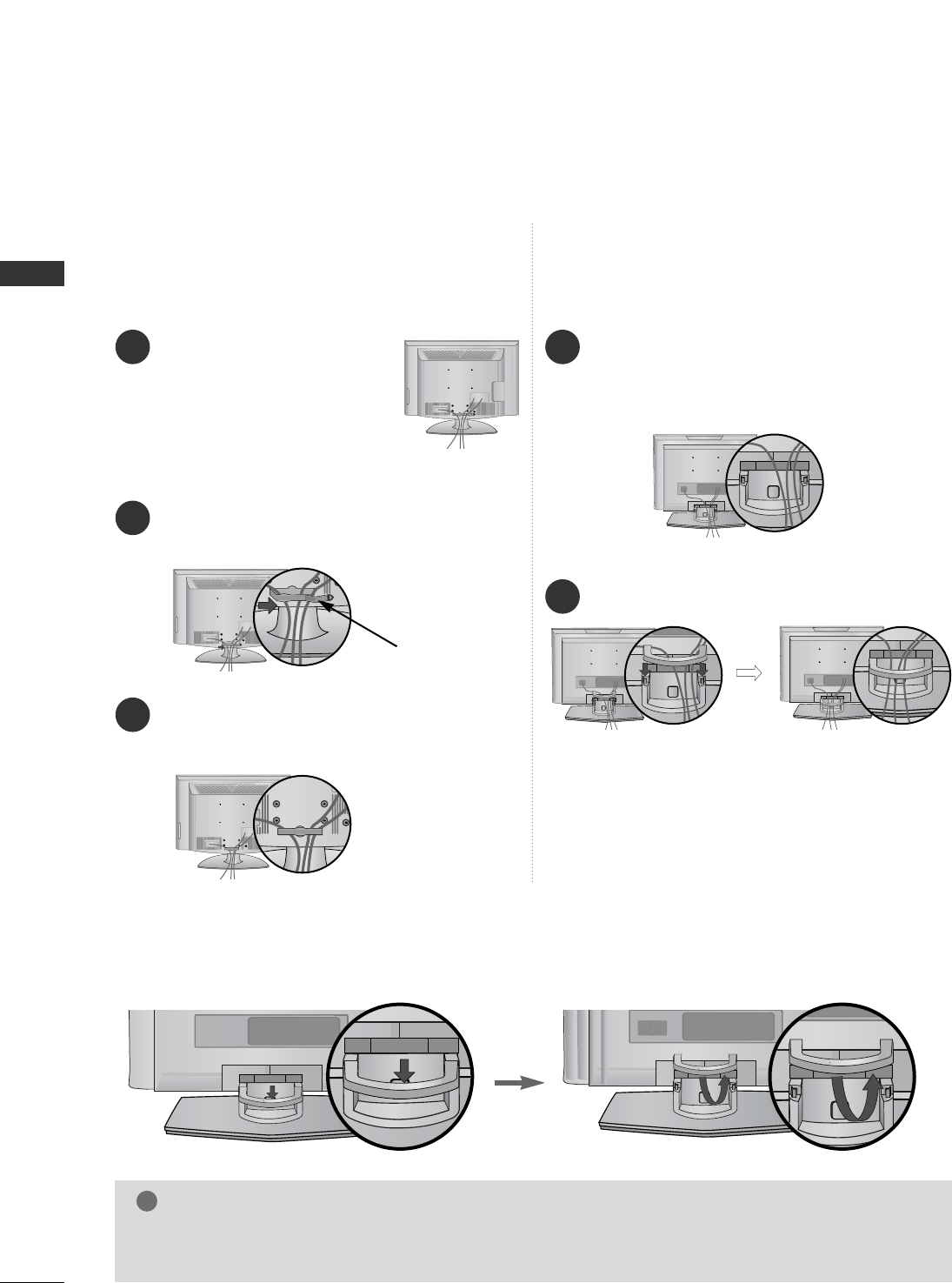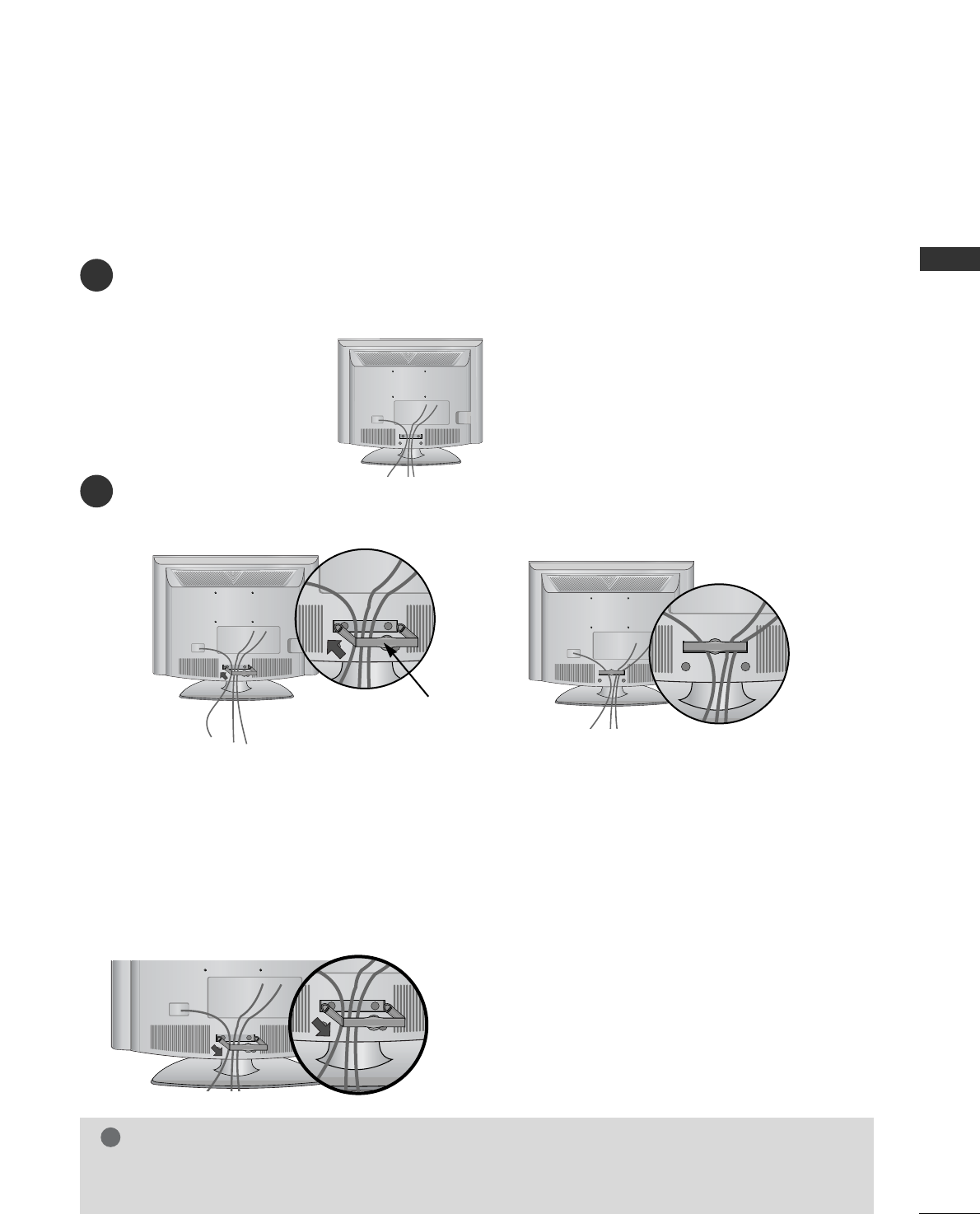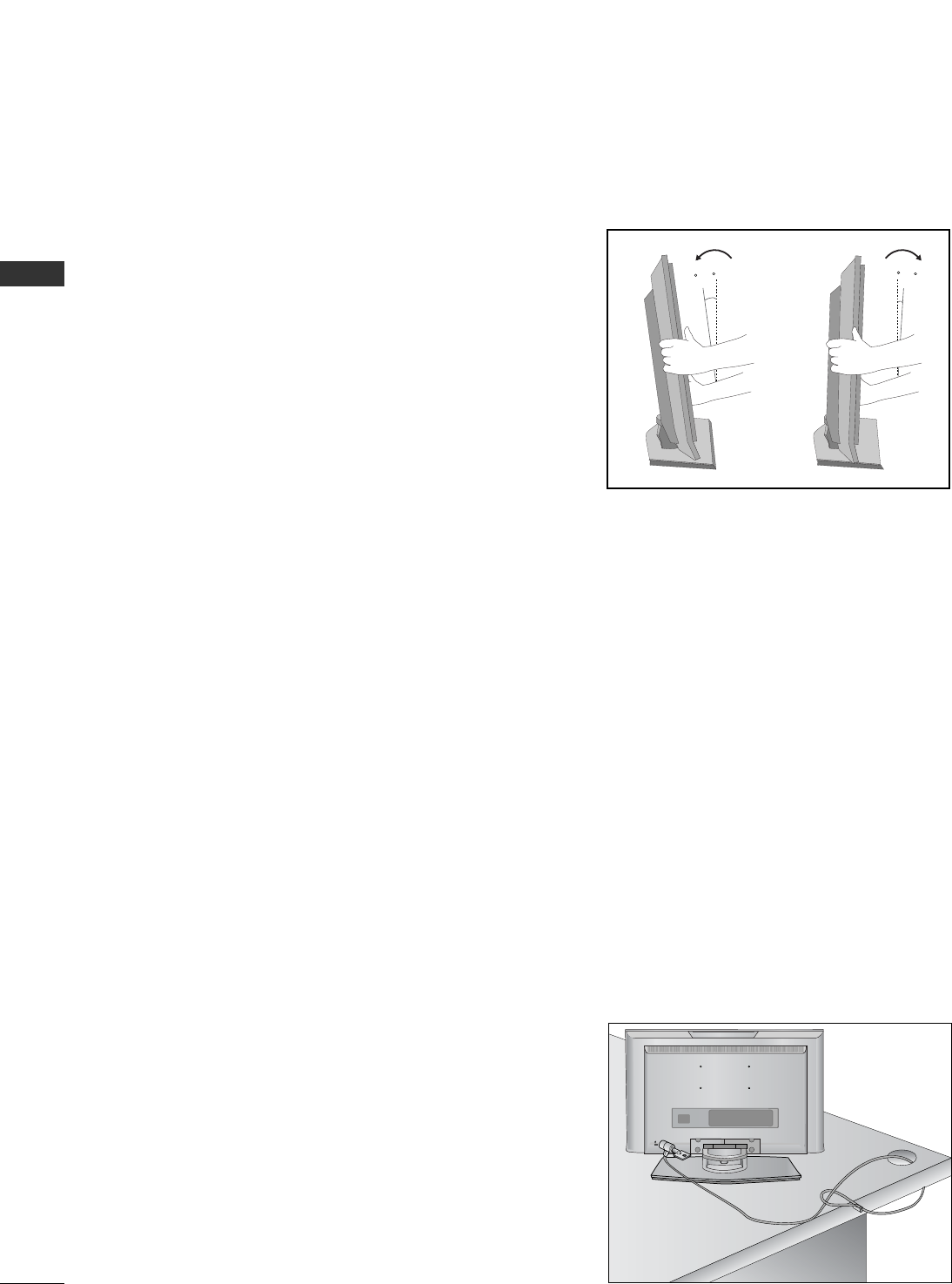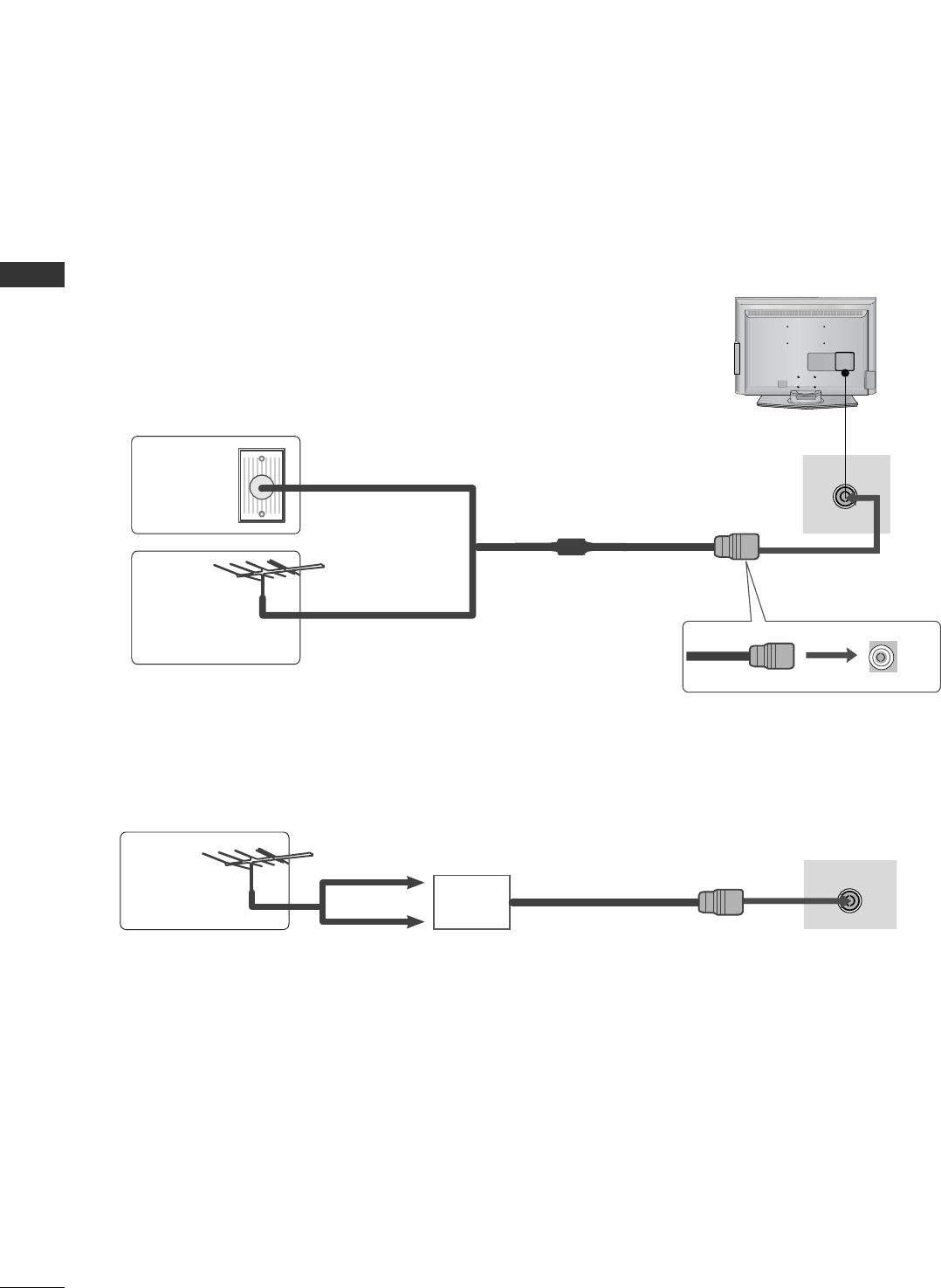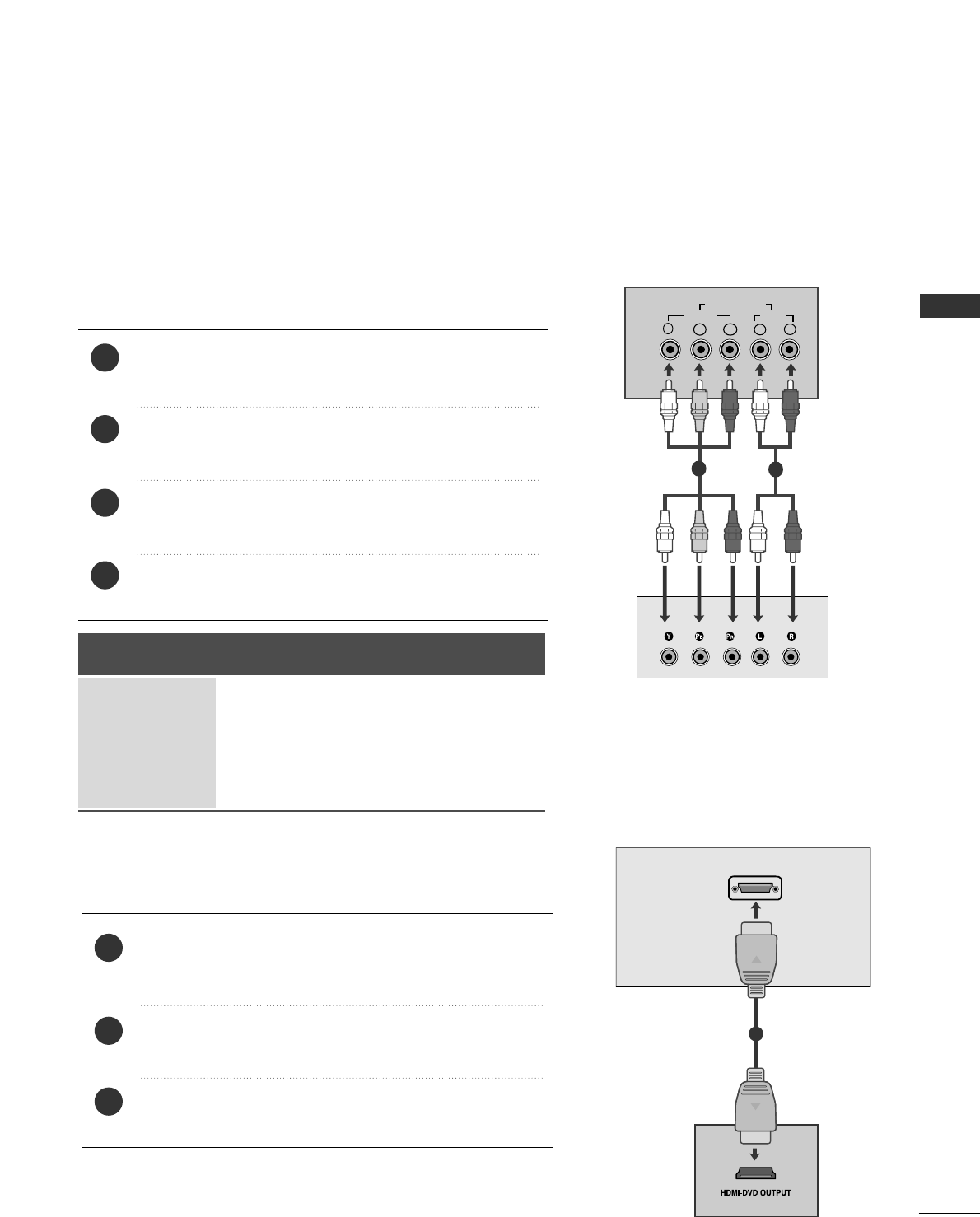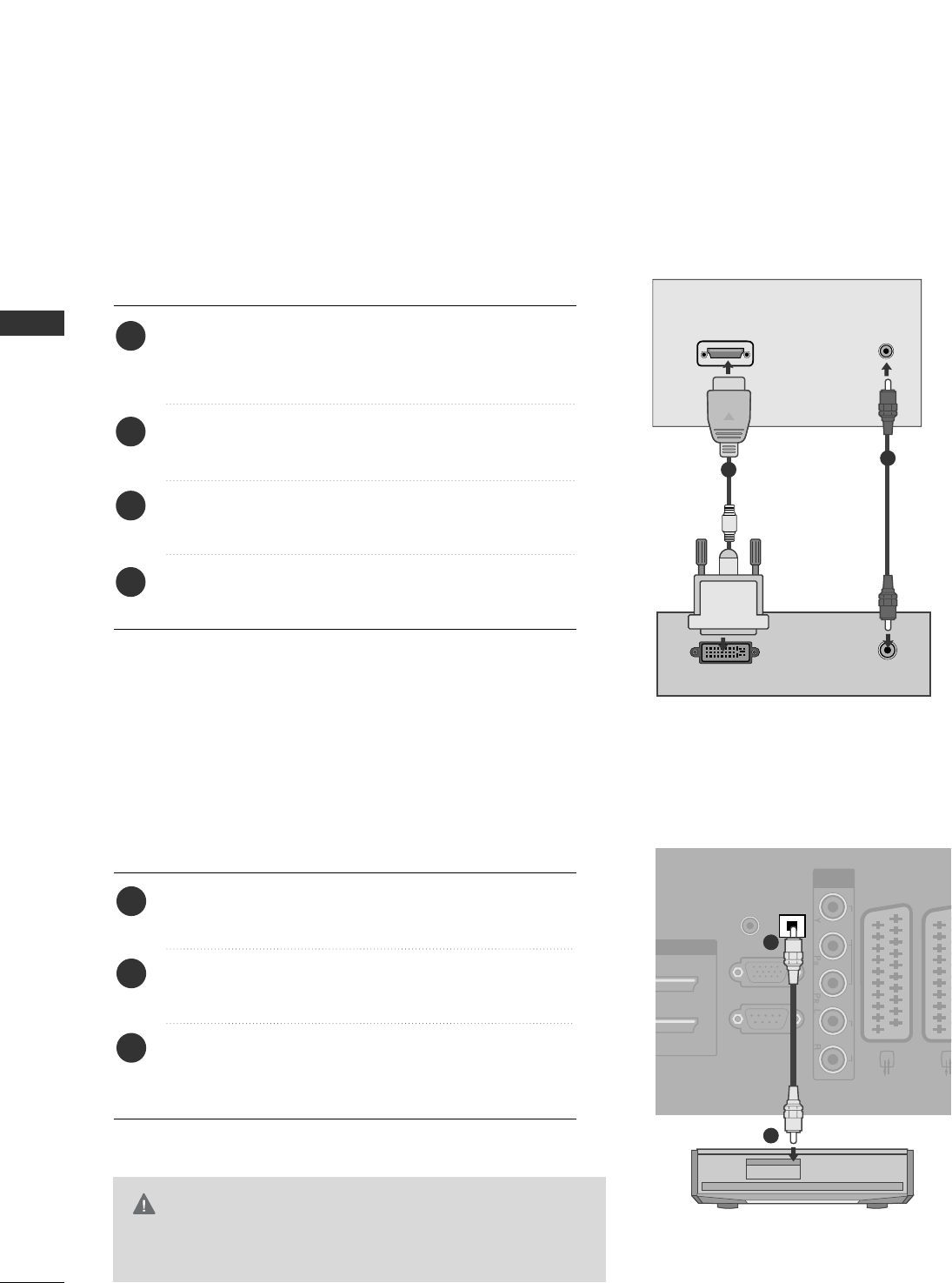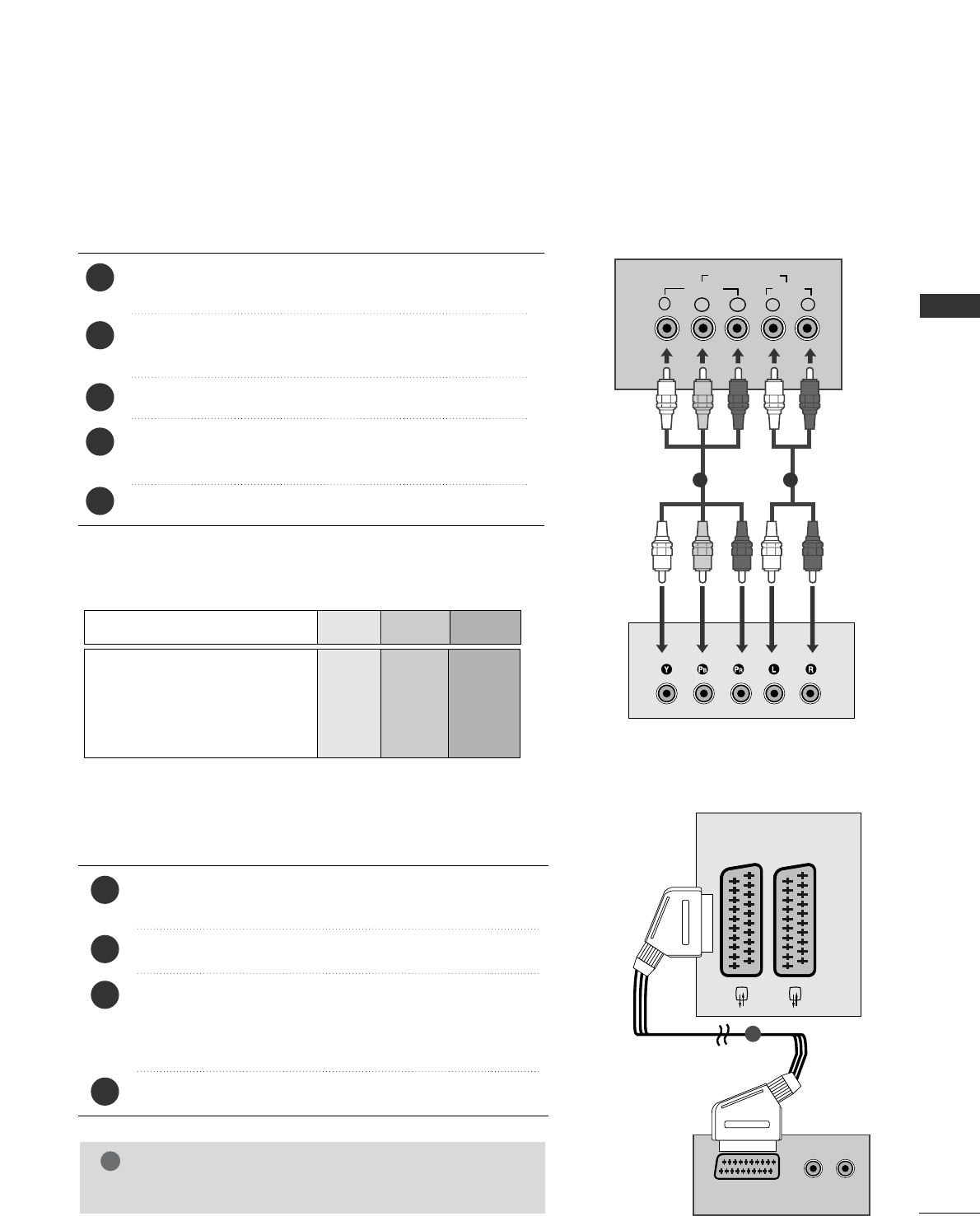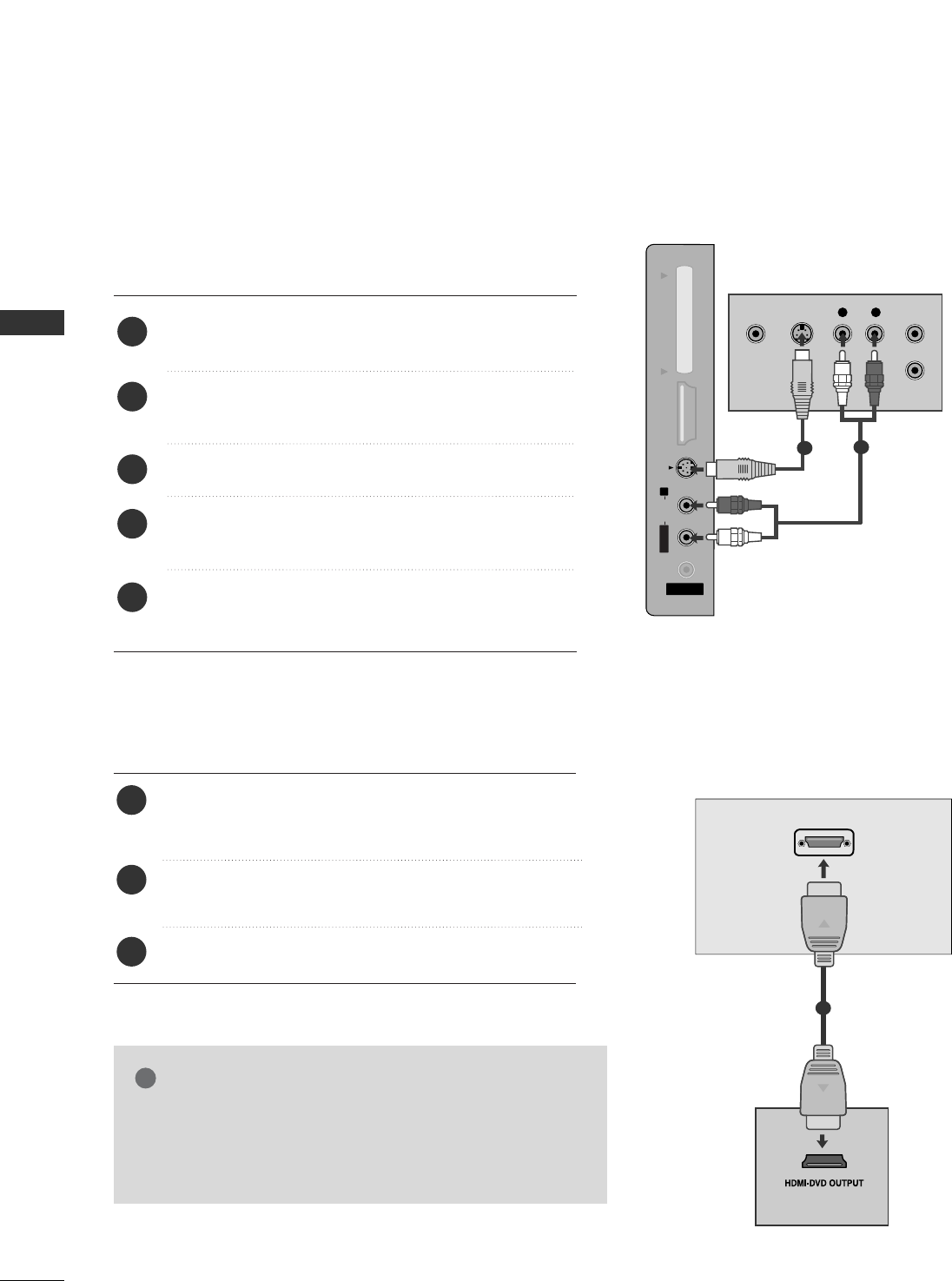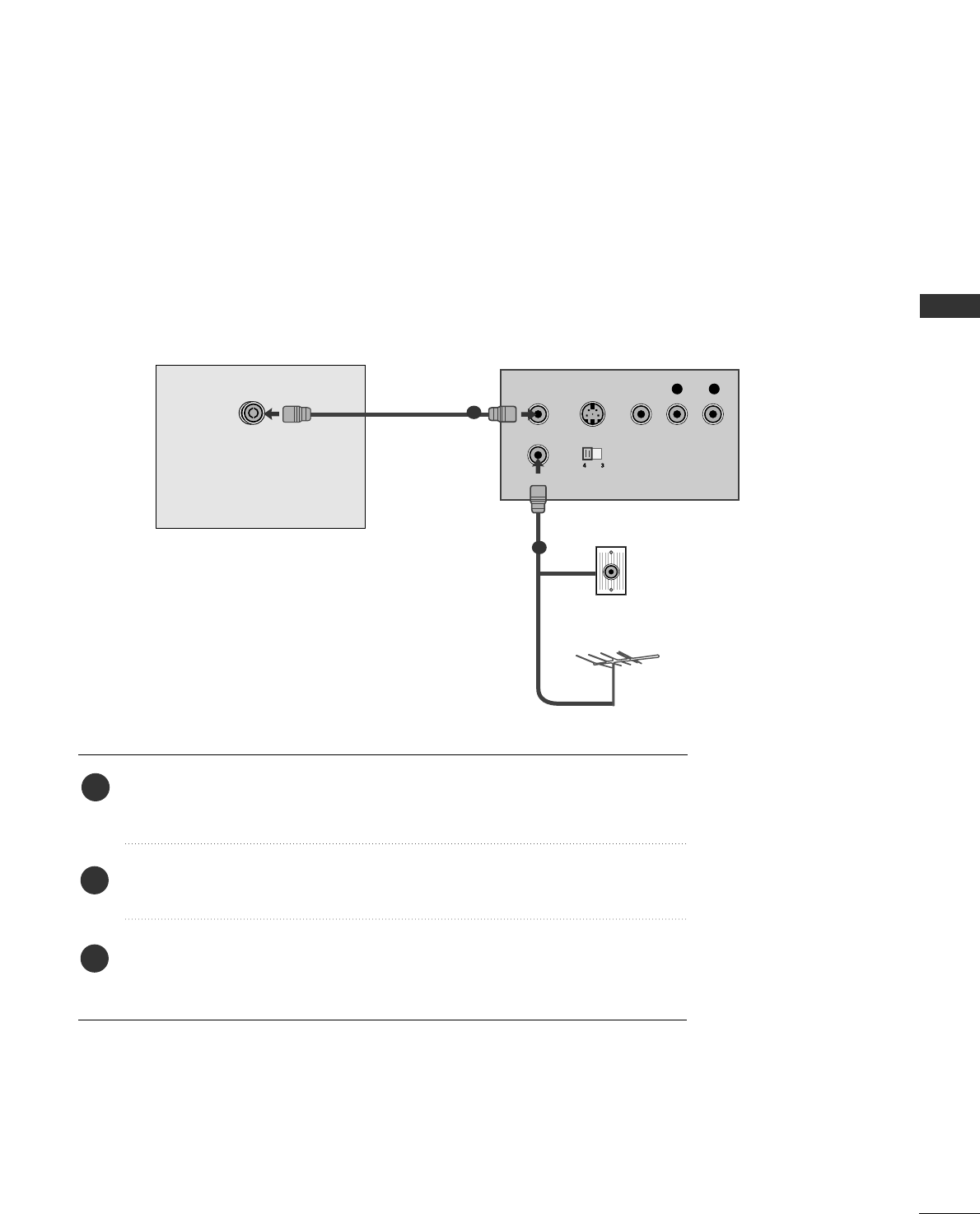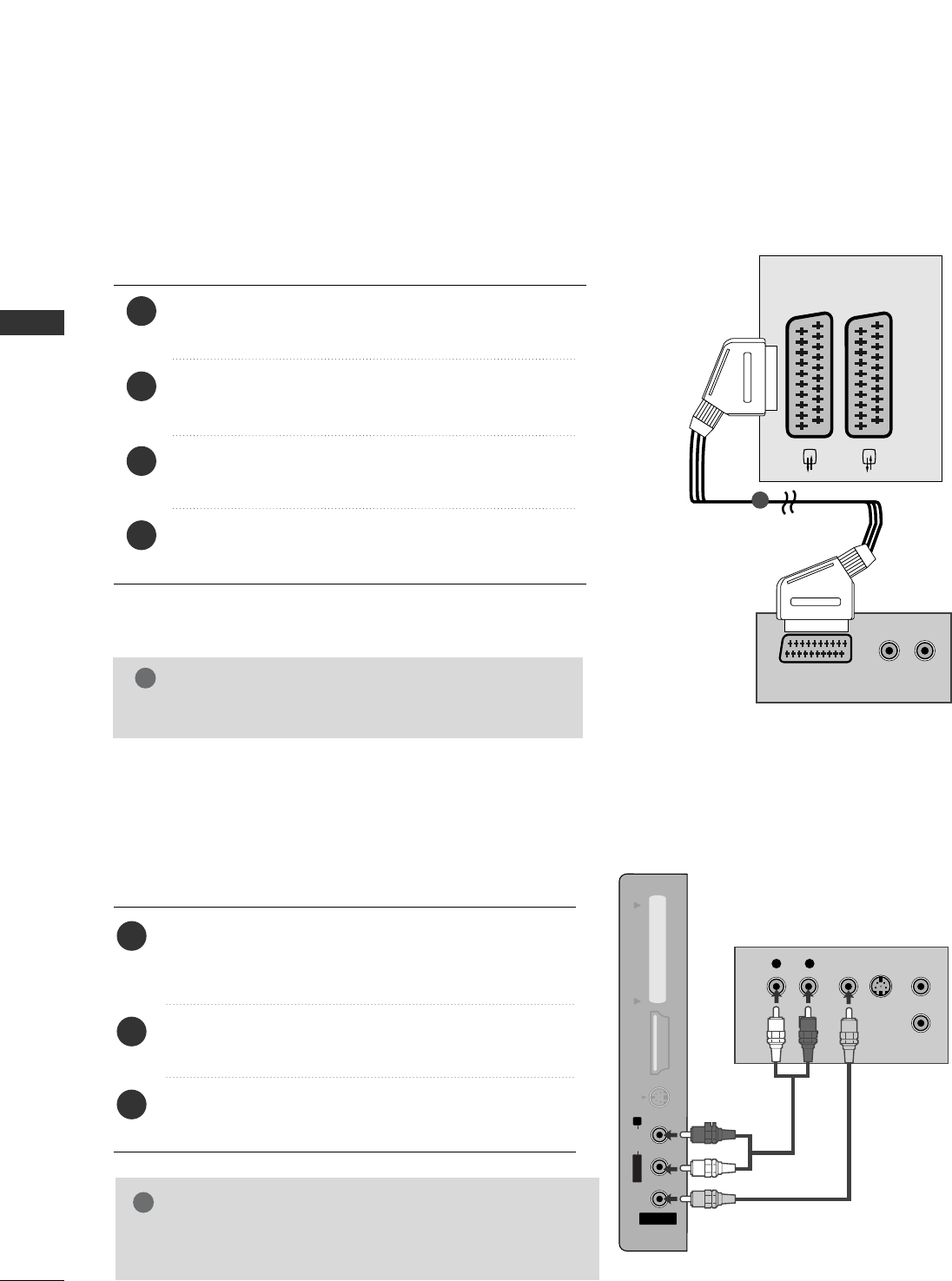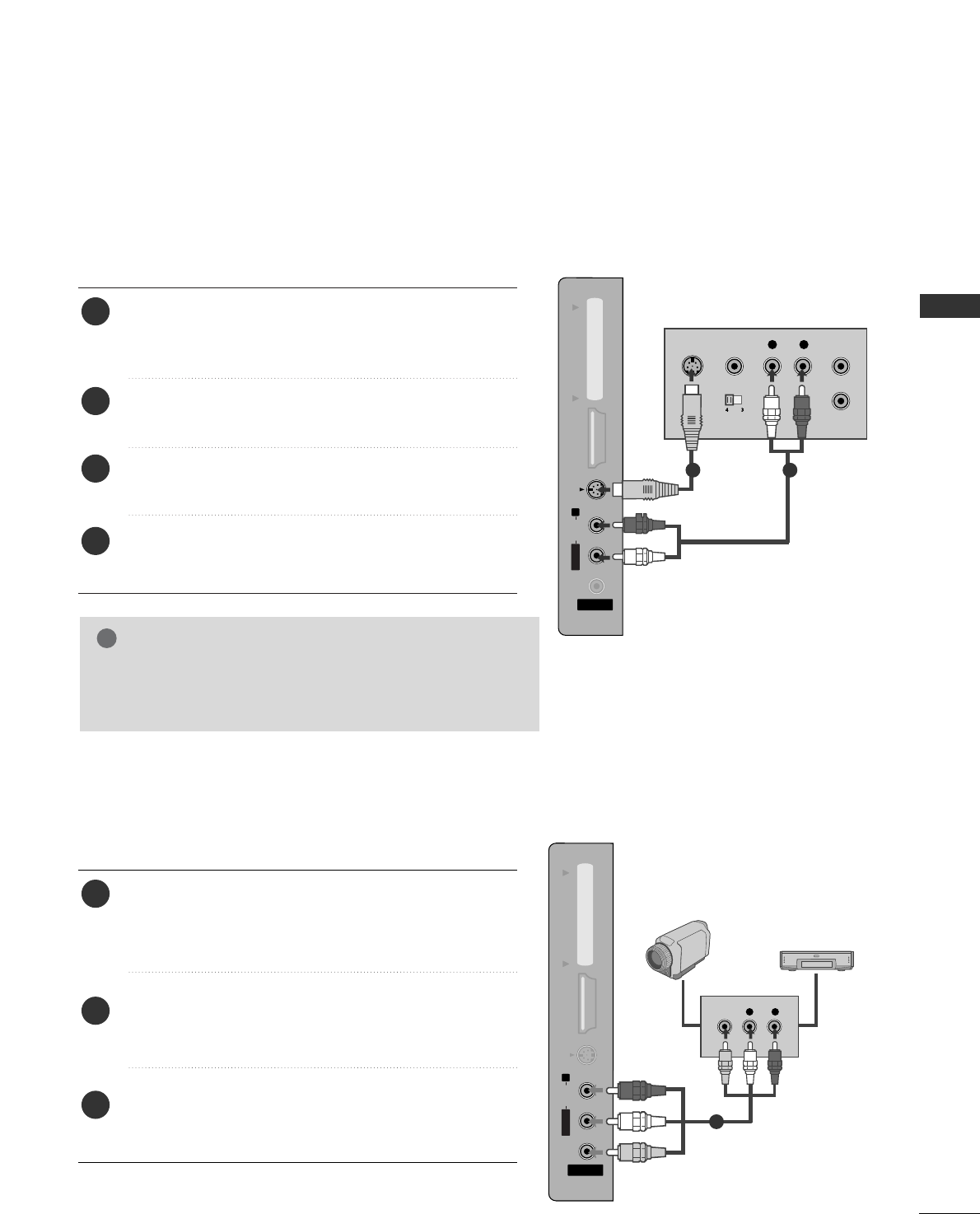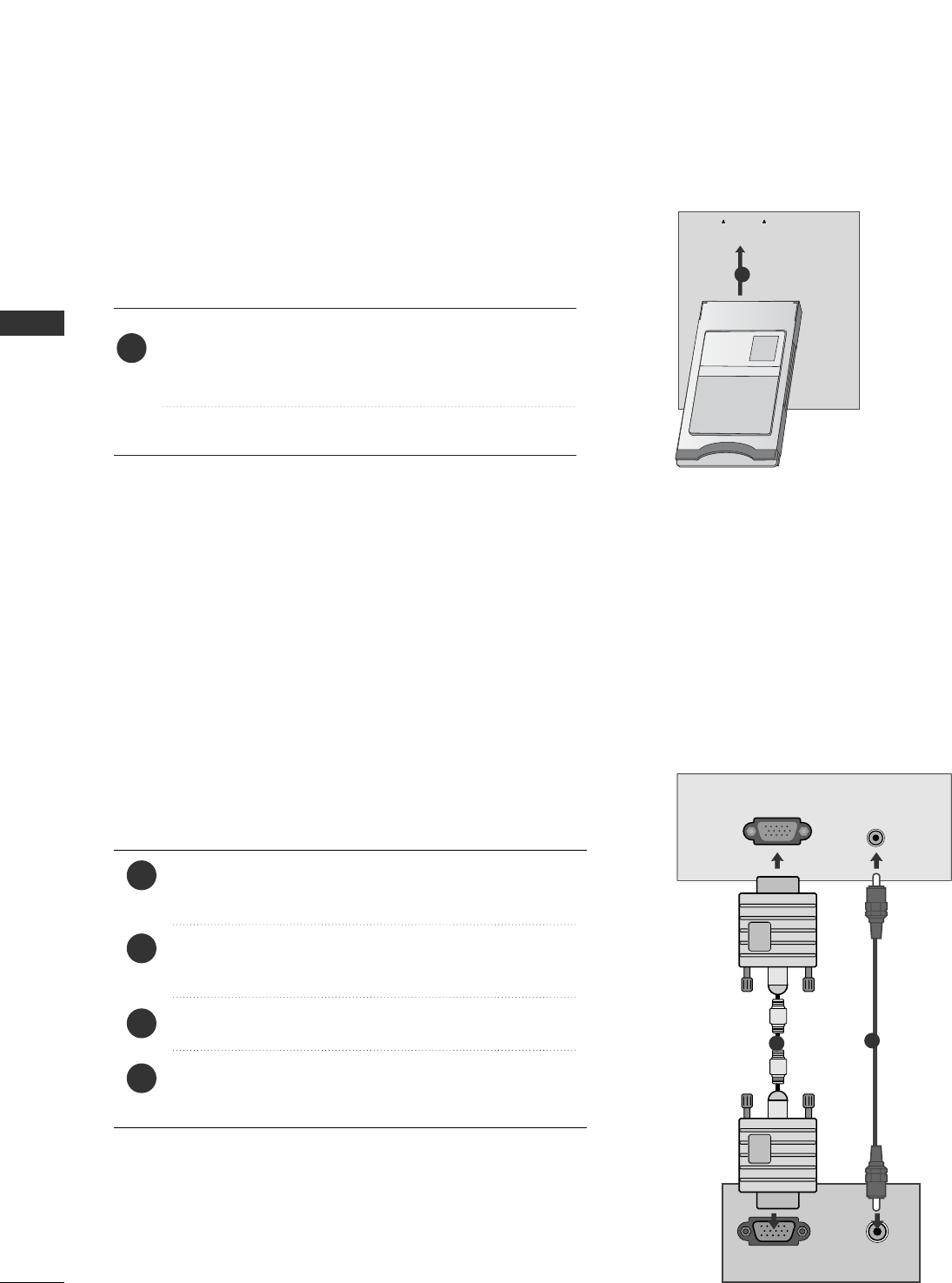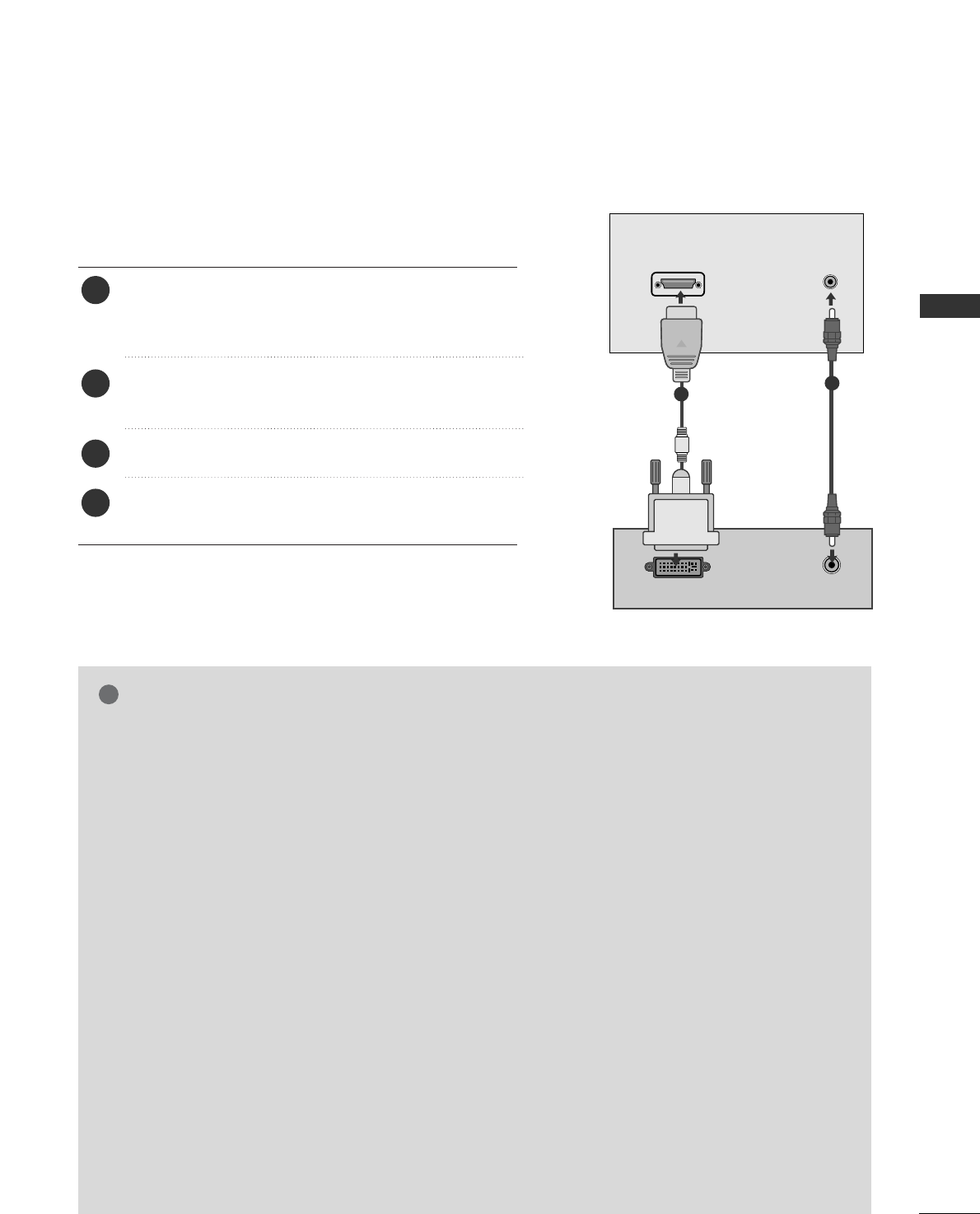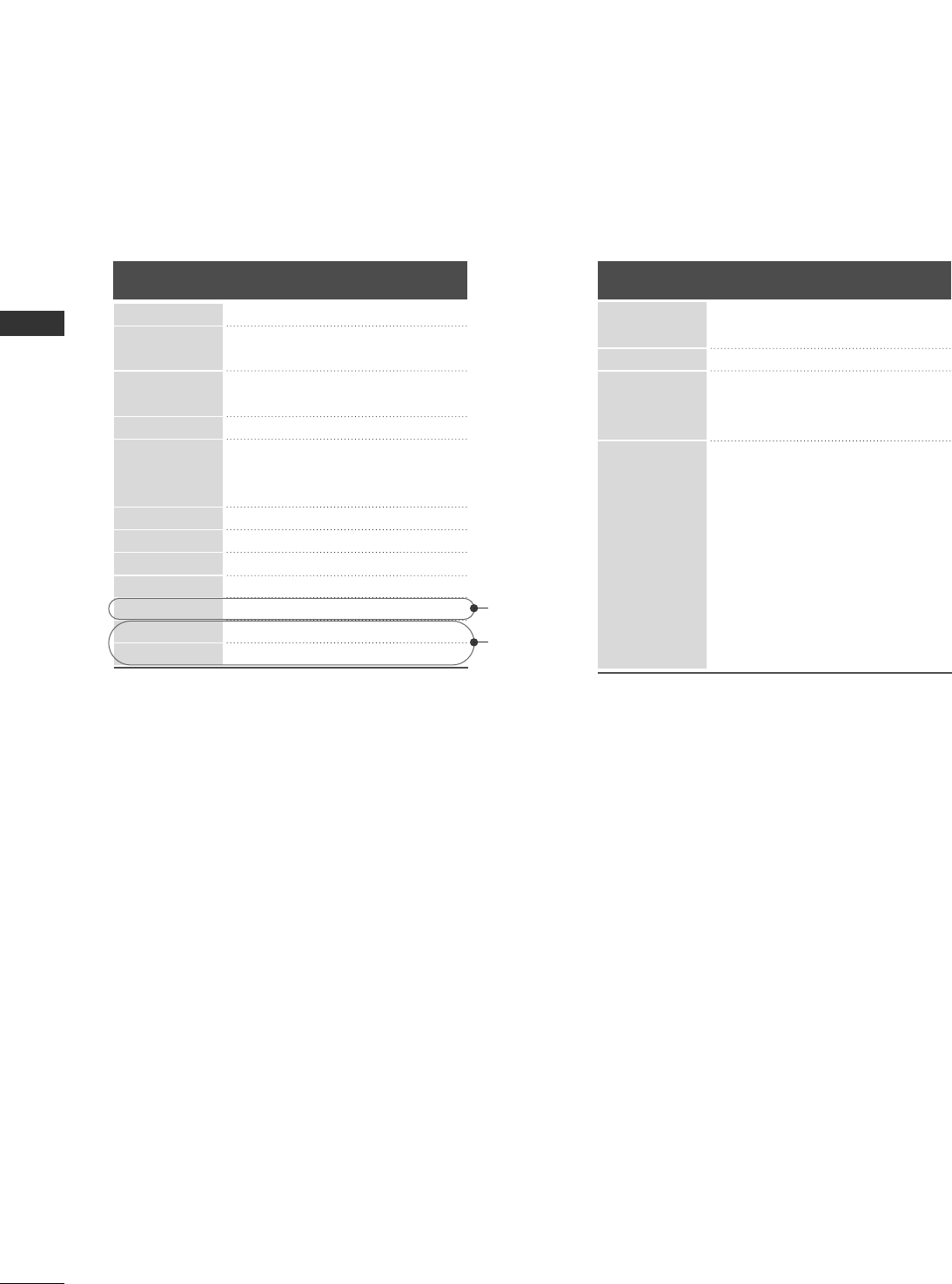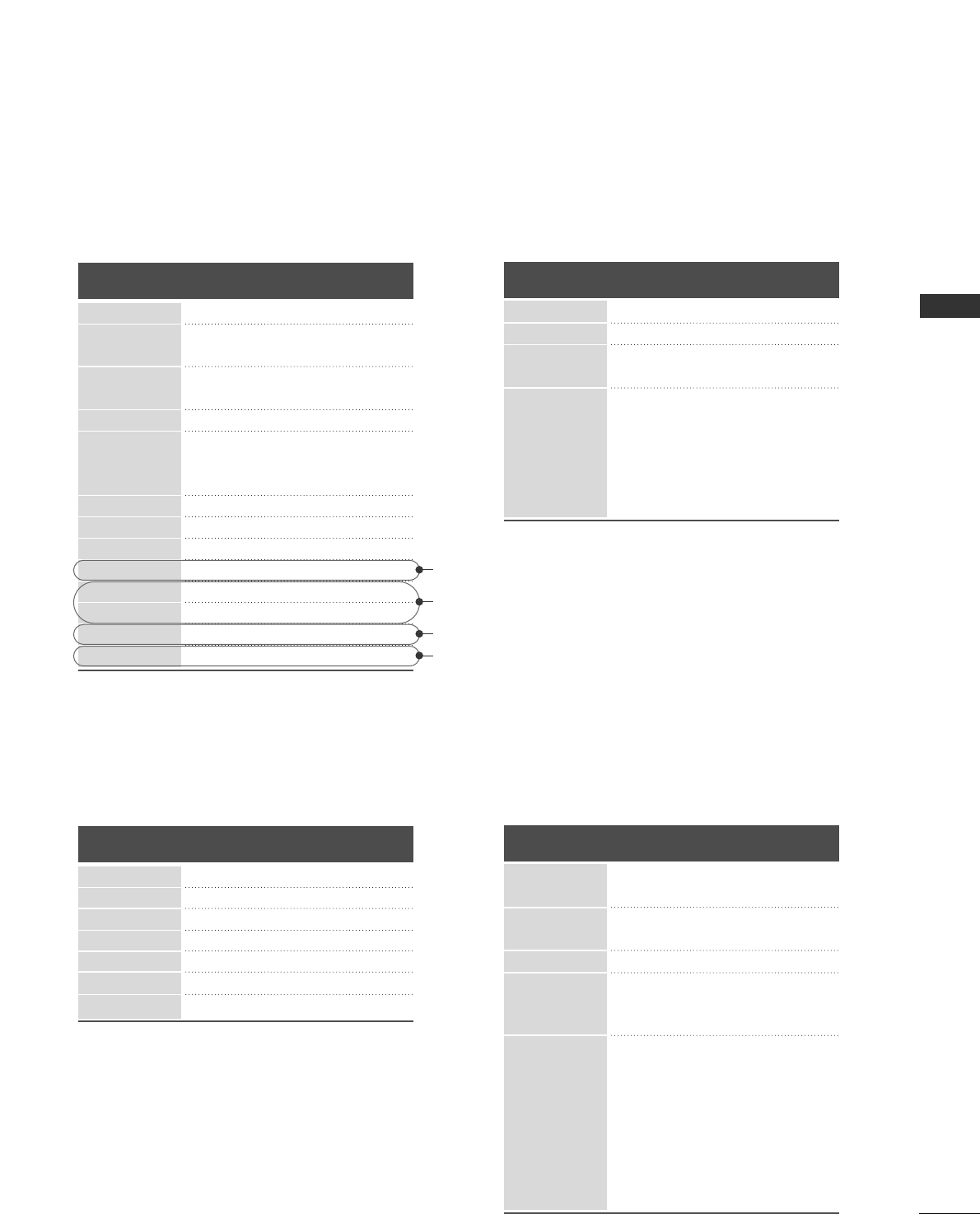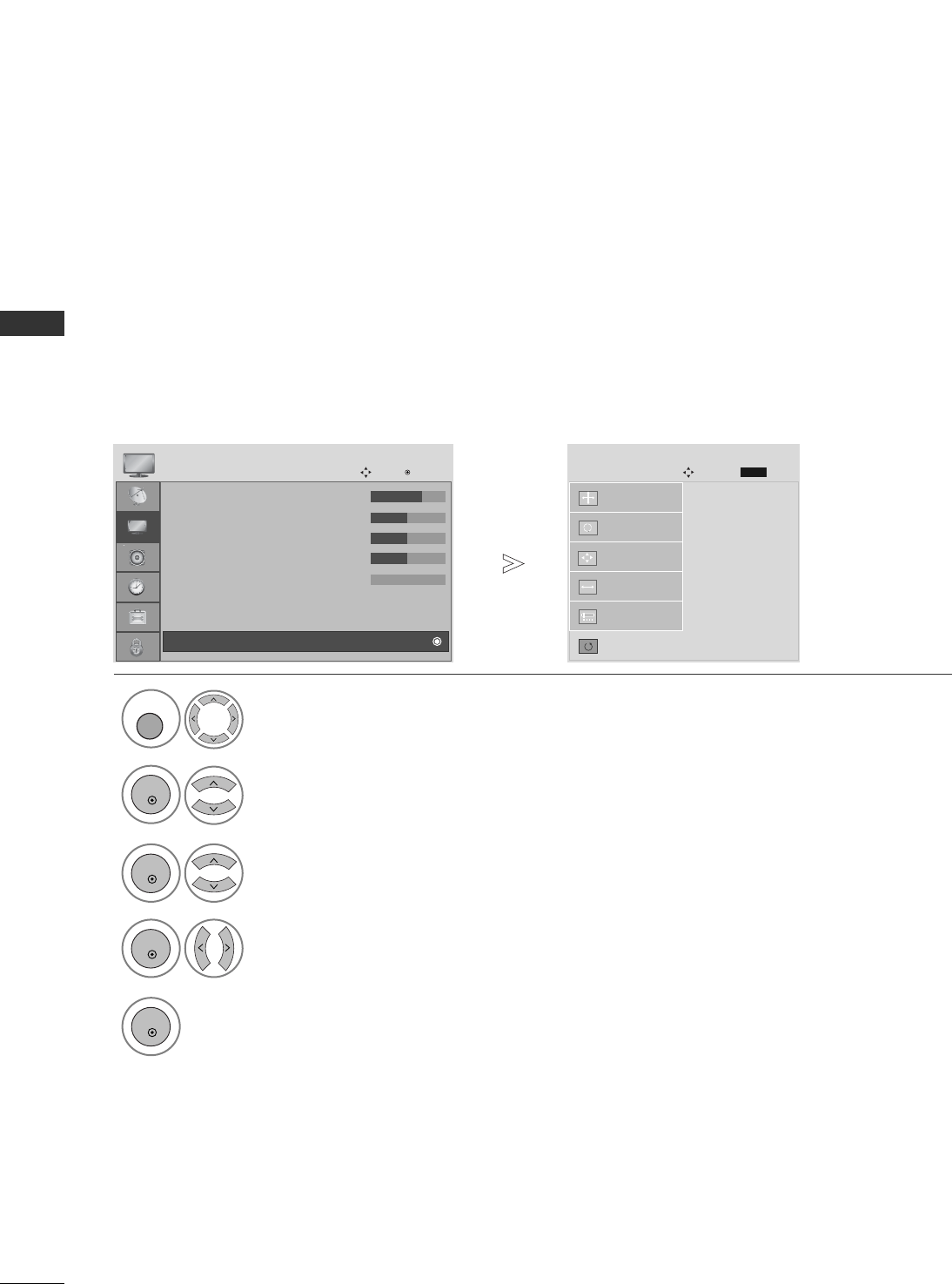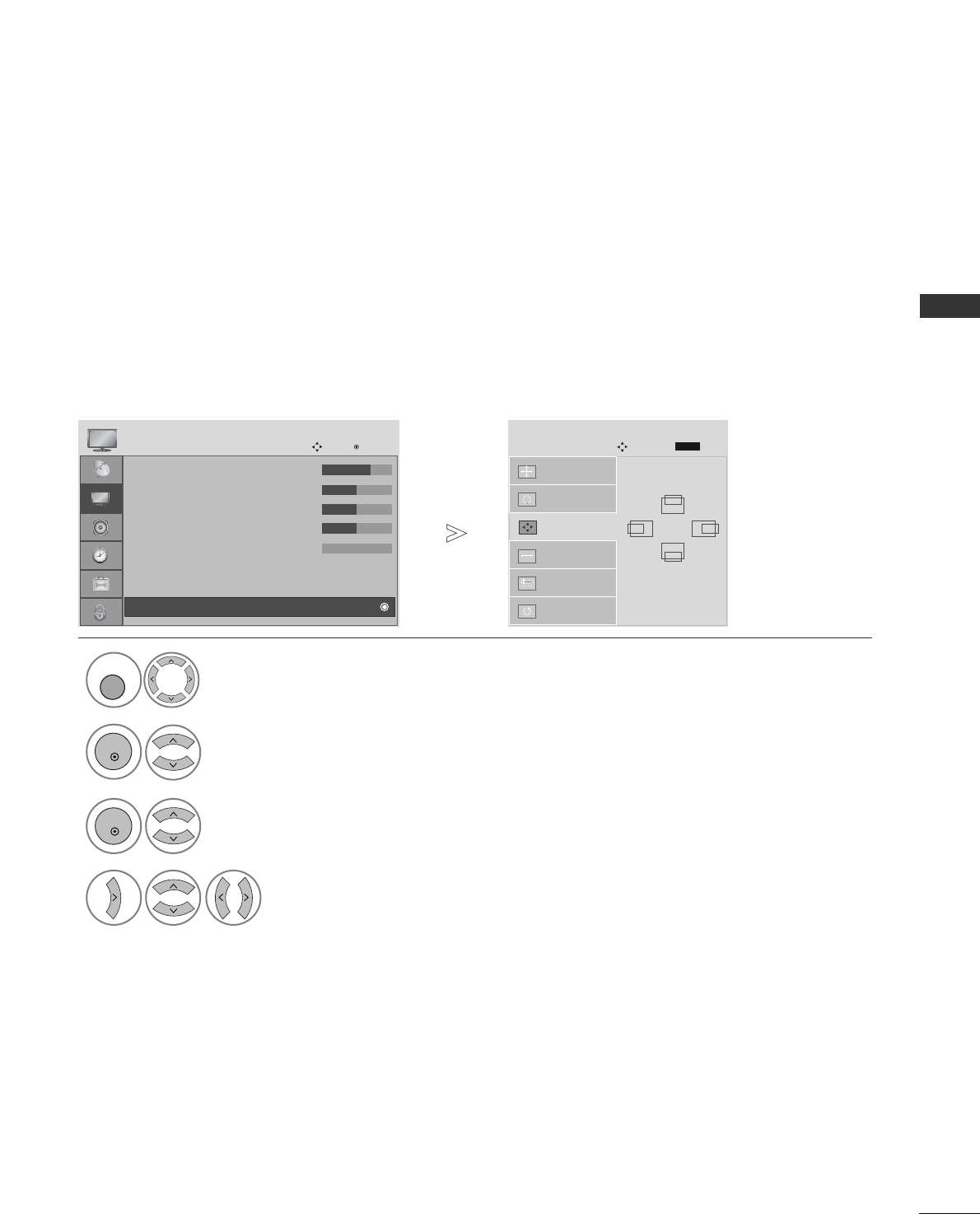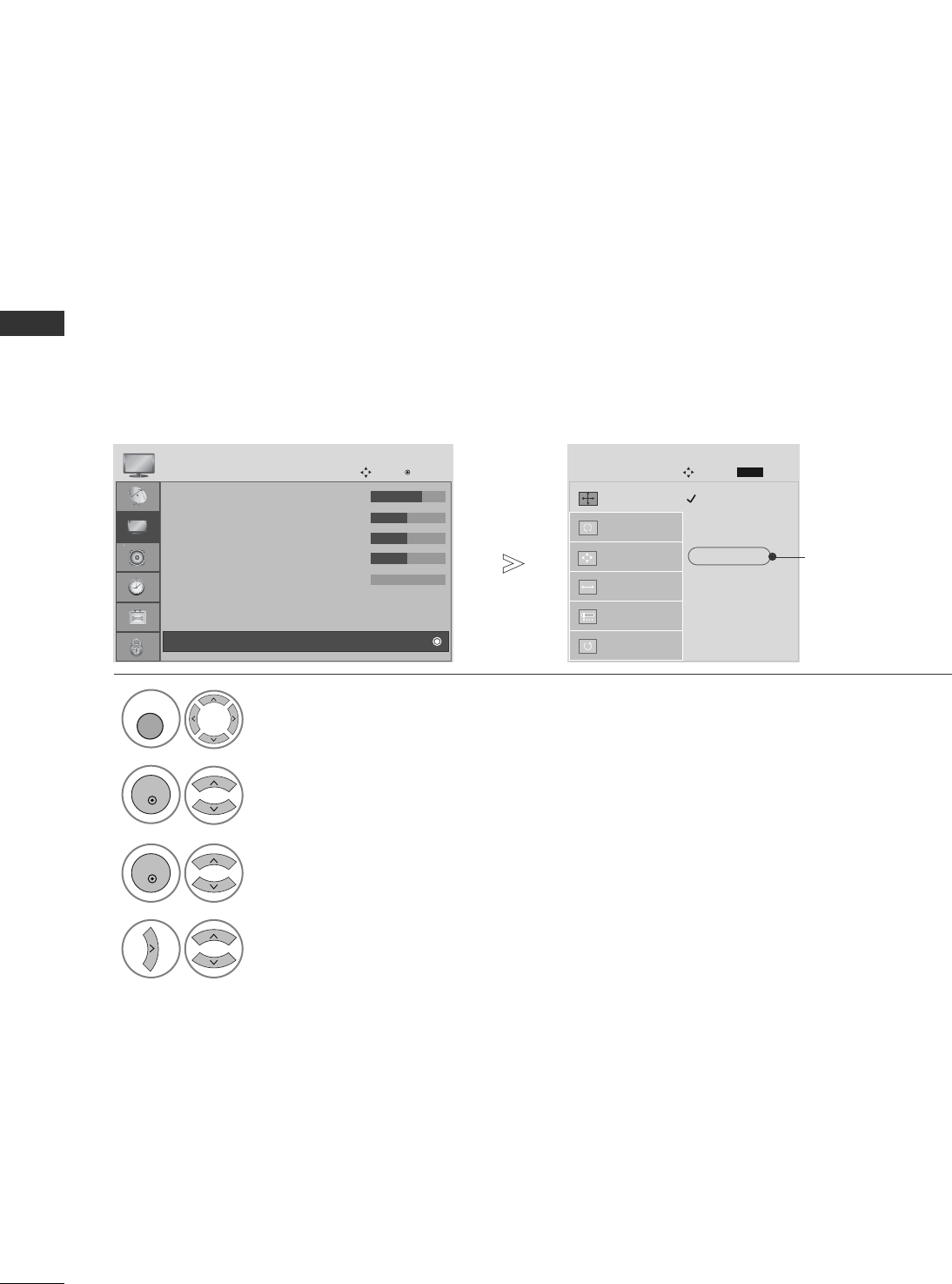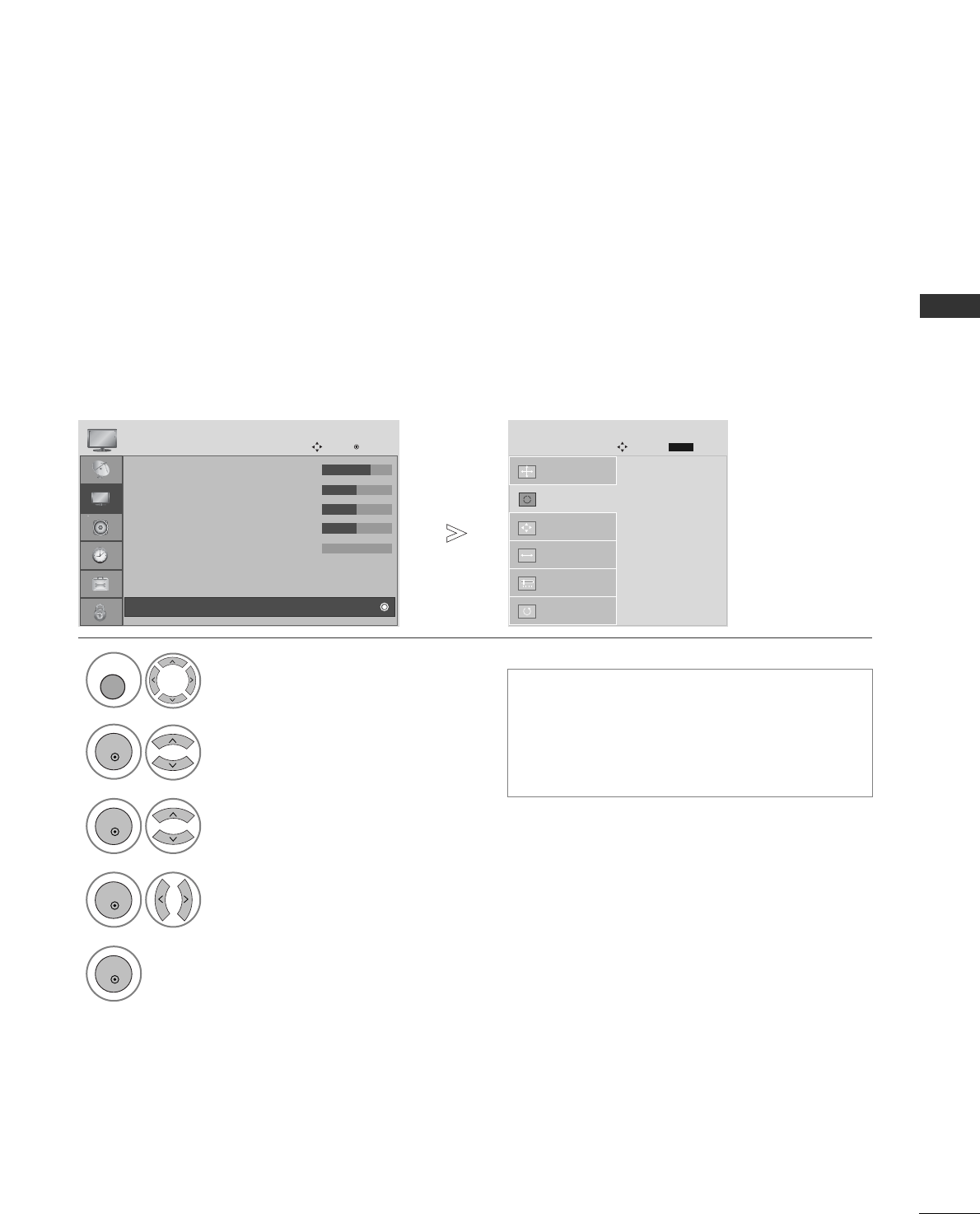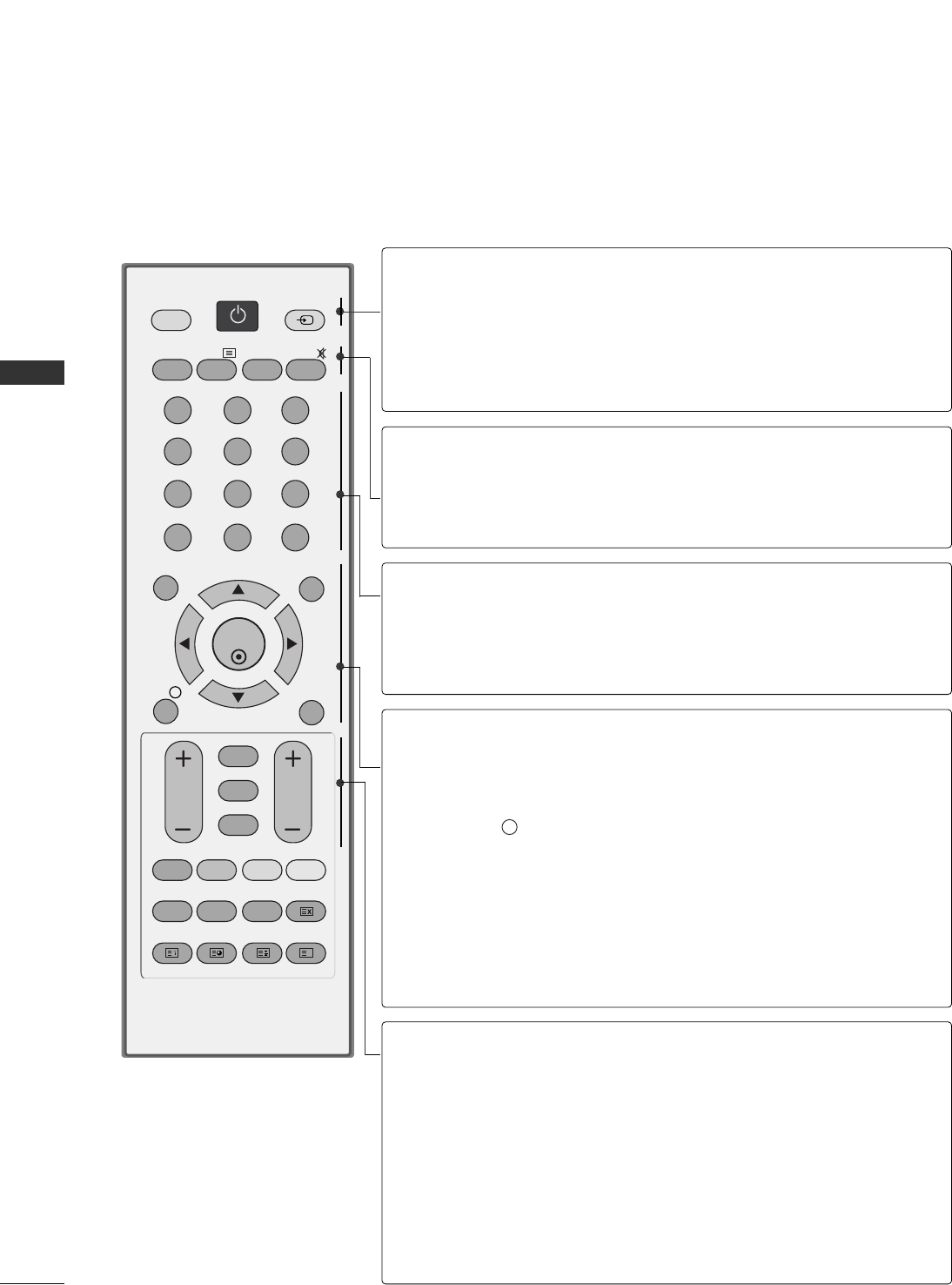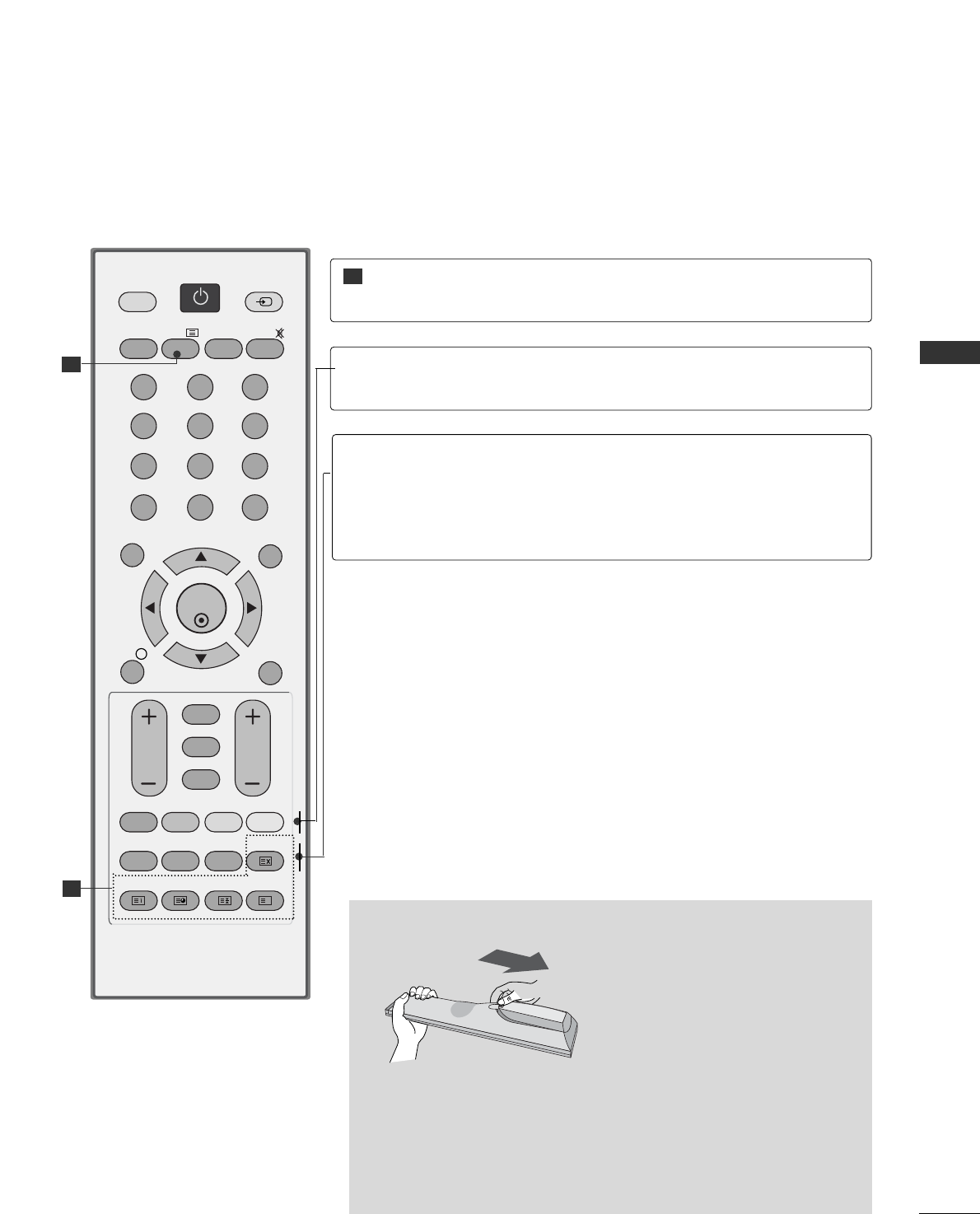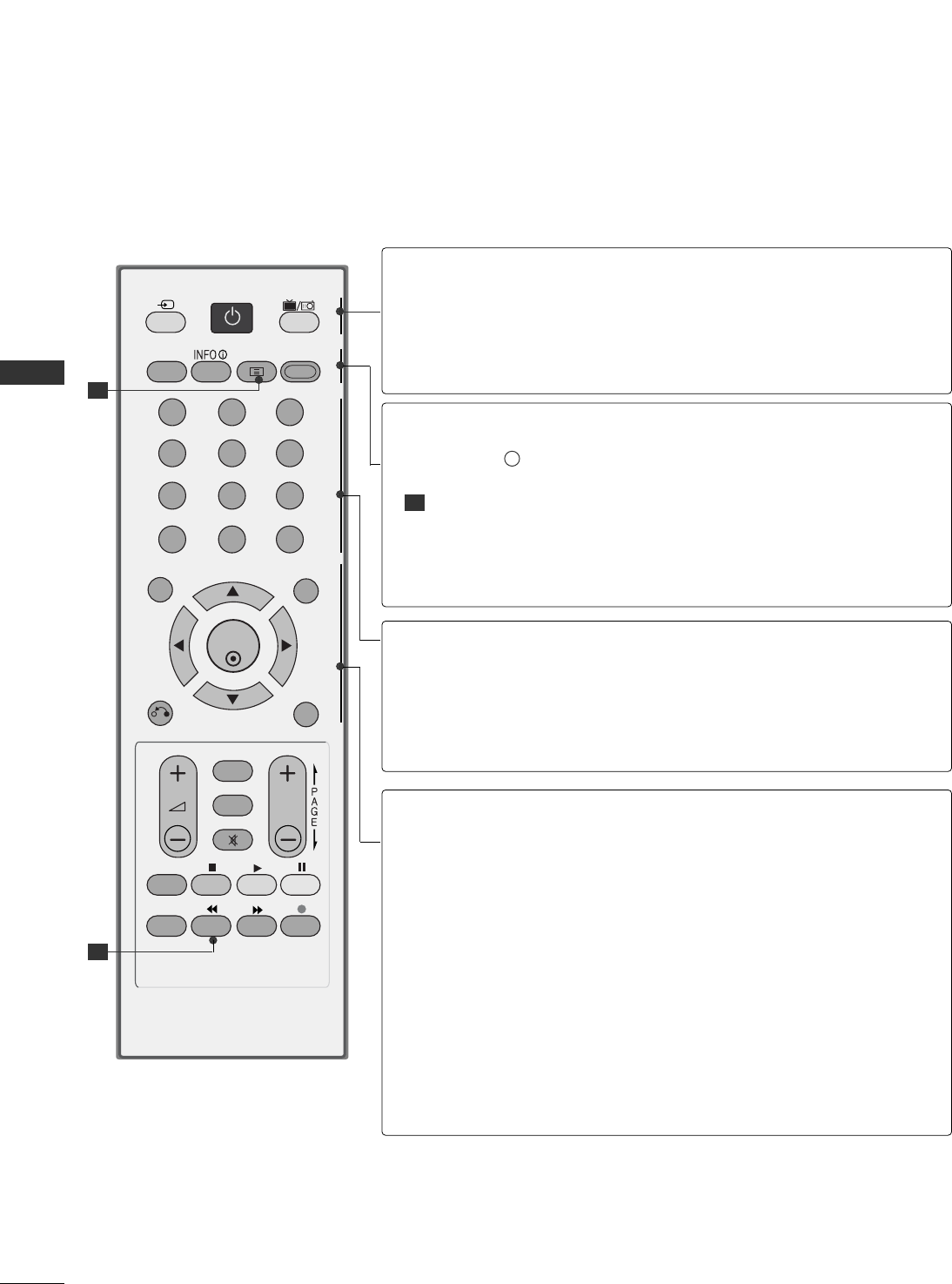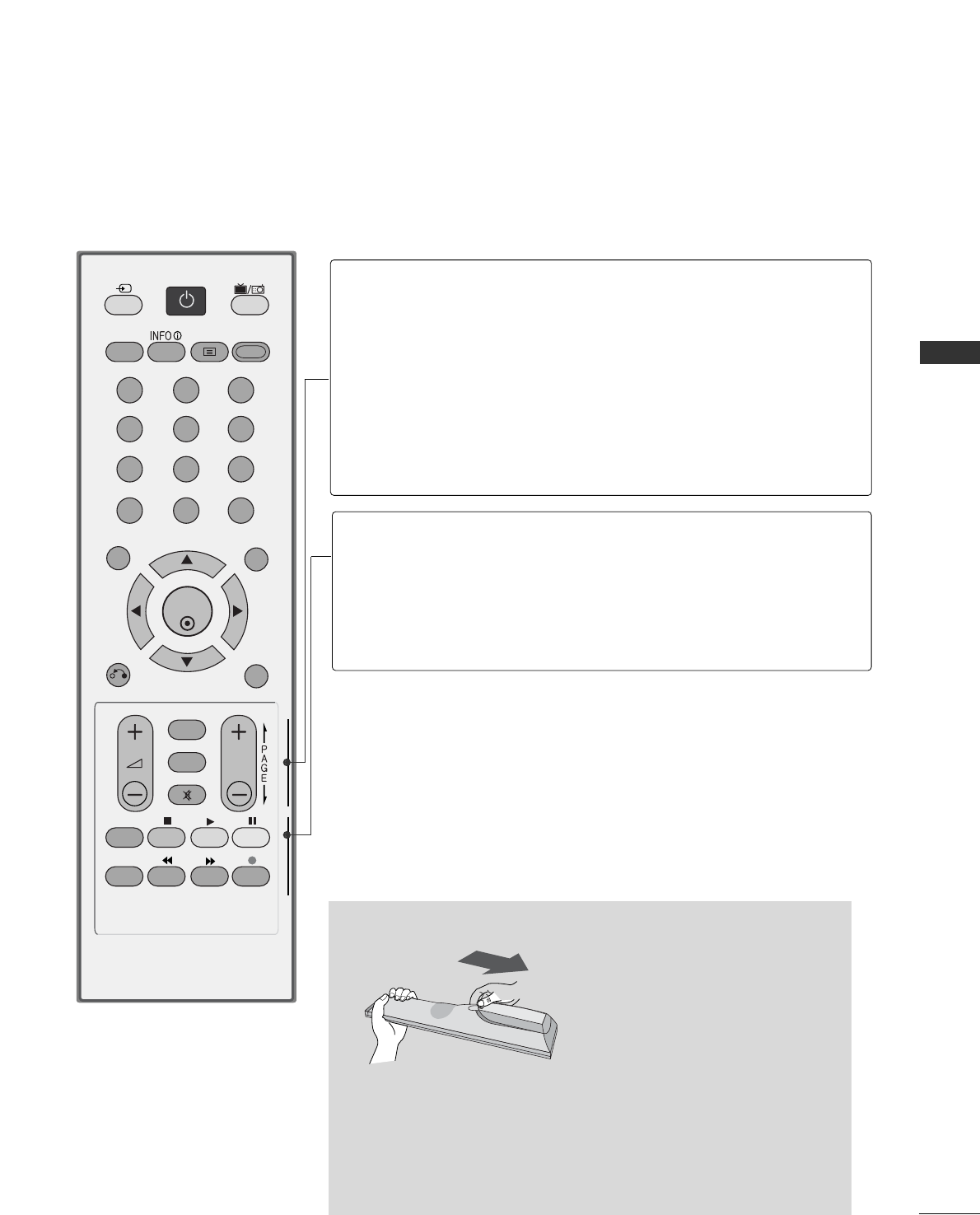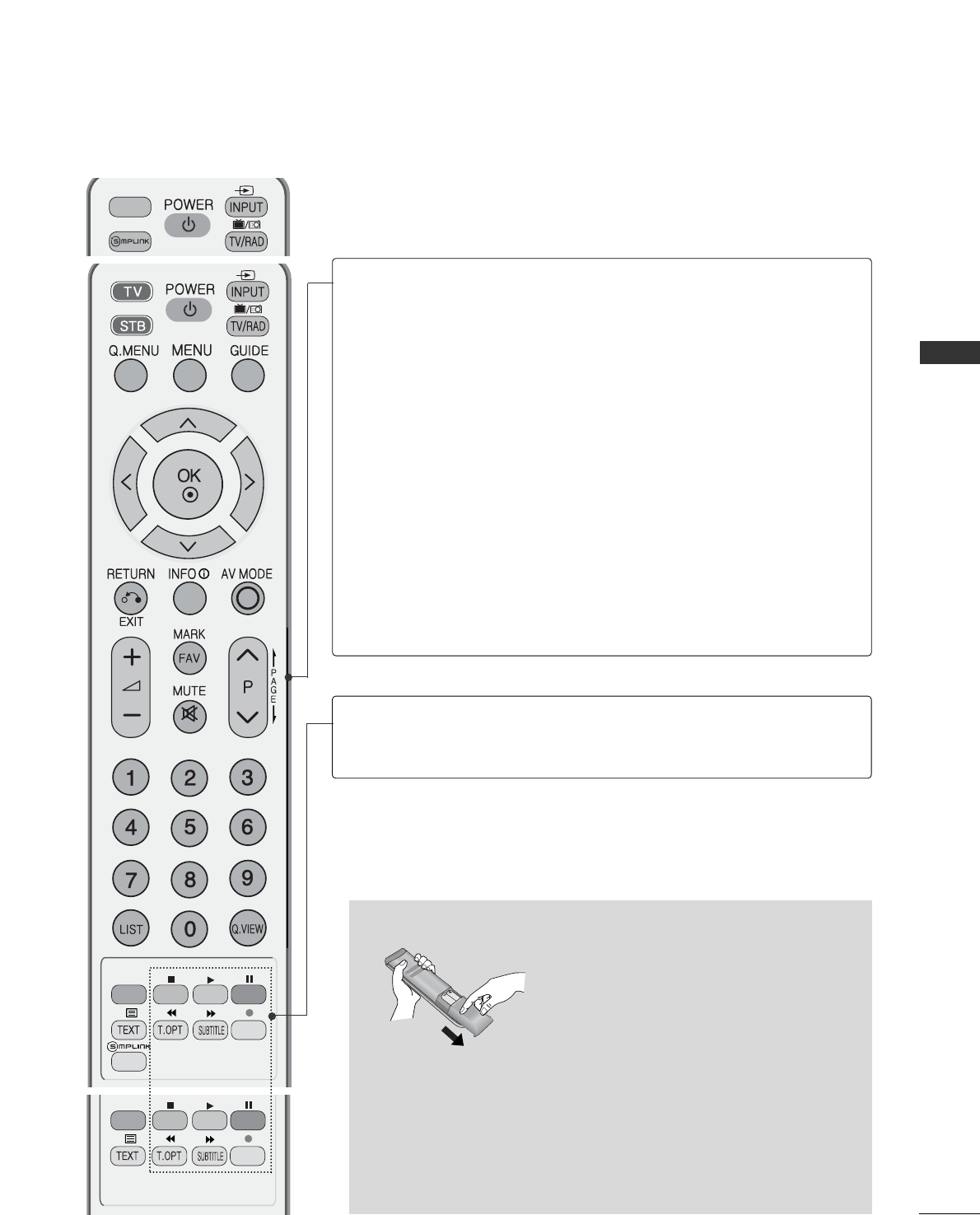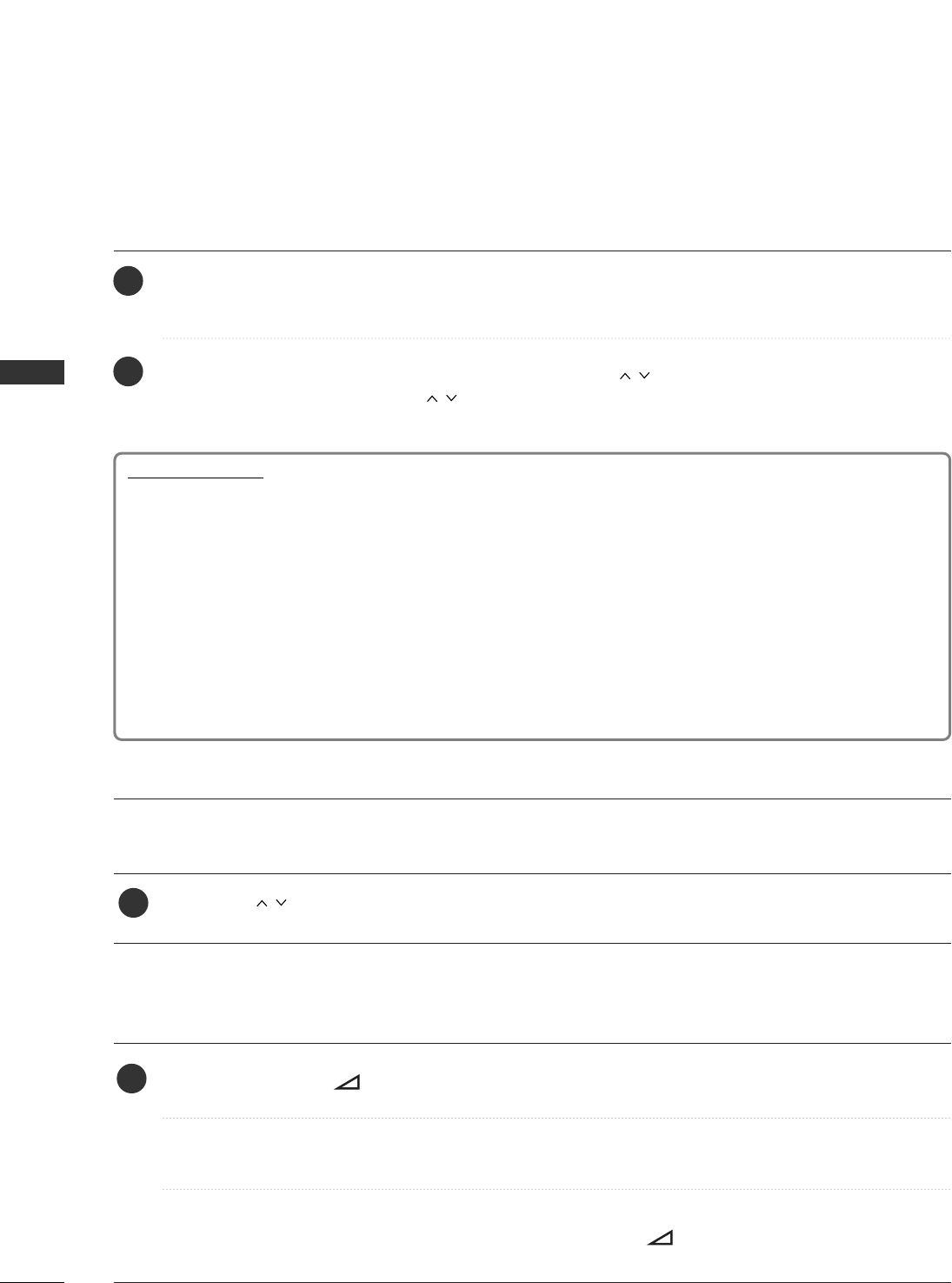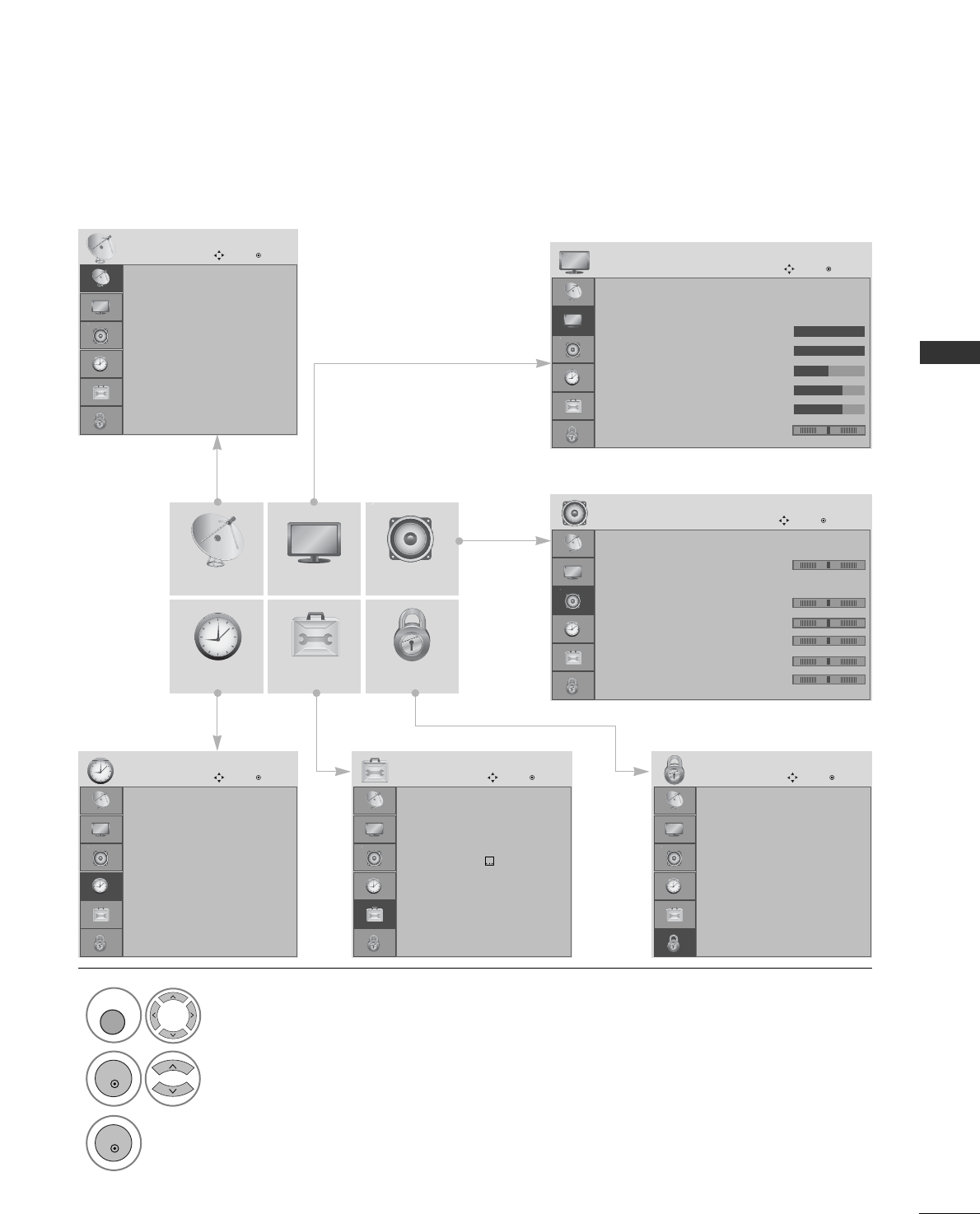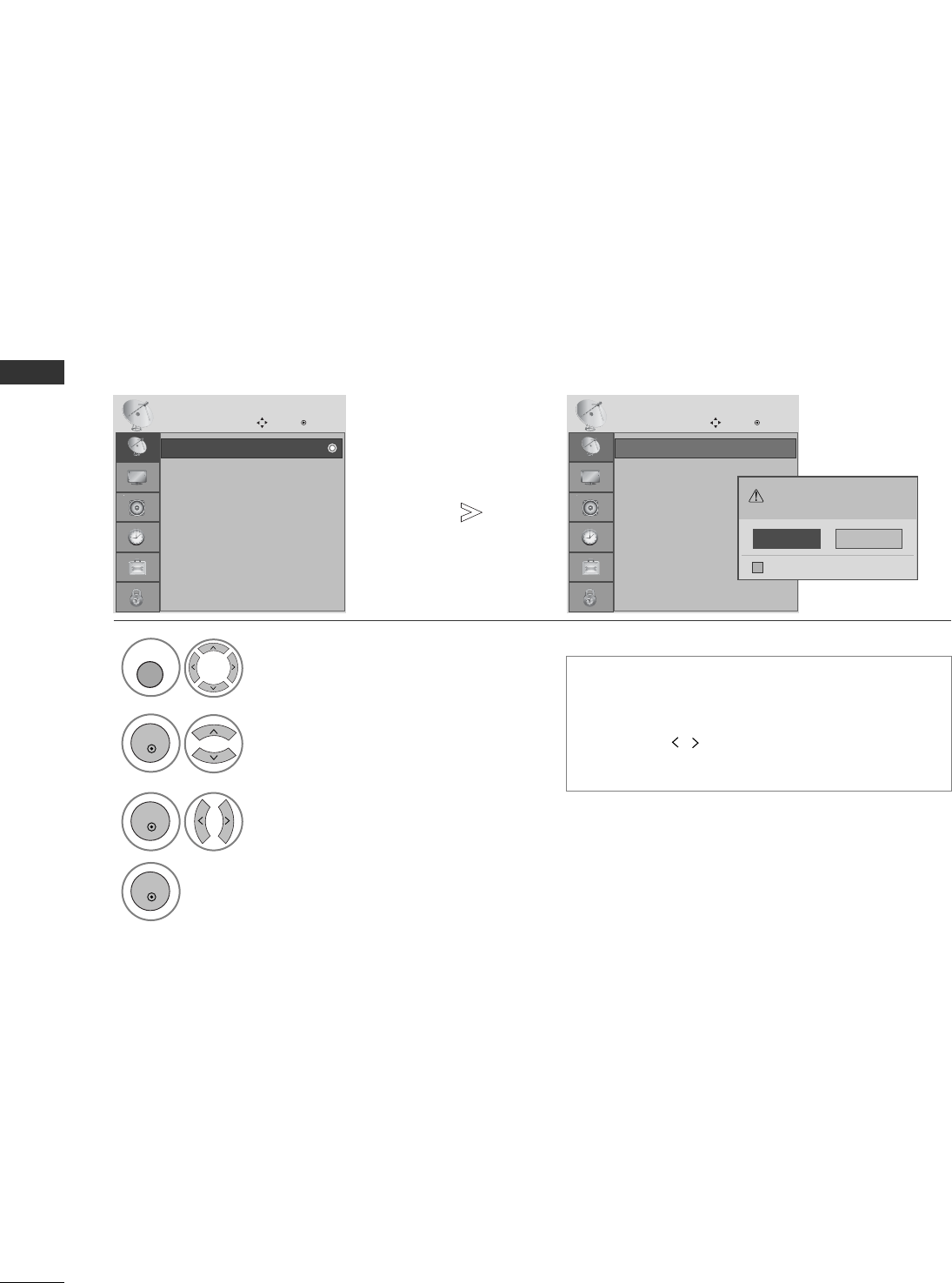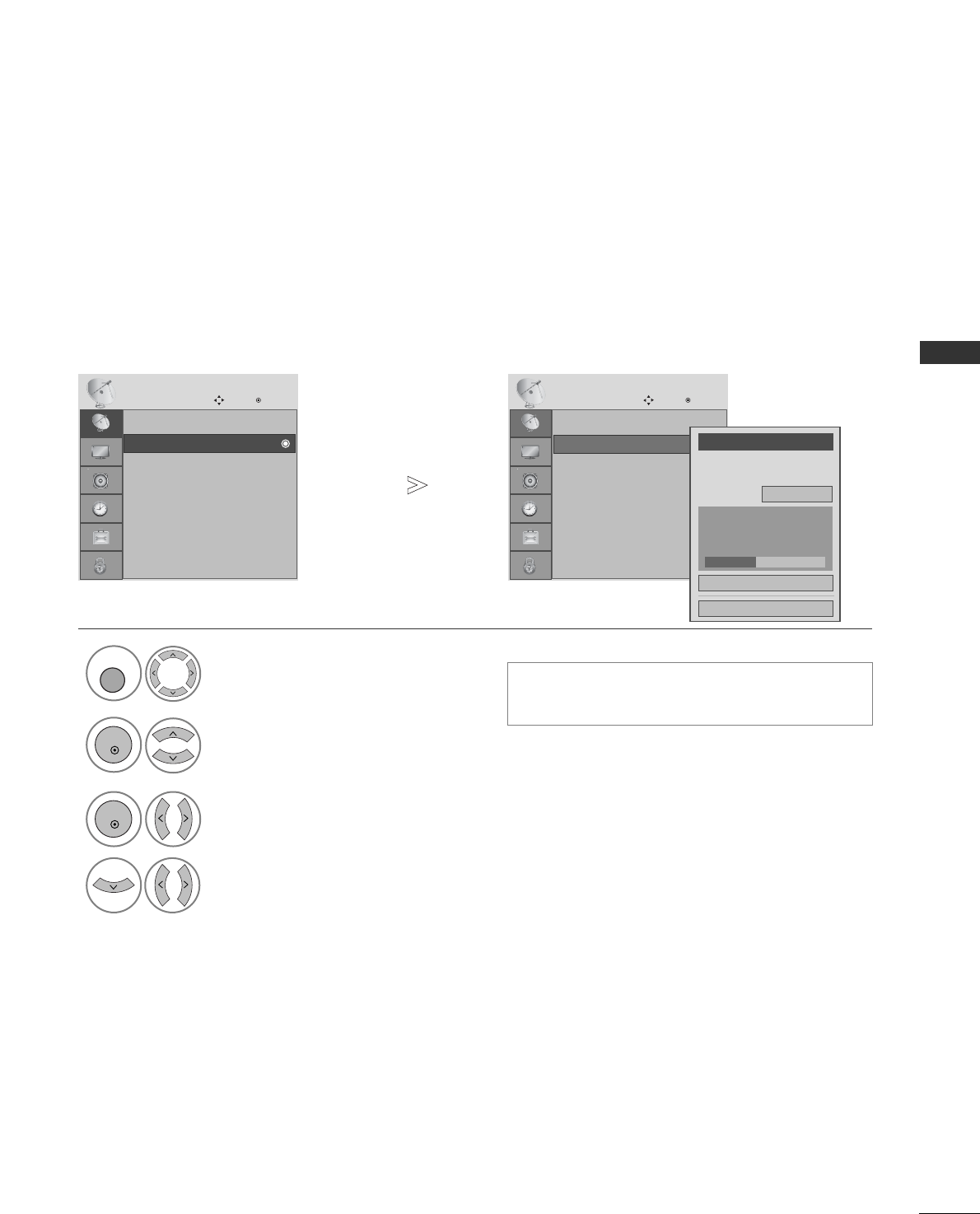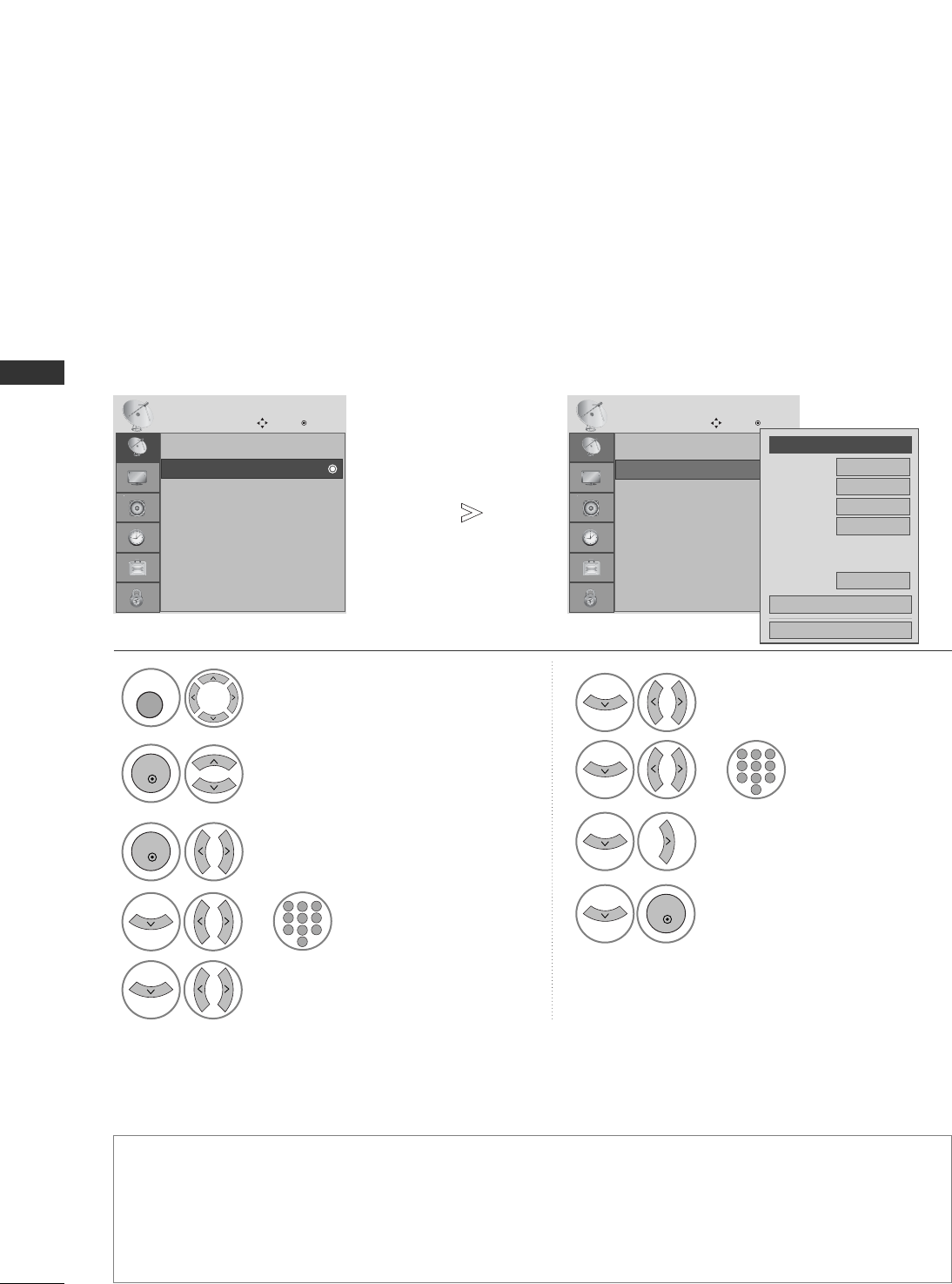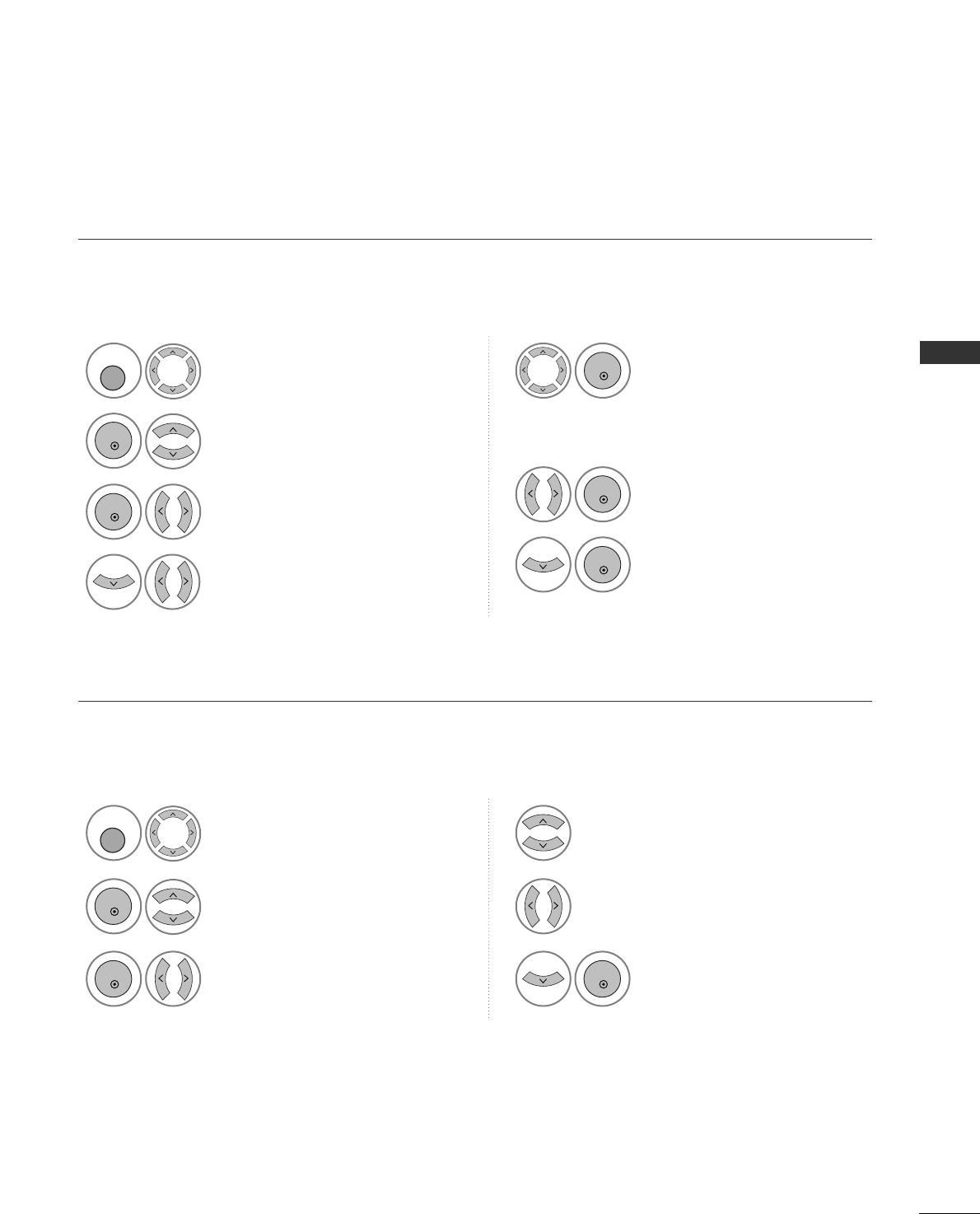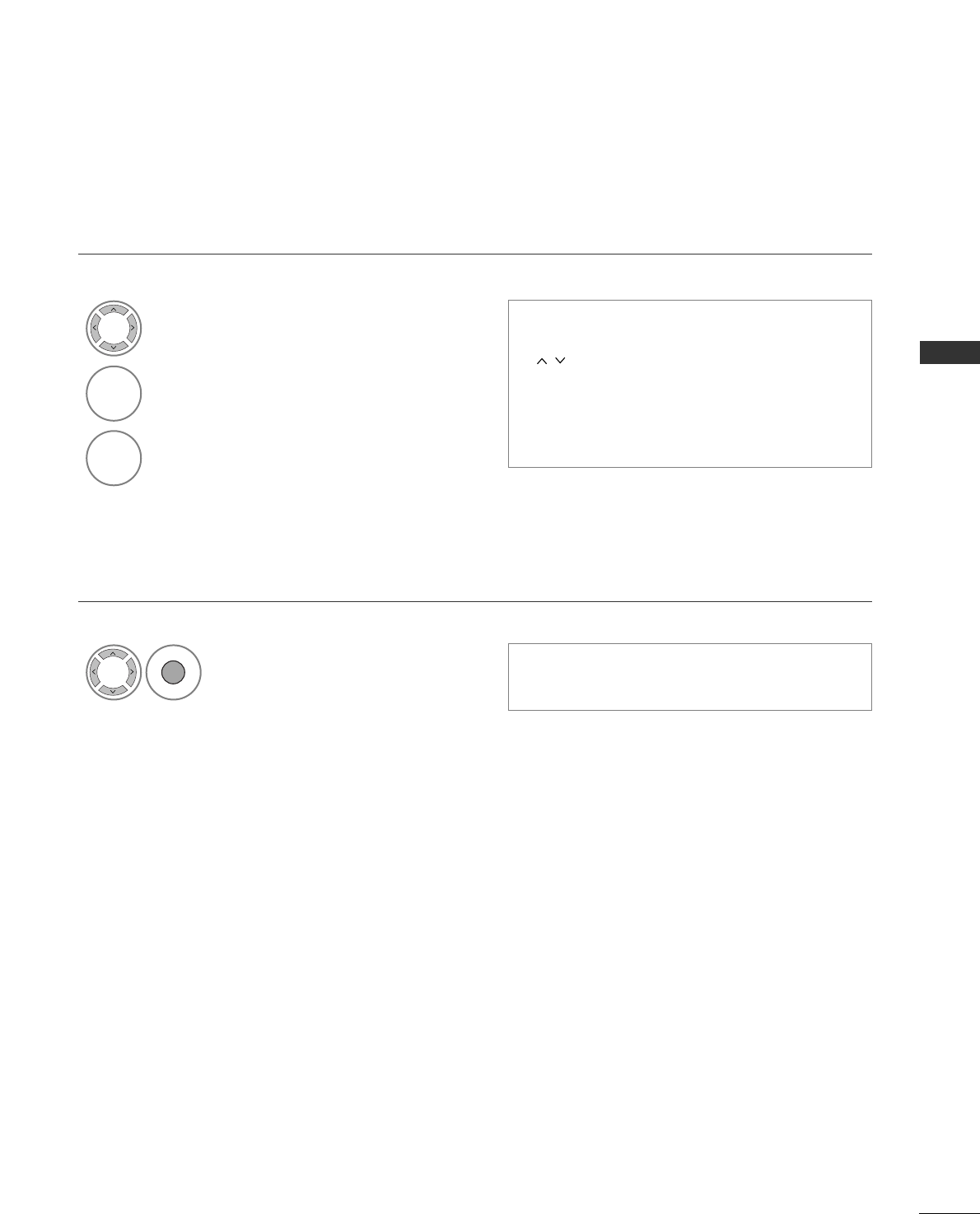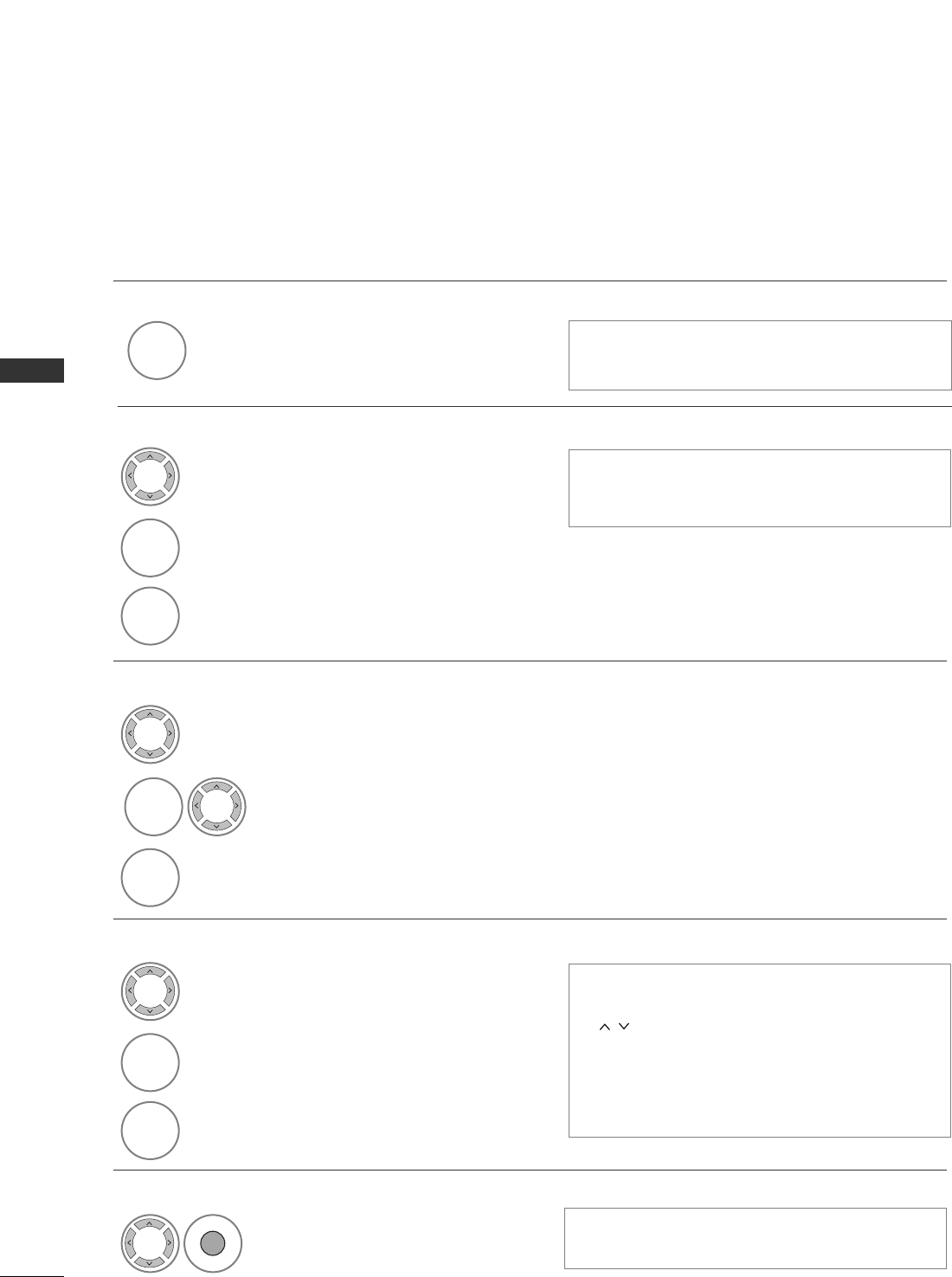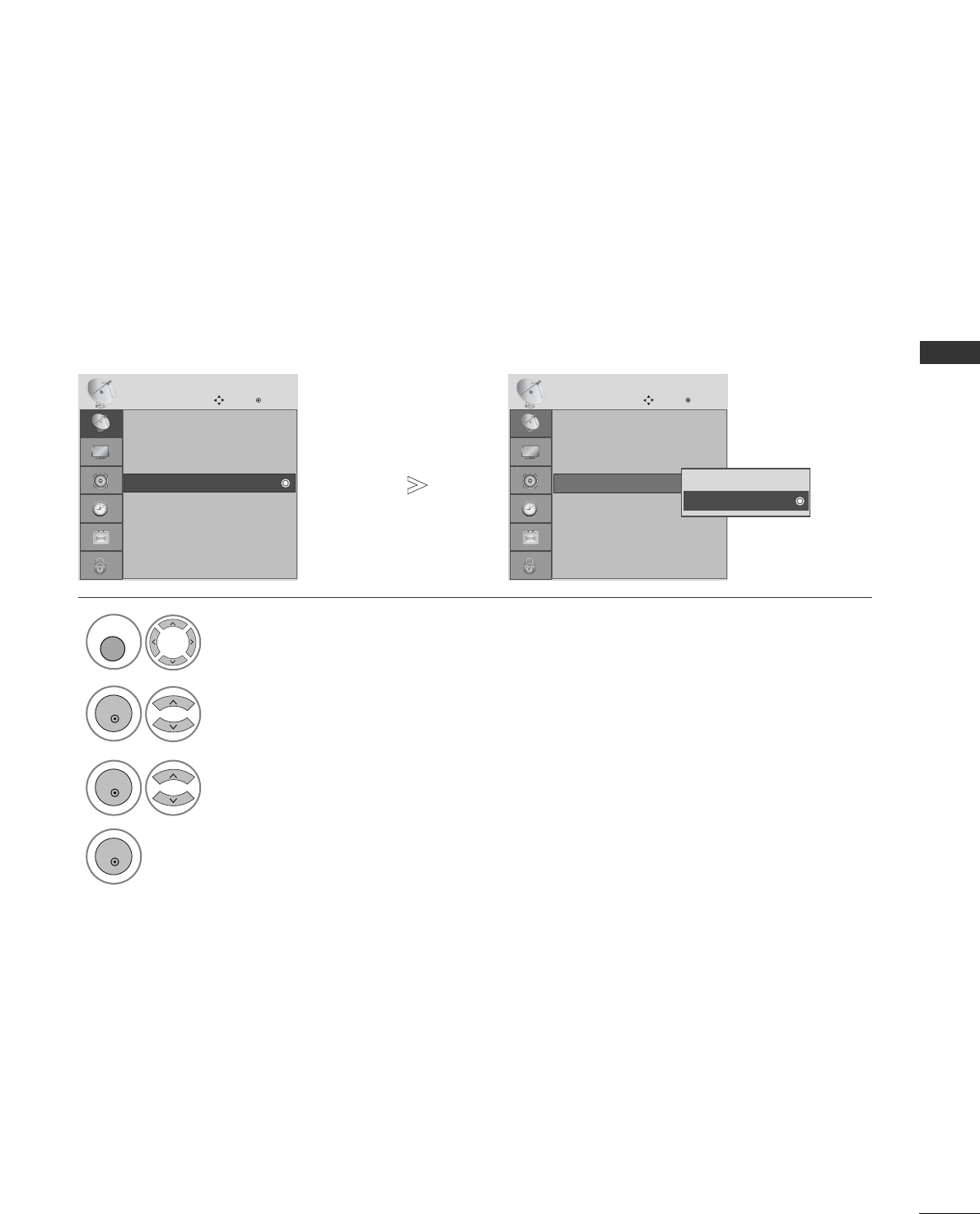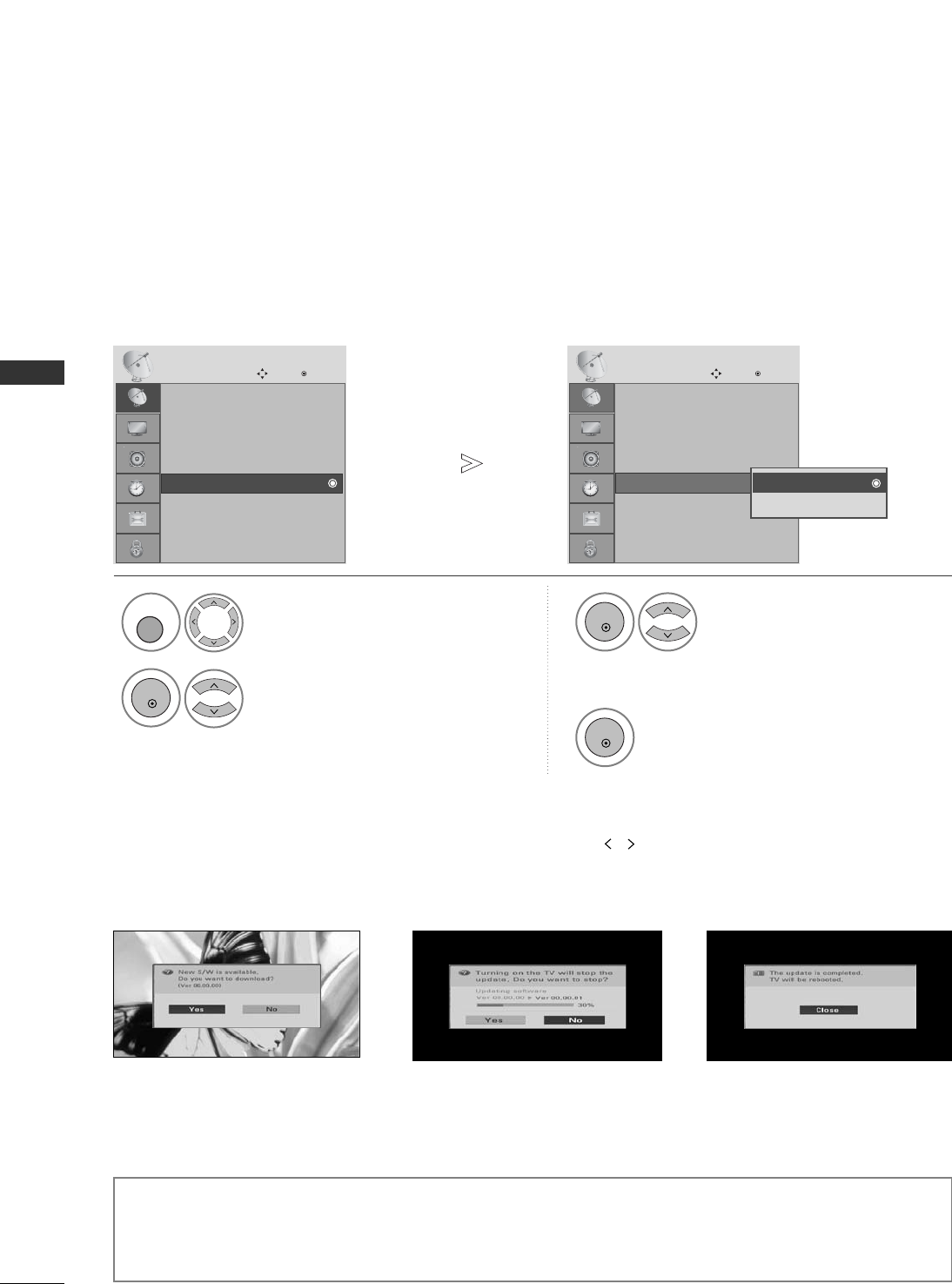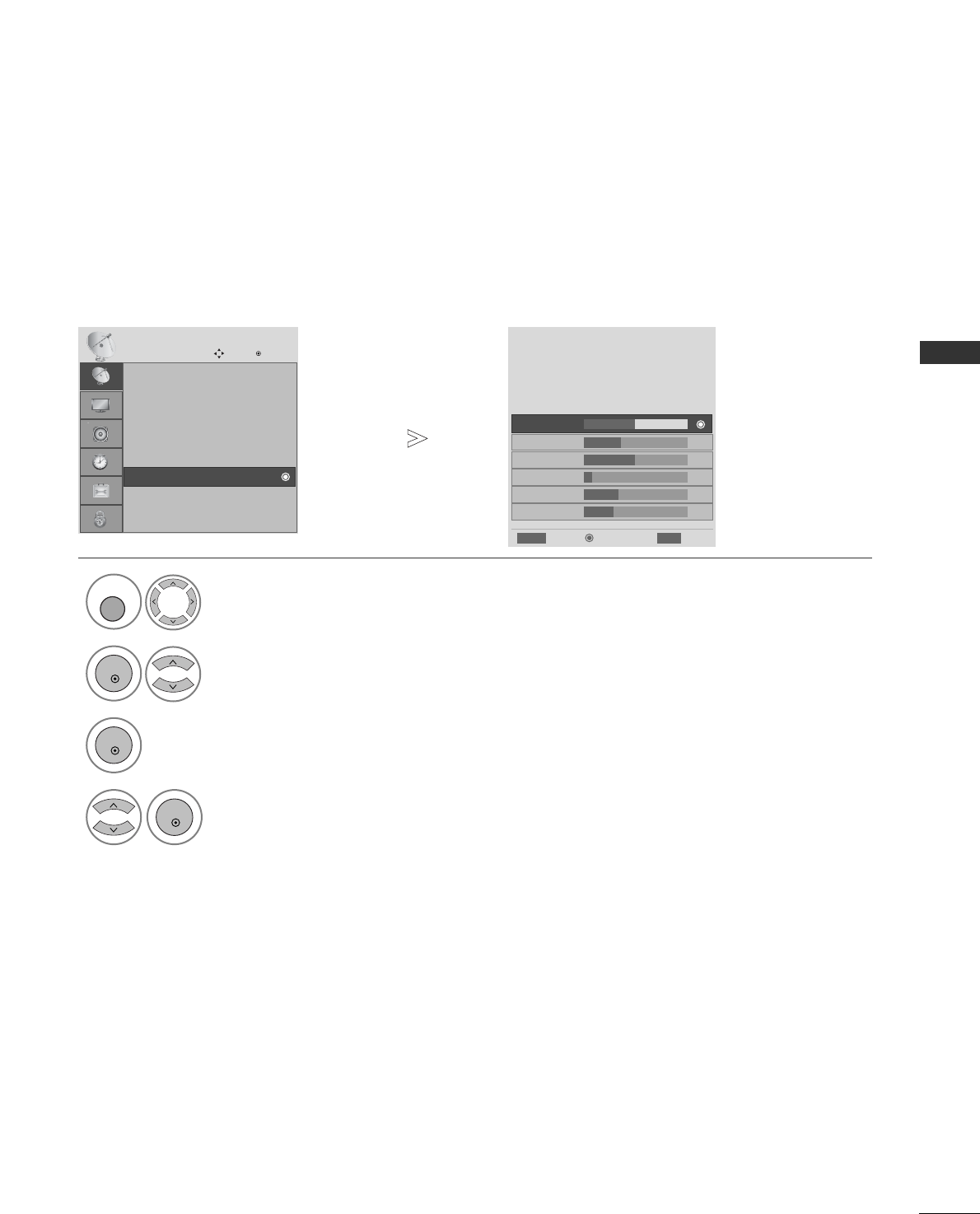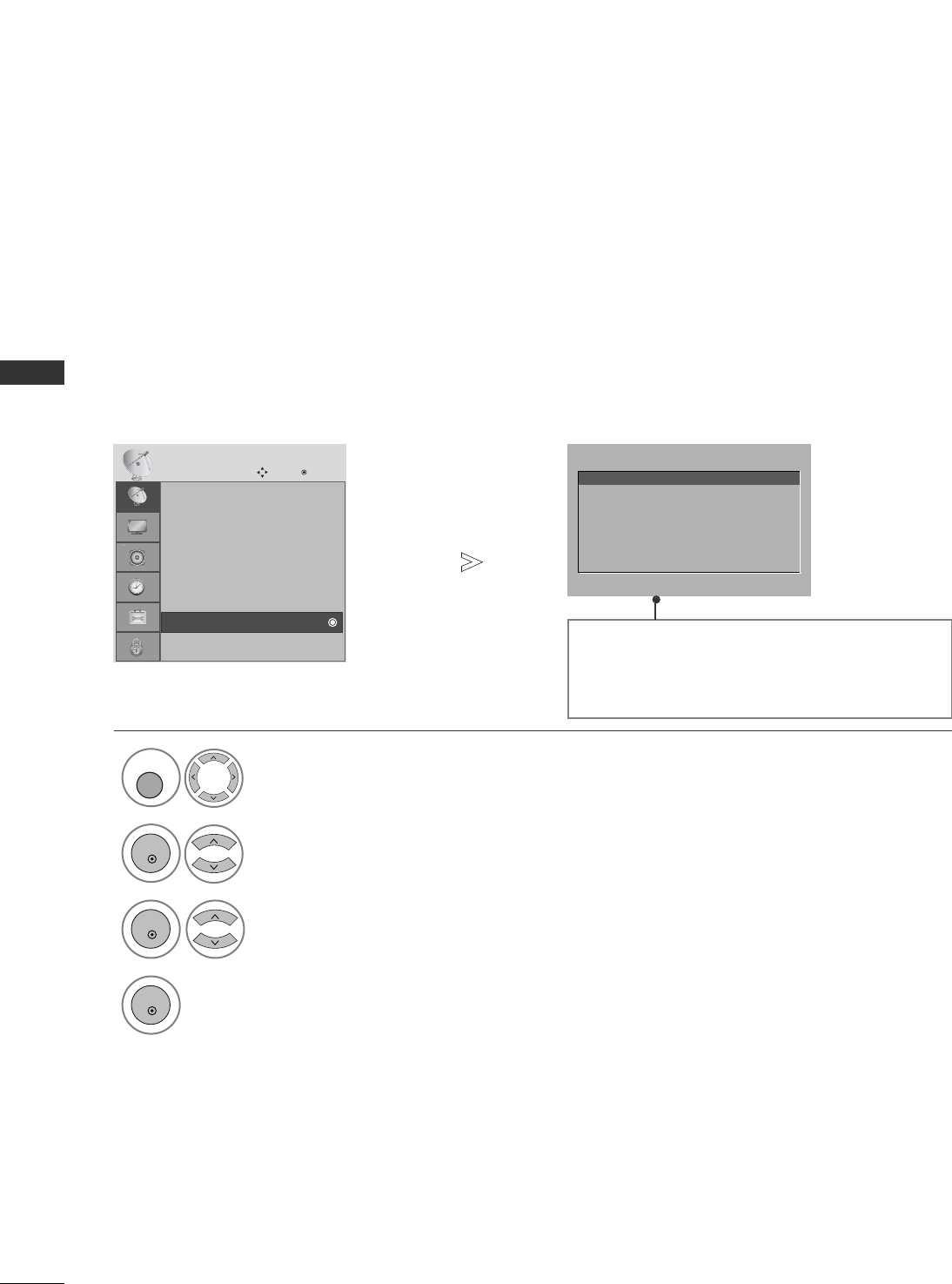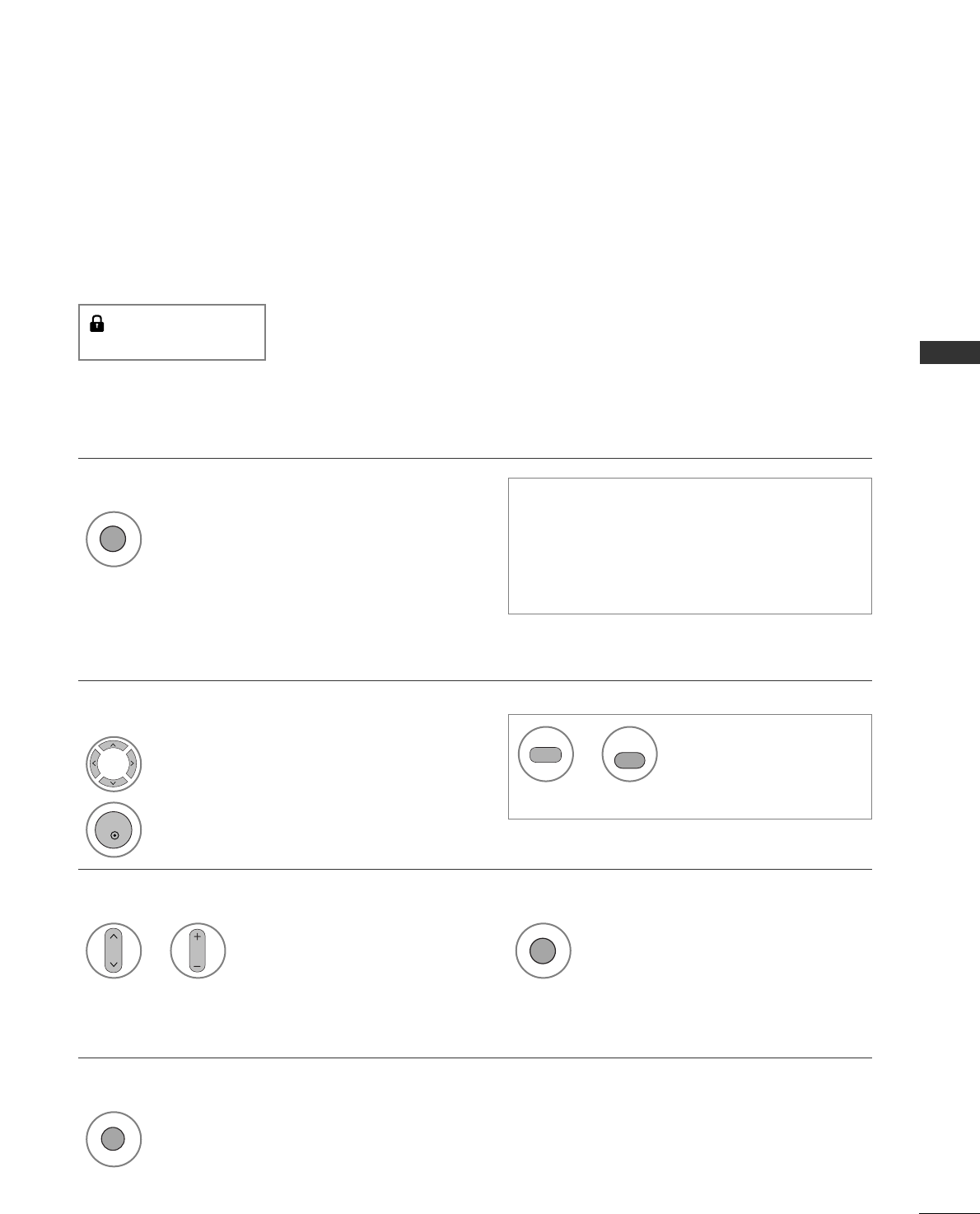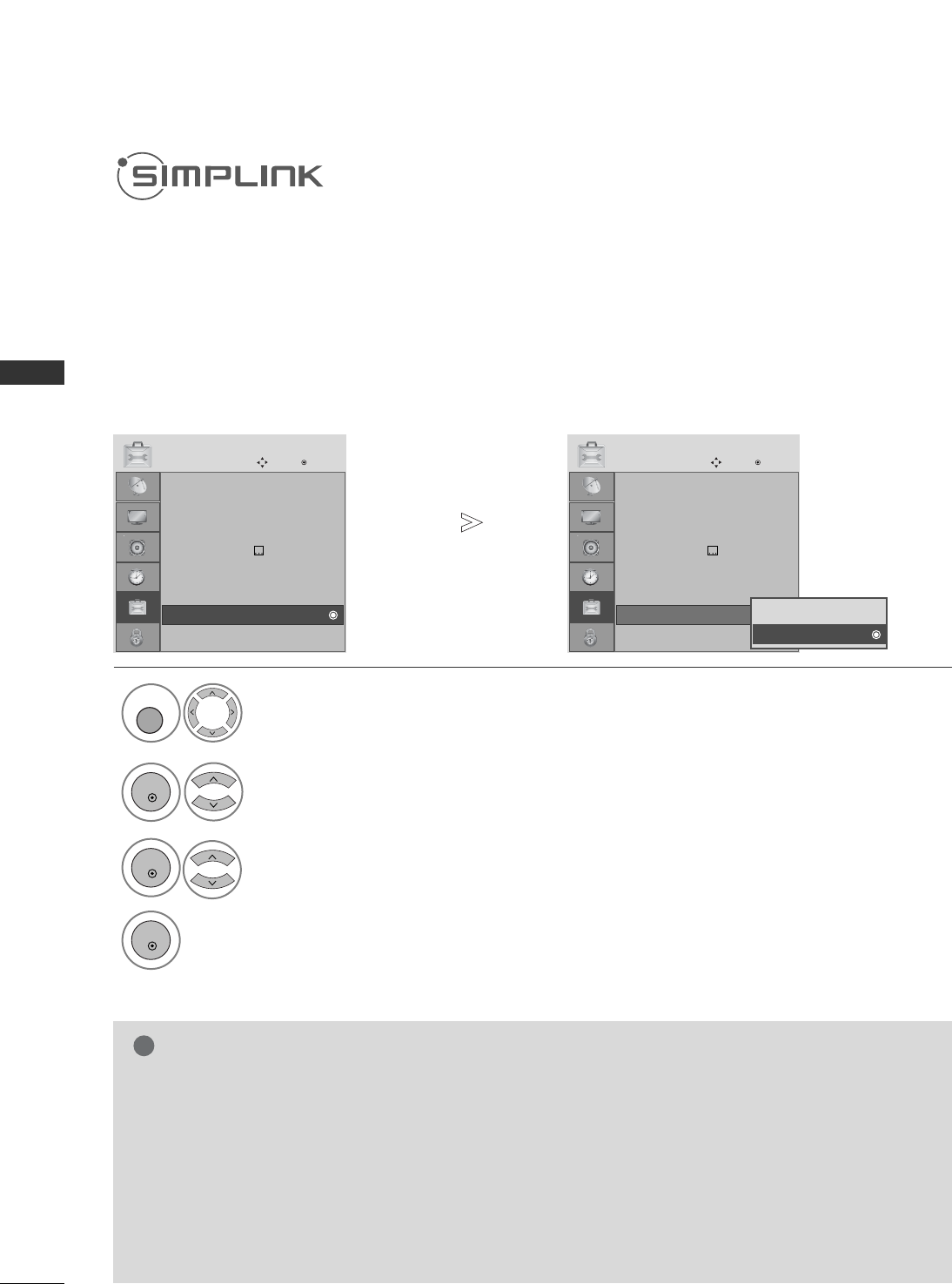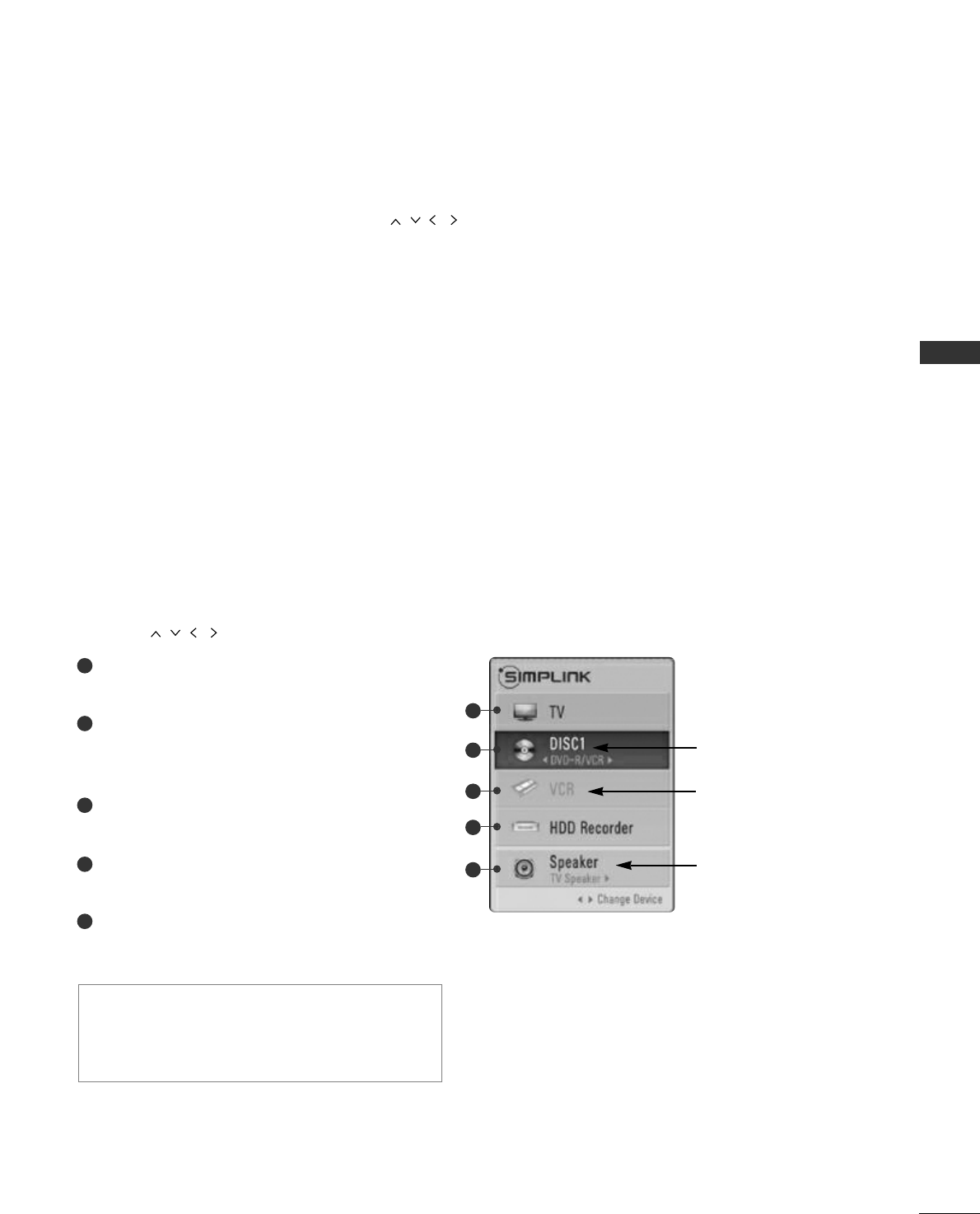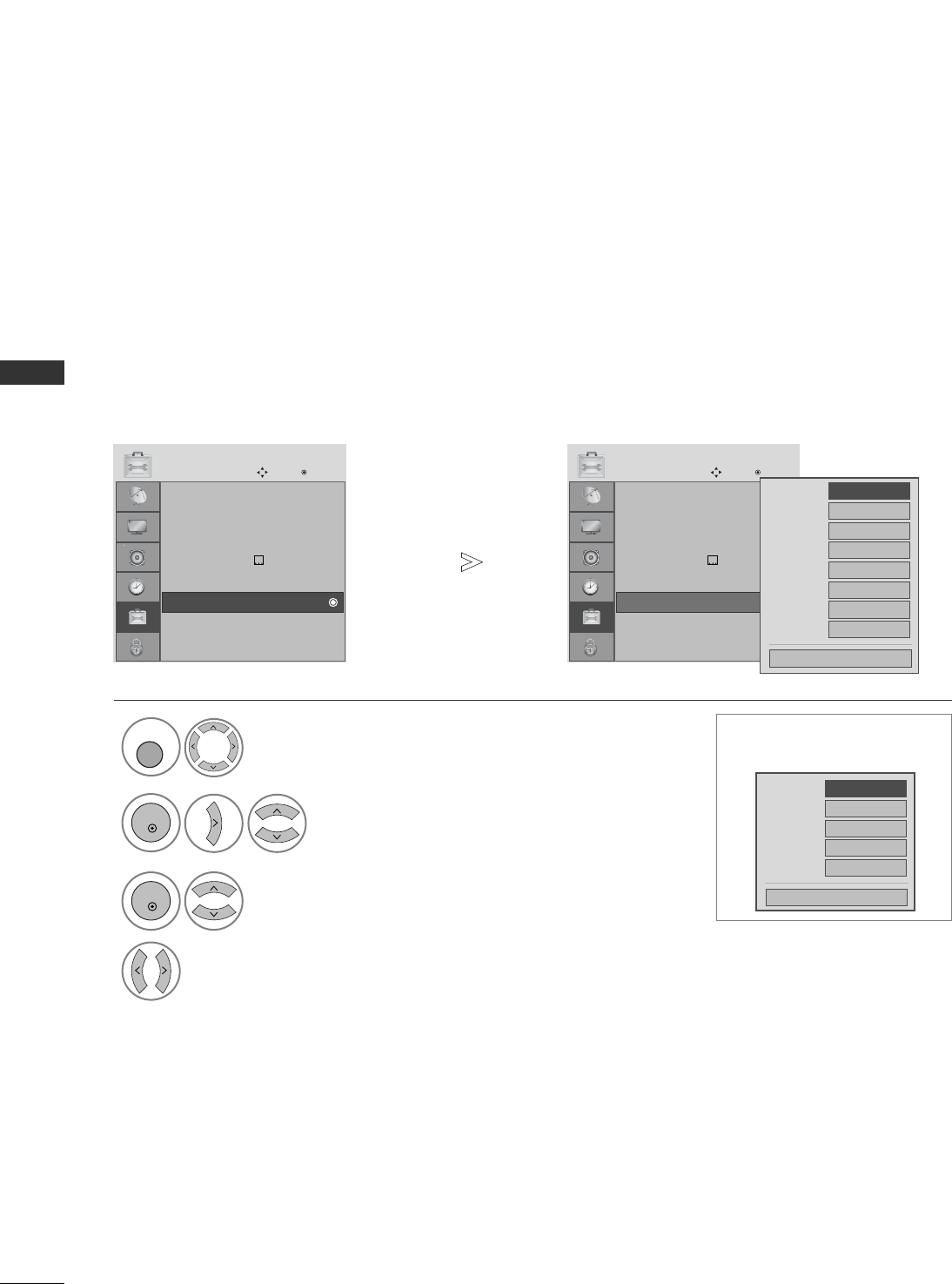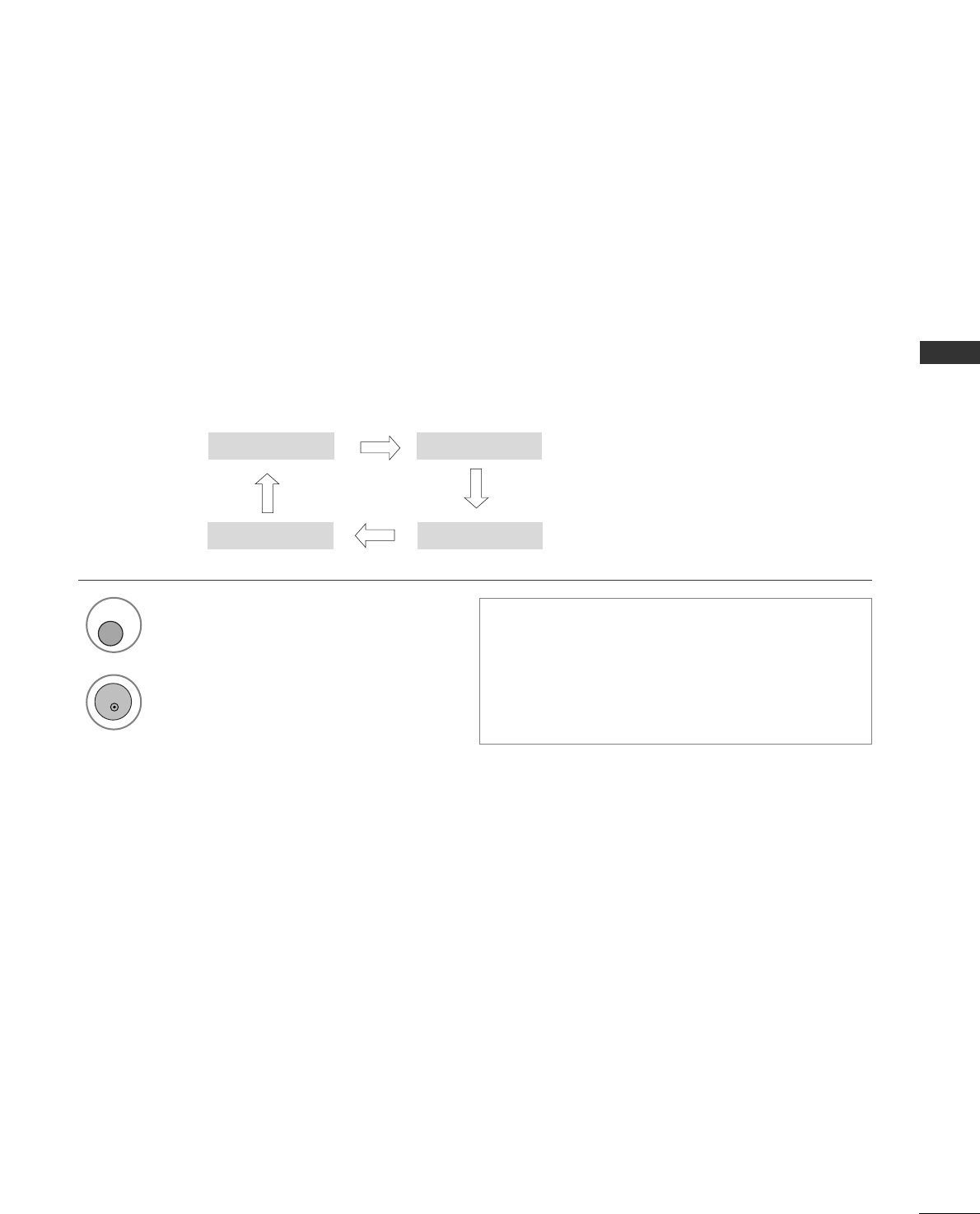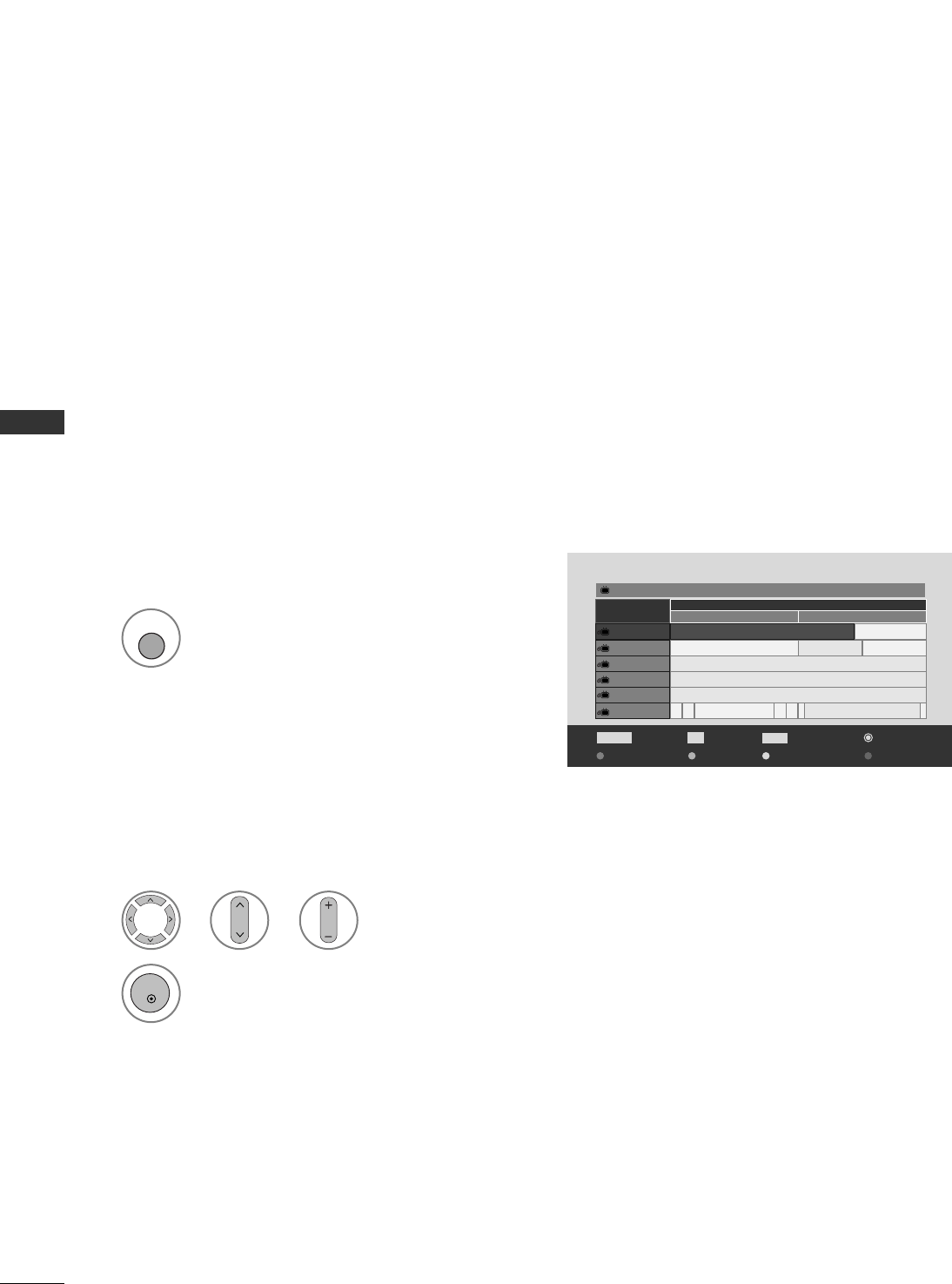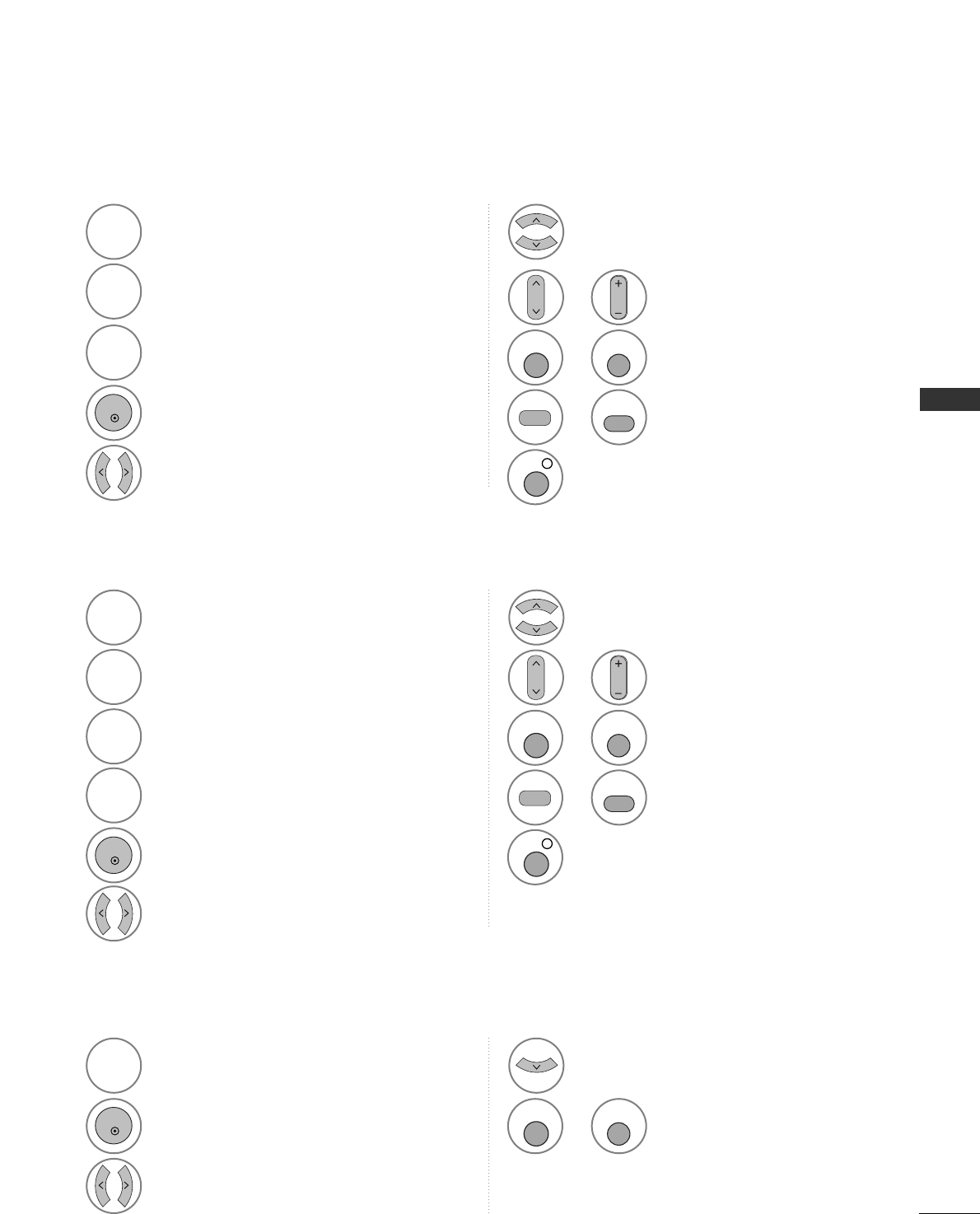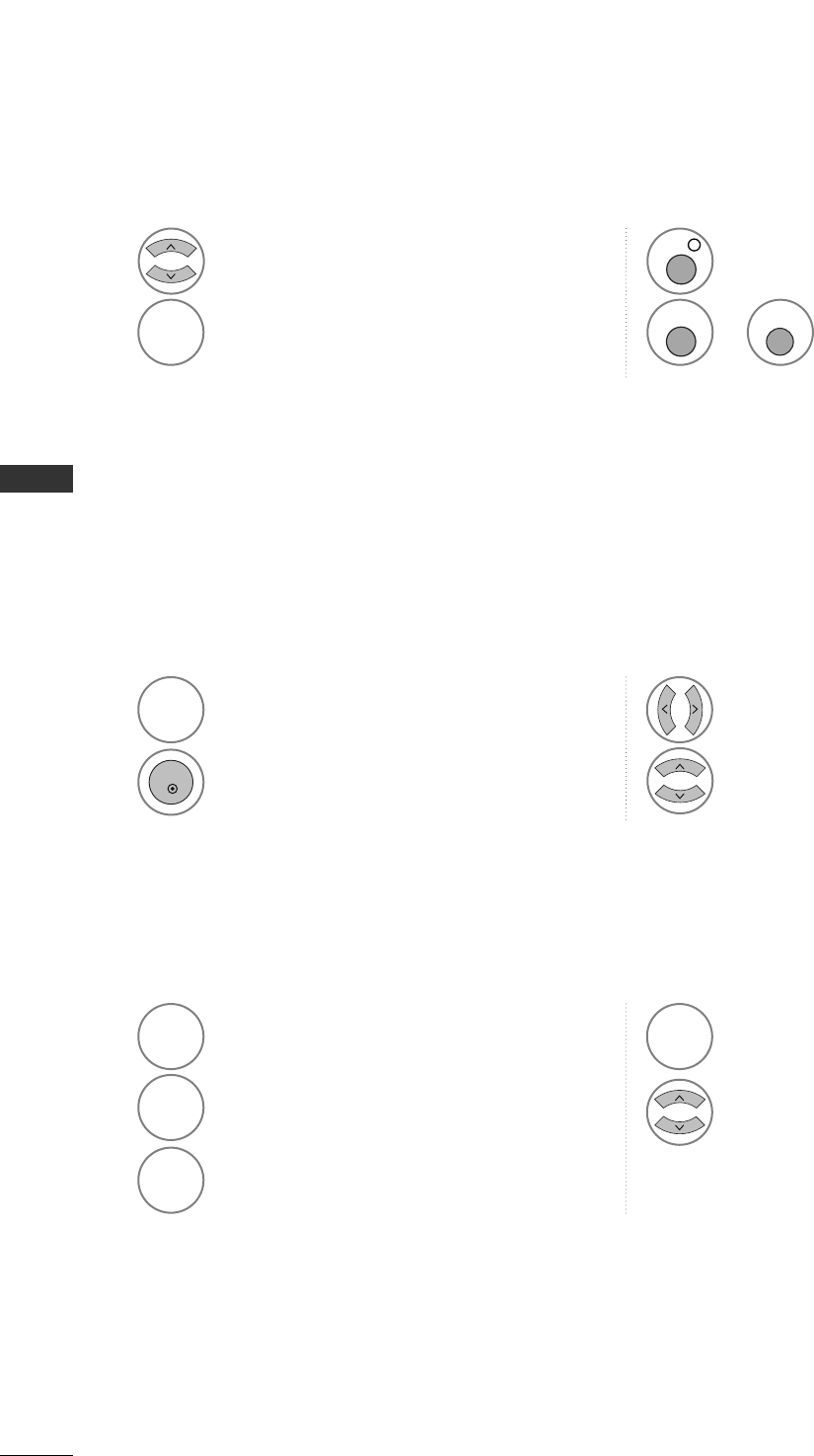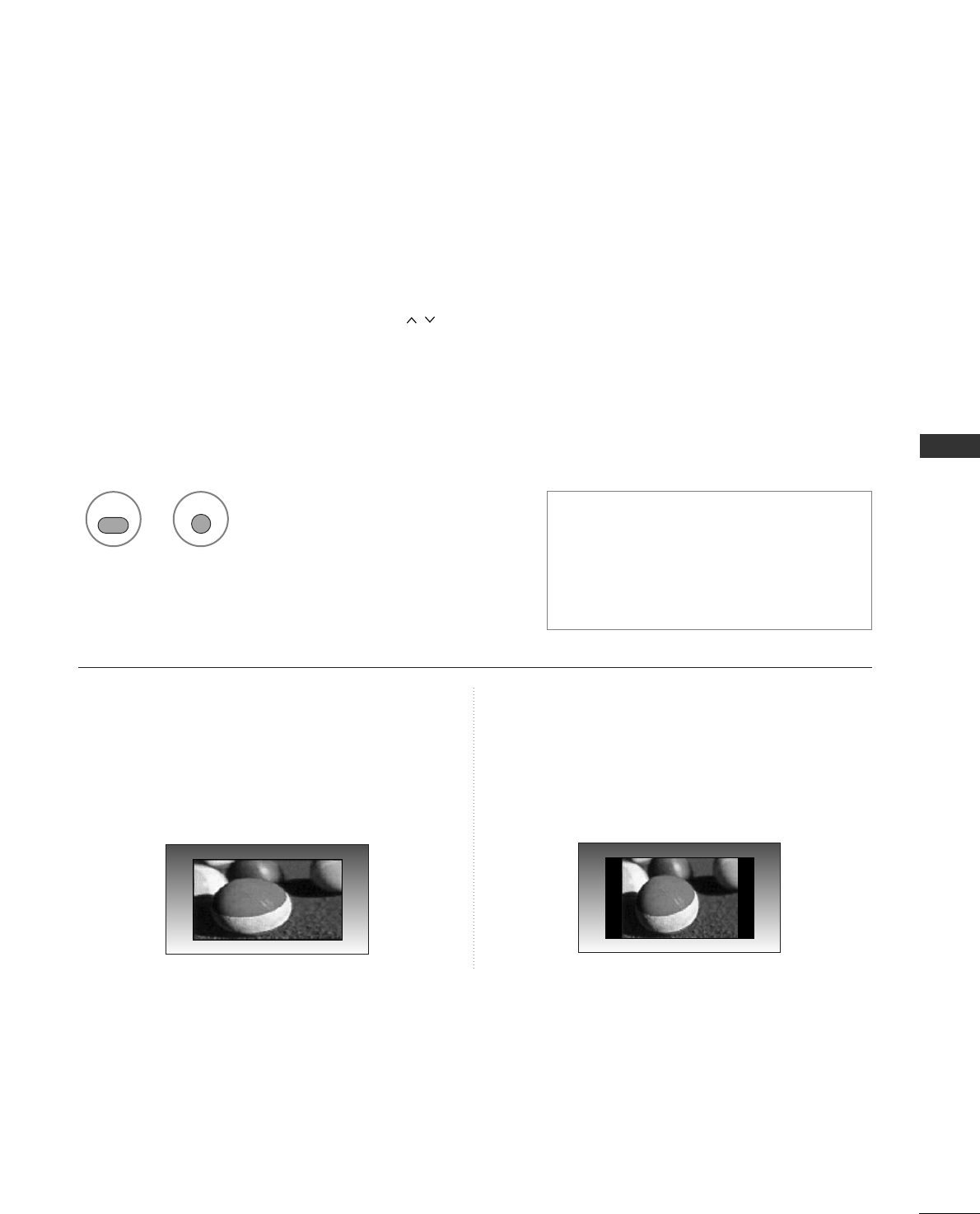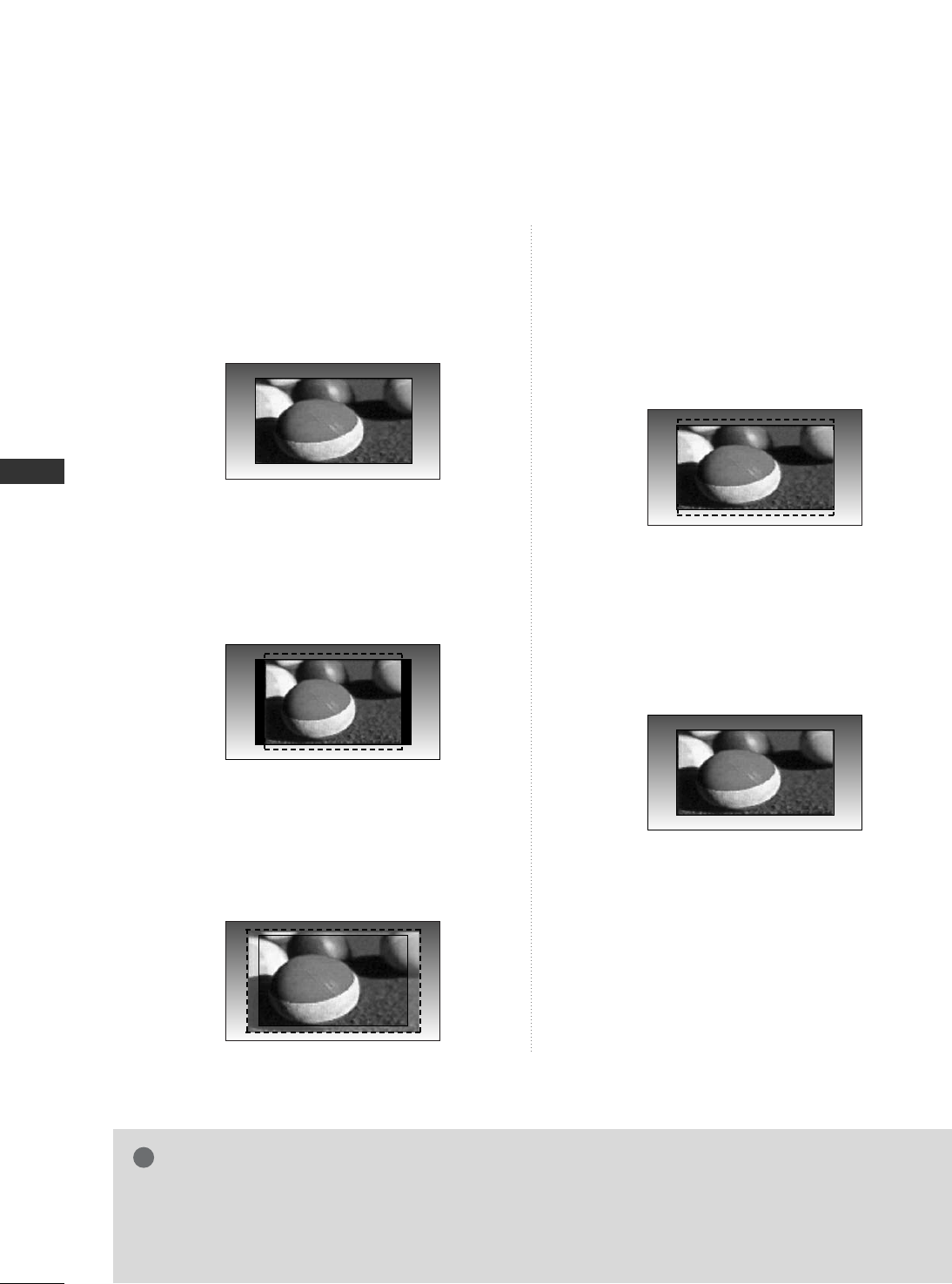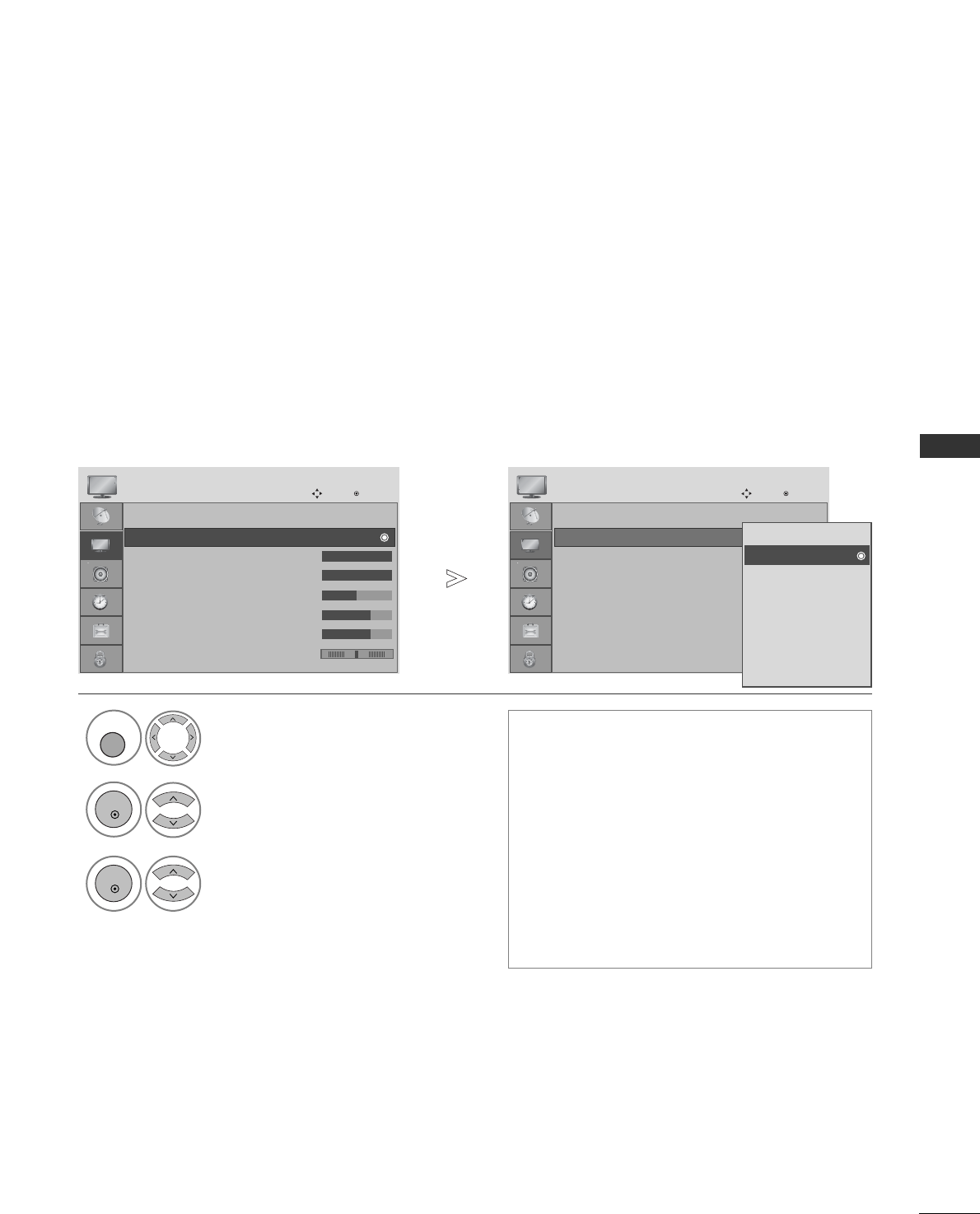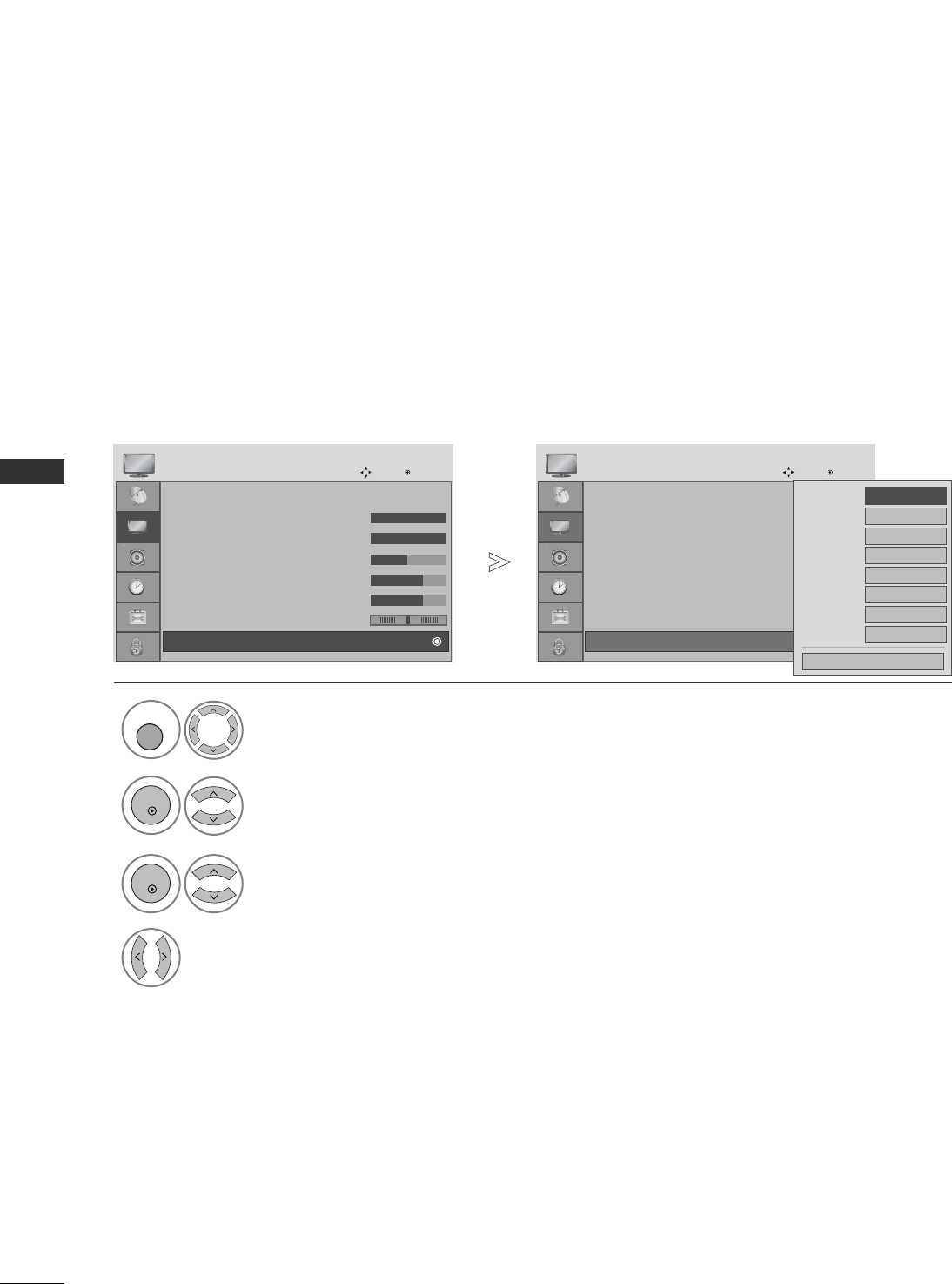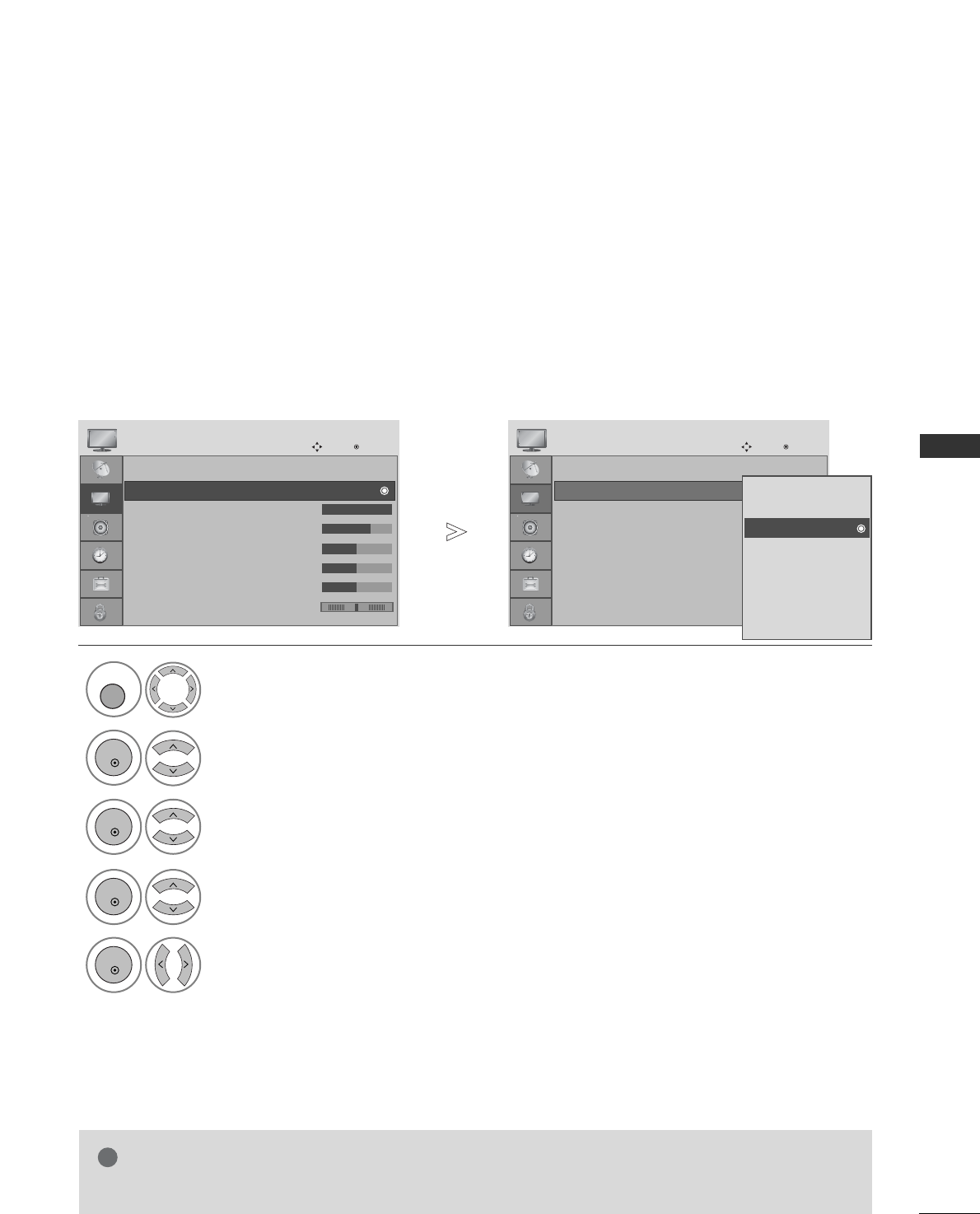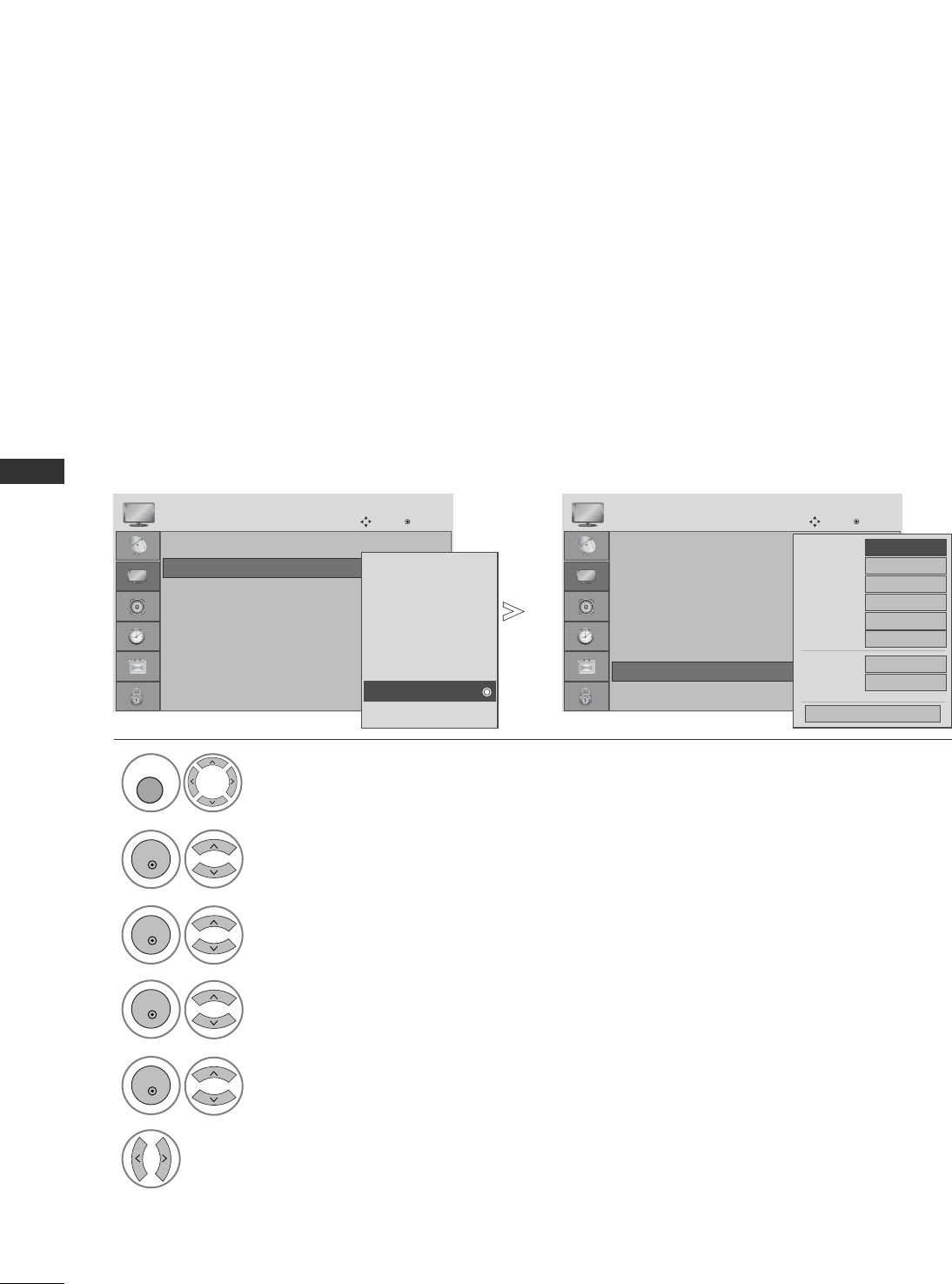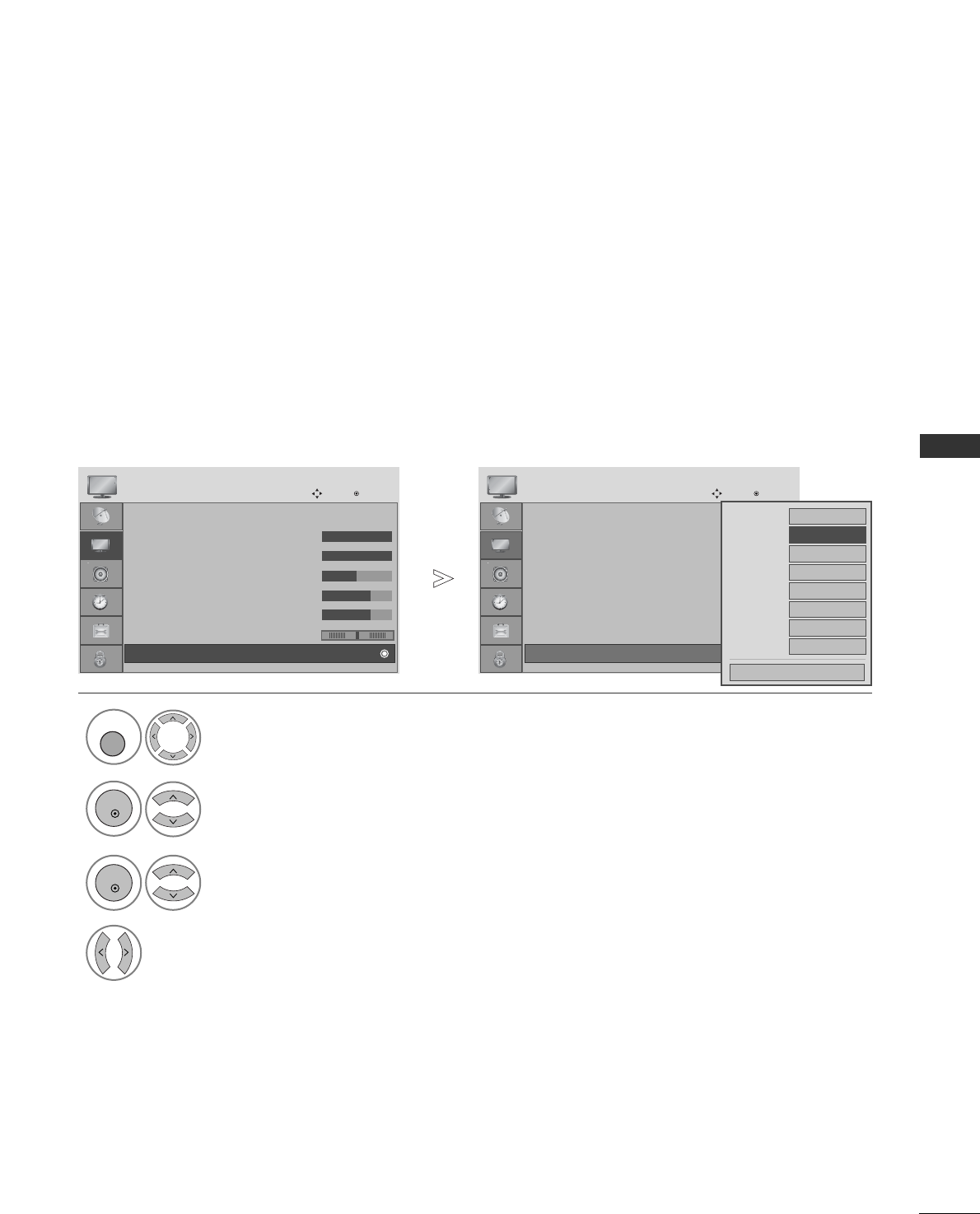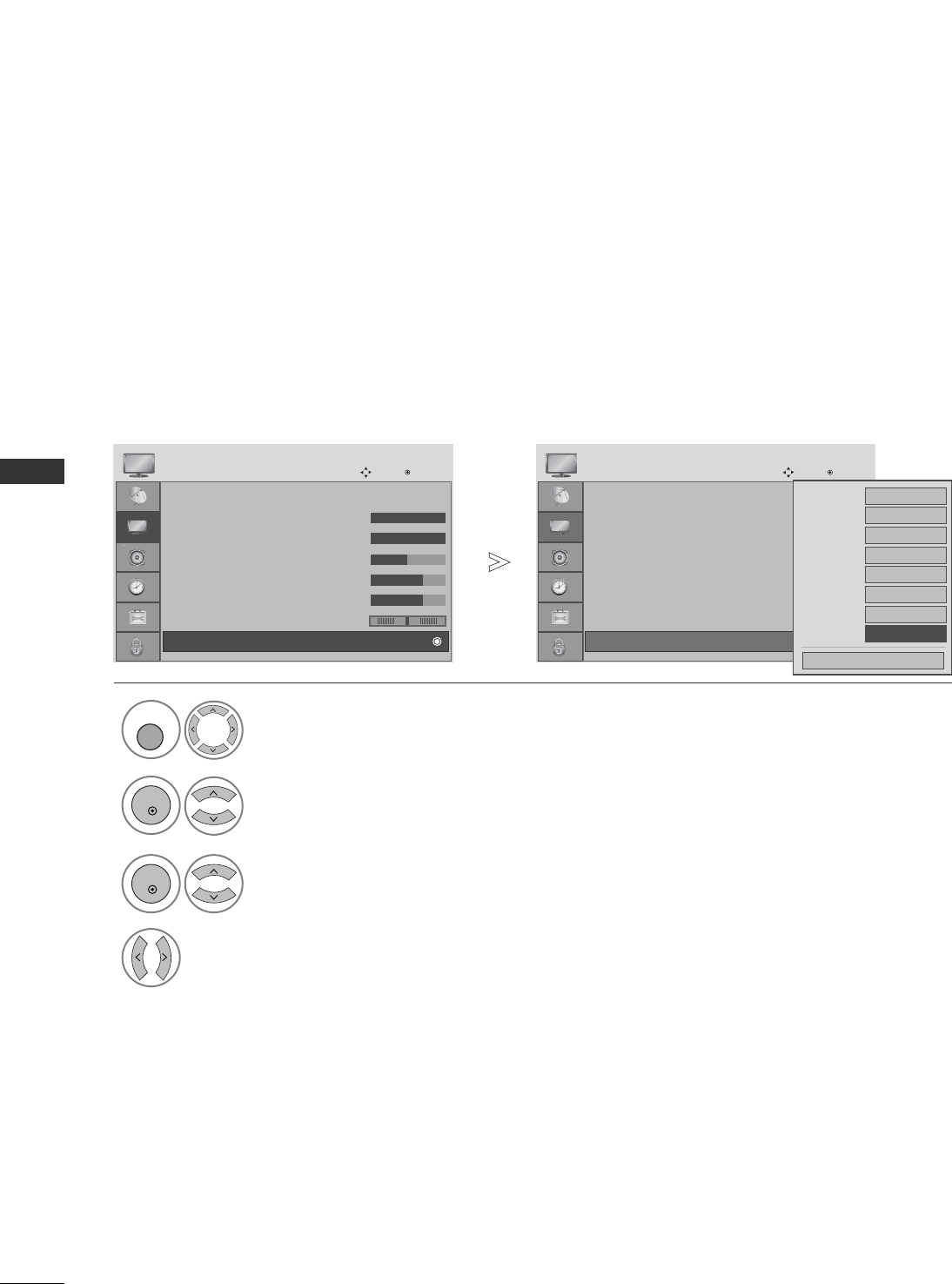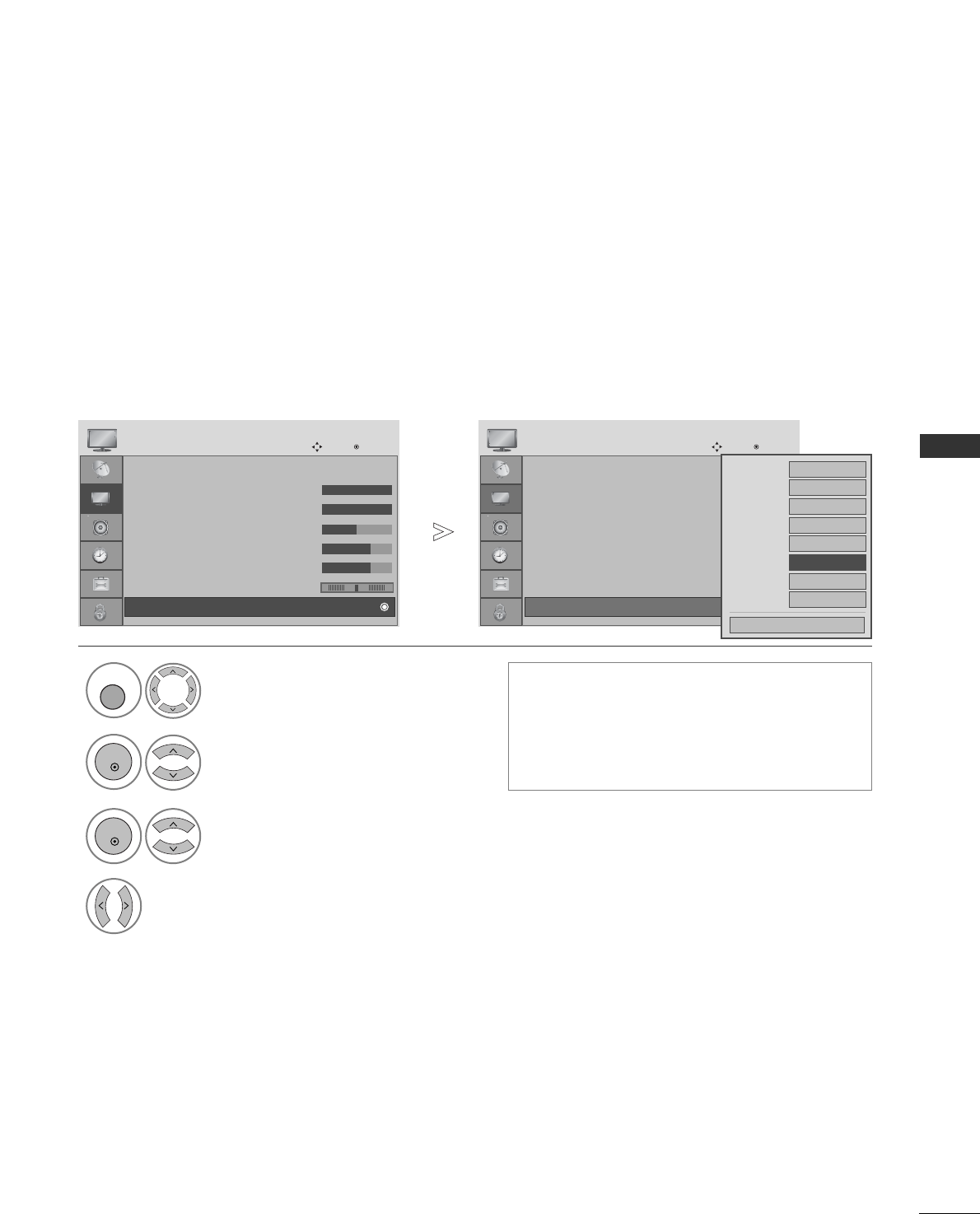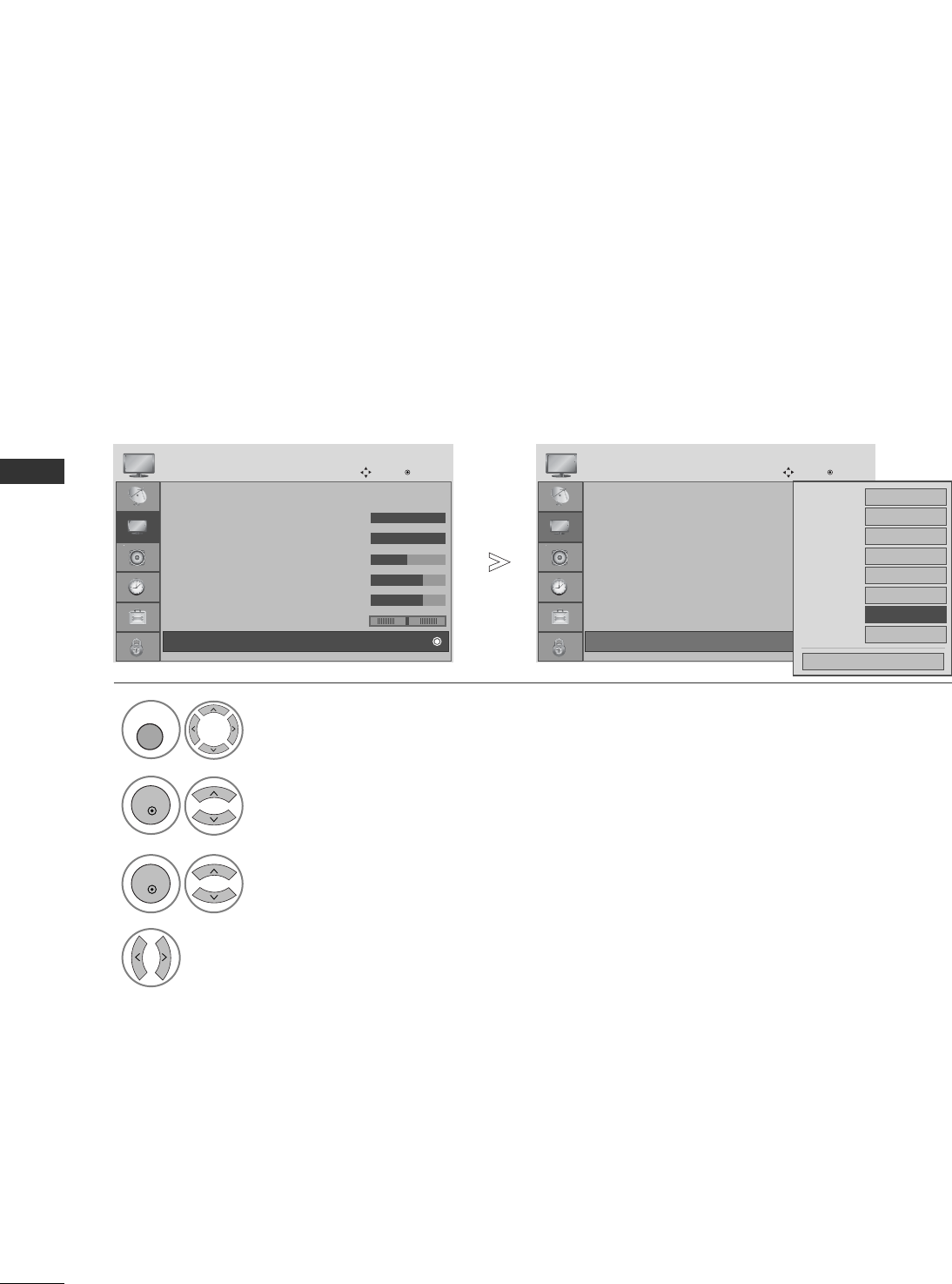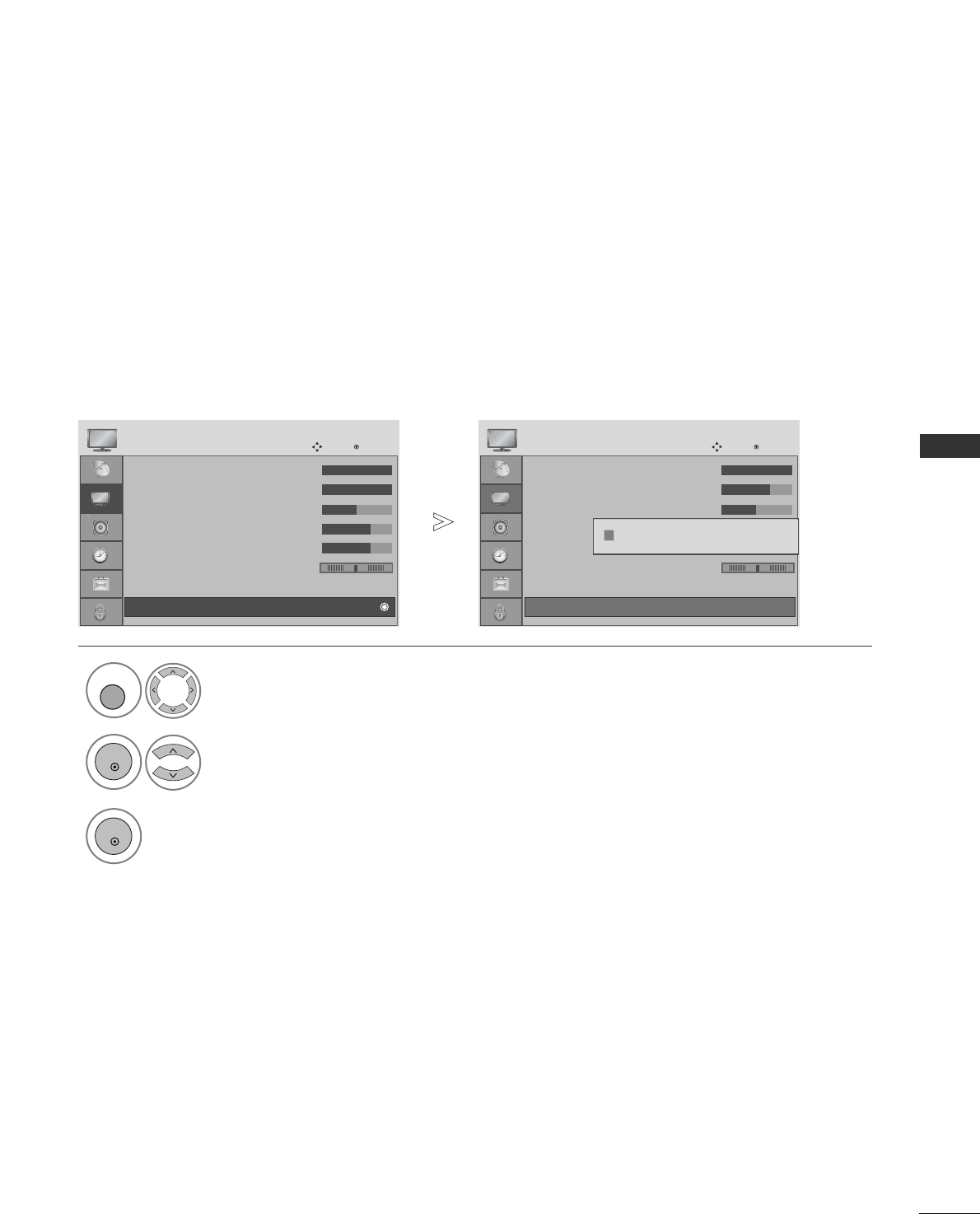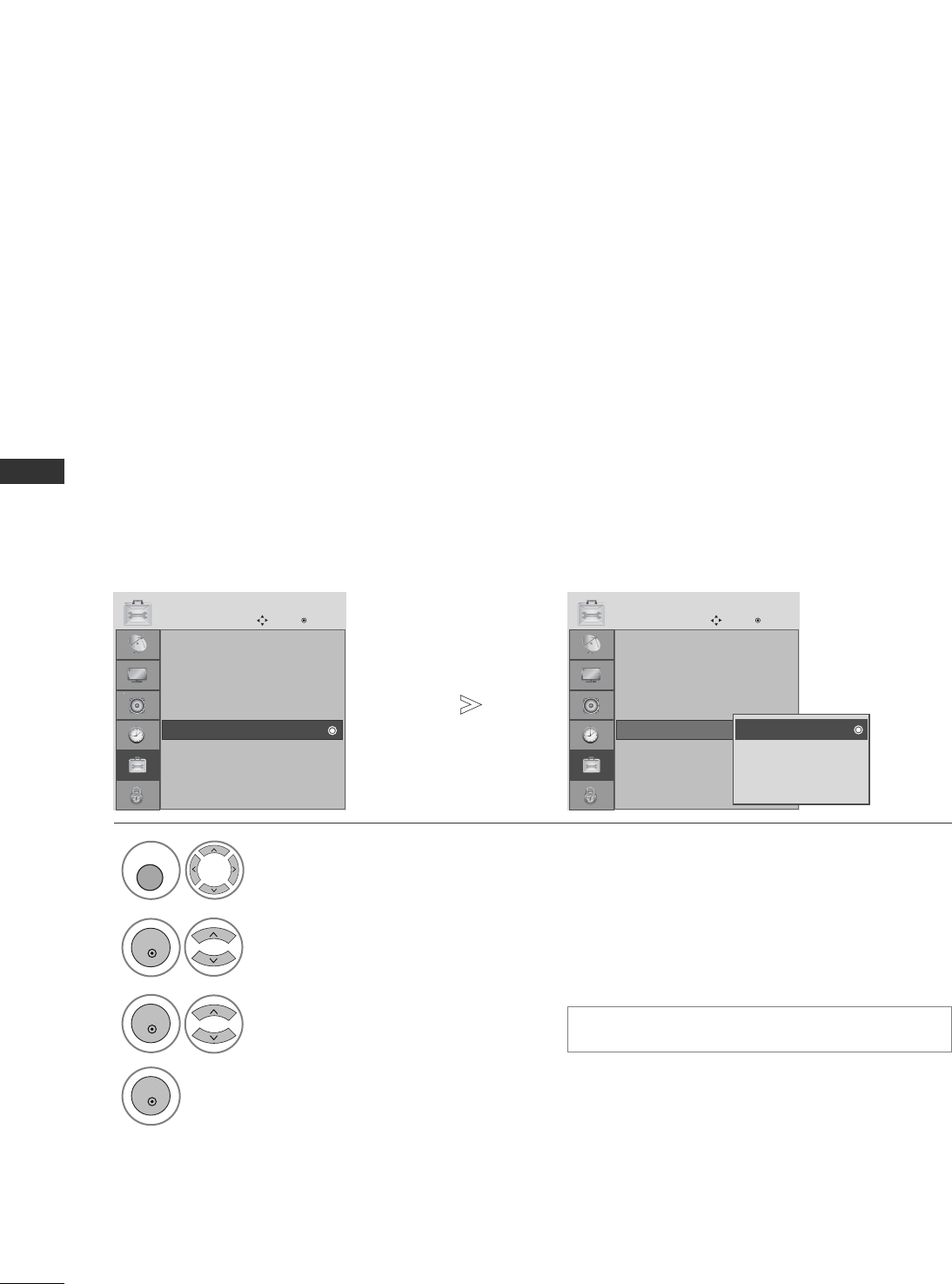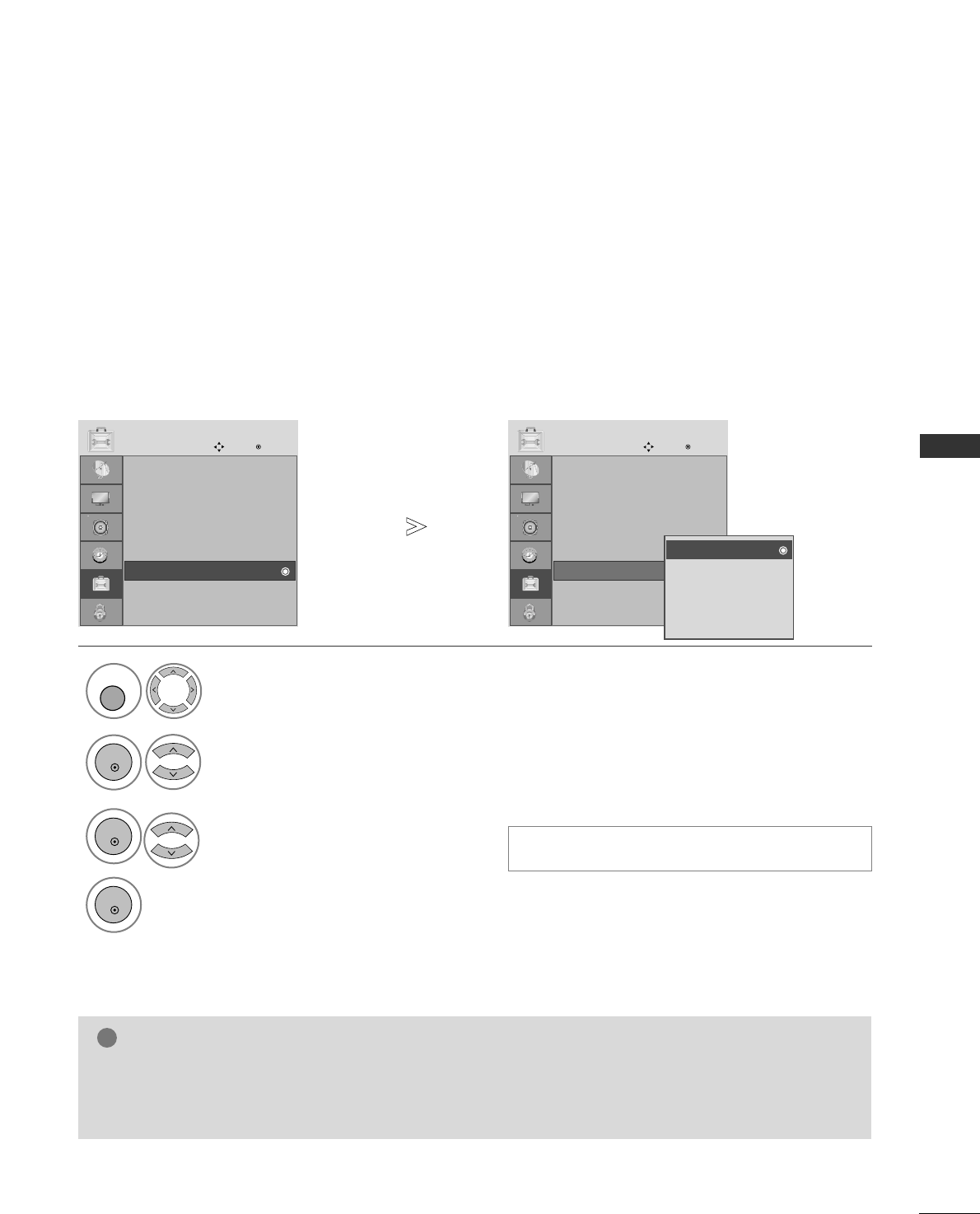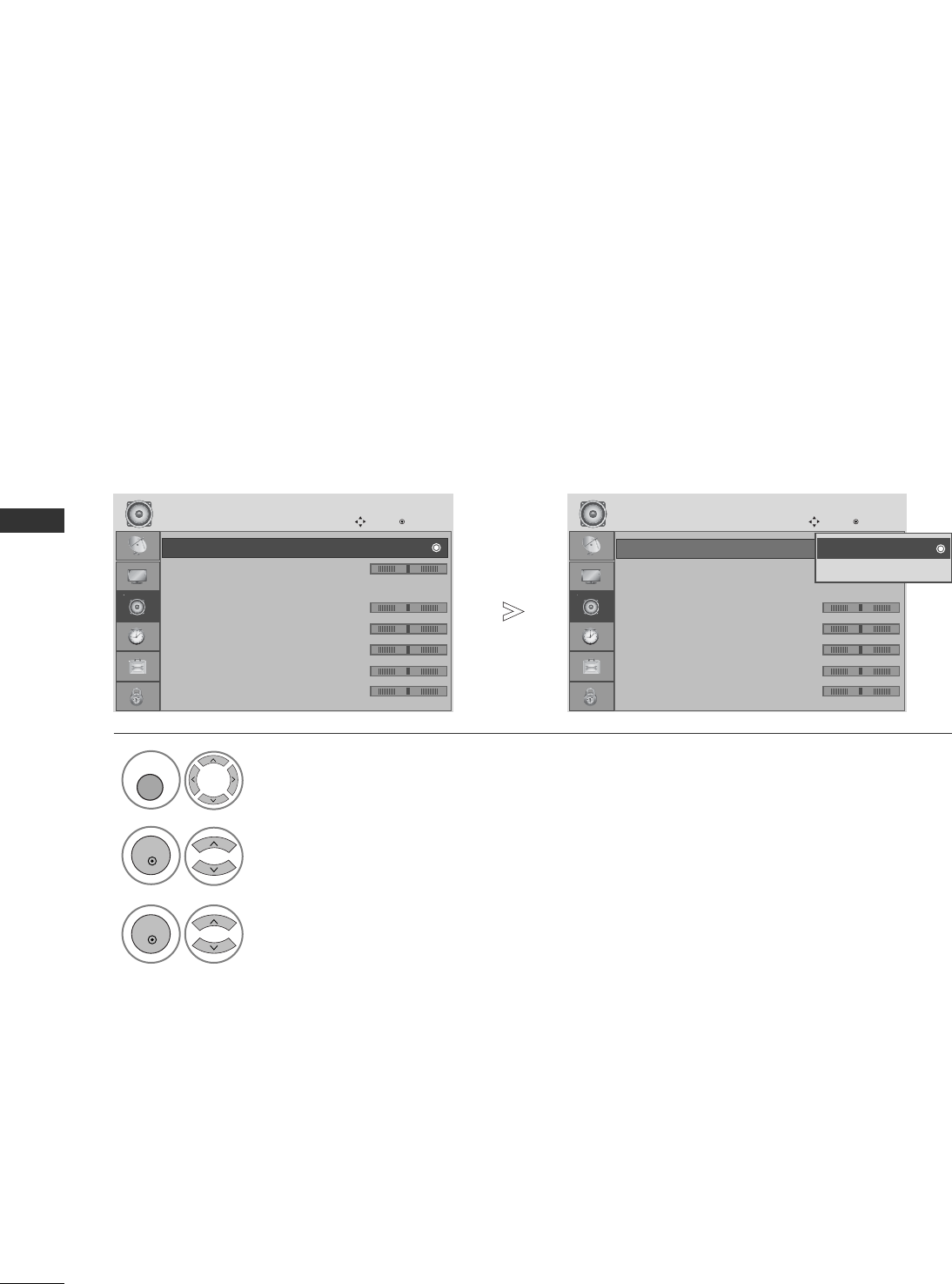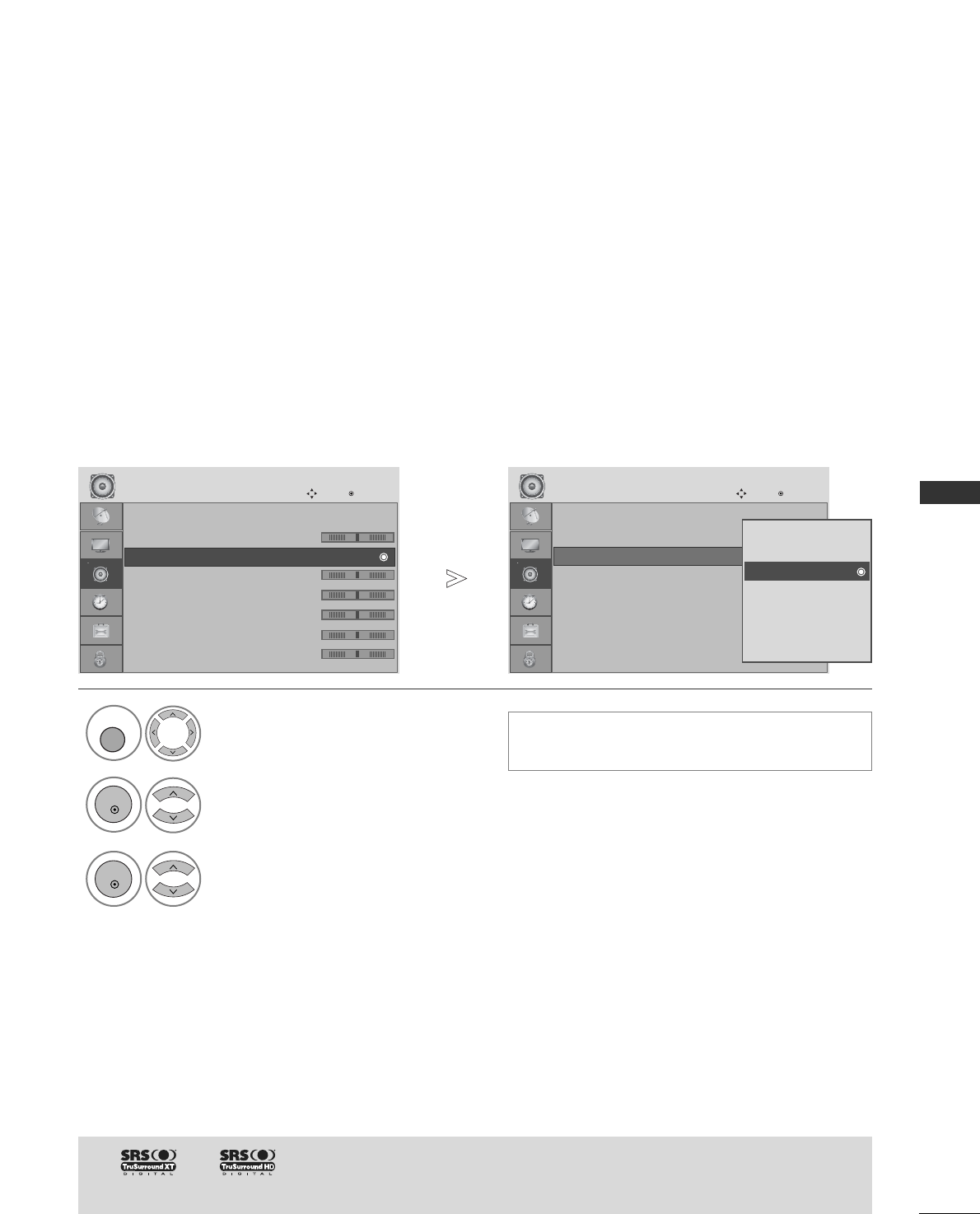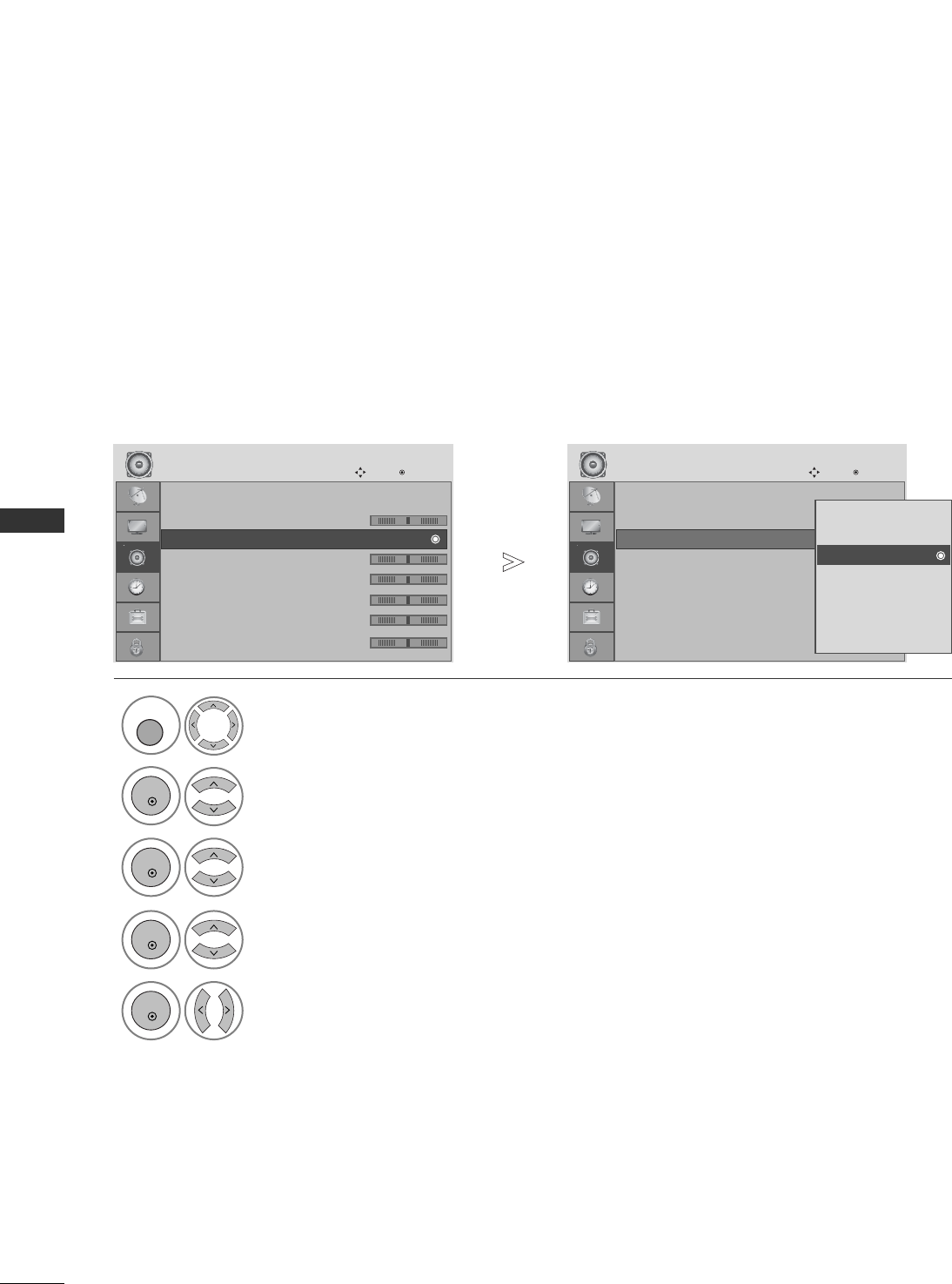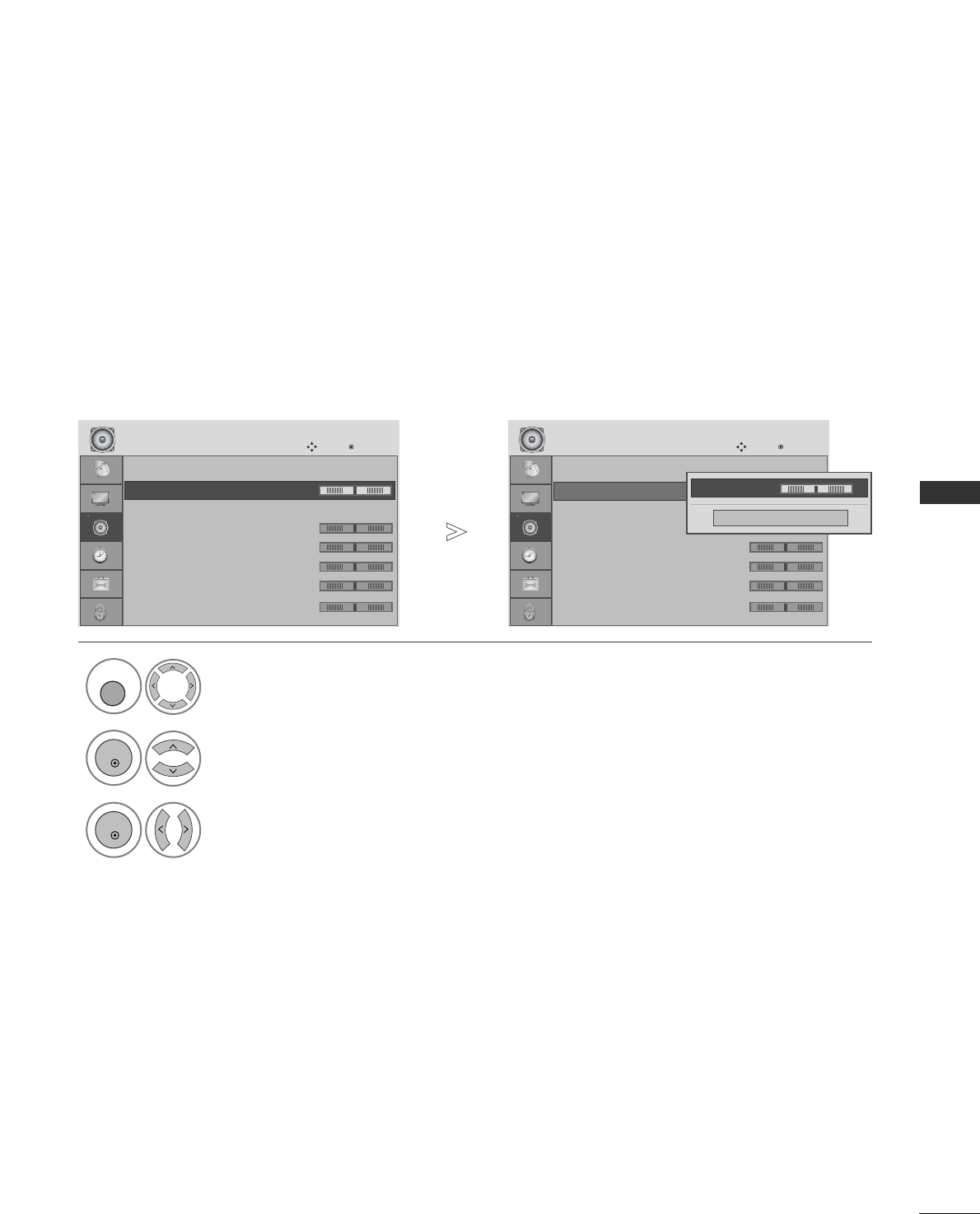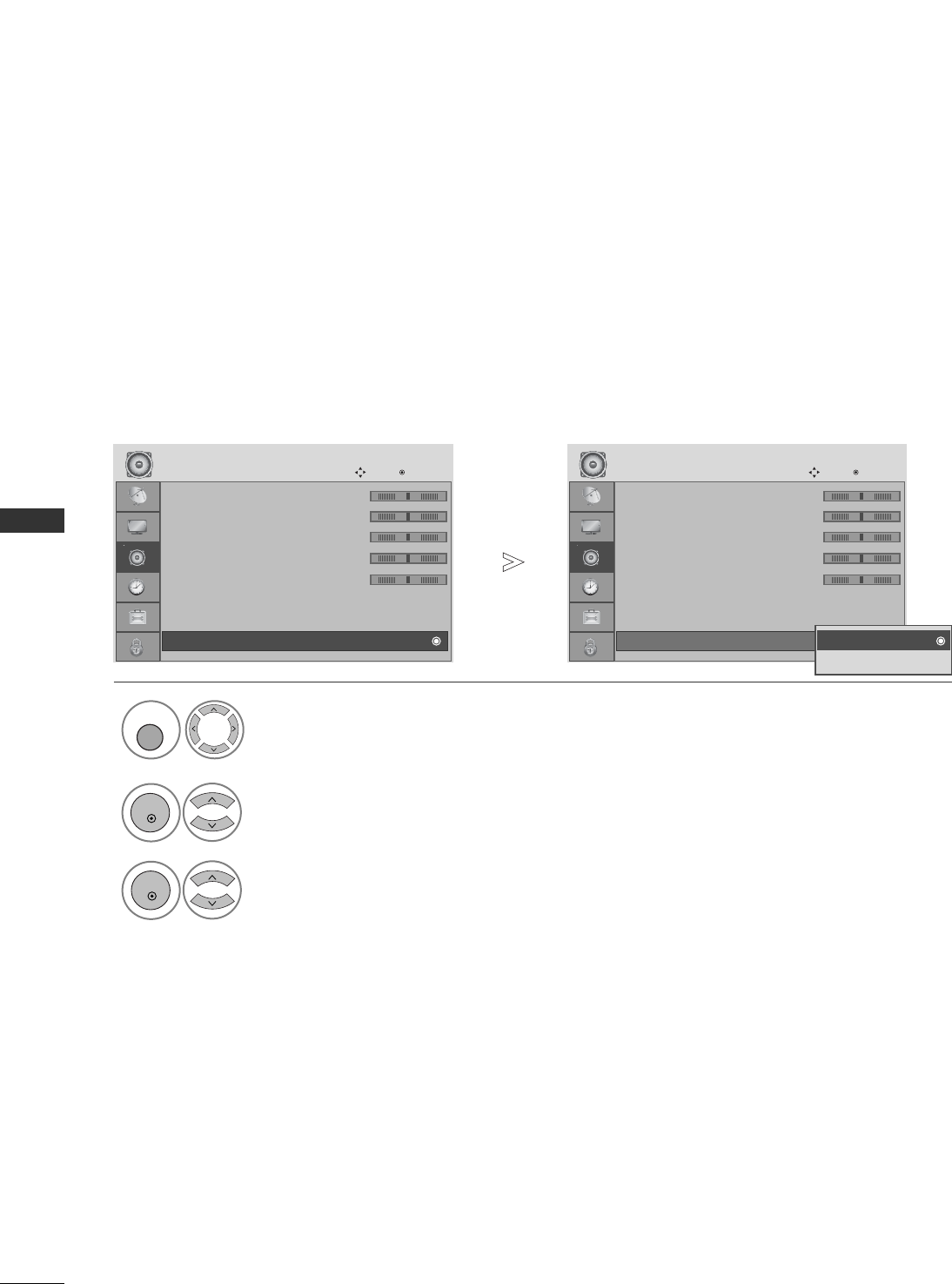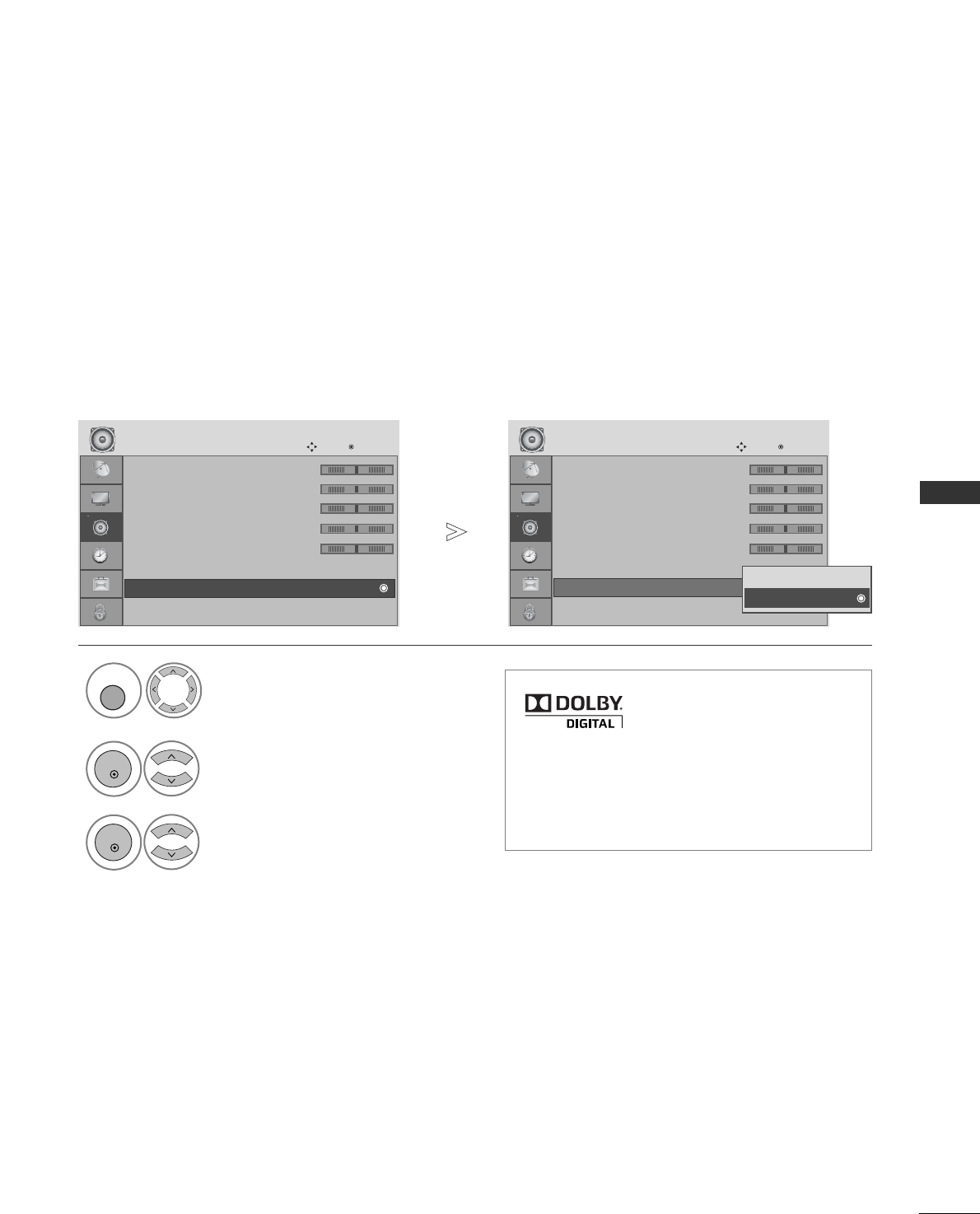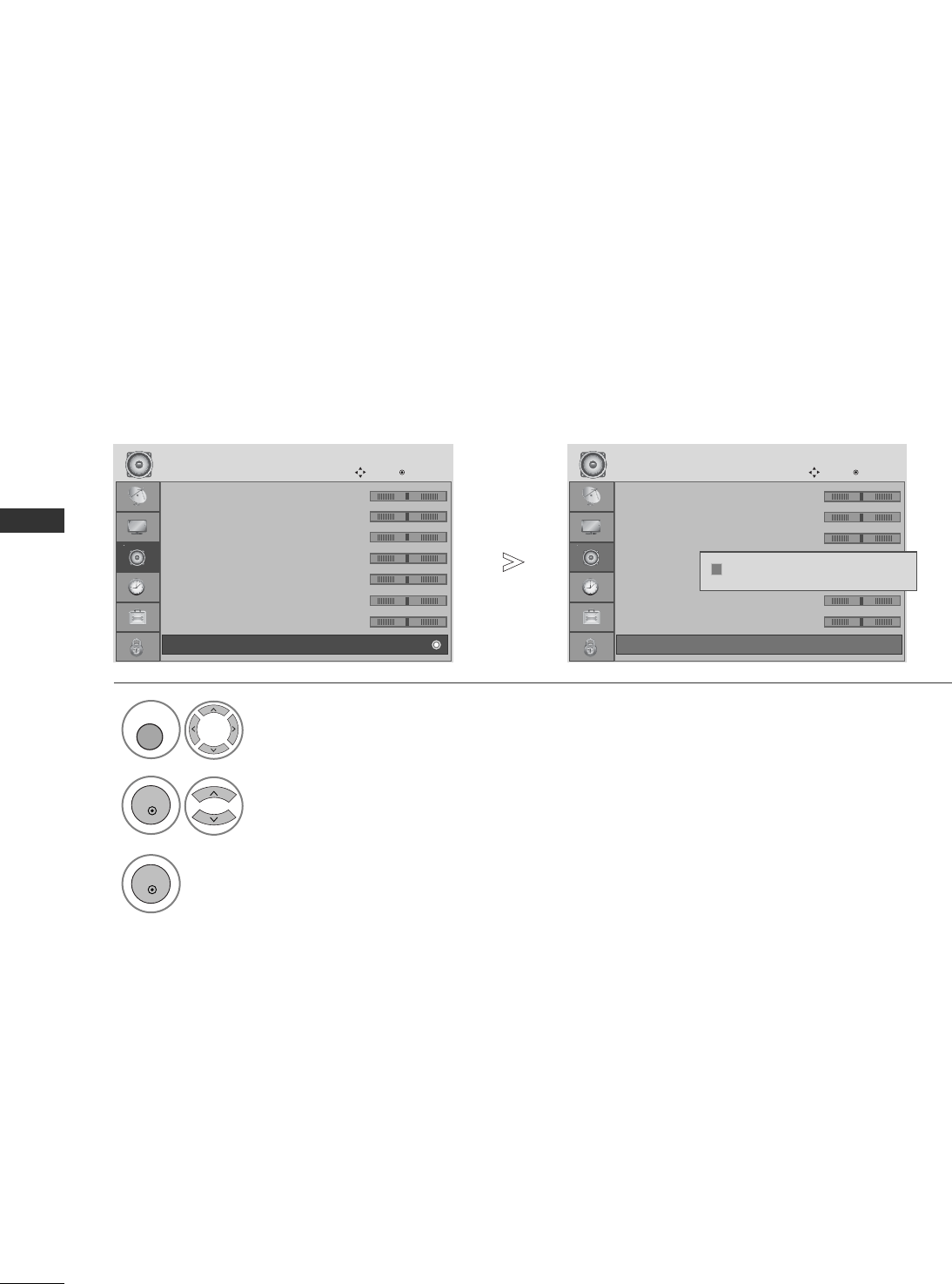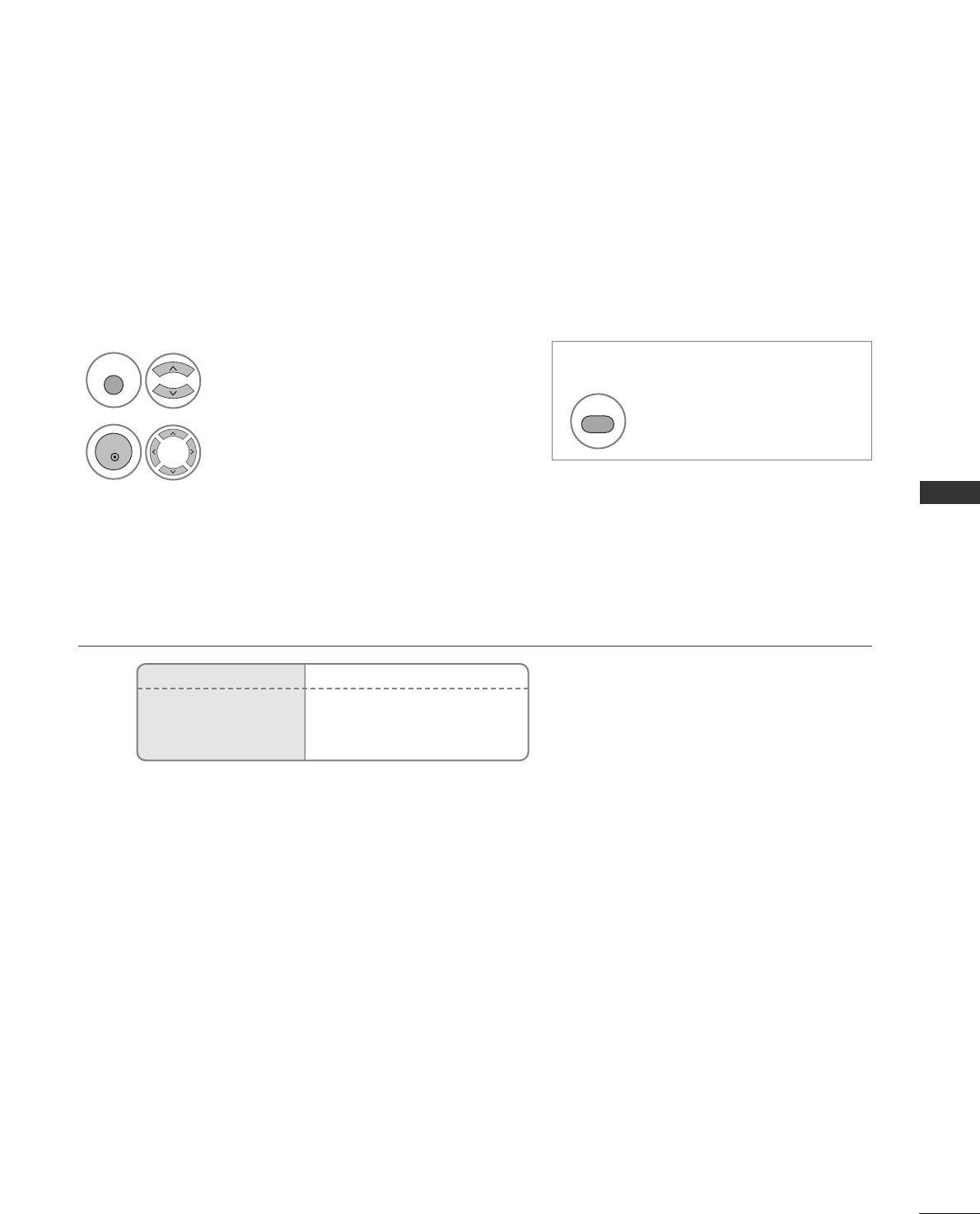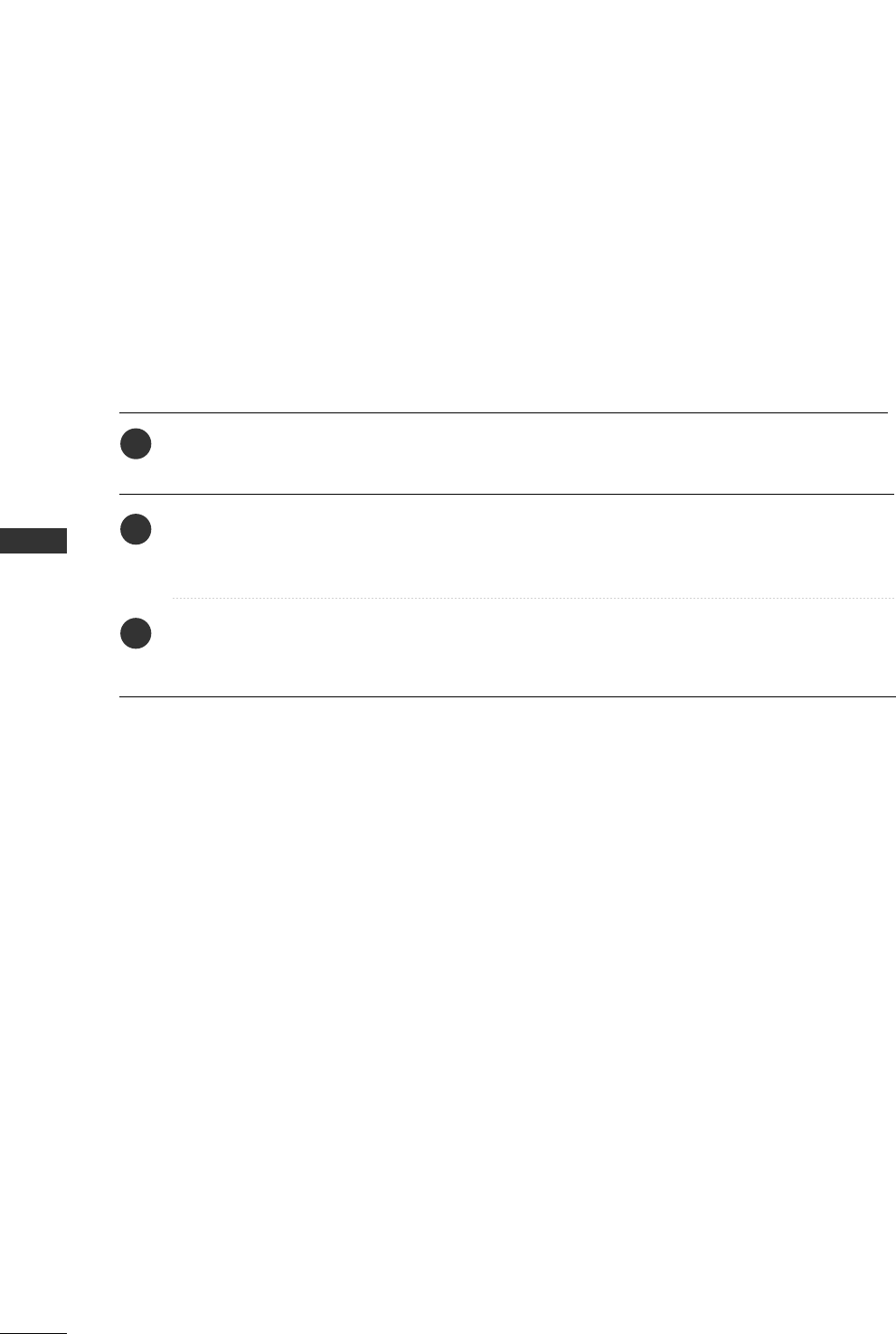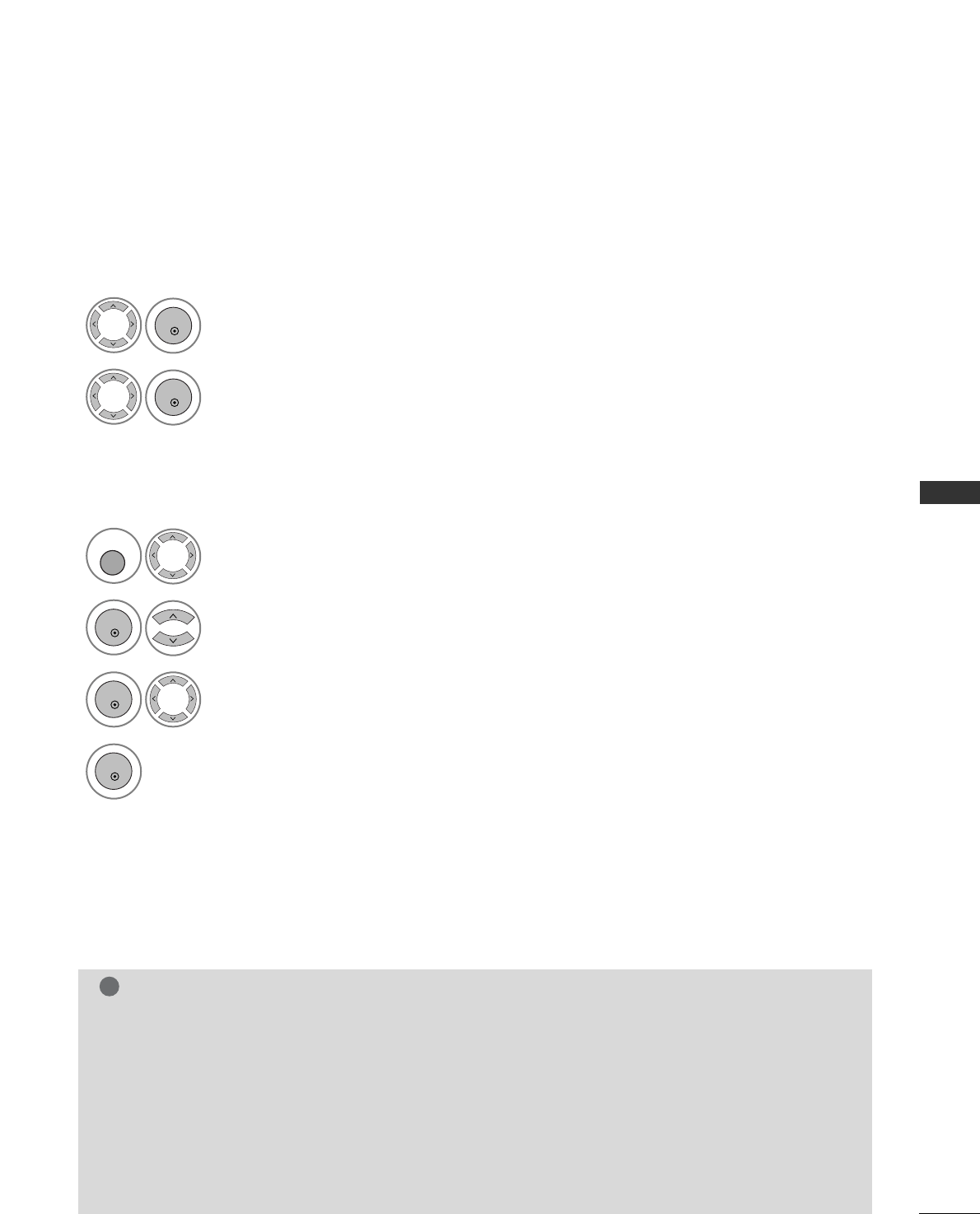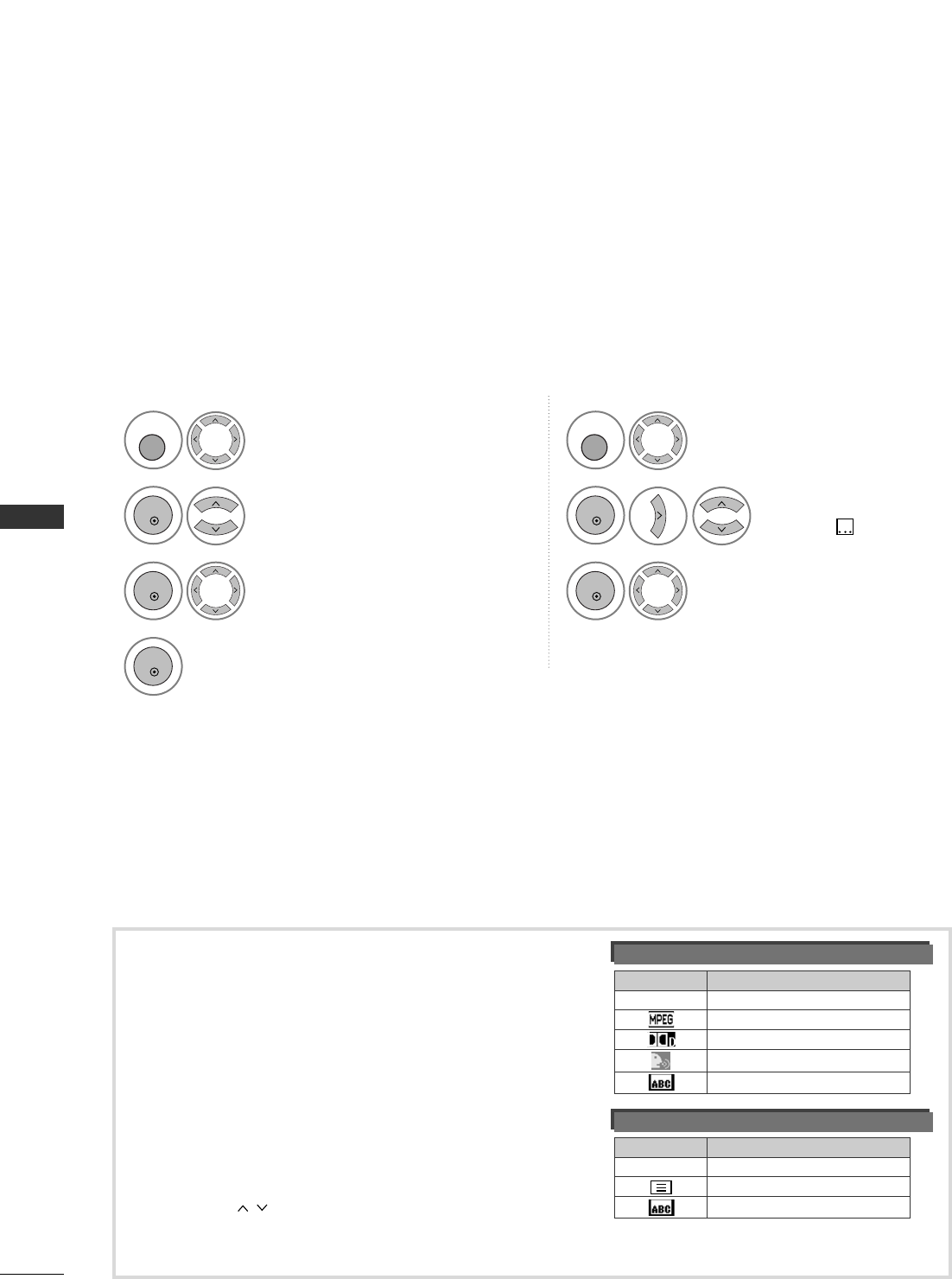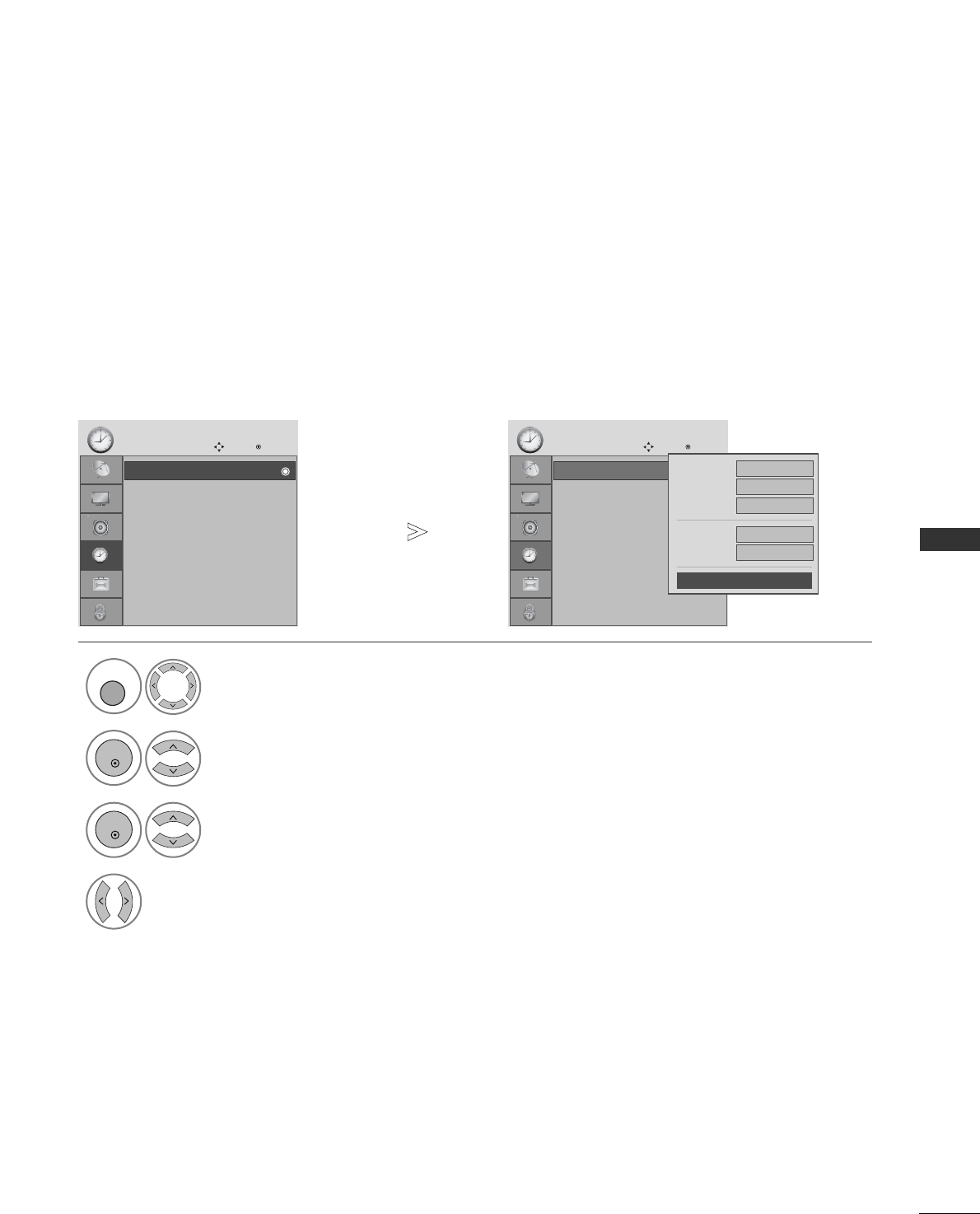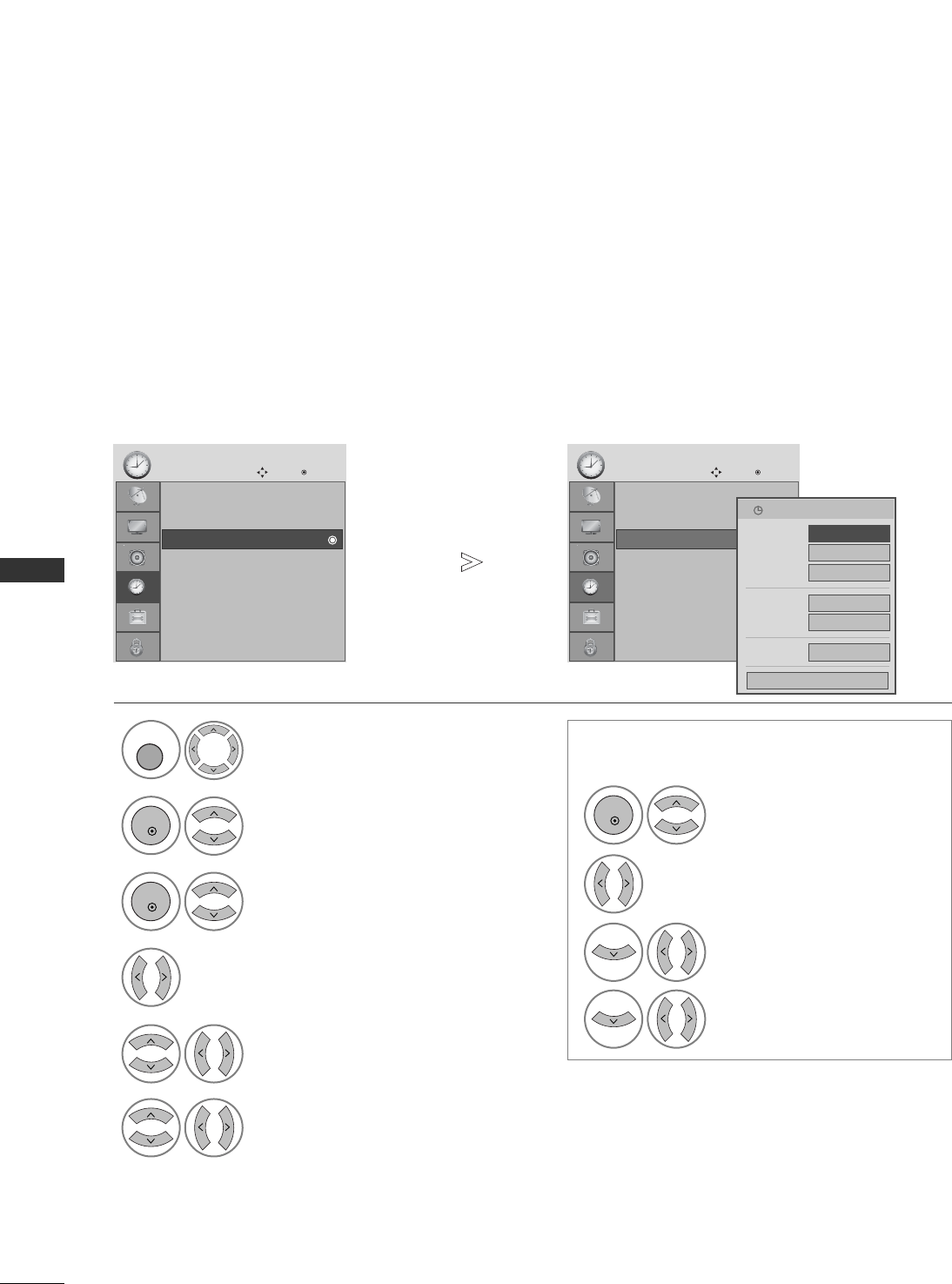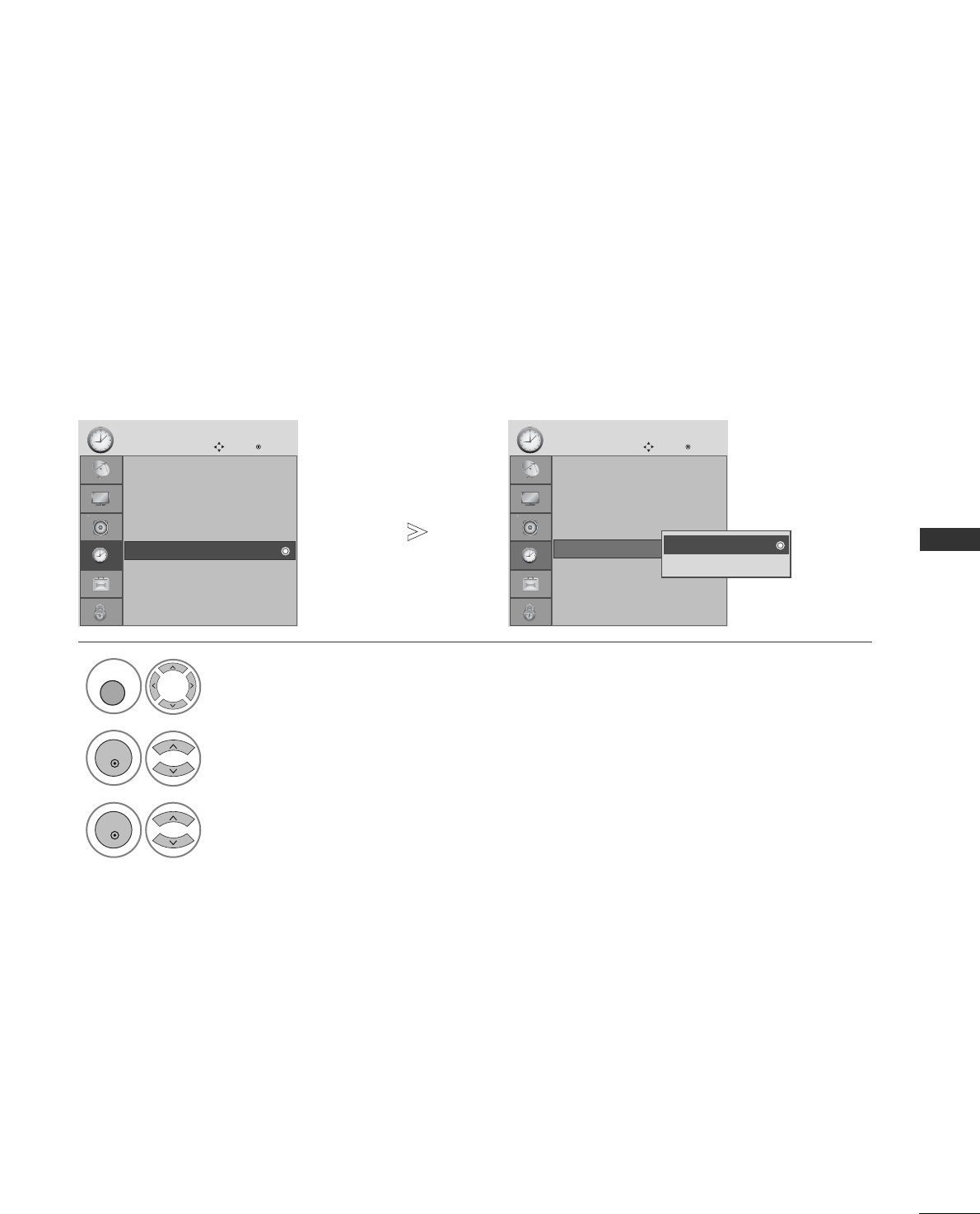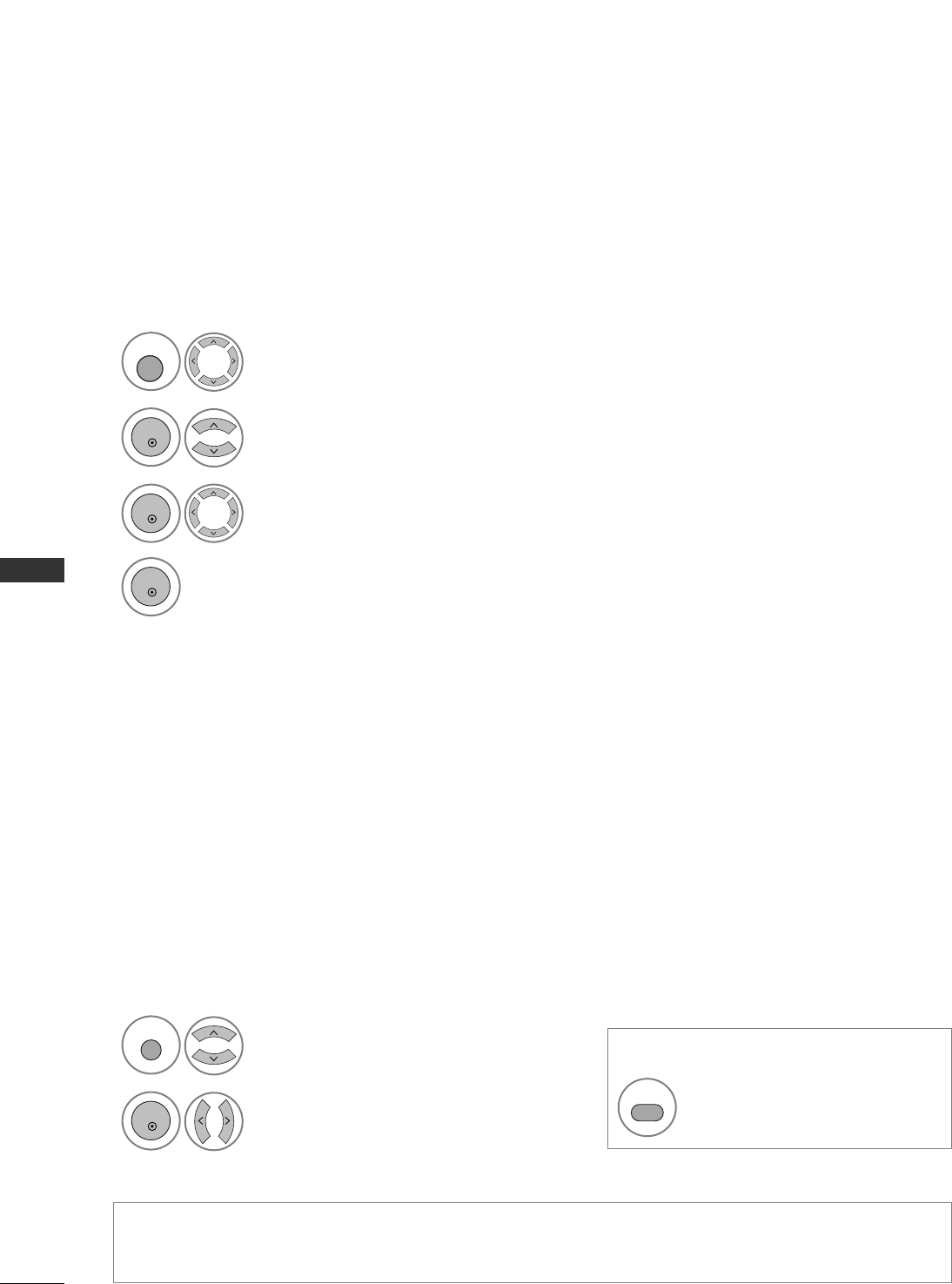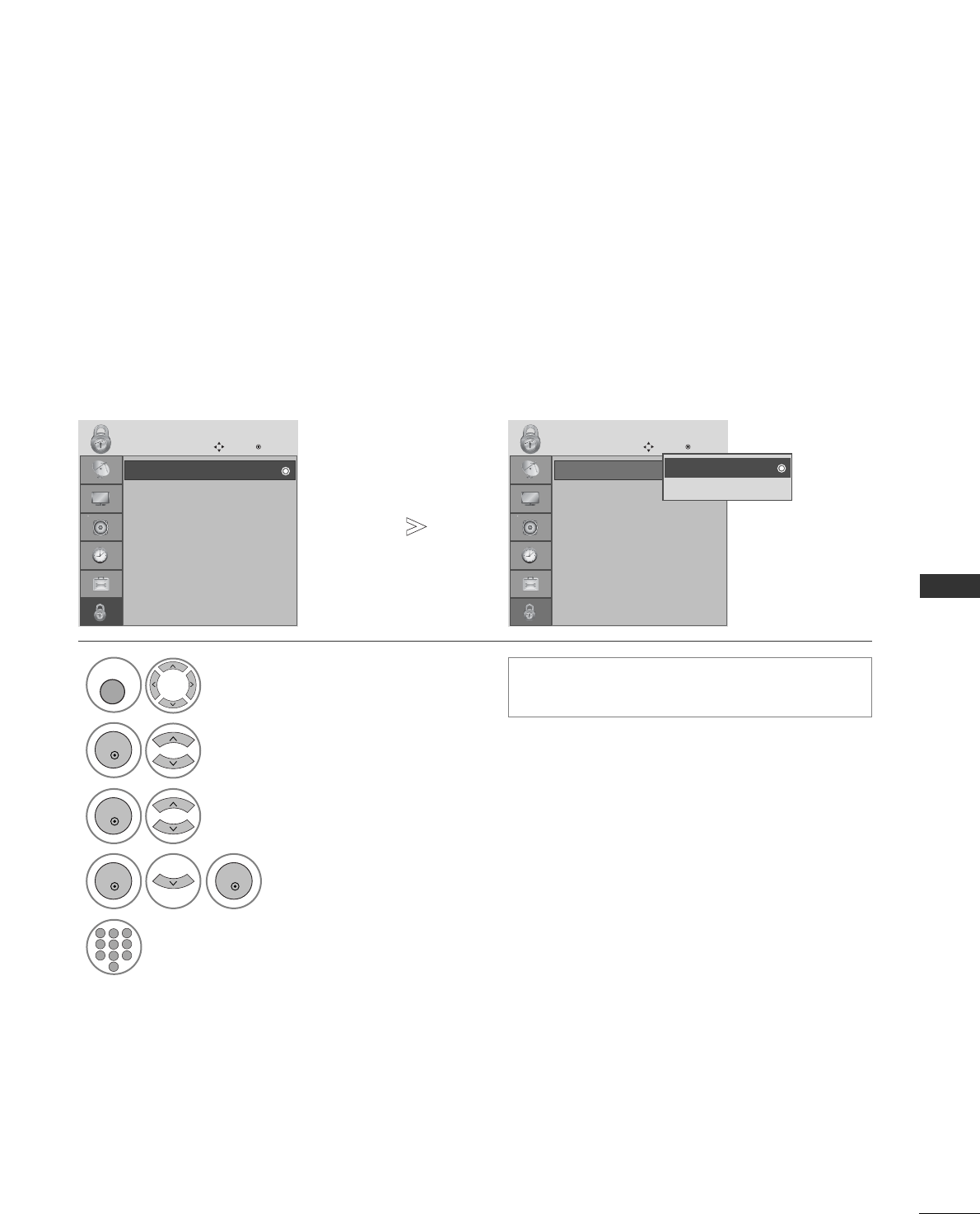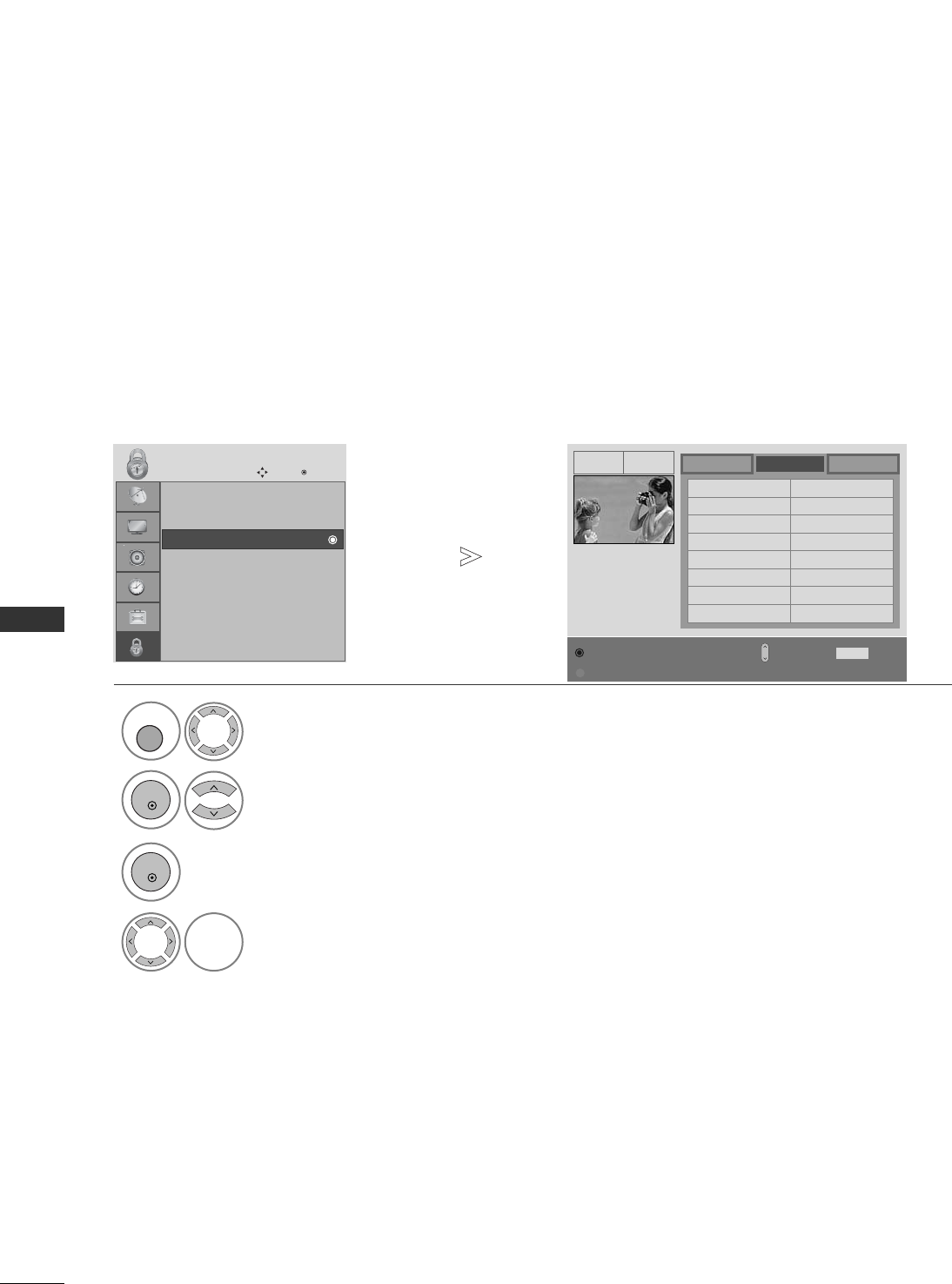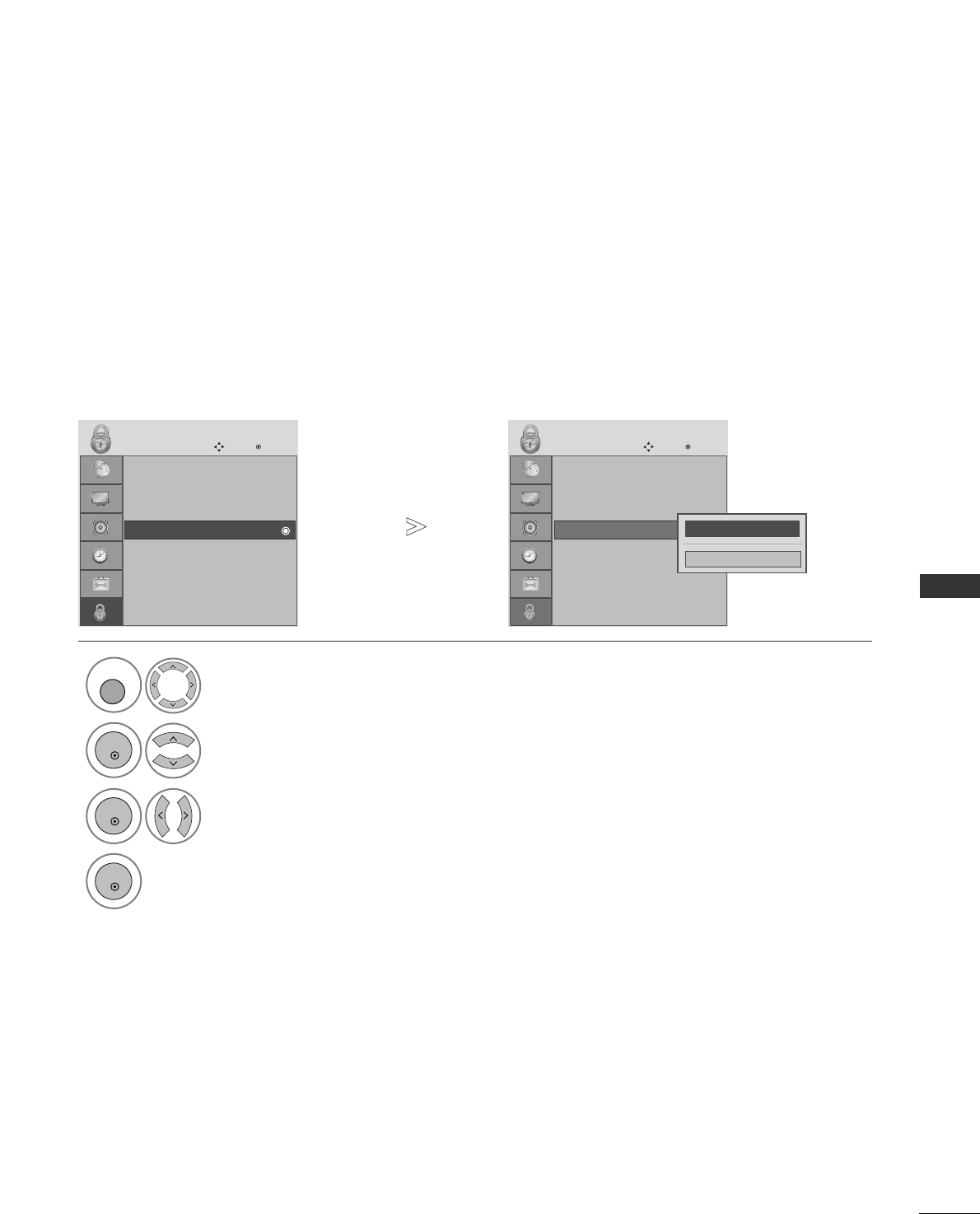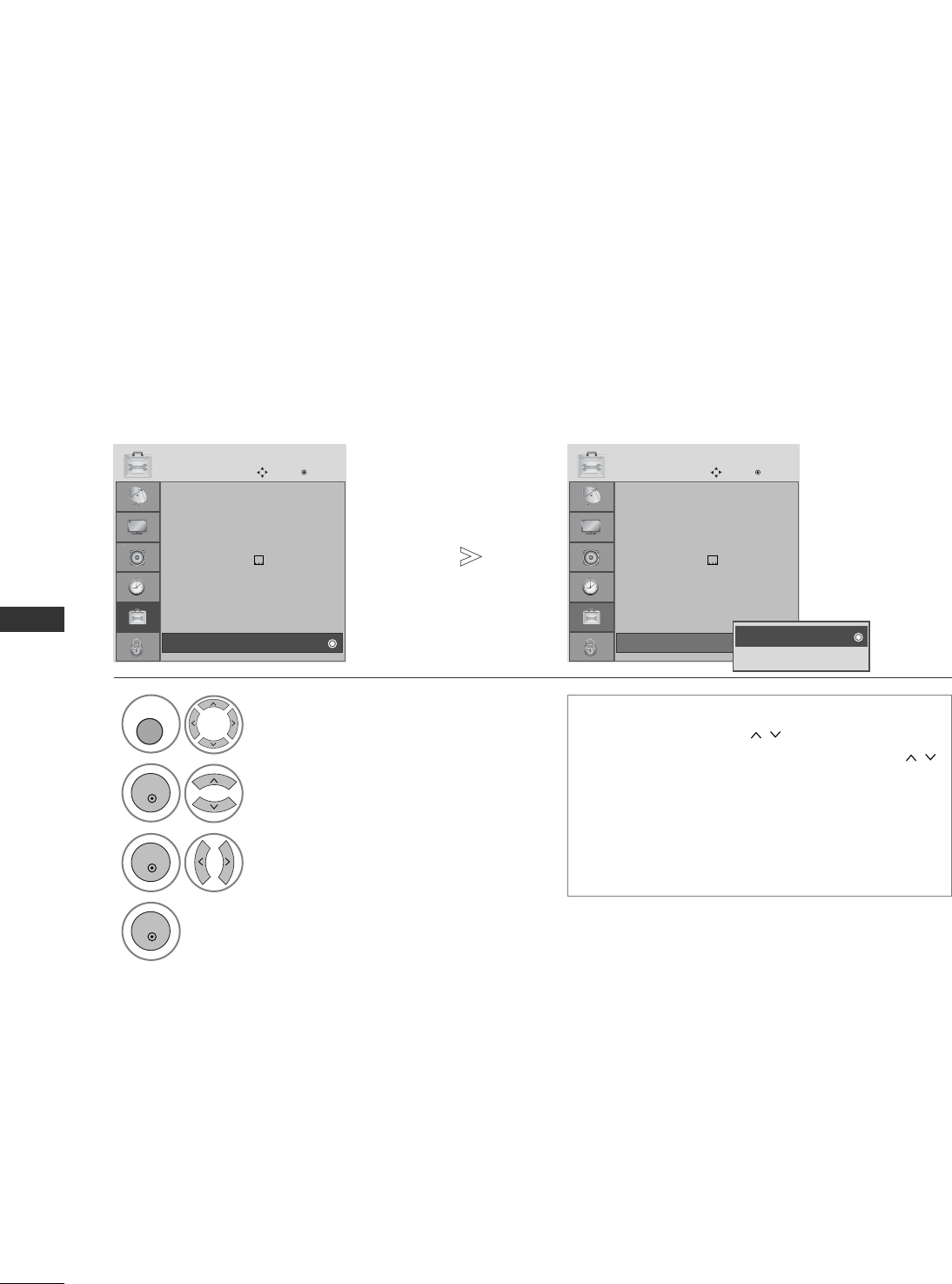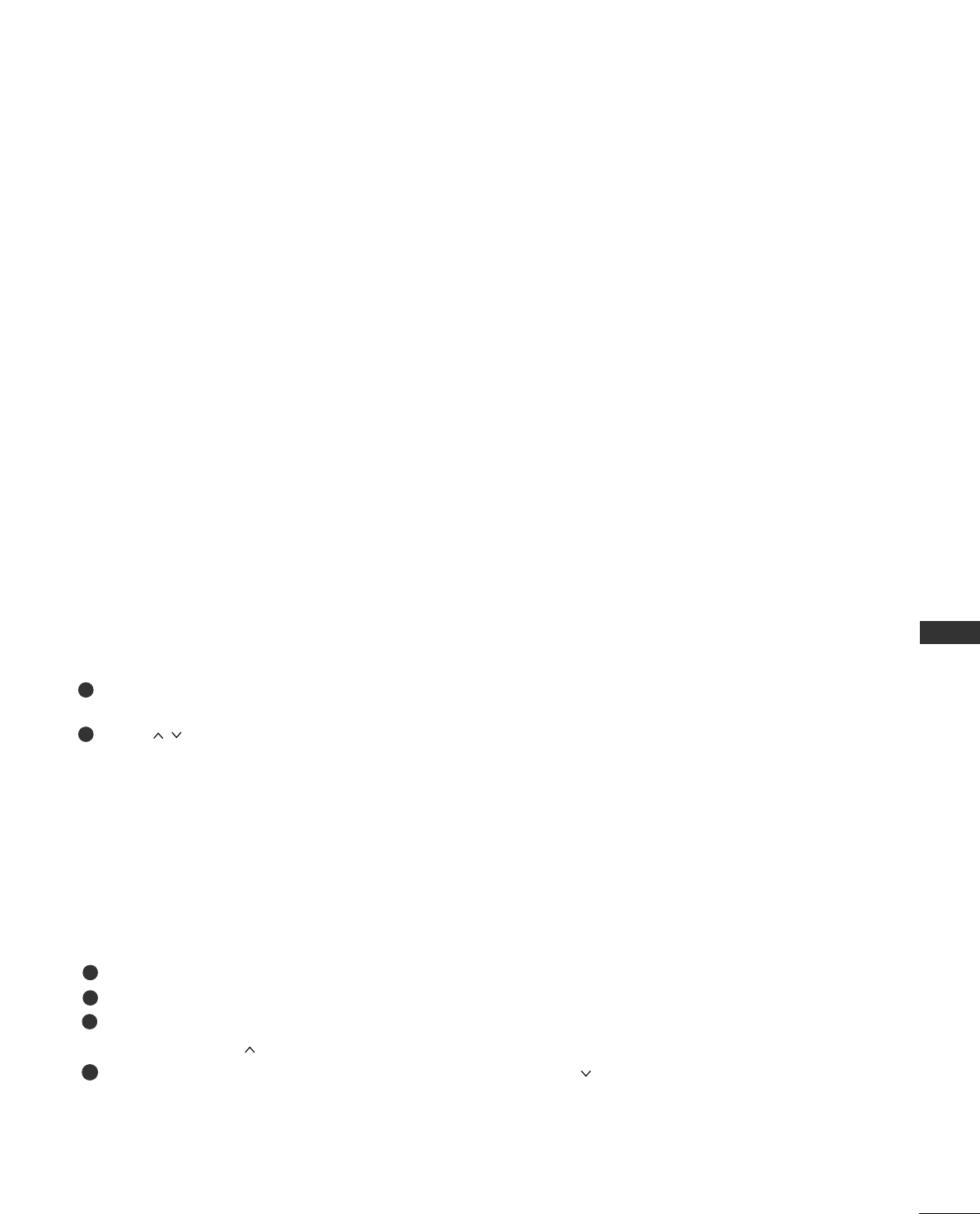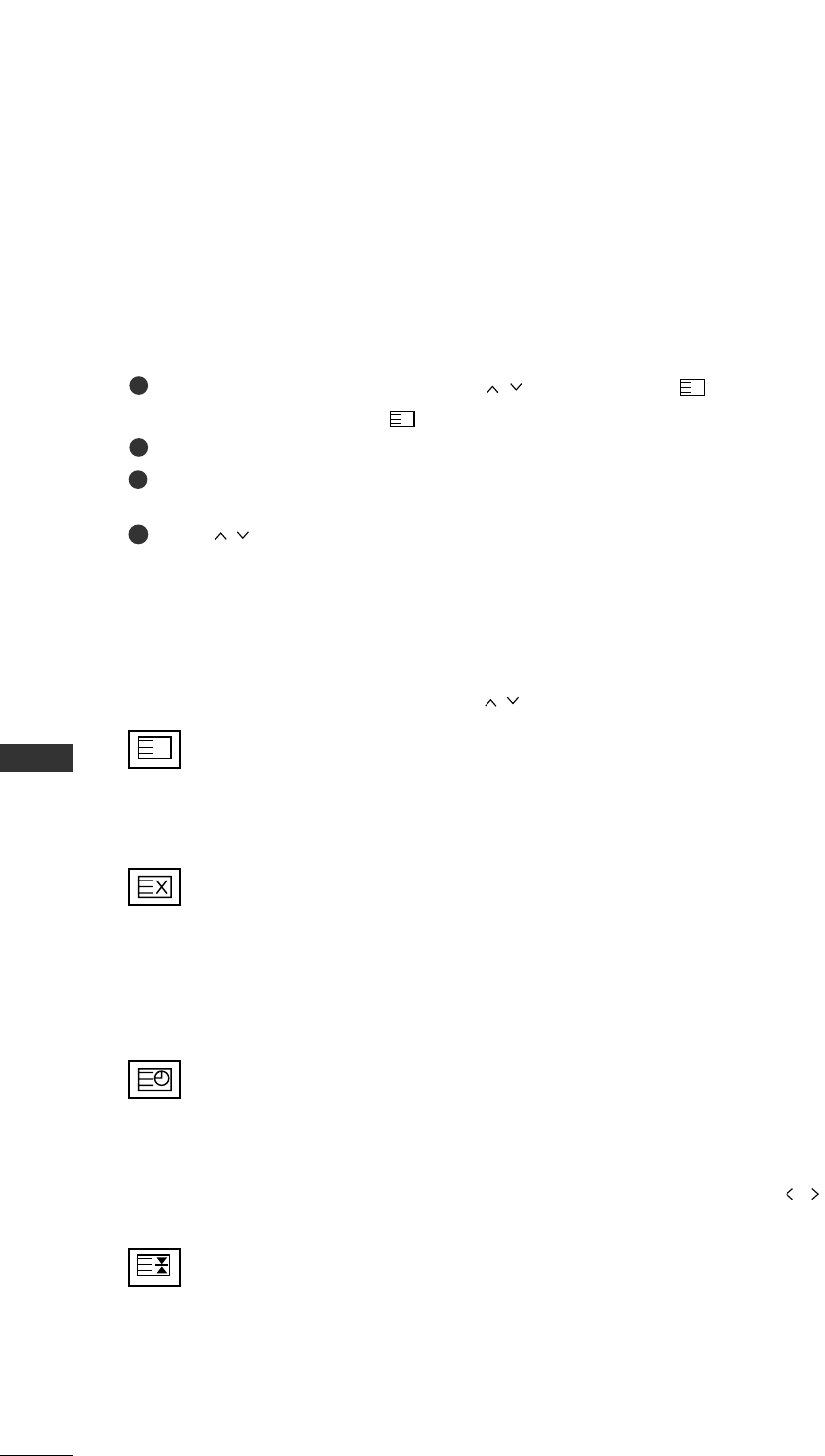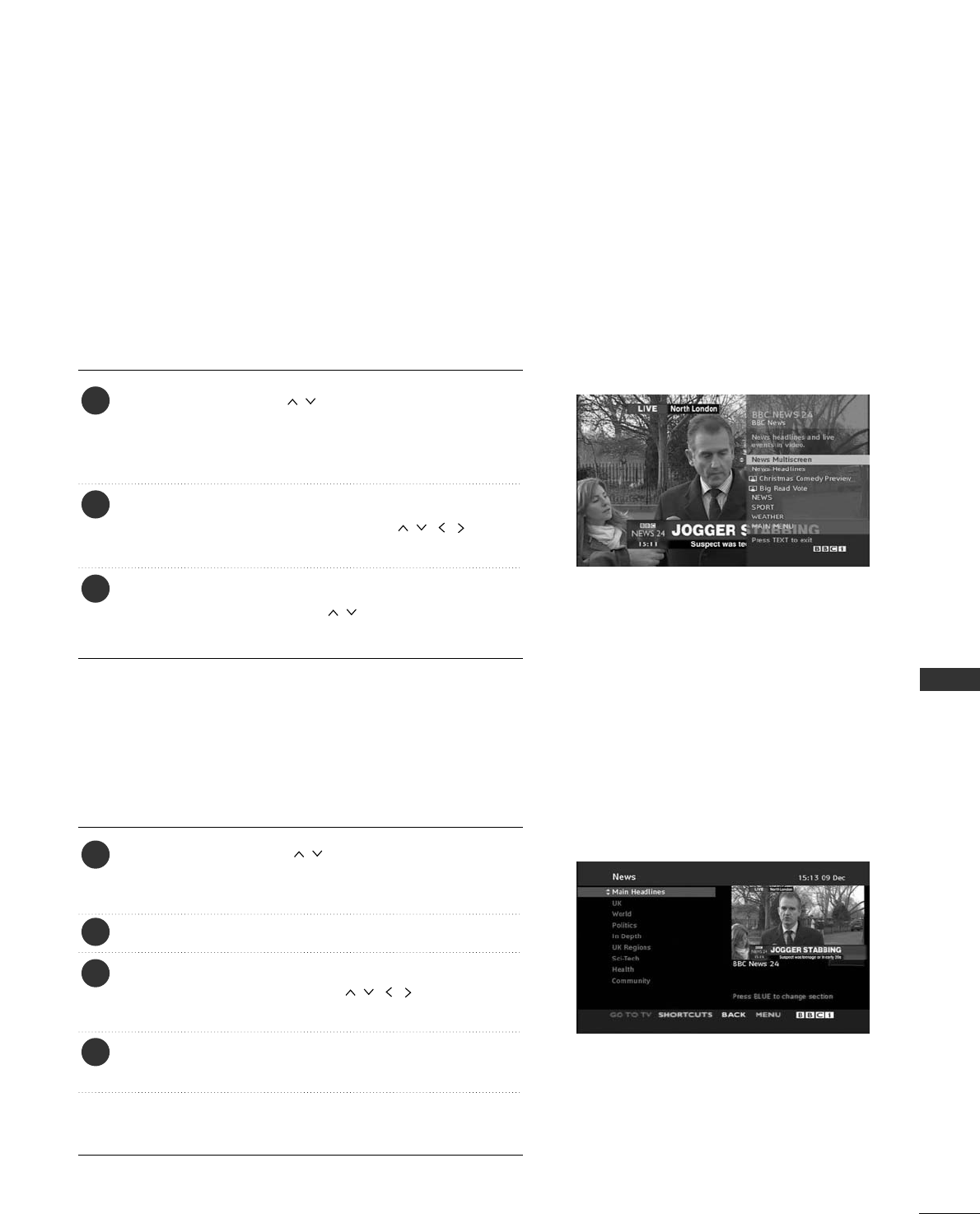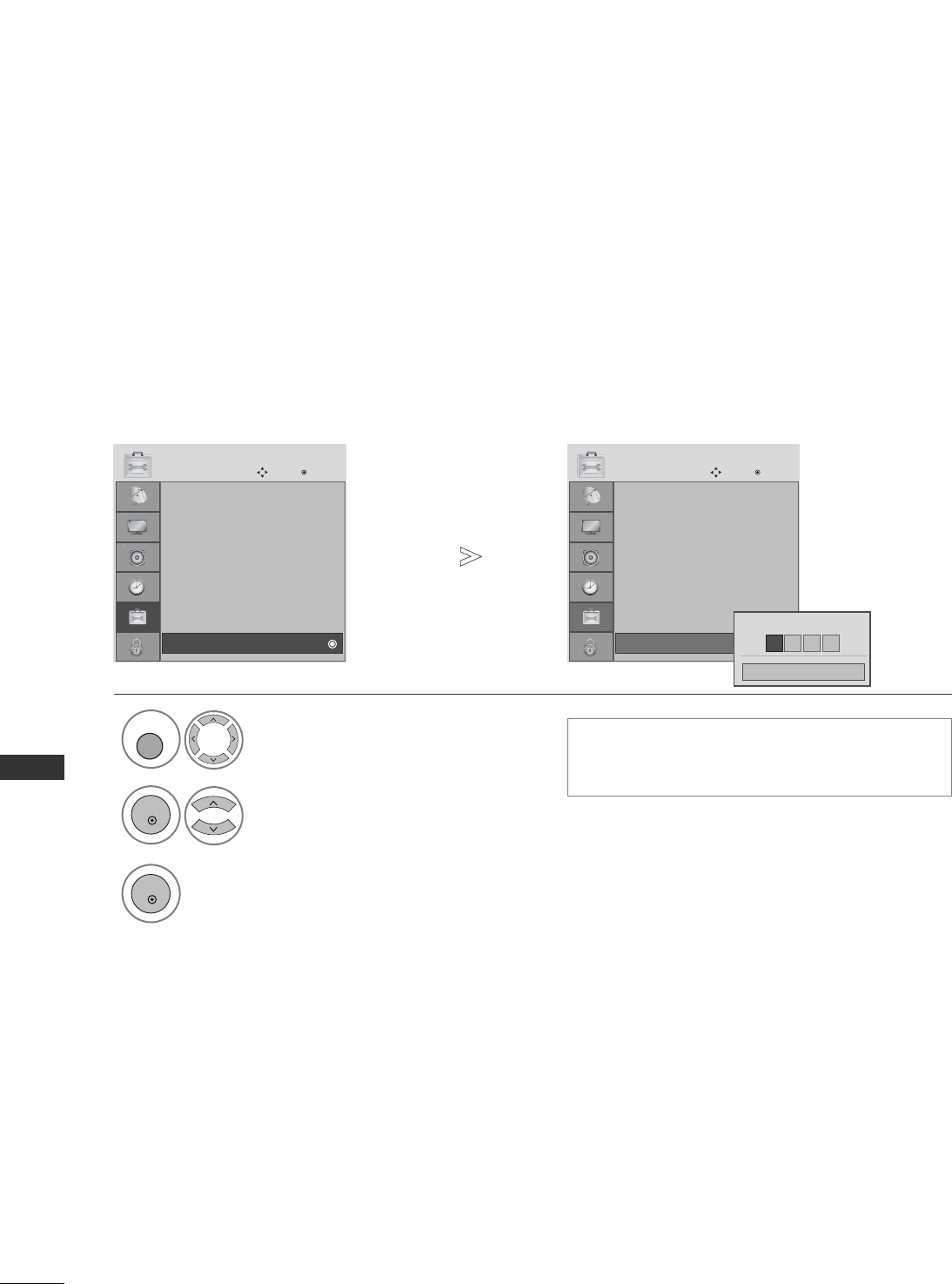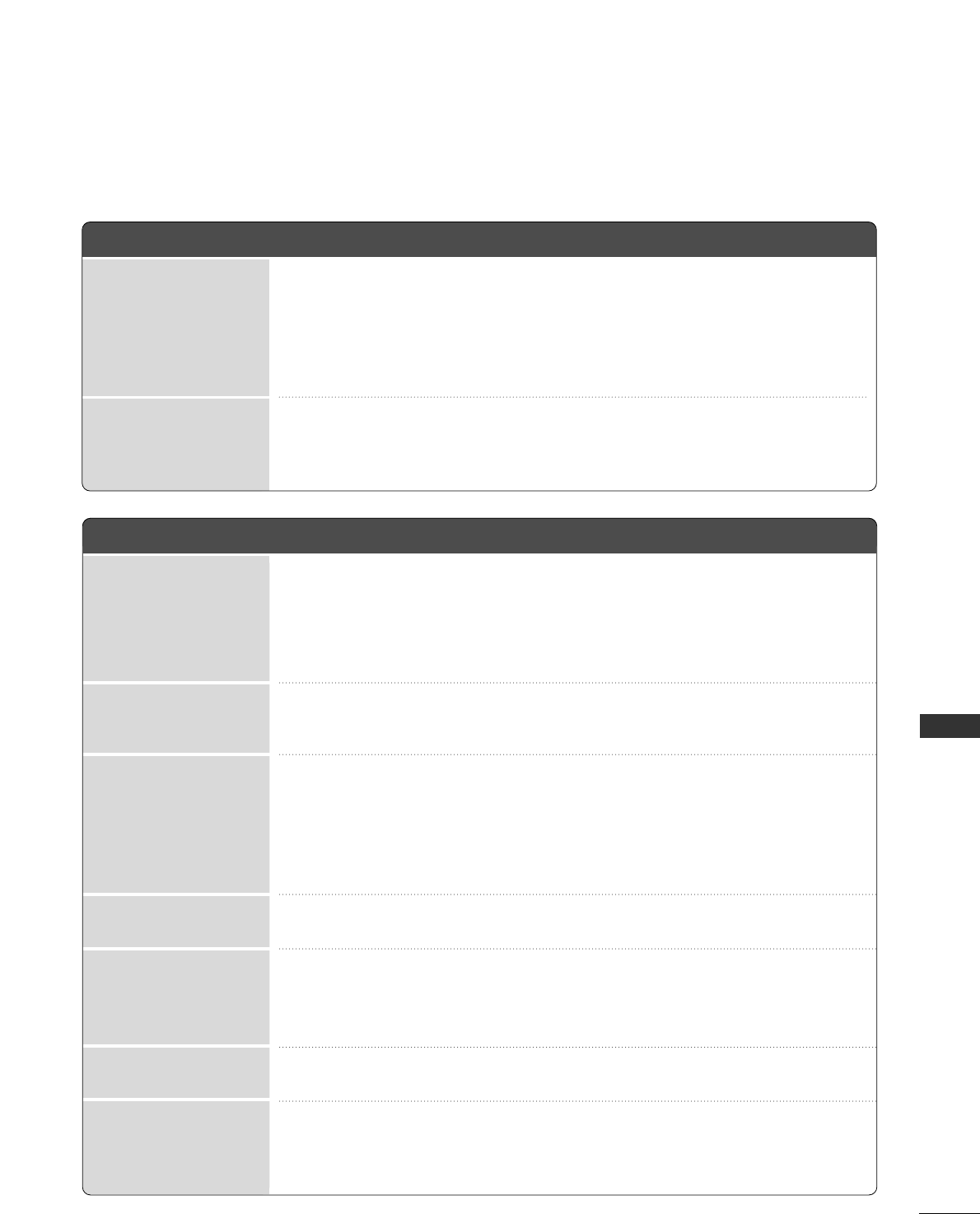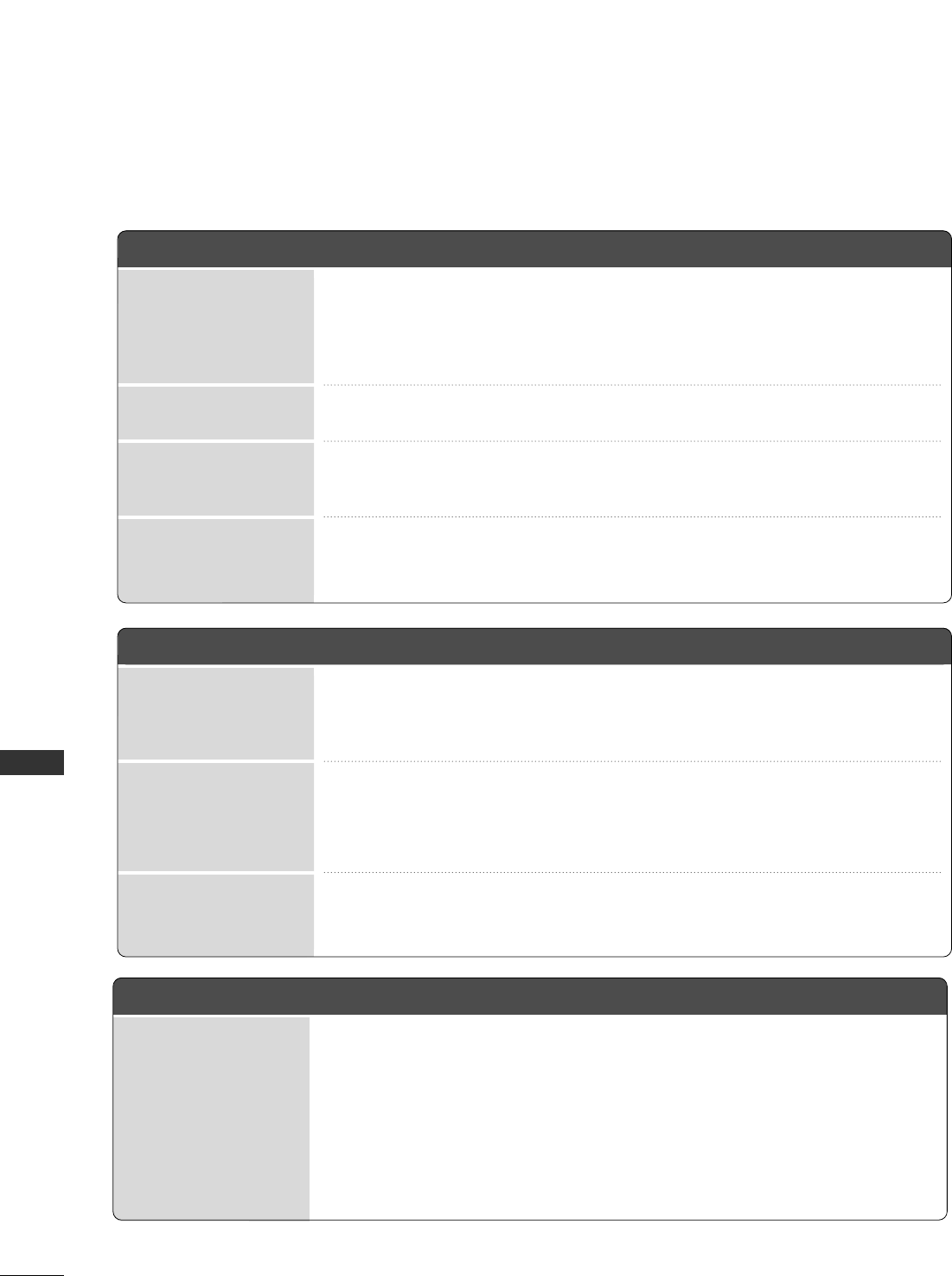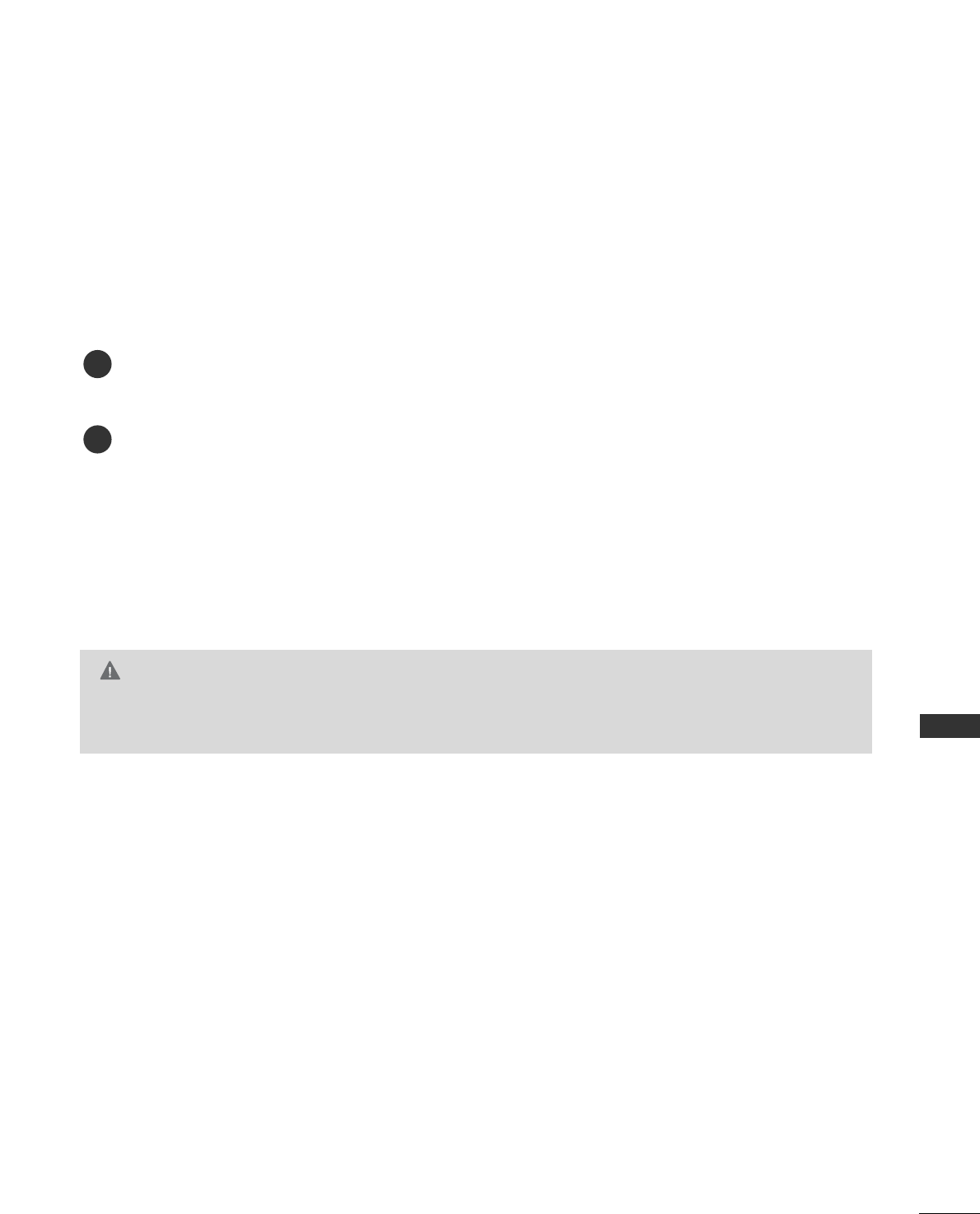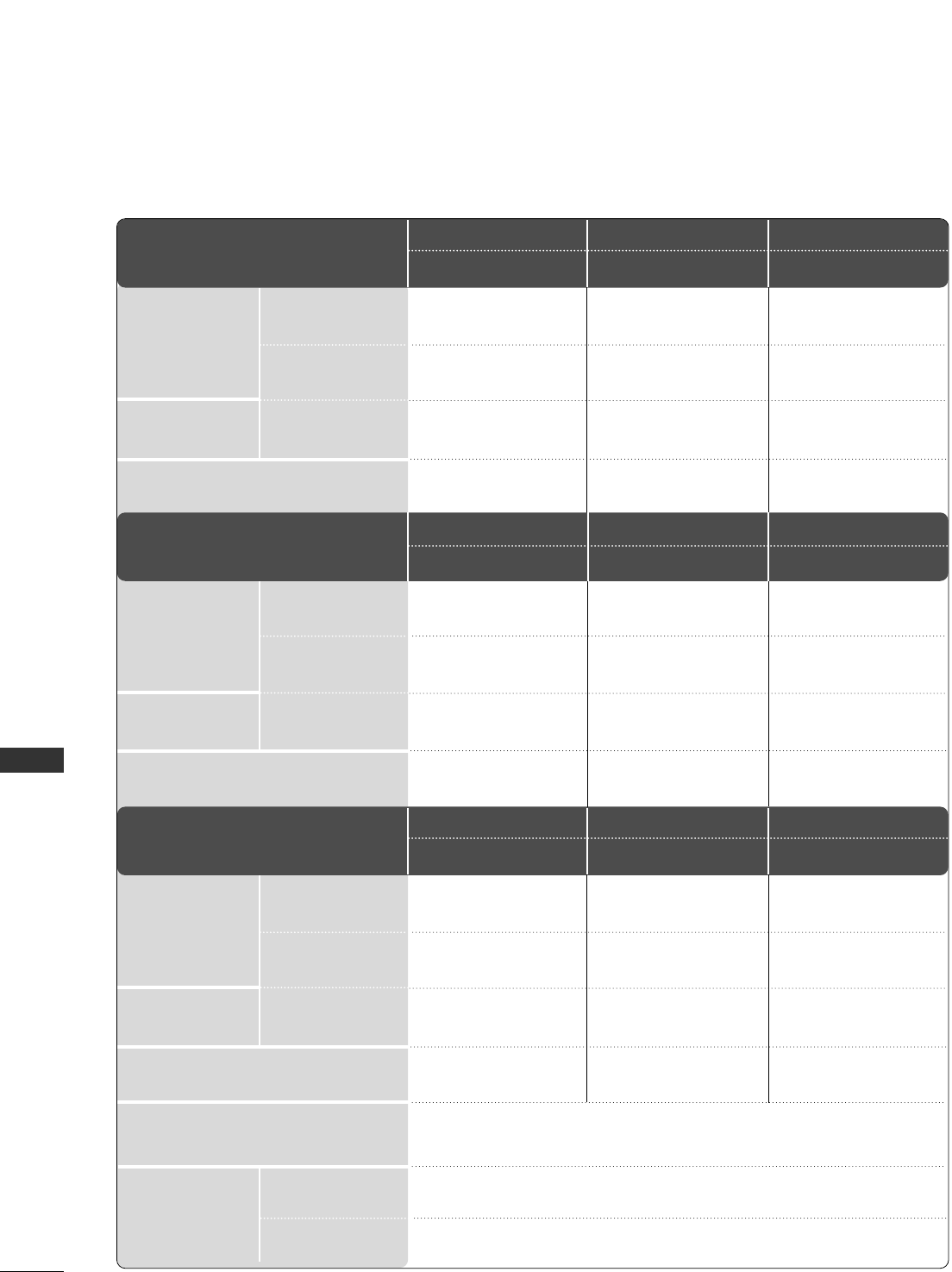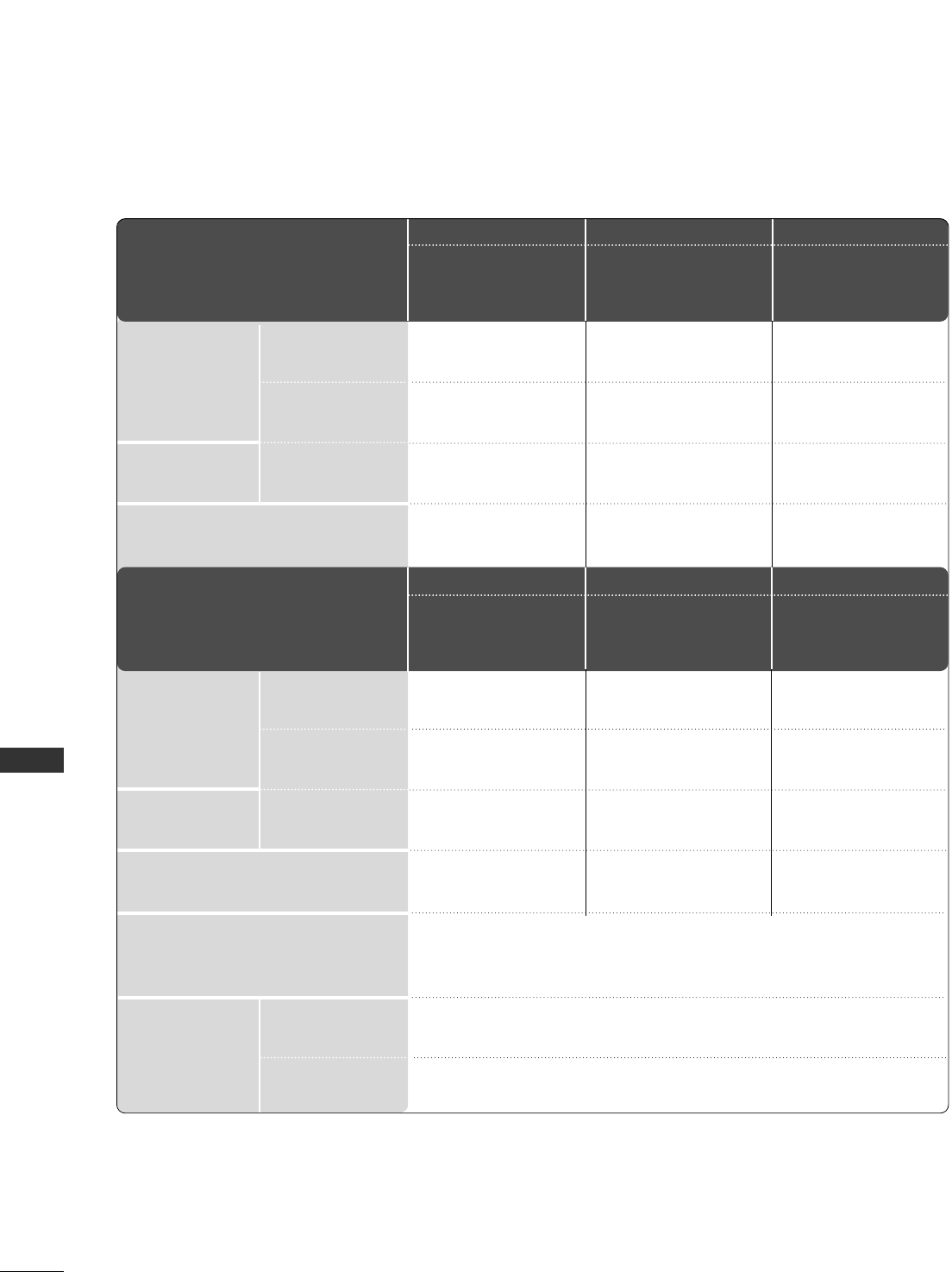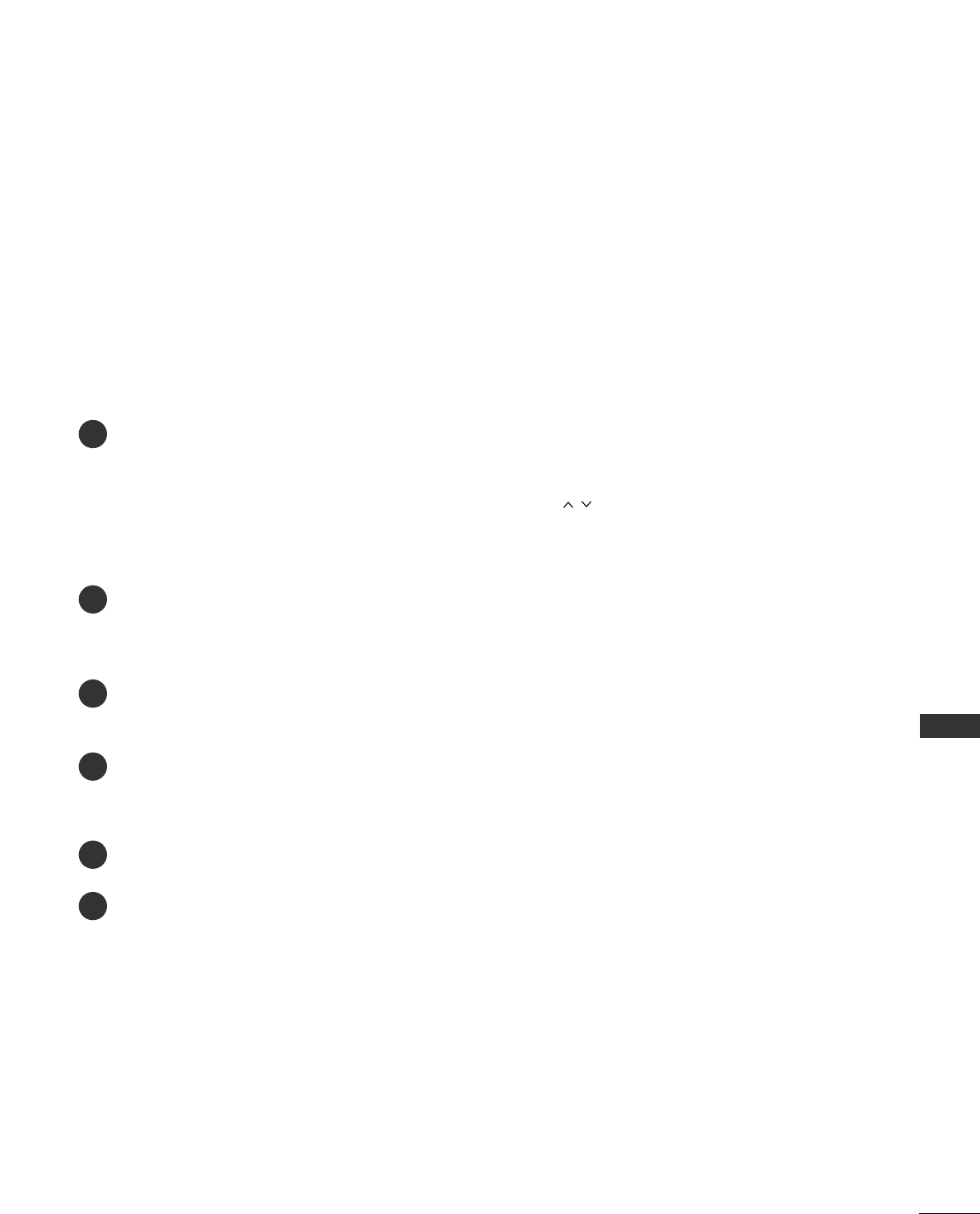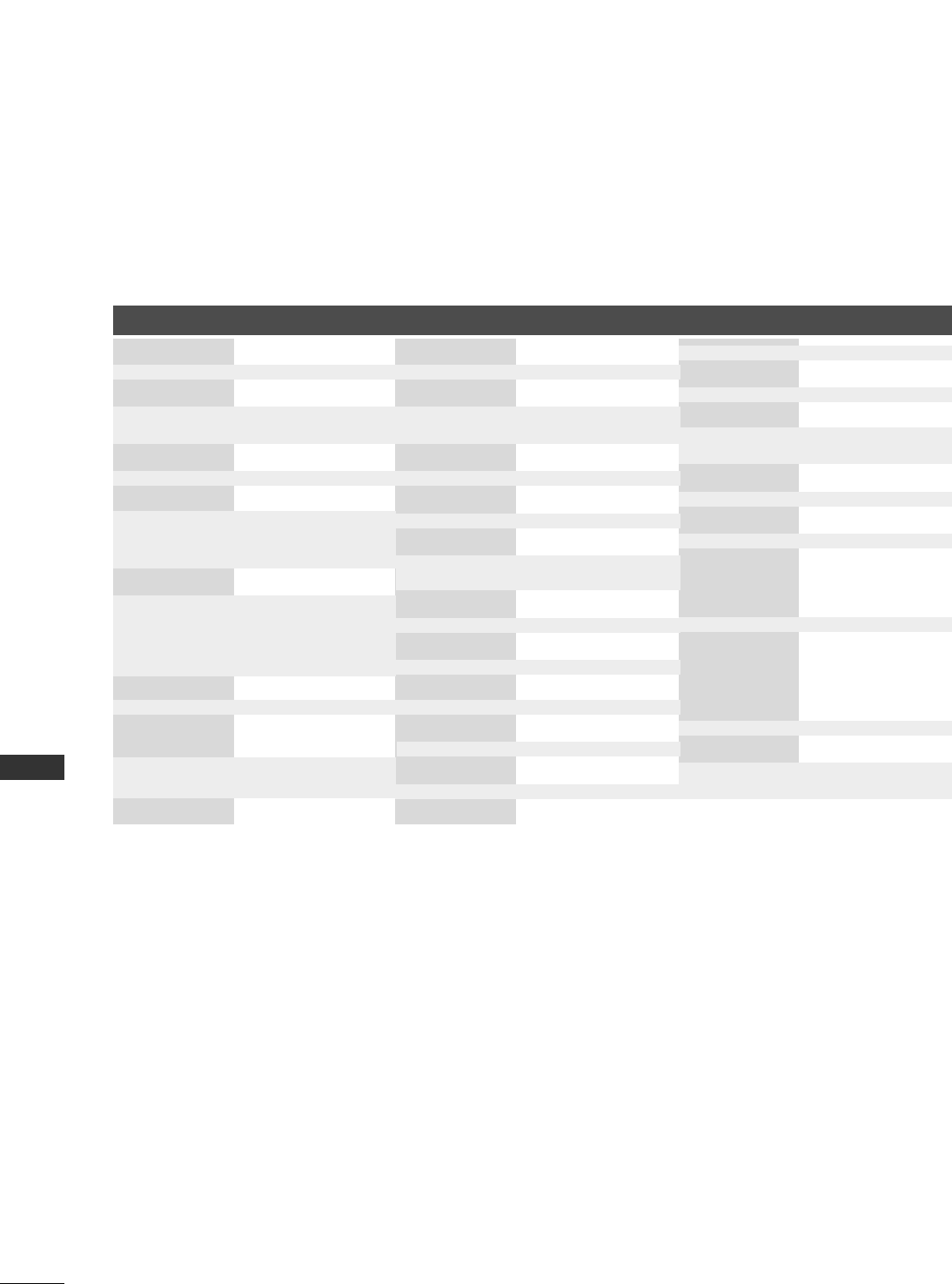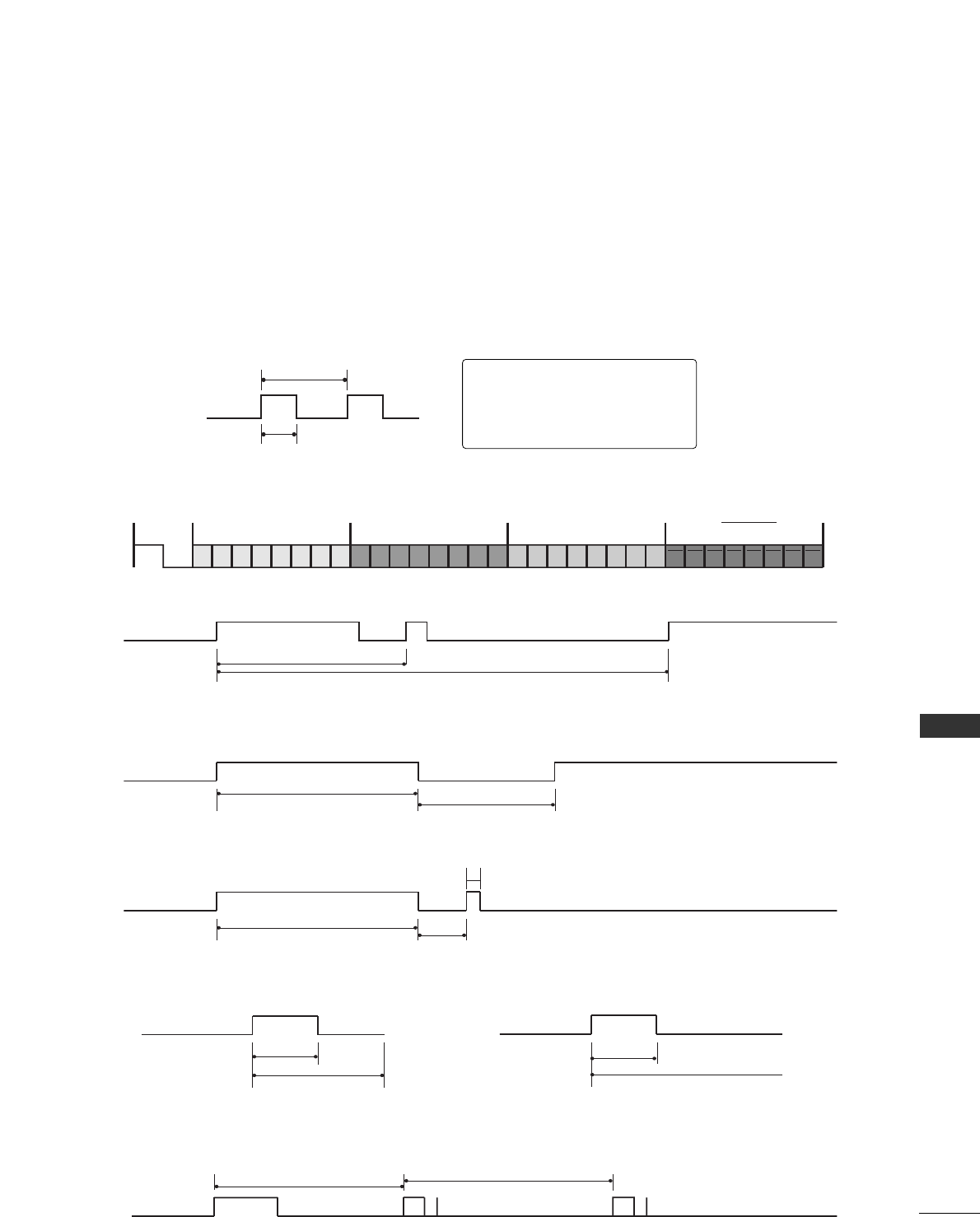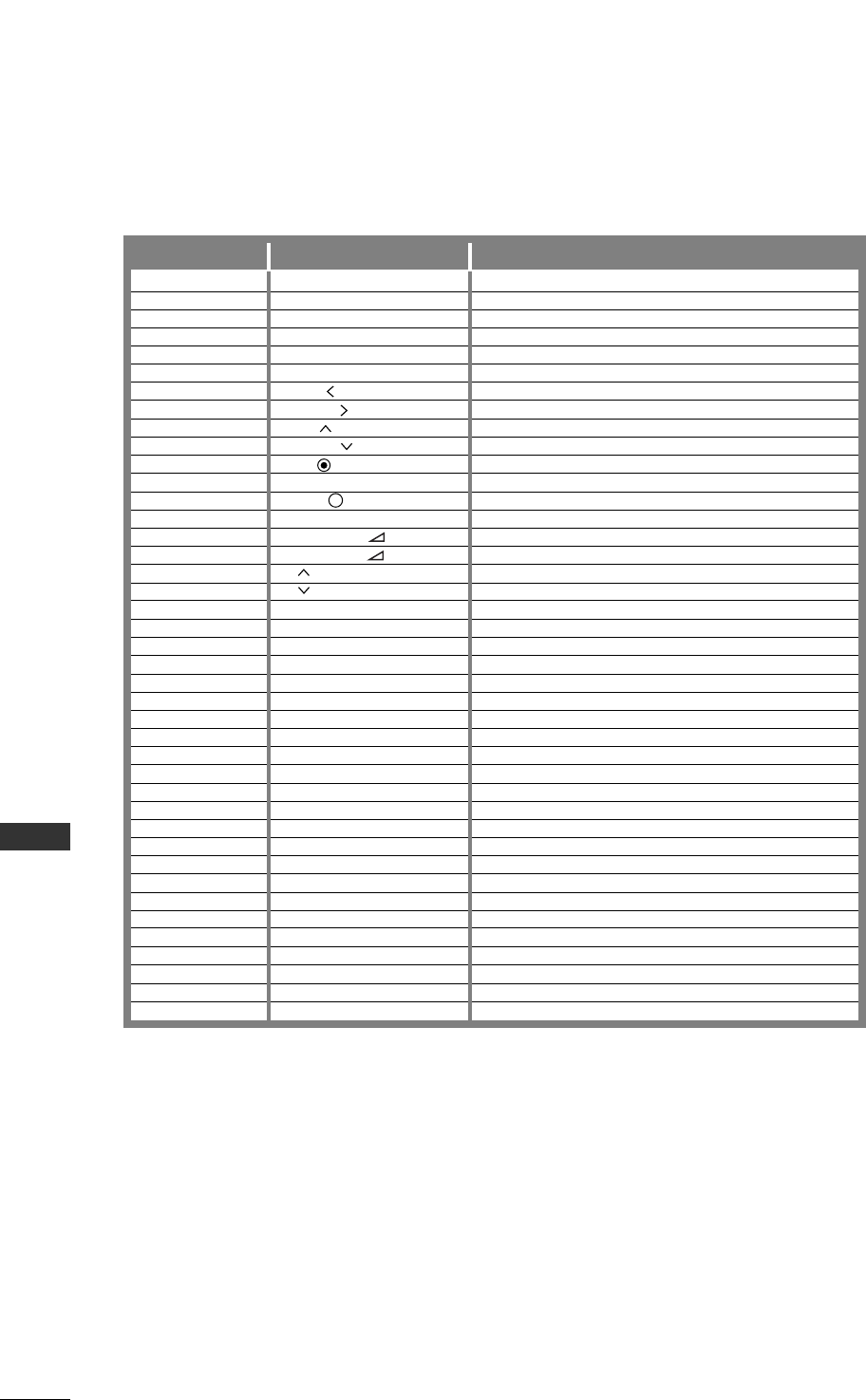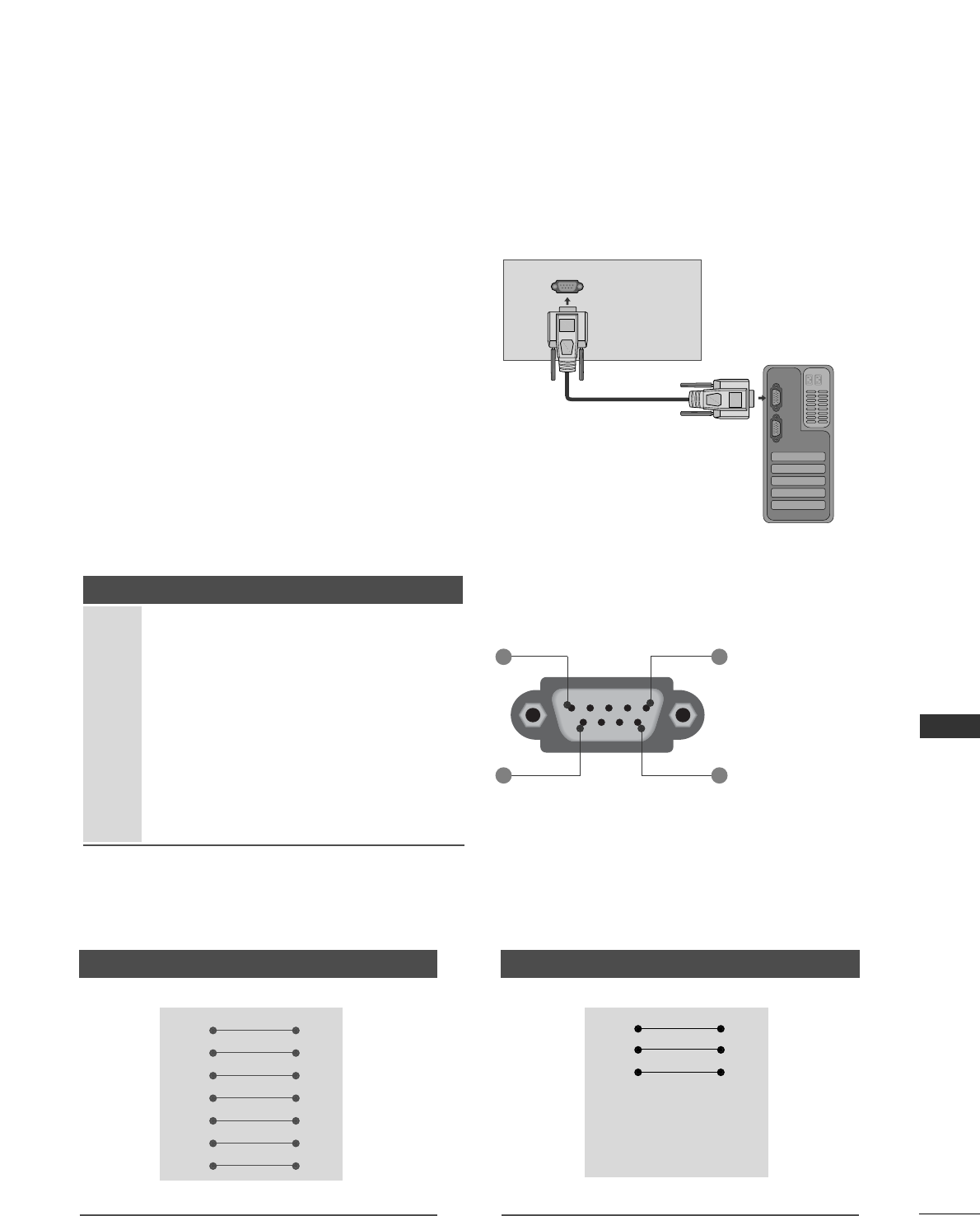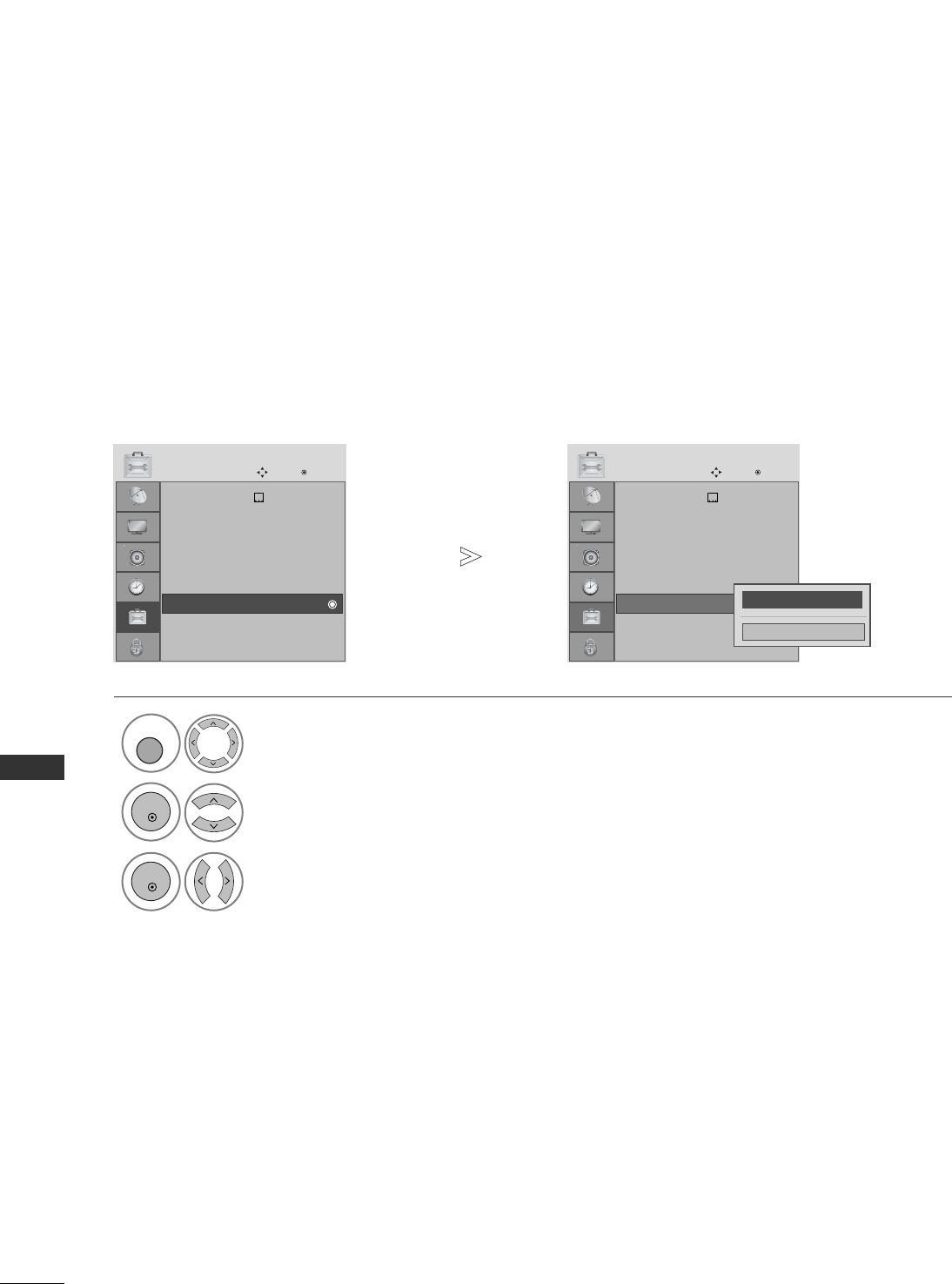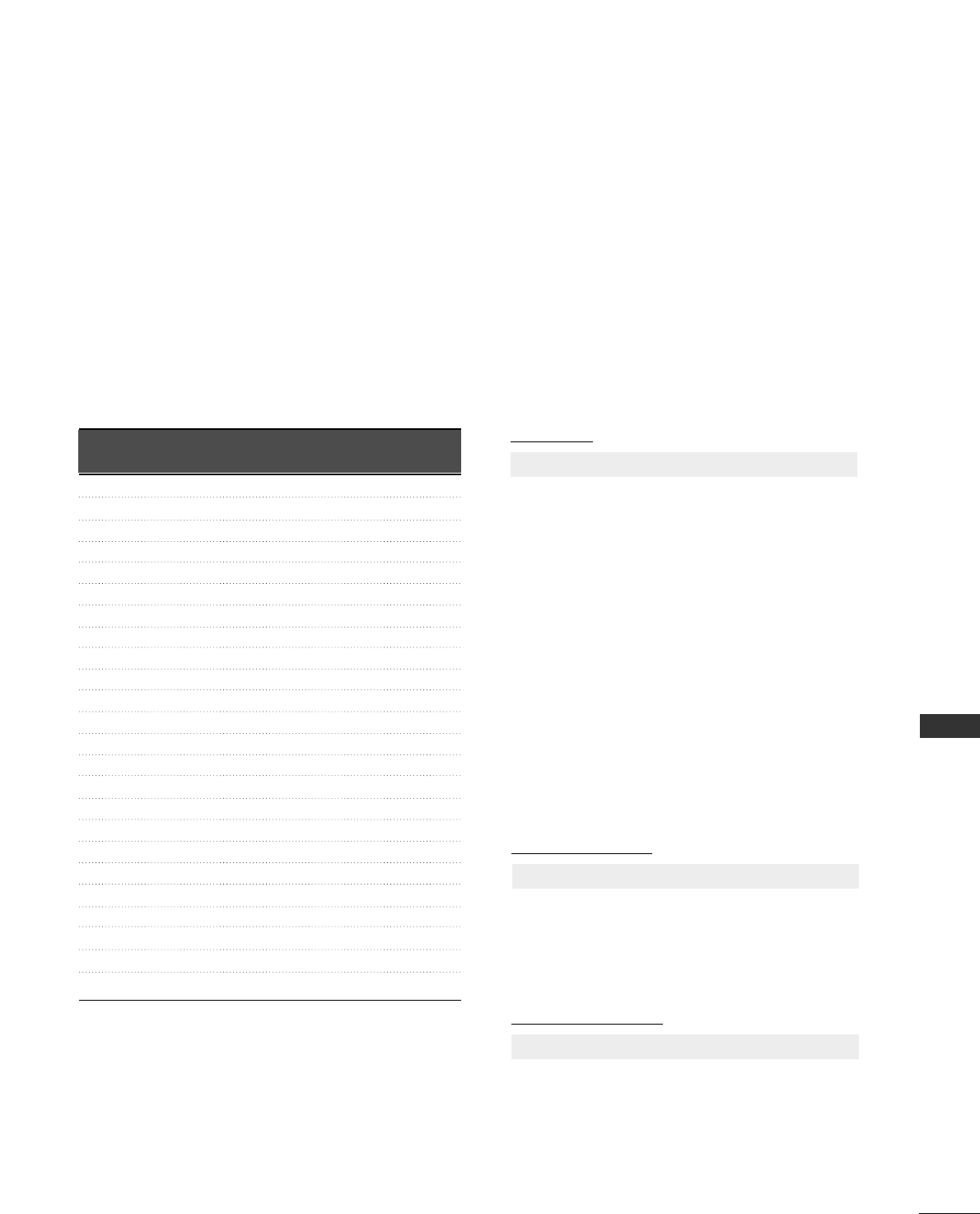2
CONTENTS
CONTENTS
ACCESSORIES
. . . . . . . . . . . . . . . . . . . . . . . . . . . . . . . . . . . . . . . . . . . . .
1
PREPARATION
Front Panel Controls . . . . . . . . . . . . . . . . . . . . . . . . 4
Back Panel Information . . . . . . . . . . . . . . . . . . . . . . 7
Stand Installation . . . . . . . . . . . . . . . . . . . . . . . . . . . 10
Detaching Stand . . . . . . . . . . . . . . . . . . . . . . . . . . . 13
Please set it up carefully so the product
does not fall over . . . . . . . . . . . . . . . . . . . . . . . . . . 14
Back Cover for Wire Arrangement . . . . . . . . . . . . . 15
Positioning Your Display . . . . . . . . . . . . . . . . . . . . . 18
Location . . . . . . . . . . . . . . . . . . . . . . . . . . . . . . . . . . 18
Kensington Security System . . . . . . . . . . . . . . . . . . 18
Desktop Pedestal Installation . . . . . . . . . . . . . . . . . 19
Wall Mount: Horizontal Installation . . . . . . . . . . . . 19
Antenna Connection . . . . . . . . . . . . . . . . . . . . . . . . 20
EXTERNAL EQUIPMENT SETUP
HD Receiver Setup . . . . . . . . . . . . . . . . . . . . . . . . 21
Digital Audio out Setup . . . . . . . . . . . . . . . . . . . . . 22
DVD Setup . . . . . . . . . . . . . . . . . . . . . . . . . . . . . . . . 23
VCR Setup . . . . . . . . . . . . . . . . . . . . . . . . . . . . . . . . 25
Other A/V Source Setup . . . . . . . . . . . . . . . . . . . . 27
Insertion of CI Module . . . . . . . . . . . . . . . . . . . . . . 28
PC Setup . . . . . . . . . . . . . . . . . . . . . . . . . . . . . . . . . 28
- Screen Setup for PC Mode . . . . . . . . . . . . . . . 32
WATCHING TV / PROGRAMME CONTROL
Remote Control Key Functions . . . . . . . . . . . . . . . . 36
Turning on the TV . . . . . . . . . . . . . . . . . . . . . . . . . . 42
Programme Selection . . . . . . . . . . . . . . . . . . . . . . . 42
Volume Adjustment . . . . . . . . . . . . . . . . . . . . . . . . . 42
On-Screen Menus Selection and Adjustment . . . . 43
Auto Programme Tuning . . . . . . . . . . . . . . . . . . . . . 44
Manual Programme Tuning (In Digital Mode) . . . . 45
Manual Programme Tuning (In Analogue Mode) . . 46
Programme Edit . . . . . . . . . . . . . . . . . . . . . . . . . . . . 48
Booster . . . . . . . . . . . . . . . . . . . . . . . . . . . . . . . . . . 51
Software Update . . . . . . . . . . . . . . . . . . . . . . . . . . . 52
Diagnostics . . . . . . . . . . . . . . . . . . . . . . . . . . . . . . . 53
CI Information . . . . . . . . . . . . . . . . . . . . . . . . . . . . . 54
Selecting the Programme Table . . . . . . . . . . . . . . . 55
SIMPLINK . . . . . . . . . . . . . . . . . . . . . . . . . . . . . . . . 56
Input Label . . . . . . . . . . . . . . . . . . . . . . . . . . . . . . . 58
AV Mode . . . . . . . . . . . . . . . . . . . . . . . . . . . . . . . . . 59
EPG (ELECTRONIC PROGRAMME
GUIDE) (IN DIGITAL MODE)
Switch On/ Off EPG . . . . . . . . . . . . . . . . . . . . . . . . 60
Select Programme . . . . . . . . . . . . . . . . . . . . . . . . . . 60
Button Function in NOW/NEXT Guide Mode . . . . . 61
Button Function in 8 Day Guide Mode . . . . . . . . . . 61
Button Function in Date Change Mode . . . . . . . . . . 61
Button Function in Extended Description Box . . . . . 62
Button Function in Record/Remind Setting Mode . . 62
Button Function in Schedule List Mode . . . . . . . . . . 62
PICTURE CONTROL
Picture Size (Aspect Ratio) Control . . . . . . . . . . . . 63
Preset Picture Settings
- Picture Mode-Preset . . . . . . . . . . . . . . . . . . . . 65
-
Auto Colour Tone Control (Warm/Medium/Cool)
. . . . 66
Manual Picture Adjustment
- Picture Mode-User option . . . . . . . . . . . . . . . . 67
- Picture Mode-Expert Control . . . . . . . . . . . . 68
Picture Improvement Technology . . . . . . . . . . . . . . . . . 69
Advanced - Film Mode . . . . . . . . . . . . . . . . . . . . . . 70
Advanced - Black(Darkness) Level . . . . . . . . . . . . . 71
Eye Care . . . . . . . . . . . . . . . . . . . . . . . . . . . . . . . . . 72
Picture Reset . . . . . . . . . . . . . . . . . . . . . . . . . . . . . . 73
Image Sticking Minimization (ISM) Method . . . . 74
Power Saving Picture Mode . . . . . . . . . . . . . . . . . . 75