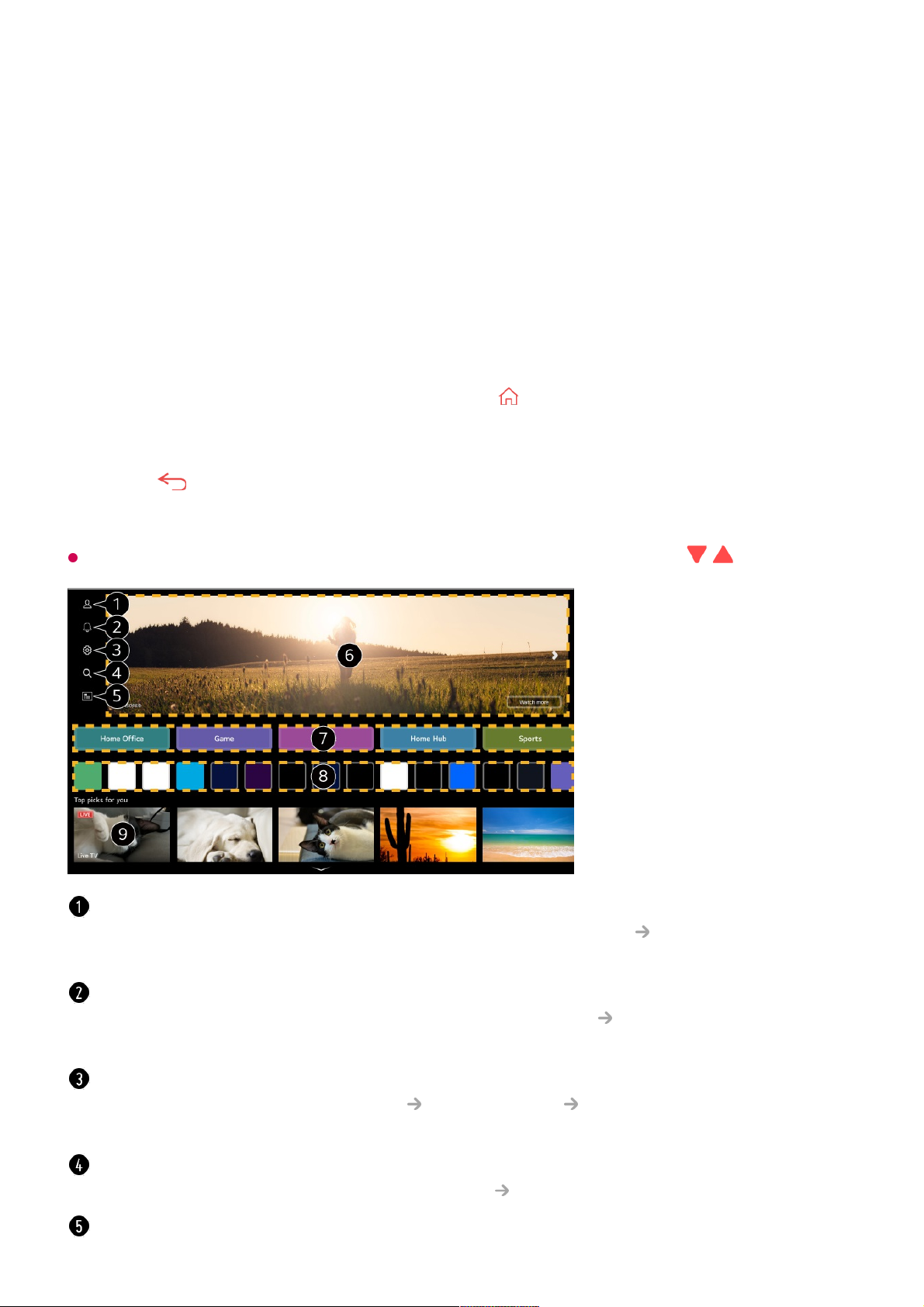Getting Started with LG webOS TV
Home Tutorial
Using the Home Feature of the LG webOS TV
You can open the Home screen by pressing the button on your remote control.
Roll the Wheel (OK) button on the Magic Remote to scroll through the menu. You can
open apps and content or use various features of the smart TV.
Press the button on the remote control. You can relaunch or exit the apps you used
recently.
Standard remote control allows you to scroll through the menu with the / buttons.
Launch LG Account.
For more information, see Getting Started with LG webOS TV Managing Your LG
Account in User Guide.
Launch Notifications.
To see the details, click the Making the Most of Smart TV Notifications in User
Guide.
Launch Quick Settings.
To see the details, click the Settings Quick Settings To Use Setting Function
Quickly in User Guide.
Launch Search.
To see the details, click the Apps and Content Content Search in User Guide.
Launch Guide.