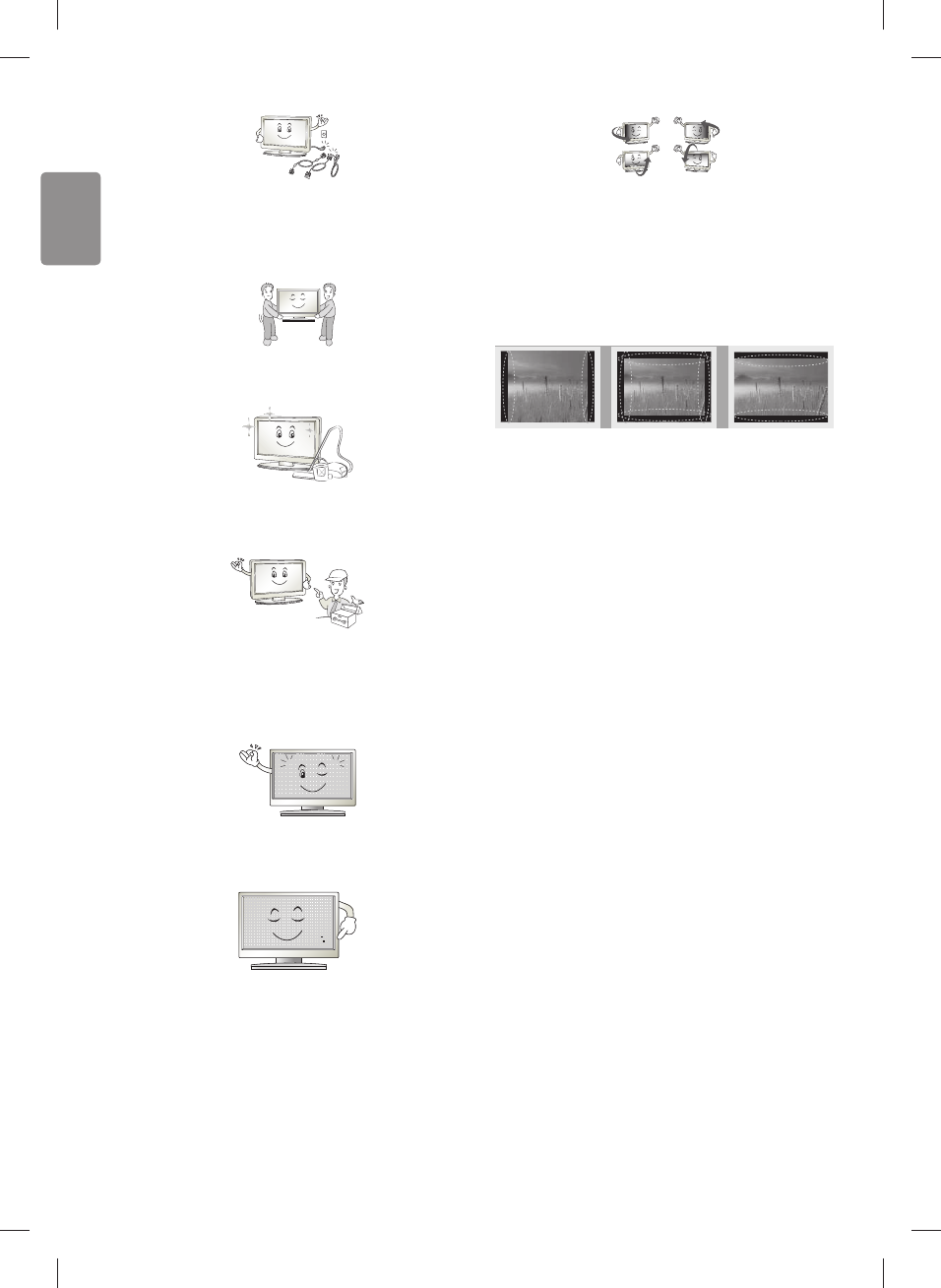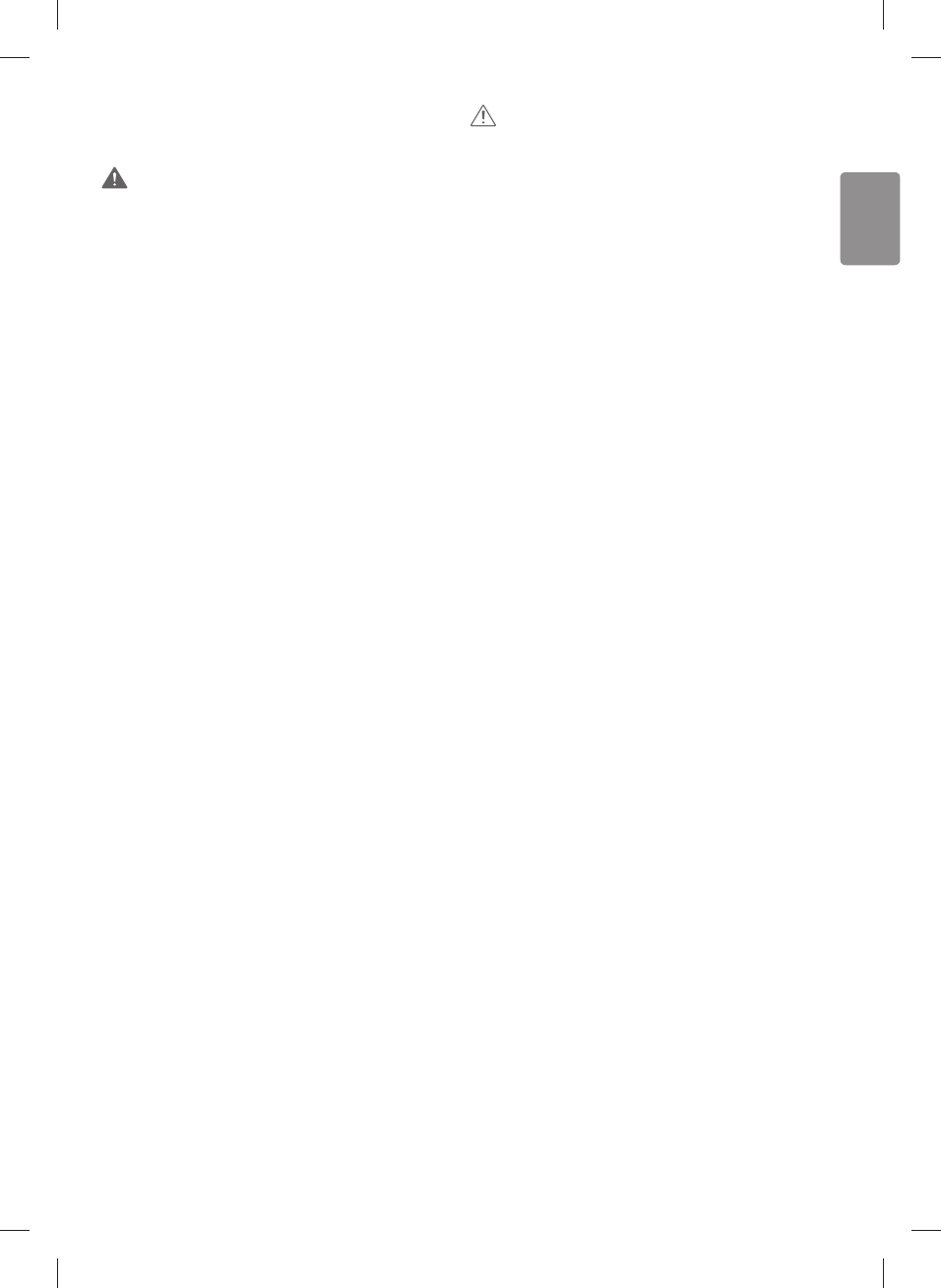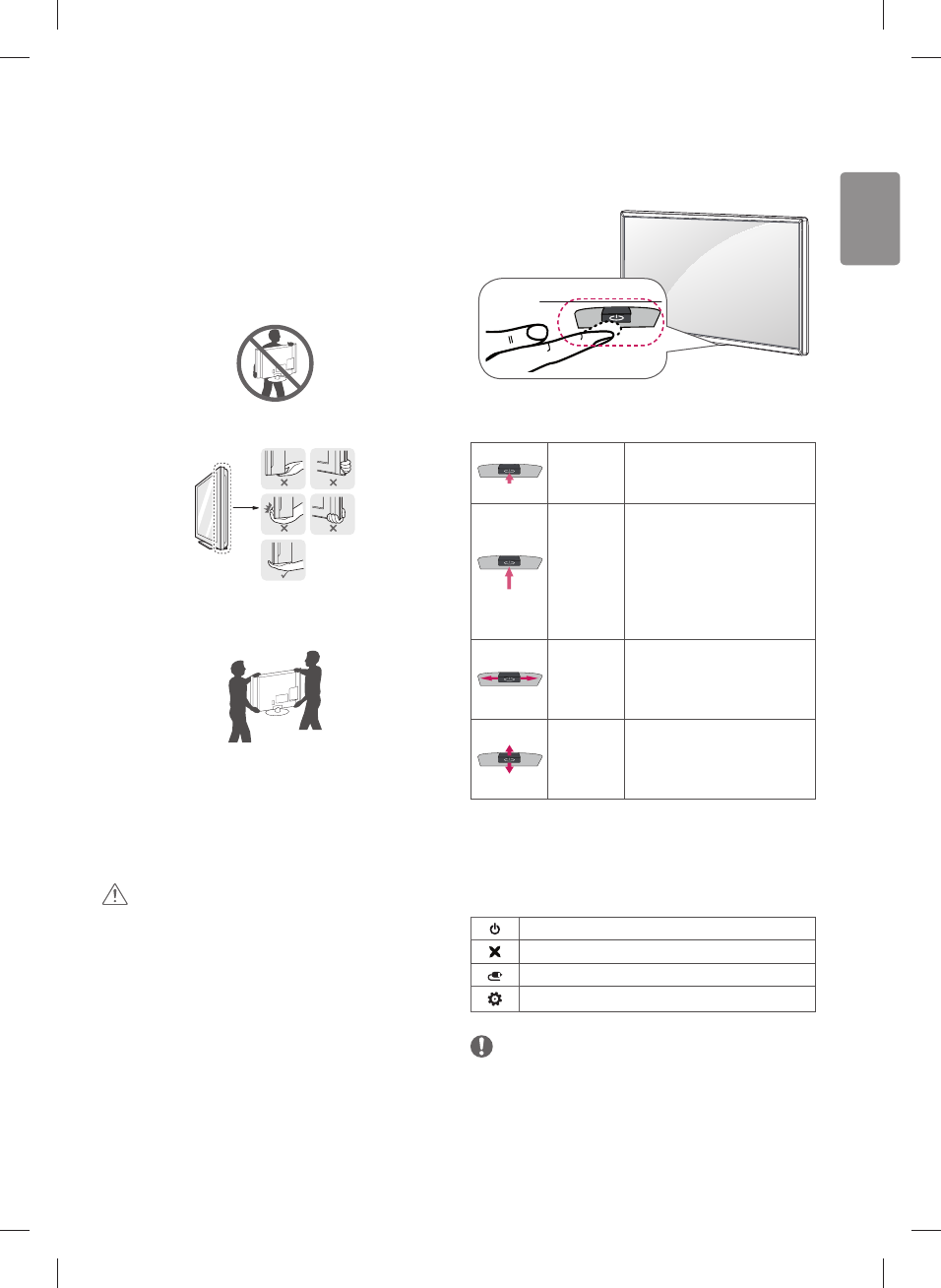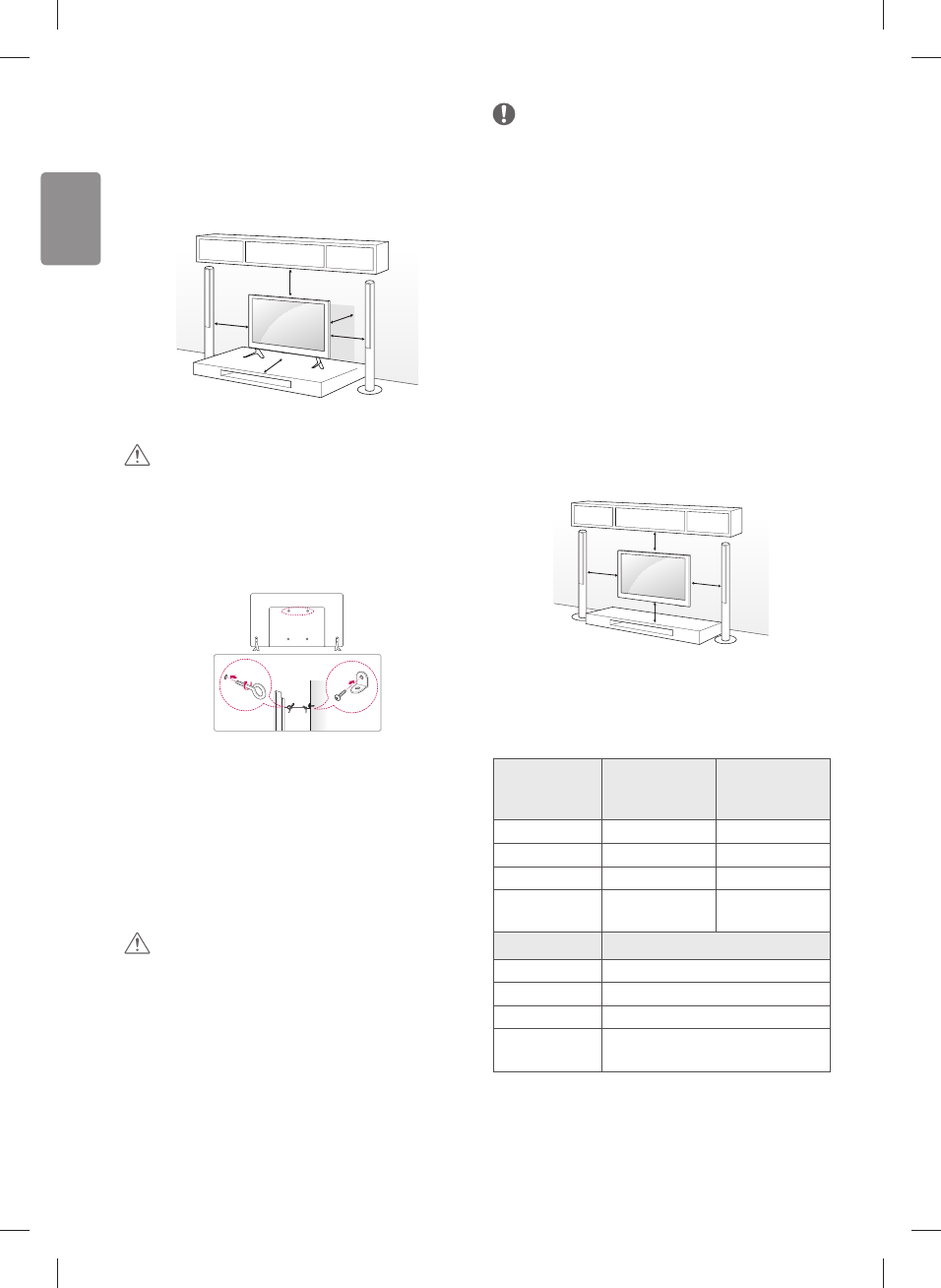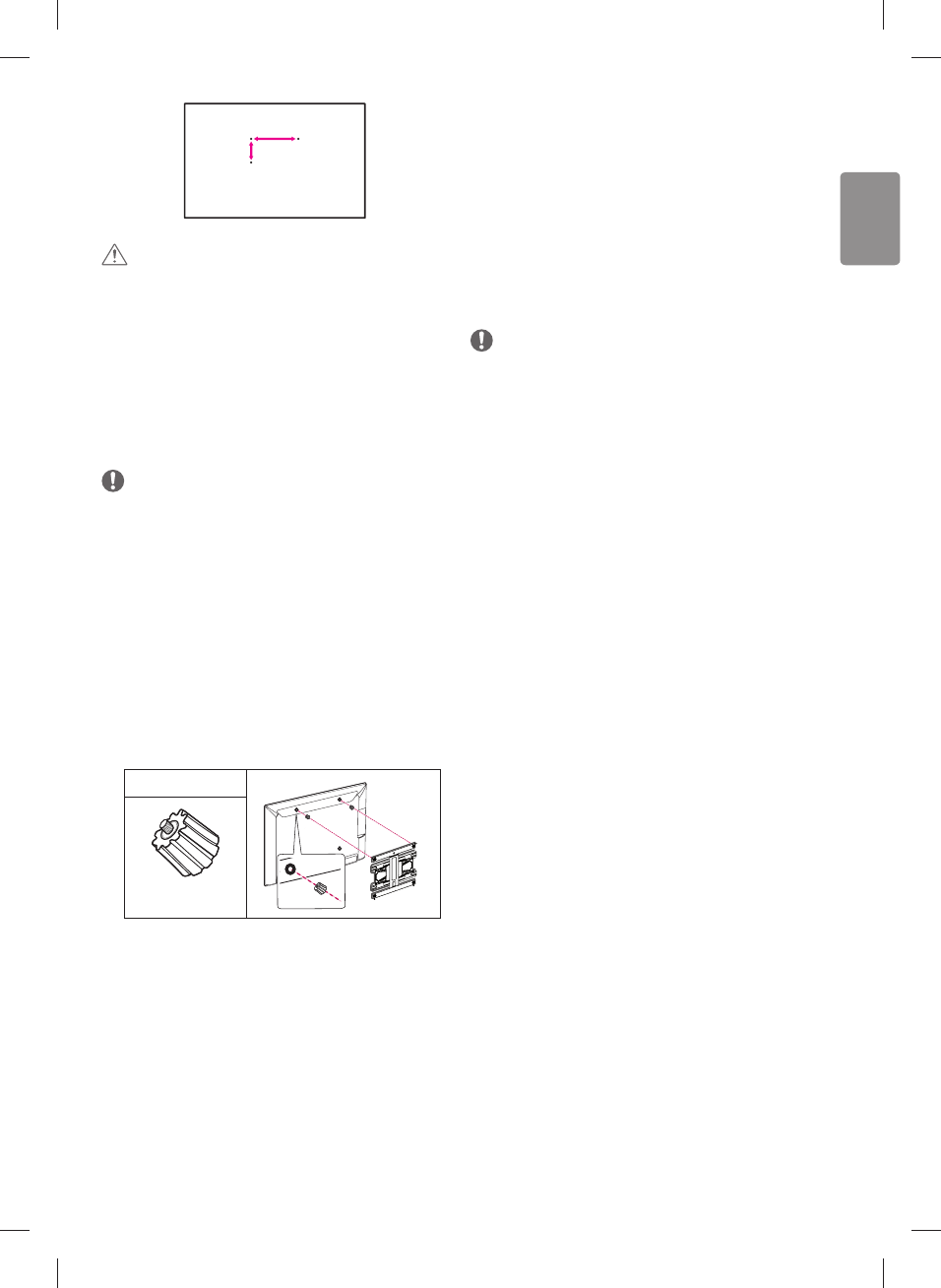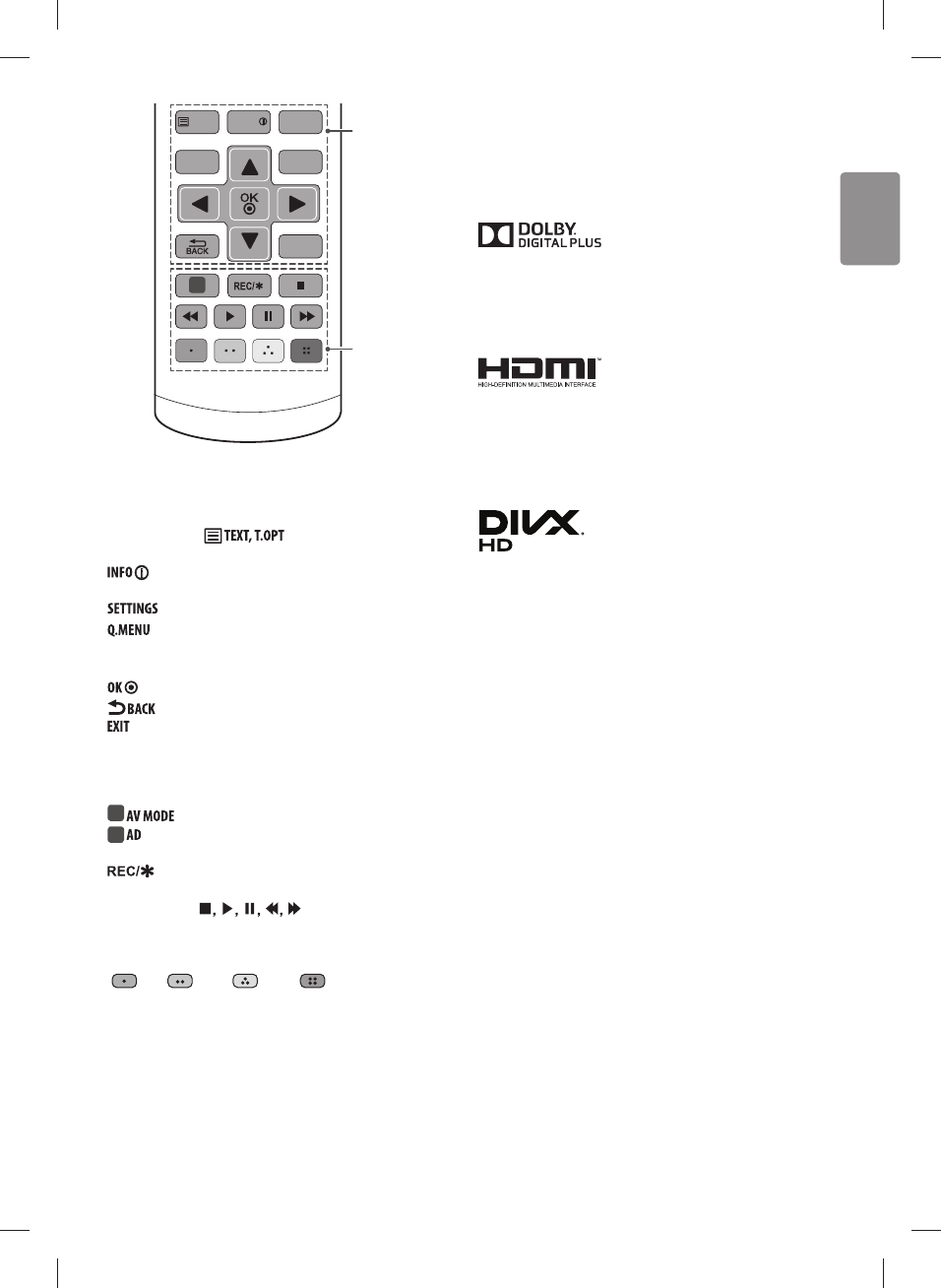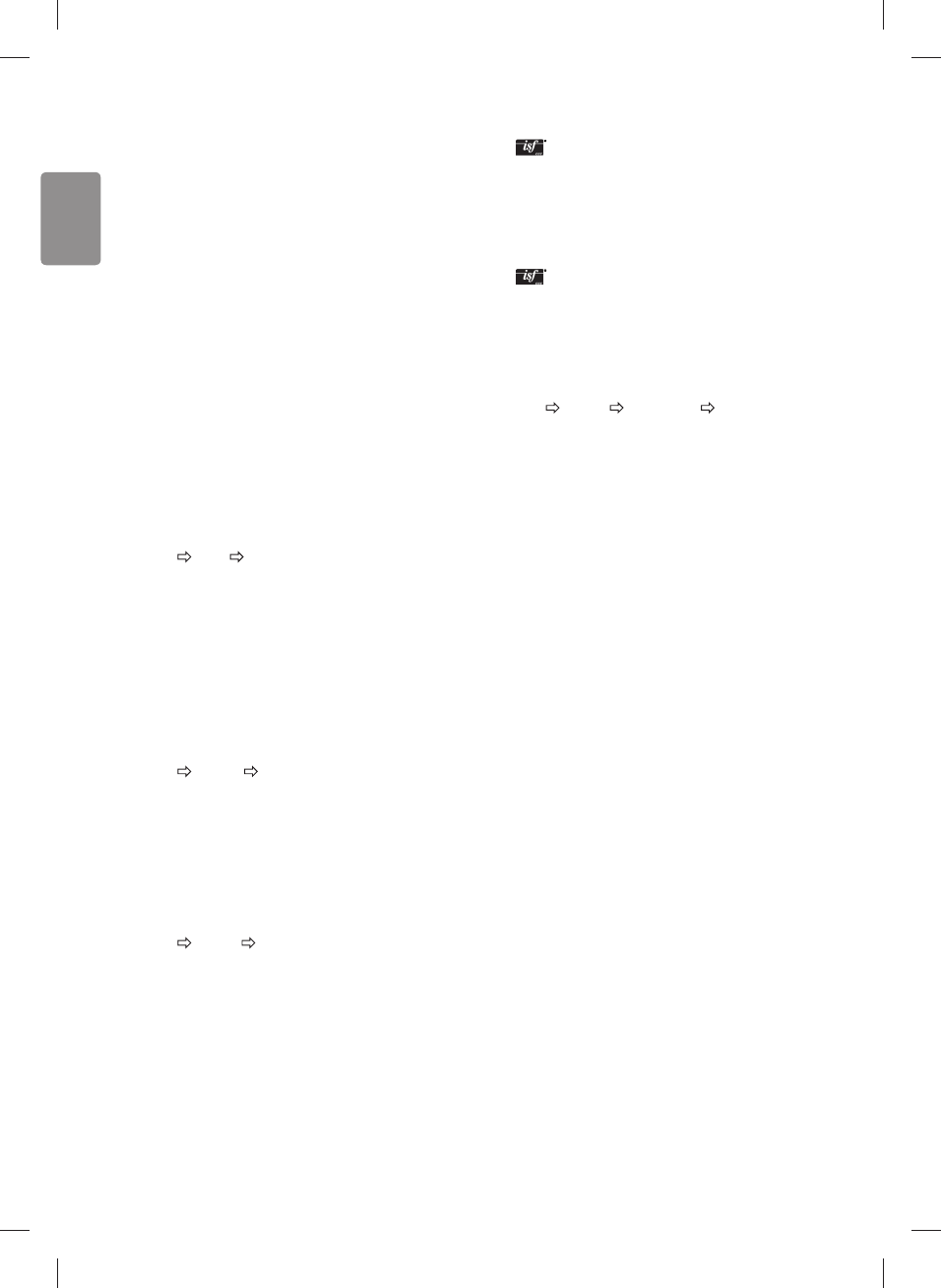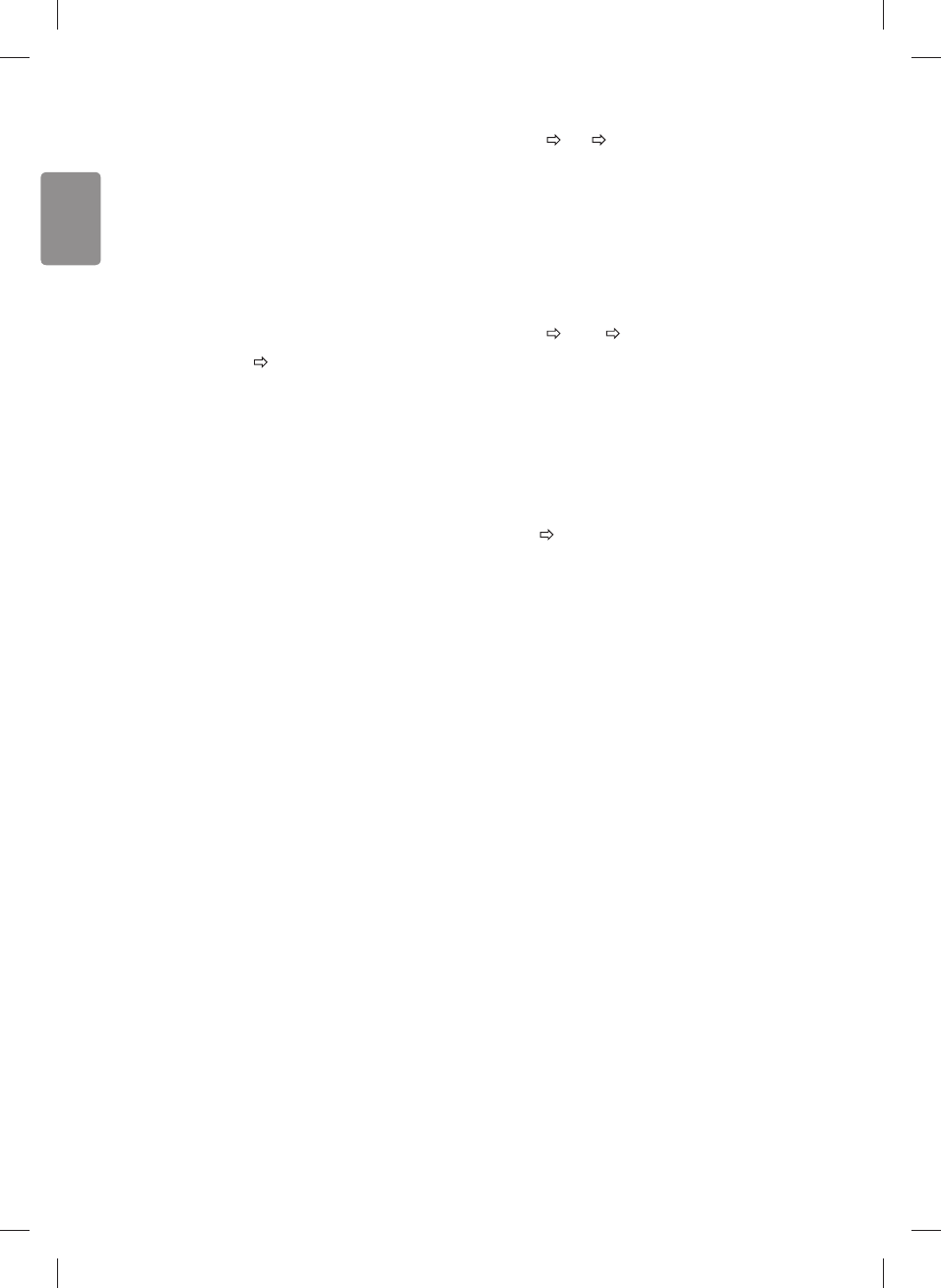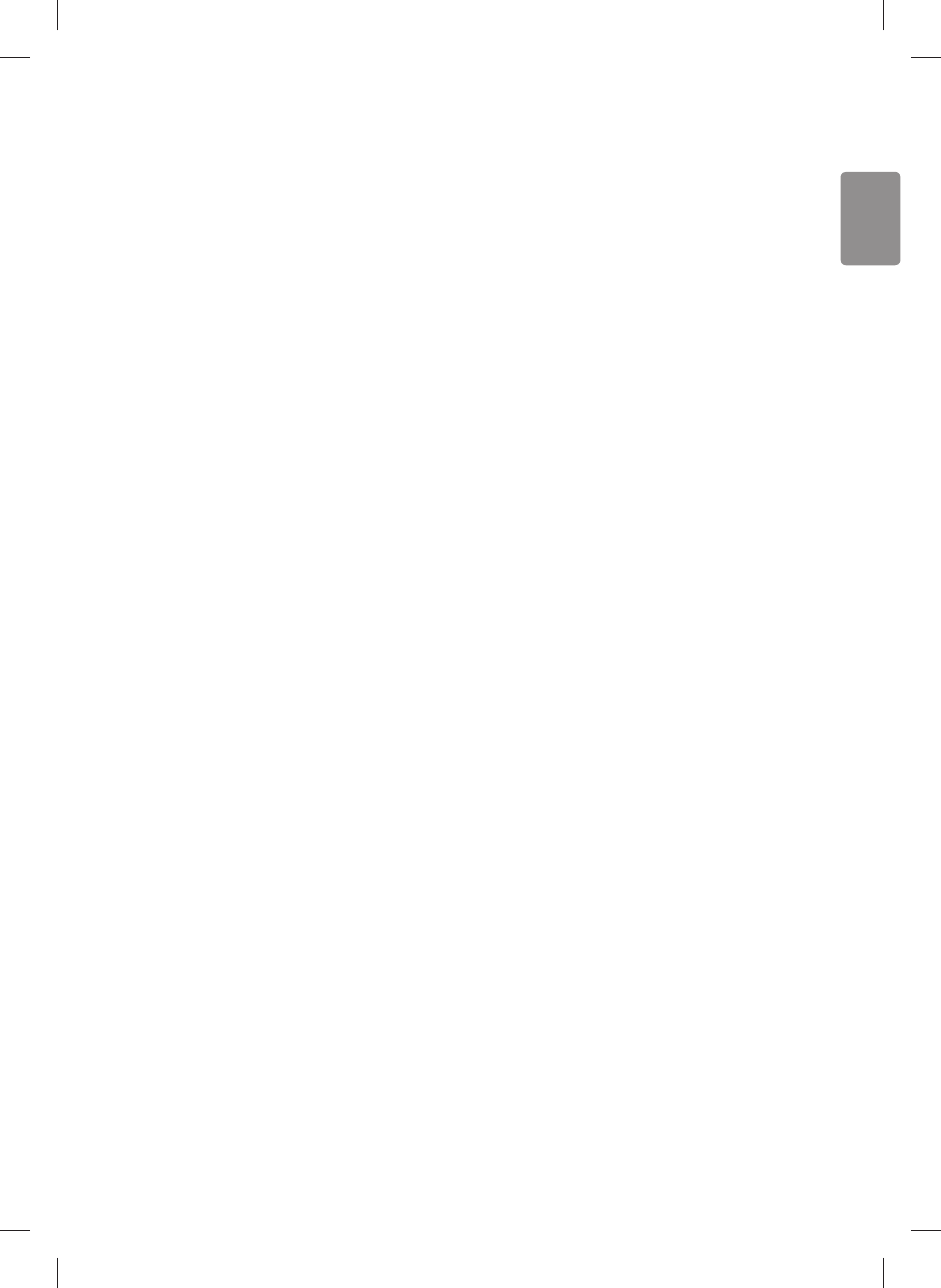ENGLISH
17
My Media supporting le
t Maximum data transfer rate : 20 Mbps (Mega bit per second)
t External supported subtitle formats : *.srt (SubRip), *.smi (SAMI),
*.sub (SubViewer, MicroDVD, DVDsubtitleSystem, SubIdx(Vobsub)),
*.ass/*.ssa (SubStation Alpha), *.txt (TMplayer), *.psb (PowerDivX)
t Internal supported subtitle formats: XSUB (Supports internal
subtitles generated from DivX6)
Supported Video Formats
t Maximum: 1920 x 1080 @ 30p (only Motion JPEG 640 x 480 @ 30p)
t .asf, .wmv
[Video] MPEG-2, MPEG-4 Part2, DivX3.11, DivX4, DivX5, DivX6,
XViD, H.264/AVC, VC1(WMV3, WVC1), MP43
[Audio] WMA Standard, WMA9(Pro), MP3, AAC, AC3, MP3, 3D WMV
Single Stream
t .divx, .avi
[Video] MPEG-2, MPEG-4 Part2, DivX3.11, DivX4, DivX5, DivX6,
XViD, H.264/AVC [Audio] HE-AAC, LPCM, ADPCM, MPEG- 1 Layer I,
MPEG-1 Layer II, Dolby Digital, MPEG-1 Layer III (MP3)
t .ts, .trp, .tp, .mts, .m2ts
[Video] H.264/AVC, MPEG-2, AVS, VC1 [Audio] MPEG-1 Layer I,
MPEG-1 Layer II, MPEG-1 Layer III (MP3), Dolby Digital, Dolby
Digital Plus, AAC, HE-AAC
t .vob
[Video] MPEG-1, MPEG-2
[Audio] Dolby Digital, MPEG-1 Layer I, MPEG- 1 Layer II, DVD-LPCM
t .mp4, .m4v, .mov
[Video] MPEG-2, MPEG-4 Part2, DivX3.11, DivX4, DivX5, DivX6,
XVID, H.264/AVC [Audio] AAC, MPEG-1 Layer III (MP3)
t .mkv
[Video] MPEG-2, MPEG-4 Part2, DivX3.11, DivX4, DivX5, DivX6,
XVID, H.264/AVC [Audio] HE-AAC, Dolby Digital, MPEG-1 Layer III
(MP3), LPCM
t motion JPEG
[Video] MJPEG
[Audio] LPCM, ADPCM
t .mpg, .mpeg, .mpe
[Video] MPEG-1, MPEG-2
[Audio] MPEG-1 Layer I, MPEG-1 Layer II, Dolby Digital, LPCM
t dat
[Video] MPEG-1, MPEG-2
[Audio] MP2
t v
[Video] Sorenson H.263, H.264/AVC
[Audio] MP3, AAC, HE-AAC
t *rm, *rmvb
[Video] RV30, RV40
[Audio] Dolby Digital, AAC, HE-AAC, RA6(Cook)
t 3gp, 3gp2
[Video] H.264/AVC, MPEG-4 Part2
[Audio] AAC, AMR(NB/WB)
t *rm / *rmvb : Depending on model
Supported Audio Formats
t File type : mp3
[Bit rate] 32 Kbps - 320 Kbps
[Sample freq.] 16 kHz - 48 kHz
[Support] MPEG1, MPEG2, Layer2, Layer3
t File Type : AAC
[Bit rate] Free Format
[Sample freq.] 8 kHz ~ 48 kHz
[Support] ADIF, ADTS
t File Type : M4A
[Bit rate] Free Format
[Sample freq.] 8 kHz ~ 48 kHz
[Support] MPEG-4
t File Type : WMA
[Bit rate] 128 Kbps ~ 320 Kbps
[Sample freq.] 8 kHz ~ 48 kHz
[Support] WMA7, WMA8, WMA9 Standard
t File Type : WMA
[Bit rate] ~ 768 Kbps
[Channel / Sample freq.]
M0 : up to 2 Channel @ 48 kHz
(Except LBR mode),
M1 : up to 5.1 Channel @ 48 kHz,
M2 : up to 5.1 Channel @ 96 kHz
[Support] WMA 10 Pro
t File Type : OGG
[Bit rate] Free Format
[Sample freq.] ~ 48 kHz
[Support] OGG Vorvis
Supported Photo Formats
t Category : 2D (jpeg, jpg, jpe)
[Available le type] SOF0: Baseline,
SOF1 : Extend Sequential,
SOF2 : Progressive
[Photo size] Minimum : 64 x 64,
Maximum : Normal Type: 15360 (W) x 8640
(H), Progressive Type : 1920 (W) x 1440 (H)
t Category : BMP
[Photo size] Minimum : 64 x 64, Maximum :
9600 x 6400
t Category : PNG
[Available le type] Interlace, Non-Interlace
[Photo size] Minimum : 64 x 64, Maximum : Interlace : 1200 x 800,
Non-Interlace : 9600 x 6400
t BMP and PNG format les may be slower to display than JPEG.