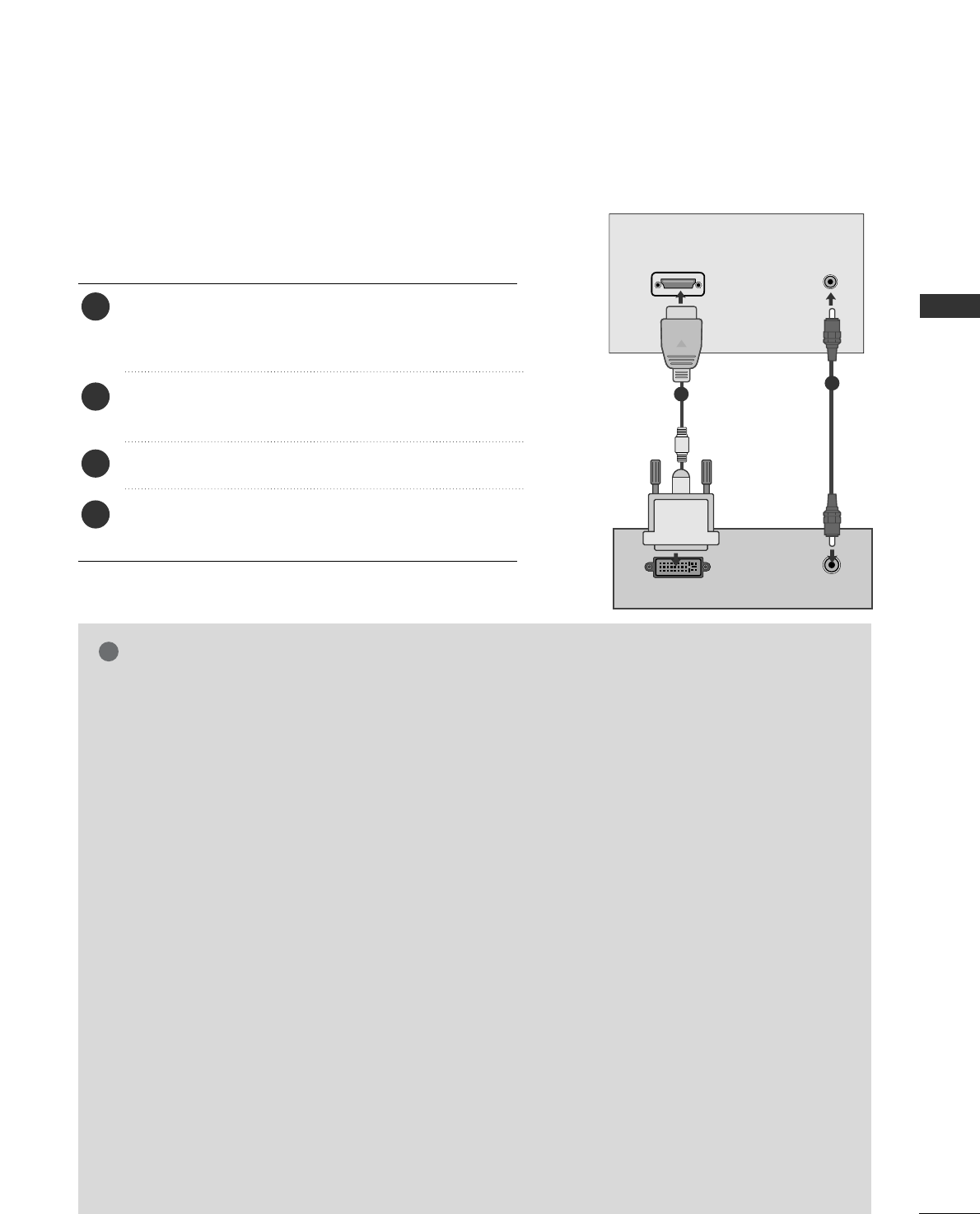G
Sluit een pc aan op de tv om te genieten van een
helder beeld en geluid.
G
Voorkom dat een stilstaand beeld lang op het
scherm wordt weergegeven. Het stilstaande beeld
kan inbranden op het scherm. Gebruik wanneer
mogelijk een screensaver.
G
Sluit de pc aan op de RGB(PC) of HDMI IN
(o
f
HDMI/DVI IN)
-poort van de tv. Kies de juiste uit-
gangsresolutie op de pc.
G
Er kan ruis zijn overeenkomstig een resolutie, ver-
ticaal patroon, contrast of helderheid in pc-
modus. Verander dan de pc-modus in een andere
resolutie, wijzig de verversingsfrequentie of pas de
helderheid en het contrast aan in het menu tot-
dat het beeld goed is. Als de verversingsfrequen-
tie van de grafische kaart van de pc niet kan wor-
den gewijzigd, vervangt u deze grafische kaart of
raadpleegt u de fabrikant van de grafische kaart.
G
Voor de horizontale en de verticale frequentie
wordt een aparte synchronisatie-ingang gebruikt.
G
Sluit de signaalkabel van de monitoruitgang van
een pc aan op de RGB (PC)-poort van het toes-
tel of sluit de signaalkabel van de HDMI-uitgang
van de pc aan op de HDMI IN- of HMDI/DVI IN-
poort van het toestel.
G
Verbind de audio-kabel van de pc met de Audio-
ingang van de tv (geluidskabels worden niet
meegeleverd bij de tv).
G
Pas het geluid op de pc desgewenst aan als u een
geluidskaart gebruikt.
G
Dit toestel gebruikt een VESA Plug en Play-
oplossing. Dit toestel verstrekt EDID-gegevens
aan het pc-systeem via een DDC-protocol. De pc
wordt automatisch aangepast wanneer dit toestel
wordt gebruikt.
G
Het DDC-protocol is vooraf ingesteld op de
modus voor RGB (analoge RGB), HDMI (digitale
RGB).
G
Pas desgewenst de instellingen voor Plug en Play-
mogelijkheden in.
G
Als de grafische kaart van de pc niet geschikt is
voor gelijktijdige aansluiting via zowel een
analoge als een digitale RGB-uitgang, sluit u de
pc aan op de RGB-, HDMI IN- of HDMI/DVI-
poort om beelden van de pc op het toestel weer
te geven.
G
Als de videokaart op de pc analoge en digitale
RGB tegelijkertijd uitvoert, stelt u het toestel in
op RGB of HDMI. (De andere modus wordt
automatisch door het toestel ingesteld op Plug
en Play.)
G
De DOS-modus werkt mogelijk niet met sommige
videokaarten als u een HDMI-naar-DVI-kabel
gebruikt.
G
Wanneer u een te lange RGB-PC-kabel gebruikt, is
er mogelijk ruis op het scherm. We adviseren u
een kabel korter dan 5 meter te gebruiken.
Hierdoor krijgt u de beste beeldkwaliteit.