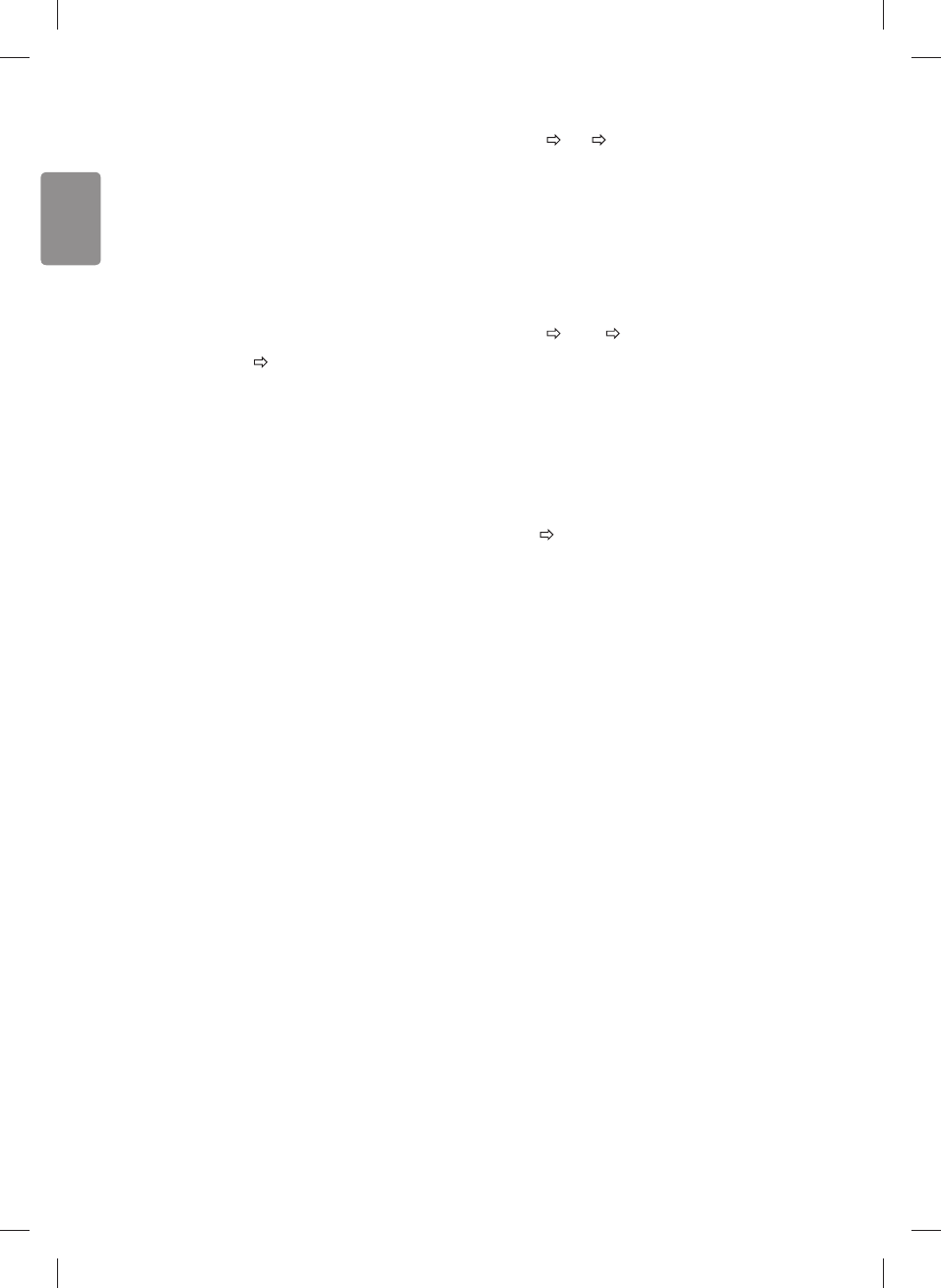16
ENGLISH
To use SIMPLINK
[Depending on model]
SIMPLINK is a feature that enables you to control and manage various
multimedia devices conveniently via the SIMPLINK menu.
1 Connect the TV’s HDMI IN terminal and the SIMPLINK device’s HDMI
output terminal using an HDMI cable.
t [Depending on model]
For home theatre units with a SIMPLINK function, connect HDMI
terminals as above, and use an optical cable to connect Optical
Digital Audio Out from the TV to Optical Digital Audio In of the
SIMPLINK device.
2 Select
INPUT(OPTION) SIMPLINK.
SIMPLINK menu window appears.
3 In SIMPLINK Setting window, set SIMPLINK function to
ON.
4 In SIMPLINK menu window, selects the device you want to control.
t This function is only compatible with devices with the SIMPLINK
logo.
t To use the SIMPLINK function, you need to use a high-speed HDMI®
cable (with CEC (Consumer Electronics Control) feature added).
High-speed HDMI® cables have the No. 13 pin connected for
information exchange between devices.
t If you switch to another input, the SIMPLINK device will stop.
t If a third-party device with the HDMI-CEC function is also used, the
SIMPLINK device may not work normally.
t [Depending on model]
If you select or play media from a the device with a home theatre
function, the
HT Speaker(Speaker) is automatically connected.
Be sure to connect with an optical cable (sold separately) to use the
HT Speaker(Speaker) function.
SIMPLINK function description
t
Direct Play : Plays the multimedia device on the TV instantly.
t
Select multimedia device : Selects the desired device via the
SIMPLINK menu to control it from the TV screen instantly.
t Disc playback : Manages the multimedia device with the TV
remote control.
t Power off all devices : When you power o the TV, all connected
devices are turned o.
t Sync Power on : When the equipment with SIMPLINK function
connected HDMI terminal starts to play, the TV will automatically
turn on.
t Speaker : [Depending on model]
Select speaker either on the home theatre unit or the TV.
To set password
SETTINGS LOCK Set Password
Sets or changes the TV password.
The initial password is set to ‘0000’.
When France is selected for Country, password is not ‘0000’ but ‘1234’.
When France is selected for Country, password cannot be set to ‘0000’.
To return Factory Reset
SETTINGS OPTION Factory Reset
All stored information is deleted and TV settings are reset.
The TV turns itself o and back on, and all settings are reset.
t When
Lock System is in place, a pop-up window appears and asks
for password
t Do not turn o the power during initialization.
To remove the USB device
Q.MENU USB Device
Select a USB storage device that you want to remove.
When you see a message that the USB device has been removed,
separate the device from the TV.
t Once a USB device has been selected for removal, it can no longer
be read. Remove the USB storage device and then re-connect it.
Using a USB storage device - warning
t If the USB storage device has a built-in auto recognition program or
uses its own driver, it may not work.
t Some USB storage devices may not work or may work incorrectly.
t Use only USB storage devices formatted with the Windows FAT32 or
NTFS File System.
t For external USB HDDs, it is recommended that you use devices
with a rated voltage of less than 5 V and a rated current of less than
500 mA.
t It is recommended that you use USB memory sticks of 32 GB or less
and USB HDDs of 2 TB or less.
t If a USB HDD with power-saving function does not work properly,
turn the power o and on. For more information, refer to the user
manual of the USB HDD.
t Data in the USB storage device can be damaged, so be sure to back
up important les to other devices. Data maintenance is the user’s
responsibility and the manufacturer is not responsible for data loss.