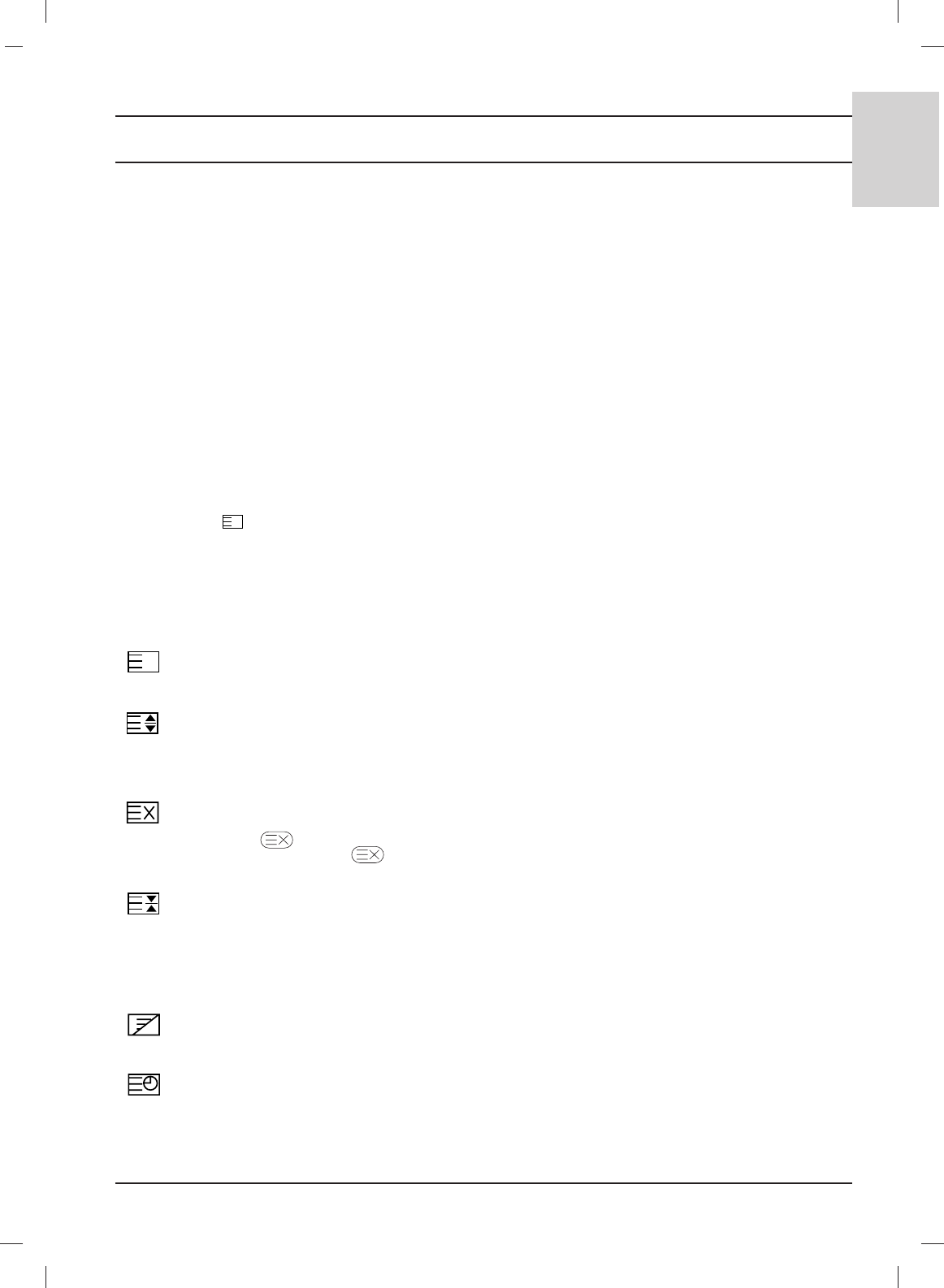33
ENGLISH
Teletext
TOP text
The user guide displays four fields-red, green, yellow and blue at the bottom of the screen. The yellow field
denotes the next group and the blue field indicates the next block.
Block / group / page selection
1. With the blue button you can progress from block to block.
2. Use the yellow button to proceed to the next group with automatic overflow to the next block.
3. With the green button you can proceed to the next existing page with automatic overflow to the next
group. Alternatively the
DD
button can be used.
4. The red button permits to return to previous selection. Alternatively the
EE
button can be used.
Direct page selection
Corresponding to the SIMPLE teletext mode, you can select a page by entering it as a three digit num-
ber using the NUMBER buttons in TOP mode.
FASTEXT
The teletext pages are colour coded along the bottom of the screen and are selected by pressing the
corresponding coloured button.
Page selection
1. Press the button to select the index page.
2. You can select the pages which are colour coded along the bottom line with the same coloured but-
tons.
3. Corresponding to the SIMPLE teletext mode, you can select a page by entering its three digit page
number with the NUMBER buttons in FASTEXT mode.
4. The
DD
/
EE
button can be used to select the preceding or following page.
Special teletext functions
REVEAL
Press this button to display concealed information, such as solutions of riddles or puzzles.
Press this button again to remove the information from the display.
SIZE
Selects double height text.
Press this button to enlarge the top half of the page.
Press this button again to enlarge the bottom half of the page.
Press this button again to return to the normal display.
UPDATE
Displays the TV picture on the screen while waiting for the new teletext page.
The display will appear at the top left hand corner of the screen. When the updated page
is available then display will change to the page number.
Press this button to view the updated teletext page.
HOLD
Stops the automatic page change which will occur if a teletext page consists of 2 or more sub
pages.
The number of sub pages and the sub page displayed is, usually, shown on the screen below
the time. When this button is pressed the stop symbol is displayed at the top left-hand corner
of the screen and the automatic page change is inhibited.
To continue press this button again.
MIX
Displays the teletext pages superimposed on the TV picture.
To switch the TV picture off press this button again.
TIME
When viewing a TV programme, press this button to display the time at the top right hand cor-
ner of the screen. Press this button again to remove the display. In the teletext mode, press this
button to select a sub page number. The sub page number is displayed at the top left hand cor-
ner of the screen. To hold or change the sub page, press the NUMBER buttons.
Press again to exit this function.