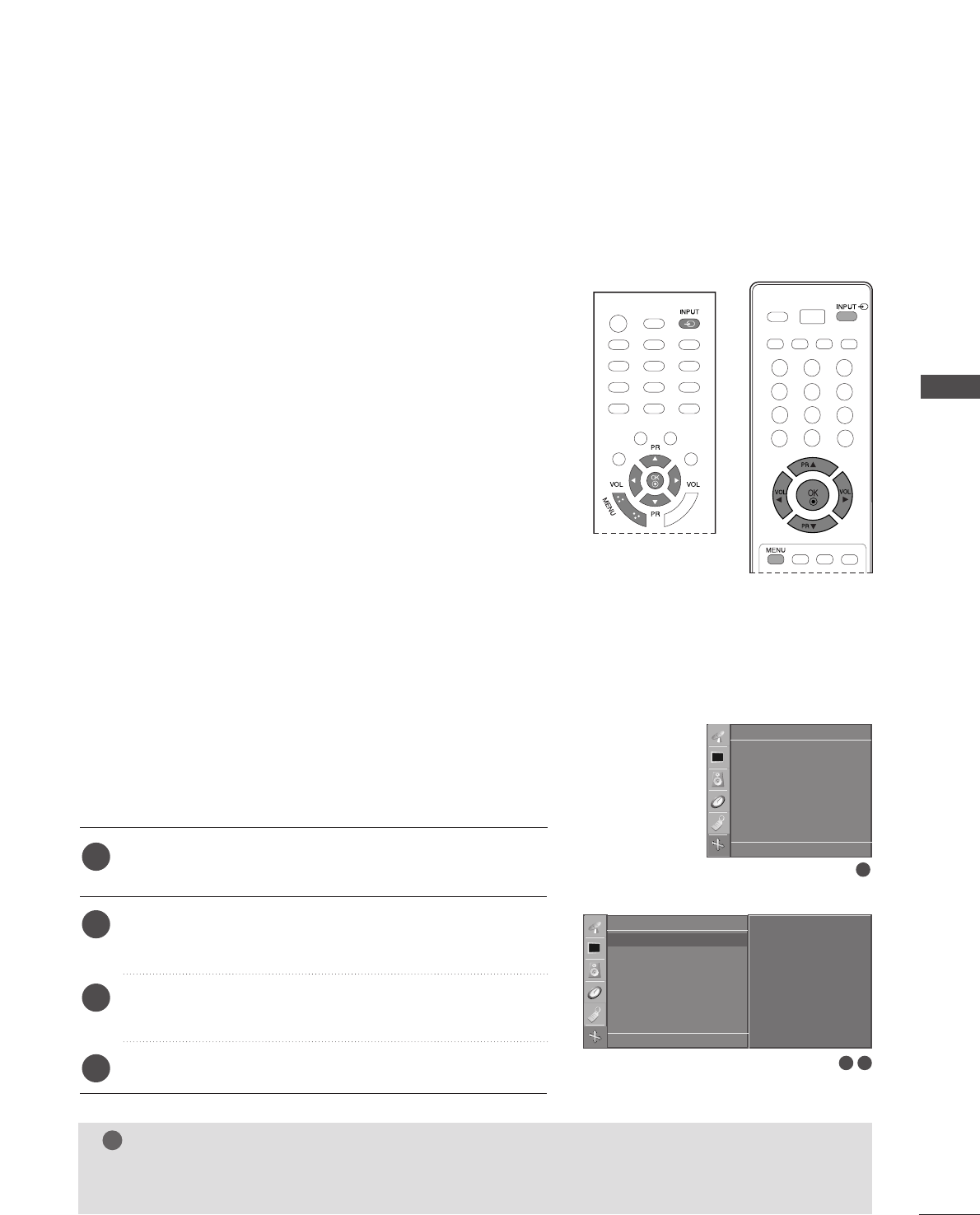27
EXTERNAL EQUIPMENT SETUP
SCREEN SETUP FOR PC MODE
Press the
IINNPPUUTT
button and then
DD
//
EE
button to select
the
RGB.
Press the
MMEENNUU
button and then
DD
//
EE
button to select
the
Screen menu.
Press the
GG
button and then
DD
//
EE
button to select the
desired screen function.
Make appropriate adjustments.
You can adjust auto configure, manual configure and reset as
you prefer.
AAuuttoo ccoonnffiigguurree
This function is for the automatic adjustment of the screen
position, clock, and phase. The displayed image will unstable for
a few seconds while the auto configuration is in progress.
MMaannuuaall ccoonnffiigguurree
This function is for the manual adjustment of the screen posi-
tion, clock and phase. Press the
FF
/
GG
button to make appro-
priate adjustments.
•
HH--PPoossiittiioonn // VV--PPoossiittiioonn
This function is to adjust picture to left/right and up/down as
you prefer.
•
CClloocckk
This function is to minimize any vertical bars or stripes visible
on the screen background. And the horizontal screen size will
also change.
•
PPhhaassee
This function allows you to remove any horizontal noise and
clear or sharpen the image of characters.
RReesseett
This function allows you to return to the good picture repro-
duction programmed at the factory and cannot be changed.
1
2
3
4
PC Setup (RGB [PC] mode only)
(only 17LS5R*/19LS4R*/22LS4R*)
3 4
2
Screen
DE F G
OK MENU
Auto config.
Manual config.
ARC
Reset
Screen
DE F G
OK MENU
Auto config. G
Manual config.
ARC
Reset
To set
NOTE
GG
Some signal from some graphics boards may not function properly. If the results are unsatisfactory, adjust
your monitor’s position, clock and phase manually.