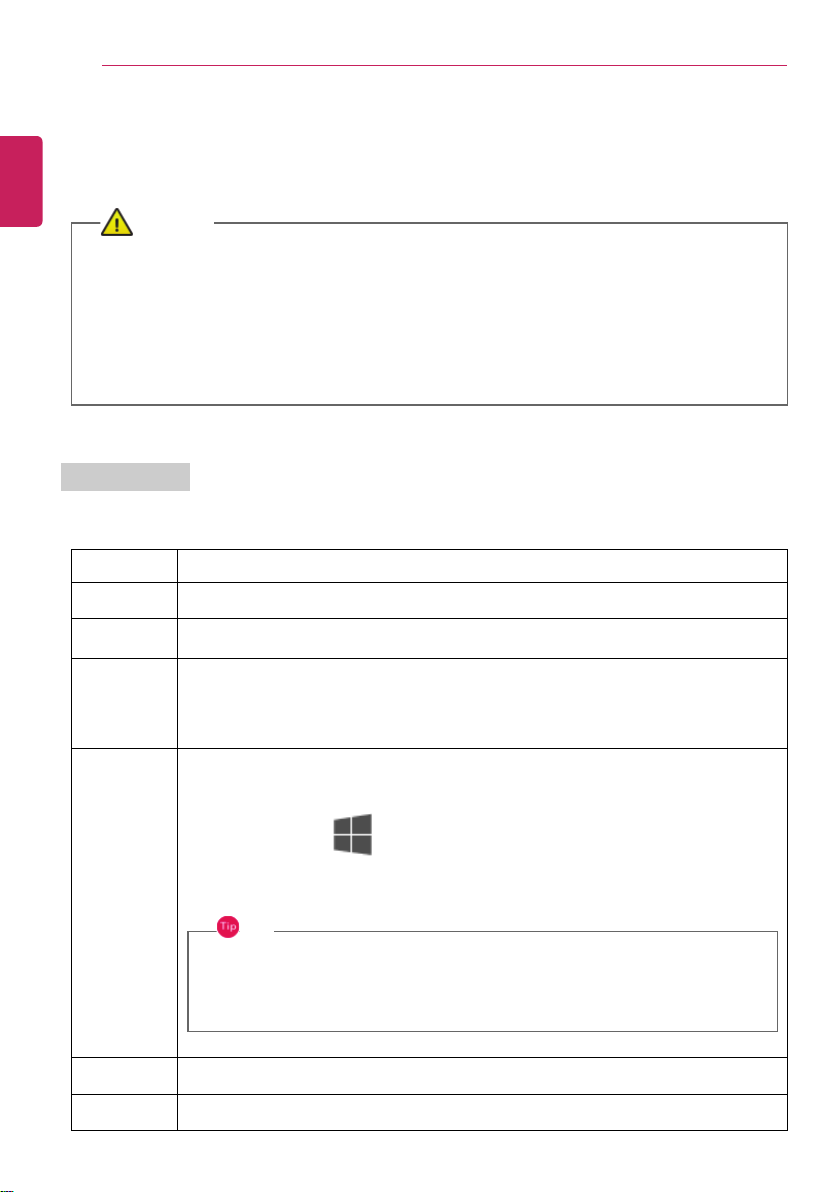CAUTION
•Spilling a watery substance like coffee or juice on the keyboard may cause a fault,
malfunction, or electric shock.
•Some of the keys may not work properly when you use several keys at the same time
while playing a PC game.
•Please change the key combination settings according to the combinations necessary for
the game play or use an external keyboard dedicated for gameplay.
Using Hot Keys
You can use the hot keys shown below to use the PC conveniently.
Fn + F1 Executes LG Control Center
Fn + F2 Decreases LCD brightness, which can have eleven different levels.
Fn + F3 Increases LCD brightness, which can have eleven different levels.
Fn + F4 Switches to the Secure Mode
Each time you press the [Fn] + [F4] keys, it switches in the order of Secure Mode
On (webcam, microphone unavailable) and Secure Mode Off (webcam, microphone
available).
Fn + F5 Every time you press [Fn] + [F5], the mode switches between Touchpad Off
(touchpad is disabled) and Touchpad On (touchpad is enabled).
To set Touchpad Auto (touchpad is disabled when an external USB mouse is
inserted), press the [ ] button and disable [Leave touchpad on when a mouse is
connected] under [Settings] > [Devices] > [Touchpad].
Every time you press [Fn] + [F5], the mode switches between Touchpad Off and
Touchpad Auto.
TIP
Since it takes about 1 to 2 seconds to initialize after switching to the
touchpad function, we recommend you to use the device after initialization is
completed.
Fn + F6 Airplane Mode ON/OFF (Wireless LAN and Bluetooth OFF/ON)
Fn + F7 Switches between monitor and projector.
ENGLISH