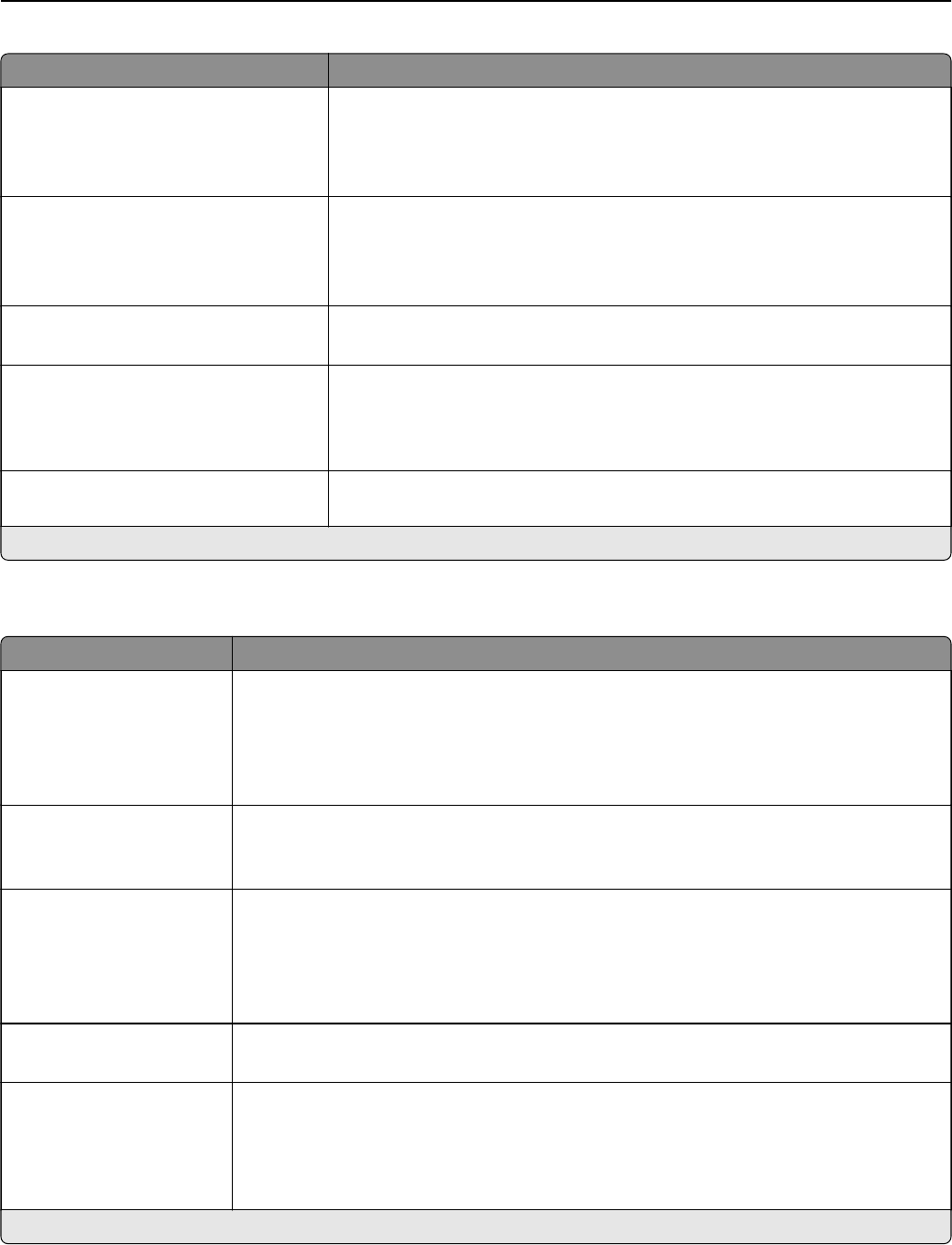-
how do i change the language from manderin to english
Reply Report abuse
Submitted on 17-8-2022 at 17:32 -
I have an MC3224 printer attached to a DELL laptop with Windows 10 installed. I'm trying to set up to scan to the computer. All I can find is that I need an IP # for the printer, which I do not have or at least cannot find. What can I do to make this thing operate ? Submitted on 25-5-2022 at 00:33
Reply Report abuse -
How do I disable the power saver setting to prevent hibernation?
Reply Report abuse
Submitted on 24-1-2022 at 19:13 -
My MC3224 displays a paper jam fault. There is no jam, but the printer will not reset the fault. Nothing I have done helps. Is there a way to reset the fault? Submitted on 14-10-2021 at 14:15
Reply Report abuse -
Can you go back and open the setup wizard to make changes? Submitted on 10-4-2021 at 02:02
Reply Report abuse -
can you go back and access set up wizard to make changes Submitted on 10-4-2021 at 02:01
Reply Report abuse