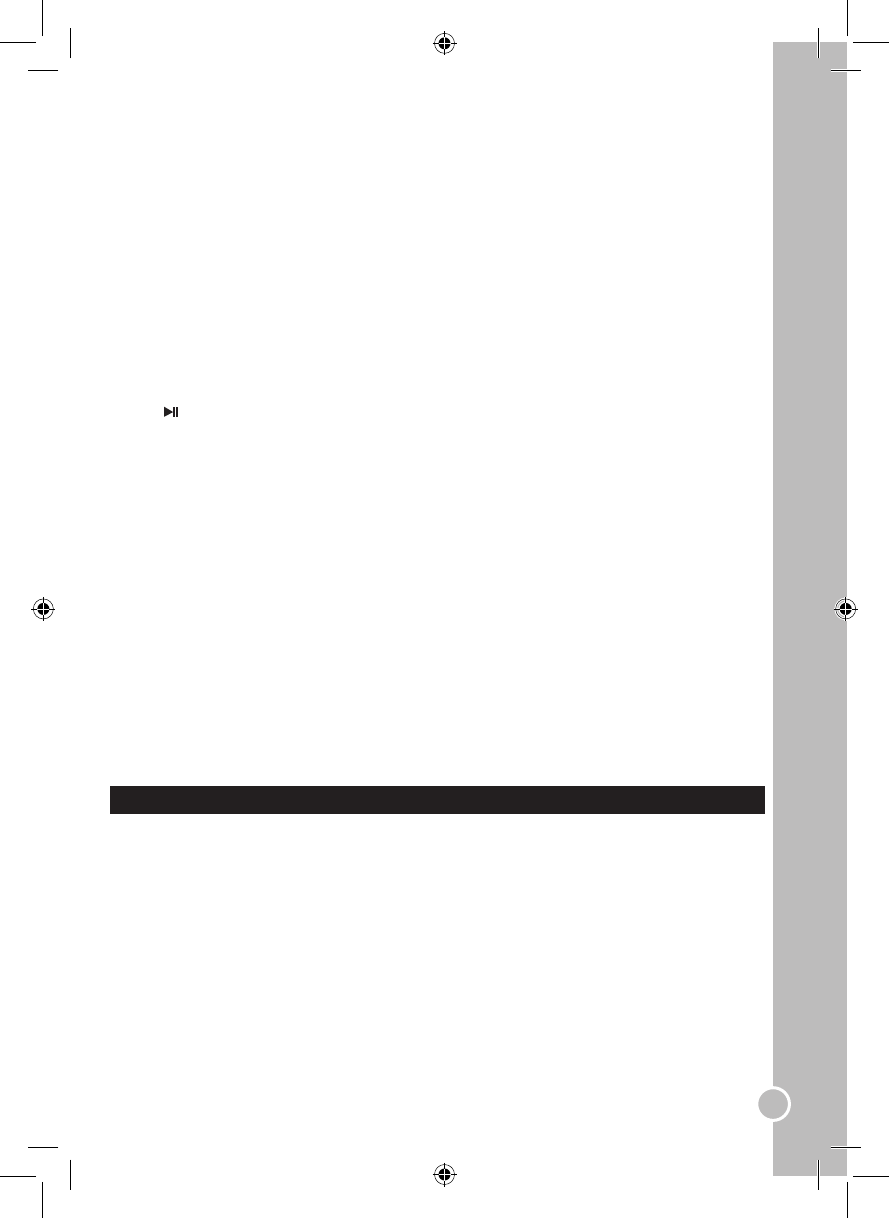Repeat AB
You can specify the repeating interval by marking the starting point and the end point.
1. Press the AB key to mark the starting point (playback will continue).
2. Press the AB key to mark the end point (the marked part will be repeated automatically).
Note: Pressing the AB key during repetition will disable the Repeat mode.
Subtitle
Press the SUBTITLE key on the remote control to change the subtitle language shown onscreen.
Note:
• Number of subtitles available depends on the DVD disc.
• This function is available only for DVD and super VCD discs.
Audio
1. During DVD playback, press the AUDIO key on the remote control to change the audio language of the
DVD disc (if the disc offers that function).
2. During audio CD playback, press the AUDIO key on the remote control to change the audio channel
between “MONO L”, “MONO R” and “STEREO”.
Slow Play
1. Press the SLOW/STEP key on the remote control to use the slow play function.
2. Press repeatedly the key to change the speed level: “SF1/2”, “SF1/3”, “SF1/4”, “SF1/5”, “SF1/6”, “SF1/7”,
“PLAY”.
3. Press to resume normal playback.
Note: The sound turns to mute in SLOW mode.
Angle
If a DVD disc contains multi-angle feature, viewing angles may be selected.
During playback, press the ANGLE key on the remote control repeatedly to select the desired viewing
angle.
Note: the number of angle of view depends of the disc.
Search
You can jump to a specic time location, track, chapter or title.
1. Press the GOTO key on the remote control.
2. Use the◄ or ►keys to select the chapter, title or time.
3. Use the number keys to enter the desired chapter number, title number or target time, and then press
ENTER.
4. The player will access the desired parameter immediately.
Display
Press the DISPLAY key on the remote control once or twice to show information on the screen (disc type,
time, audio language, subtitle language…). Press repeatedly to exit the information display mode.
Zoom
This function enlarges or reduces a still picture or a moving picture. Press the ZOOM key on the remote
control to select the zooming levels: “ZOOM 2”, “ZOOM 3”, “ZOOM 4”, “ZOOM 1/2”, “ZOOM 1/4”, “ZOOM:
OFF”.
Note: Use the direction keys (▲/▼/◄/►) to navigate within the image.
DVD MENU SETTING
To enter the setup menu of the integrated DVD player, press the DVD-SETUP key on the remote control
when you are in DVD mode. Use the▲and▼keys on the remote control to select the available options:
“SYSTEM SETUP”, “LANGUAGE SETUP”, “AUDIO SETUP”, and “DIGITAL SETUP”.
System setup
Use the▲and▼keys on the remote control to select “SYSTEM SETUP”. Then use the ▲/▼/◄/► keys to
select the menu options.
Note: To exit the menu, select “EXIT SETUP” and press ENTER or press the DVD-SETUP key at any
moment.
TV system
You do not need to change this setting. In the event you need to change the TV system output (moving the
TV to another country etc…), you can select “NTSC”, “PAL” (default setting), or “AUTO”.