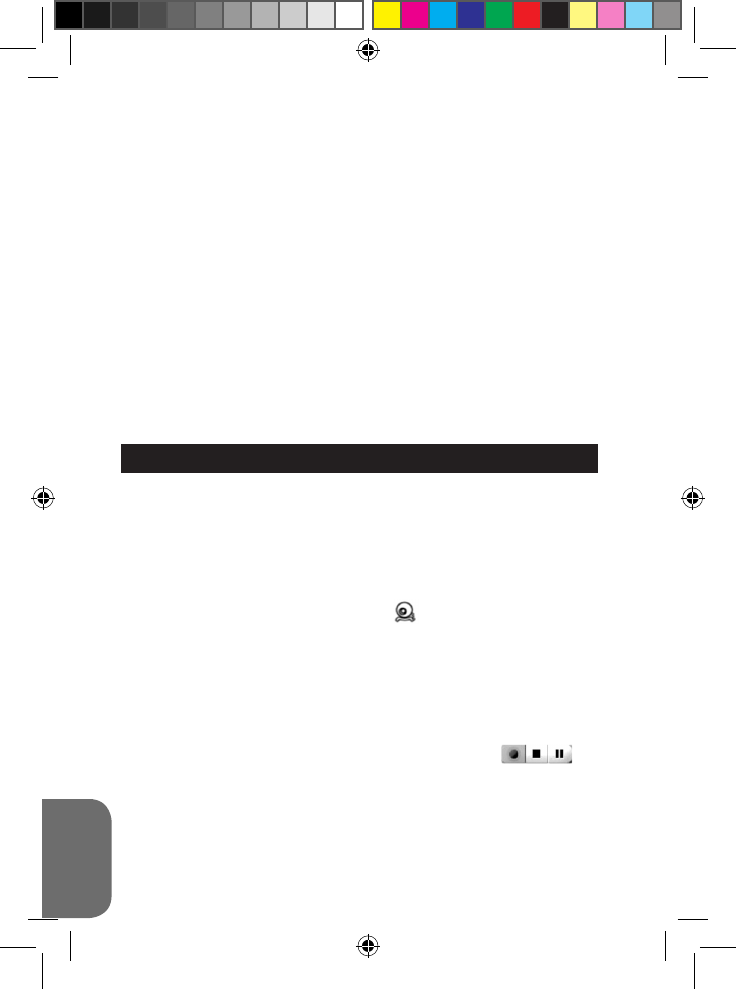WEBCAM MODUS
Indien aangesloten op uw pc, kan uw camera gebruikt worden als een
webcam.
Webcam modus
1. Schakel de digitale camera uit.
2. Houd de Sluiterknop (2) ingedrukt en sluit de videocamera aan op uw
computer door gebruik te maken van de meegeleverde USB-kabel.
3. Laat de Sluiterknop (2) niet los totdat het icoon verschijnt op het
LCD-scherm. U bevindt zich nu in de webcam modus. Om de directe
beelden die de webcam genomen heeft, te bekijken, dient u te gaan naar
“Mijn Computer” en te dubbelklikken op de nieuwe drive, “MegaCam”
genoemd.
Een video-opname maken
1. Zet uw camera in webcam modus en sluit hem aan op uw computer, start
vervolgens de “Webcam Express” software.
2. In “Capture” (Vastleggen) modus klikt u op de “Vastleggen”
knop om de video-opname te starten.
3. Klik op de “Stop” knop om de video-opname te stoppen.
Snapshots nemen
1. Zet uw camera in webcam modus en sluit hem aan op uw computer, start
vervolgens de “Webcam Express” software.
2. In “Capture” (Vastleggen) modus, klikt u op de “Snapshot” knop om een
snapshot te nemen.
2. Start het “PhoTags Express” programma en klik op de “Get Photos”
(Foto’s ophalen) knop op het hoofdscherm in het menu.
3. Het “Get Photos Wizard - Device Selection” (Foto’s ophalen –
Apparaatkeuze) venster zal verschijnen. Selecteer de “Removable disk”
(Verwijderbare schijf) driver uit de “Active Devices” (Actieve Apparaten) lijst
aan de linkerkant van het scherm.
Opmerking: Zorg ervoor dat u de “Removable disk” (Verwijderbare schijf)
driver geselecteerd hebt of u zult uw foto’s/video’s niet kunnen downloaden.
4. Selecteer de “Custom” (Gewone) of de “Express” kopieermethode en klik
op de “Next” (Volgende) knop.
5. Met de “Custom” (Gewone) methode, kunt u foto’s sorteren op naam,
trefwoord en categorieën. Klik op de “Next” (Volgende) knop om verder te
gaan. Met de “Express” kopieermethode gaat u direct naar de volgende
stap.
6. Kies waar u uw foto’s wilt opslaan. Klik op de “Browse” (Bladeren) knop
om de map van bestemming te kiezen waar u al uw foto’s wilt opslaan.
7. Klik op de “Finish” (Voltooien) knop om de foto’s/video’s van uw camera
over te zetten naar de map van bestemming.
Opmerking: Als u de USB-kabel uittrekt, zal de camera automatisch
uitgeschakeld worden.