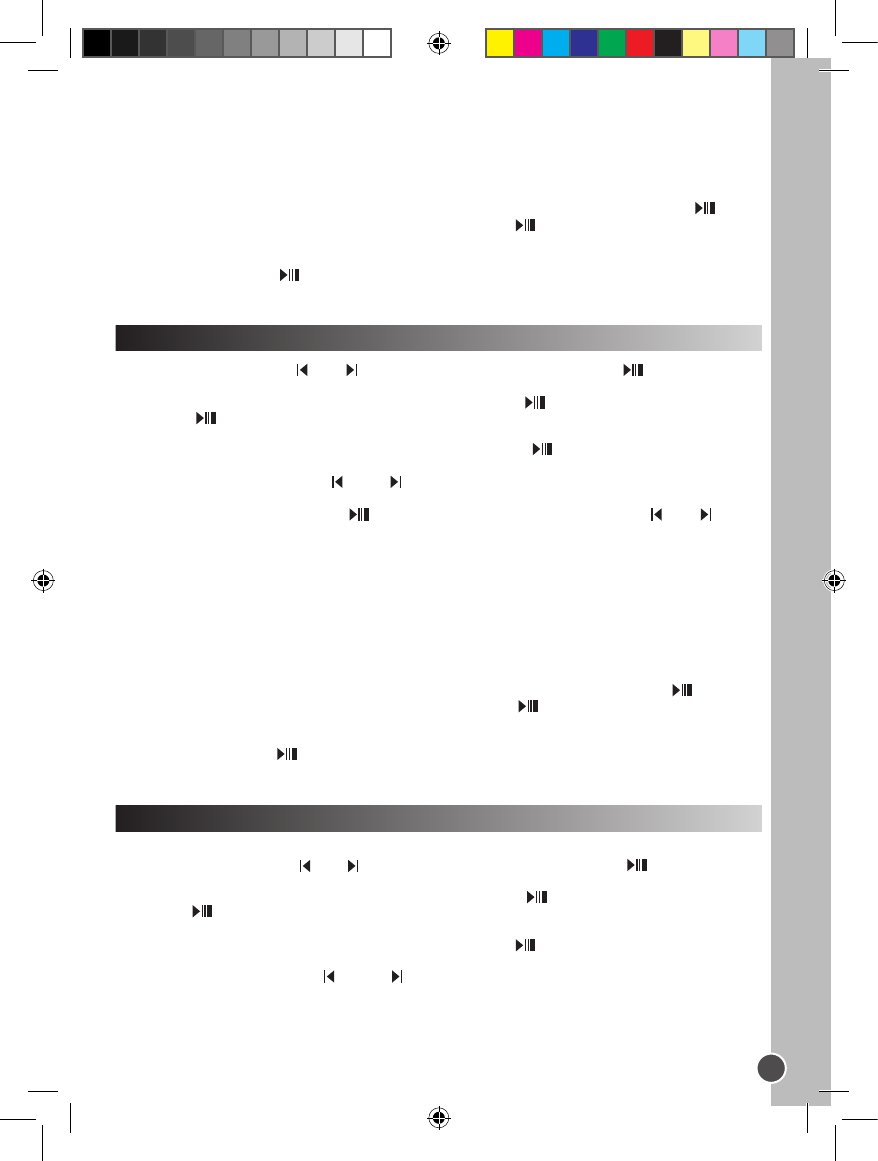Deleting recording les
1. When the recording les list is displayed, use the V+ and V- keys to select the recording you want to
delete and press RECORD. The screen displays “Delete Files” or “Return”.
Note: To go back to the recording les list, use the V+ and V- keys to select “Return” and press .
2. Use the V+ and V- keys to select “Delete Files”, then press the key to conrm. The screen will
display “Are you sure?”.
3. Use the MODE key to select “Yes” or “No”.
4. Select “Yes” then press to conrm and delete the le.
Note: Use the MODE key at any time to go back to the “Files list” screen.
1. In the main menu, use the and keys to select the Photo mode and press to access the
“Files list” screen.
2. Use the V+ and V- keys to select the “Int ash” option and press .
3. Press the key to enter the “PHOTO/” folder. The screen displays the photo les stored in the
players’ ash memory.
4. Use the V+ and V- keys to select the desired photo and press the key to display the picture on the
LCD screen.
5. While viewing photos, press the or the keys to display the previous picture or the next picture.
6. Press MODE to enter the photo settings menu.
7. Use the V+ and V- keys and press to select “Manual Display” (you must use the and keys
to browse through your photos), “Auto Display” (launch a slideshow of the pictures stored in the player’s
memory) or “Return” to go back to the main menu.
Note :
• In order to be displayed, the photos must be in JPG or BMP format.
• In order to be displayed, the photos must be placed in the “PHOTO/” folder.
Deleting photos
1. When the photo les list is displayed, use the V+ and V- keys to select the picture you want to delete
and press RECORD. The screen displays “Delete Files” or “Return”.
Note: To go back to the photo les list, use the V+ and V- keys to select “Return” and press .
2. Use the V+ and V- keys to select “Delete Files”, then press the key to conrm. The screen will
display “Are you sure?”.
3. Use the MODE key to select “Yes” or “No”.
4. Select “Yes” then press to conrm and delete the le.
Note: Use the MODE key at any time to go back to the “Files list” screen.
Photo Mode
1. Create a TXT type le on your computer and transfer the le to your player.
2. In the main menu, use the and keys to select the E-book mode and press to access the
“Files list” screen.
3. Use the V+ and V- keys to select the “Int ash” option and press .
4. Press the key to enter the “EBOOK/” folder. The screen displays the E-book les stored in the
players’ ash memory.
5. Use the V+ and V- keys to select the desired le and press the key to display the text on the LCD
screen.
6. Use the V- and V+ keys or the and the keys to display the previous page or the next page.
Note :
• In order to be displayed, the E-book les must be in TXT format.
• In order to be displayed, the E-book les must be placed in the “EBOOK/” folder.
E-book Mode