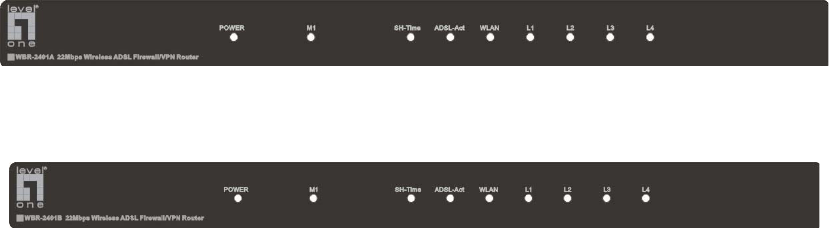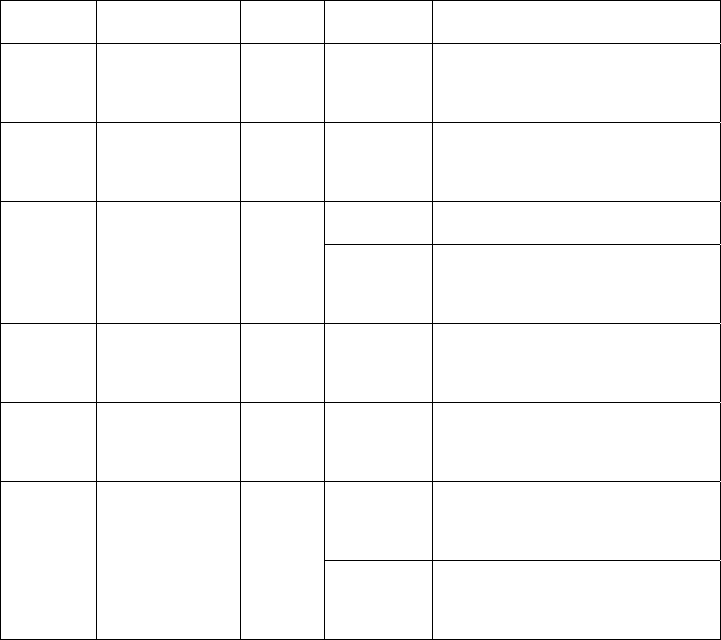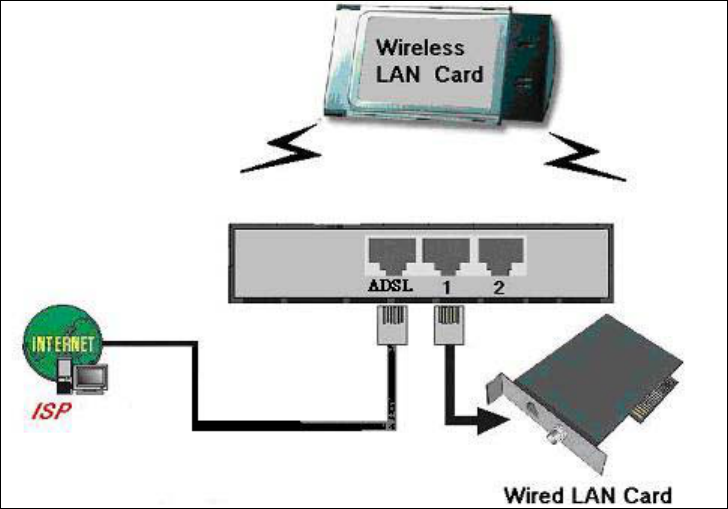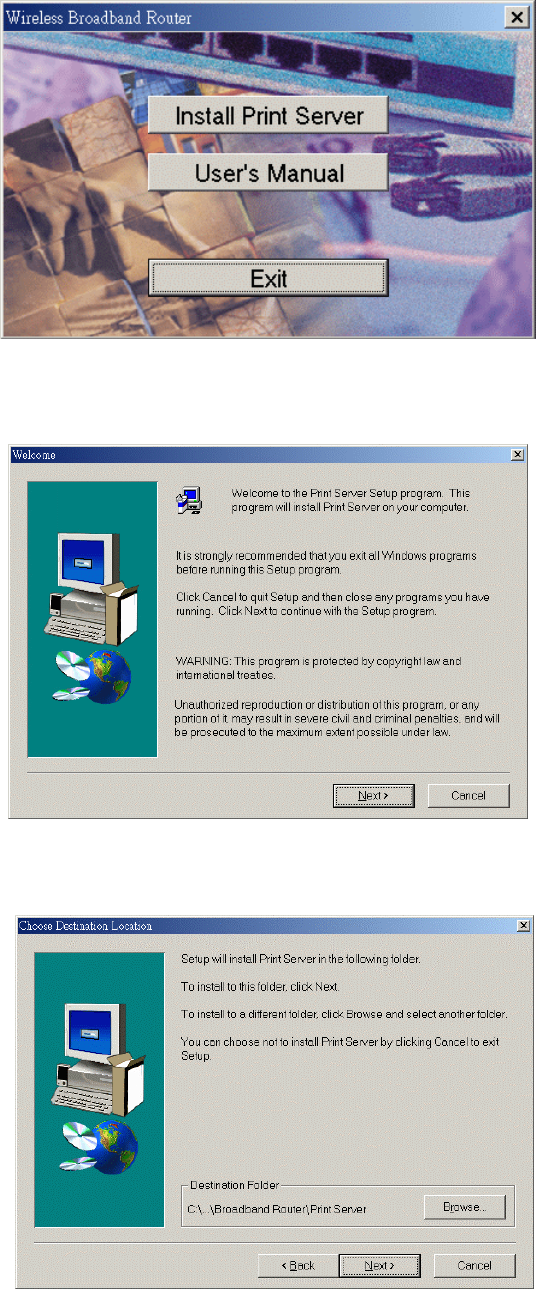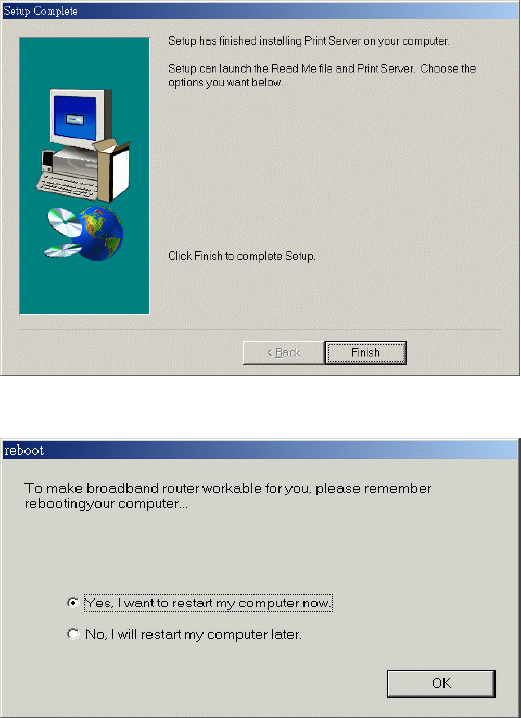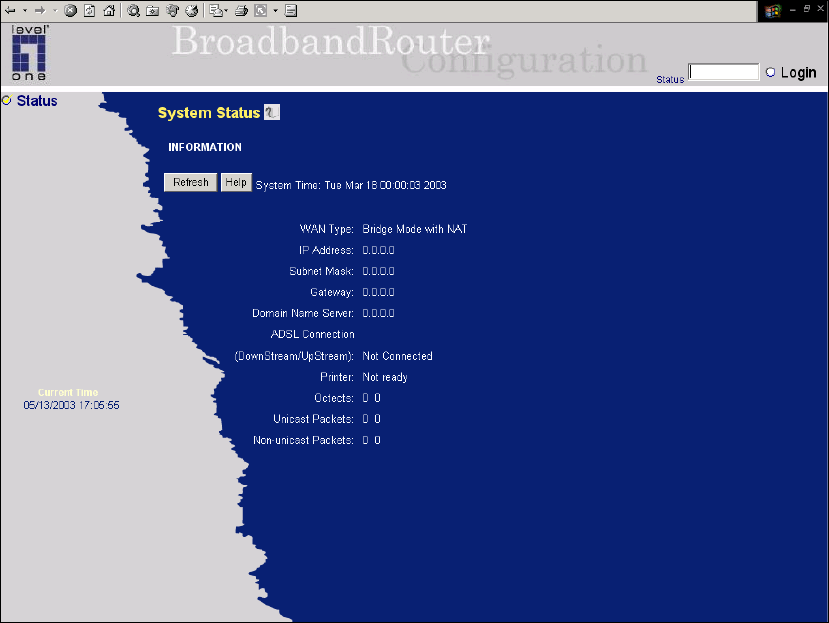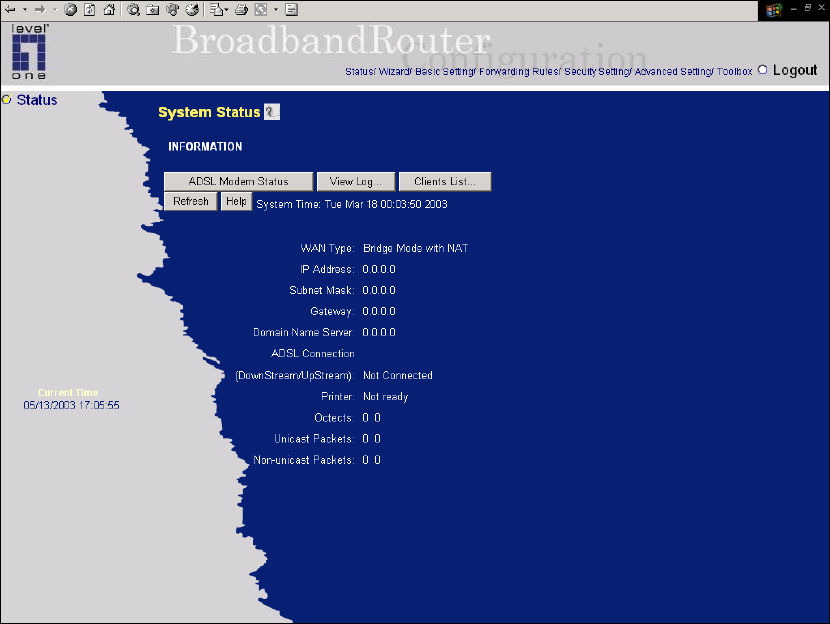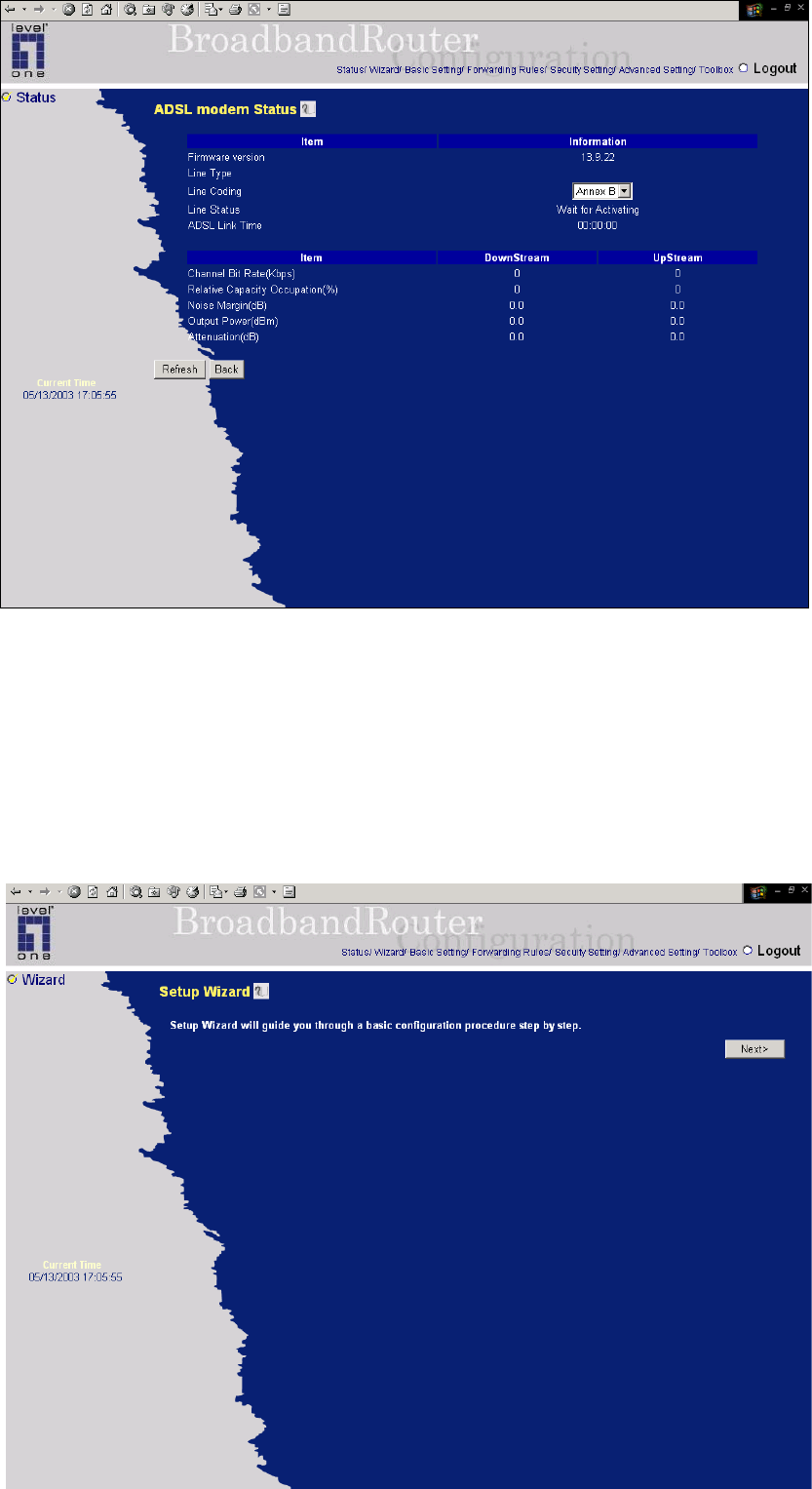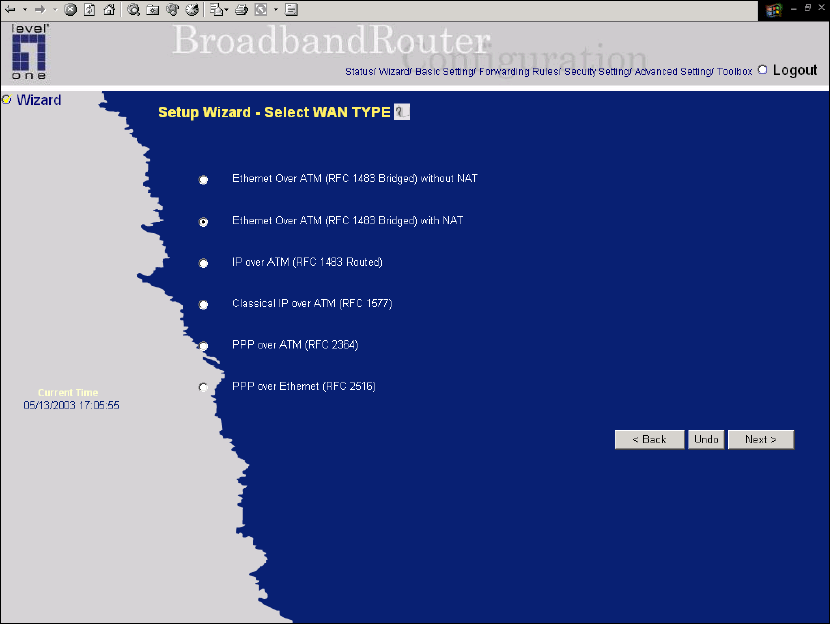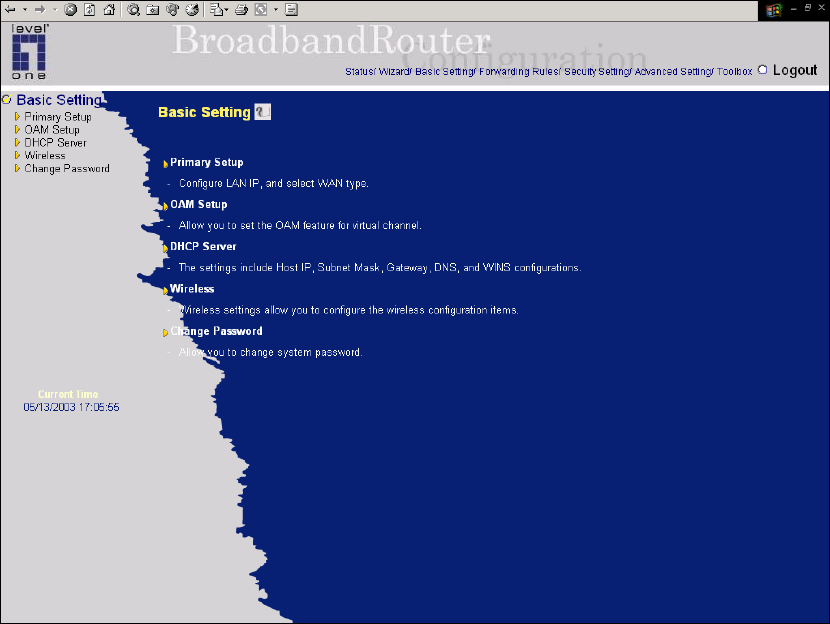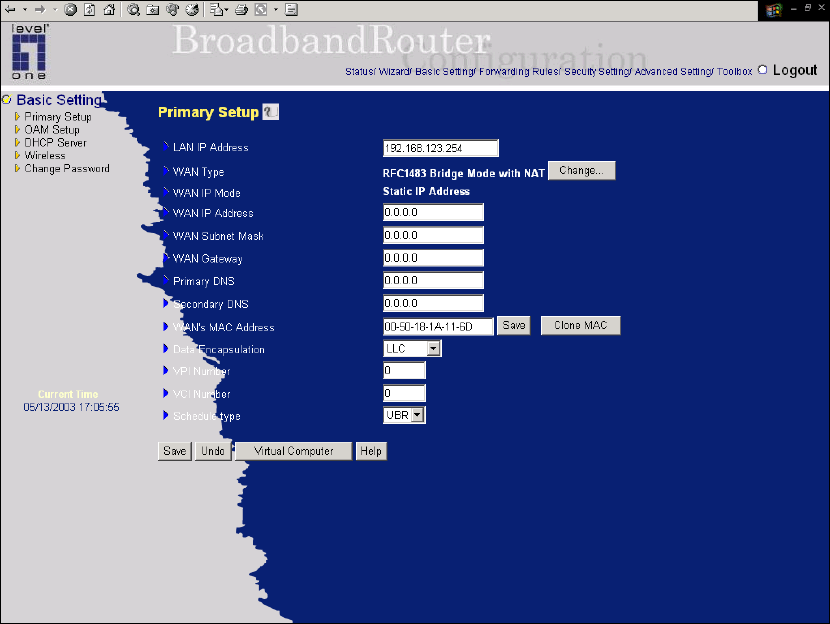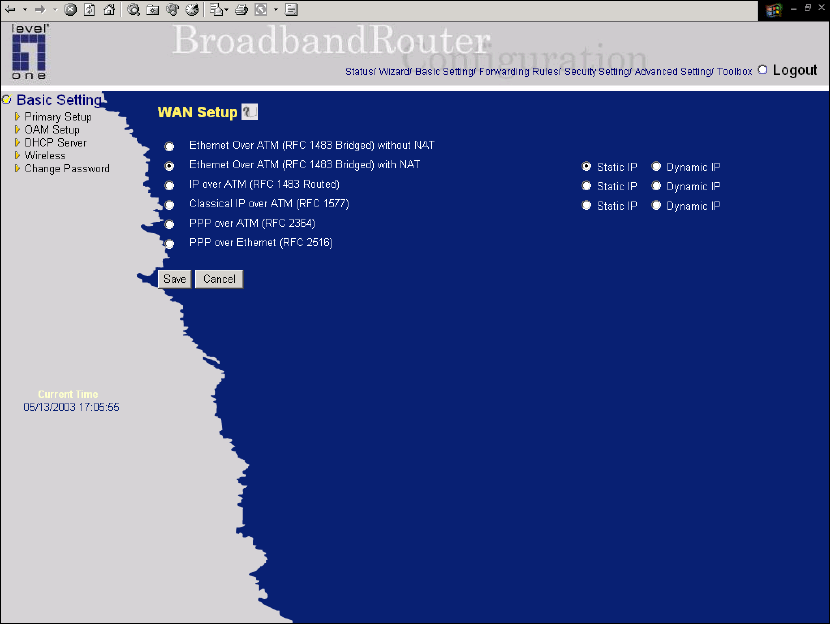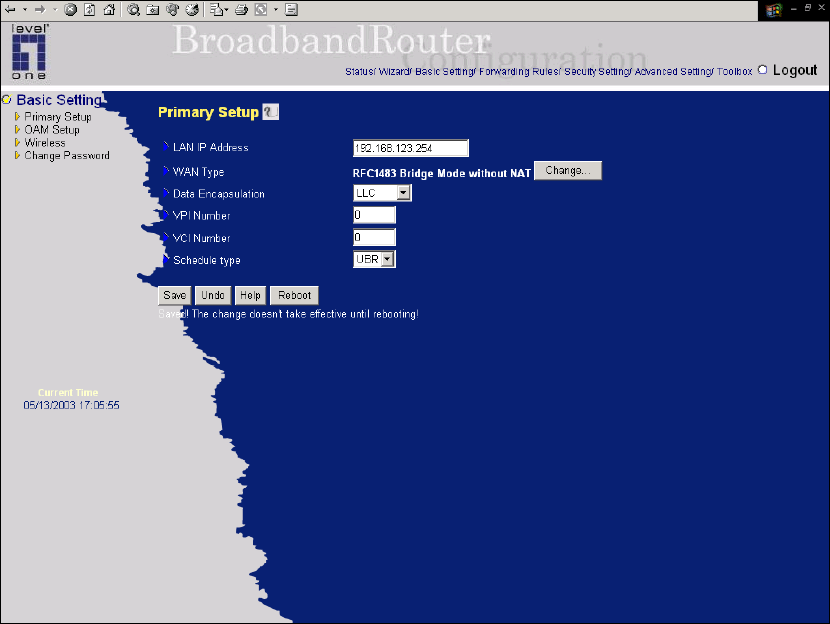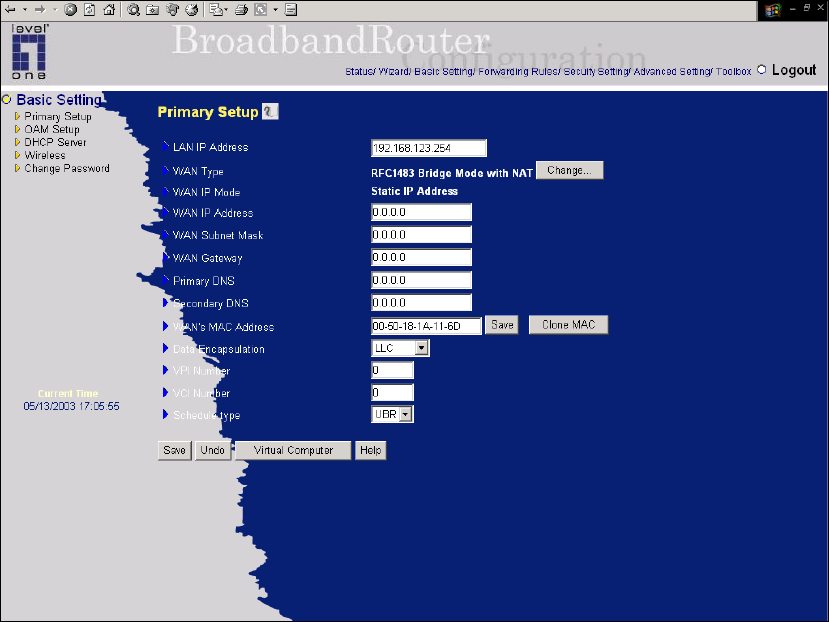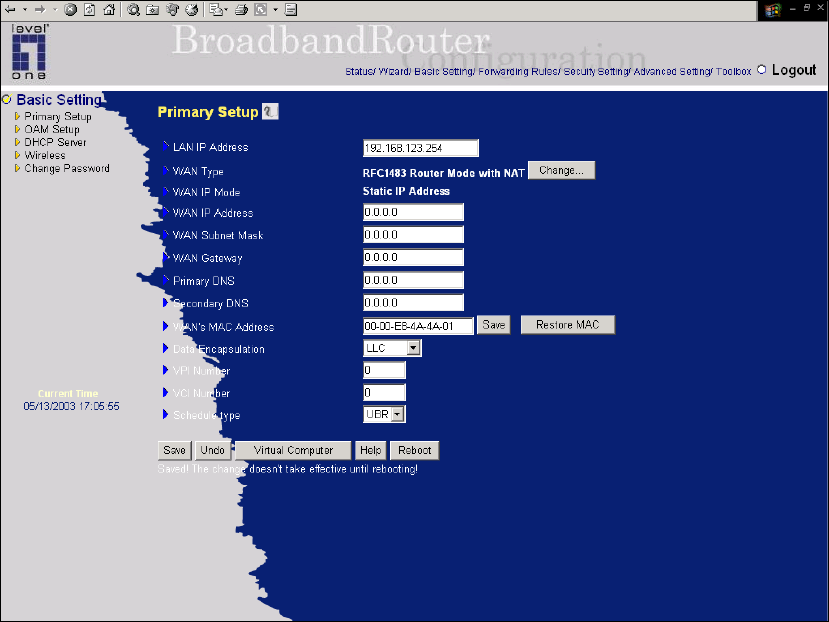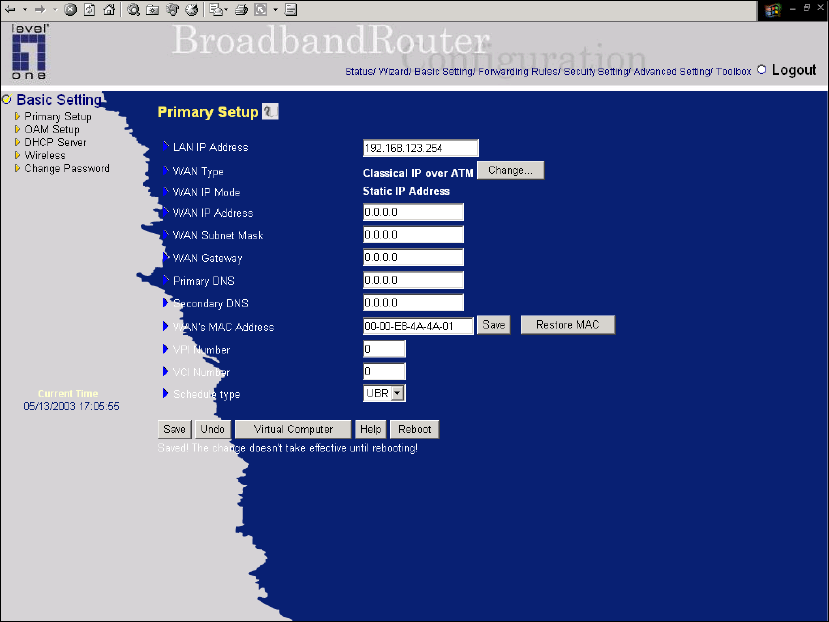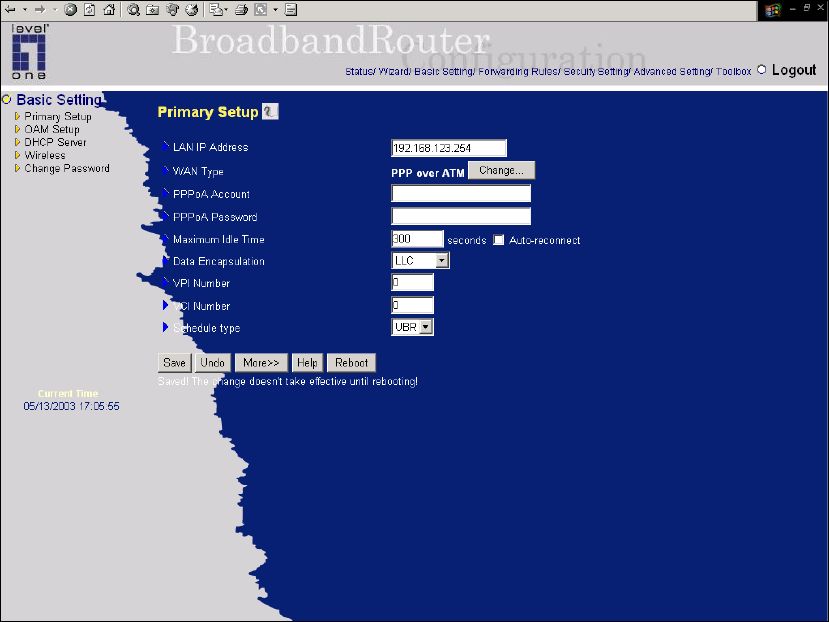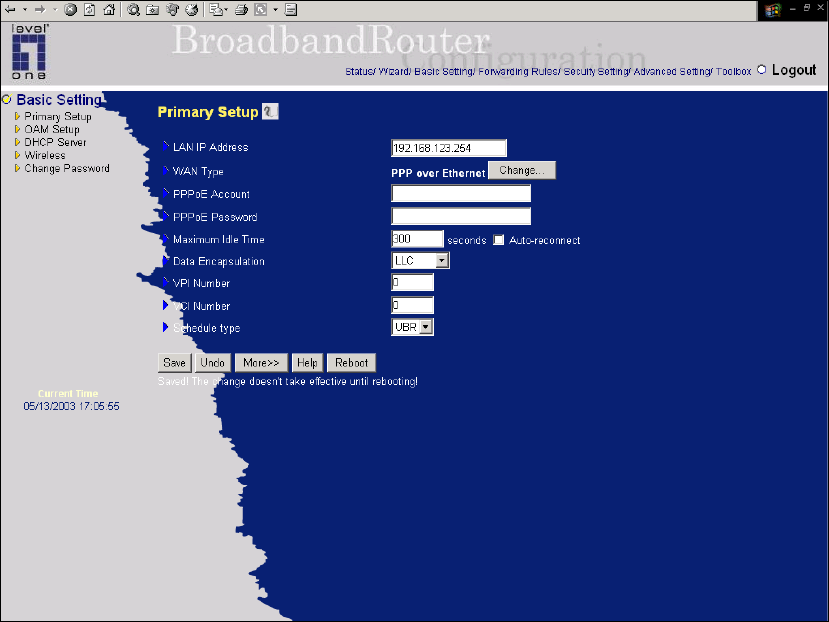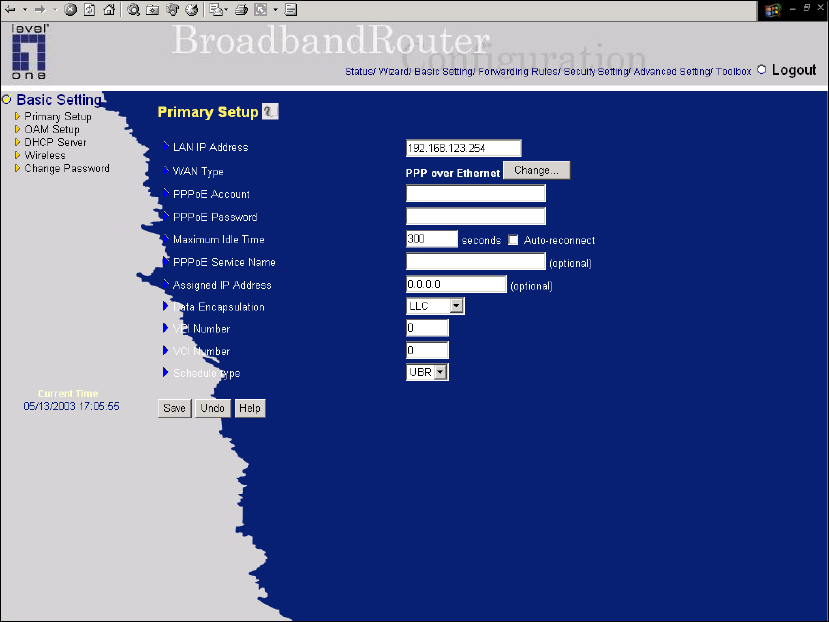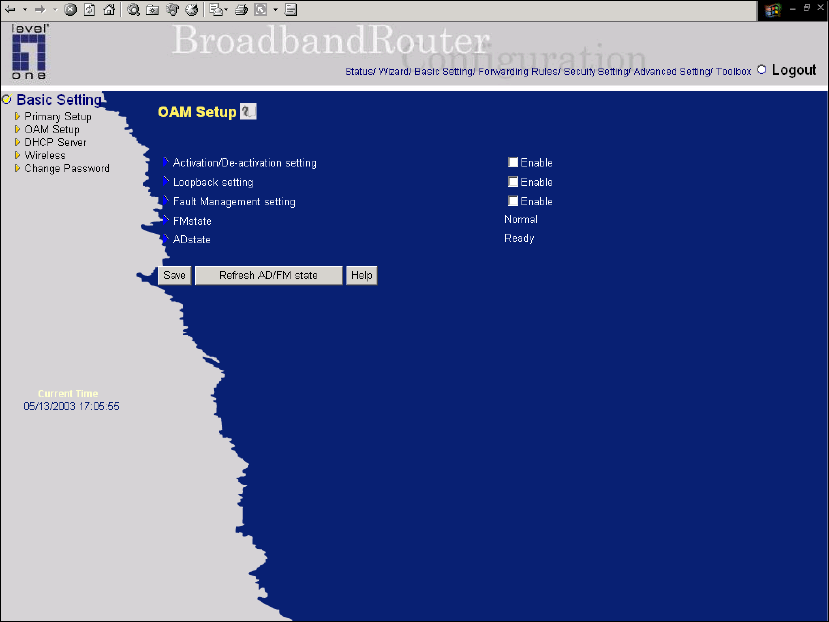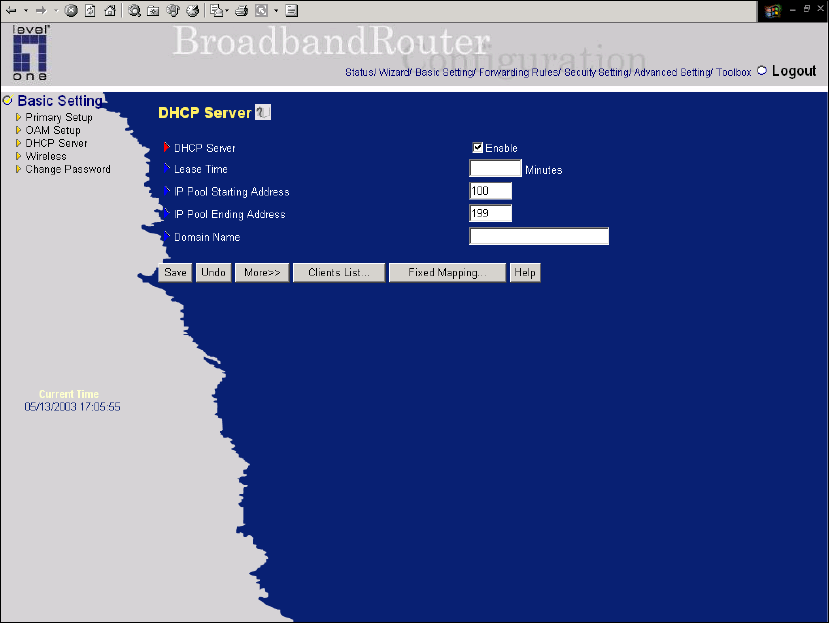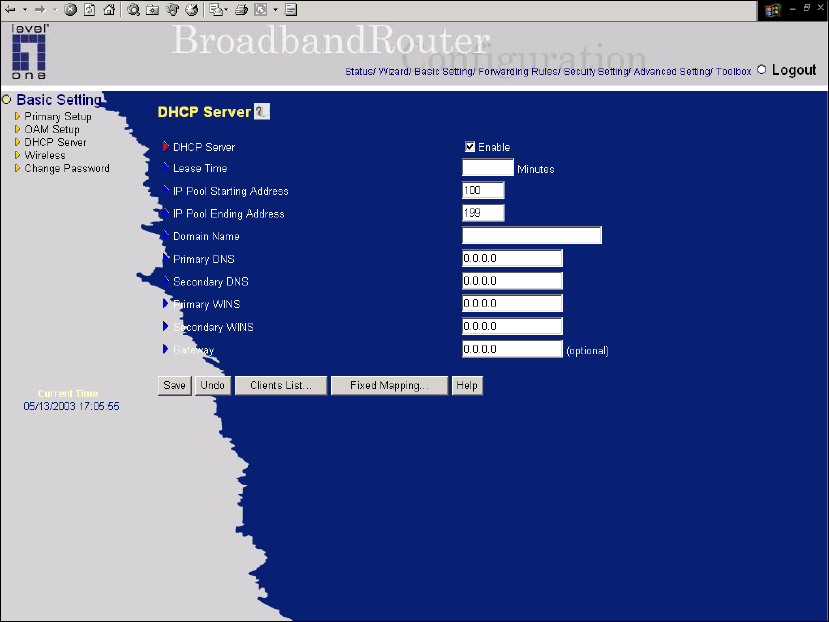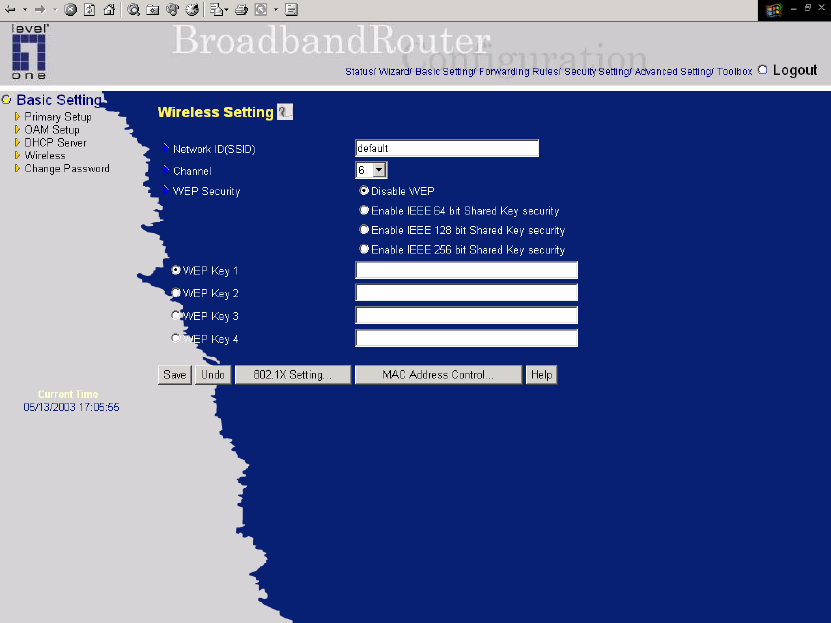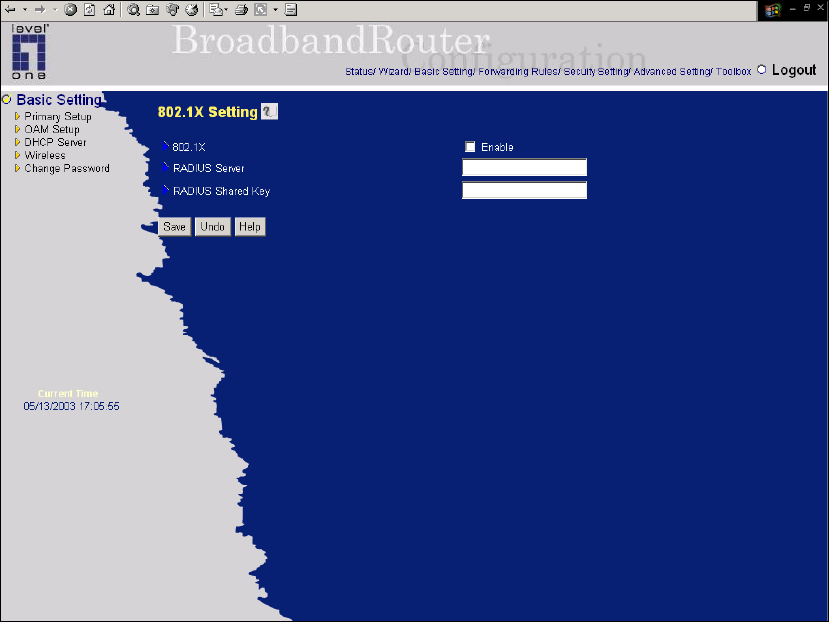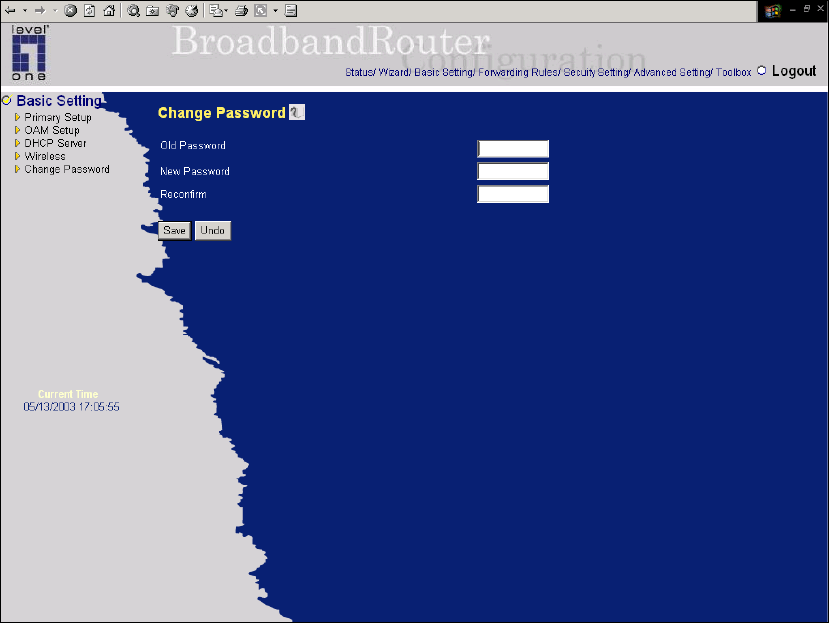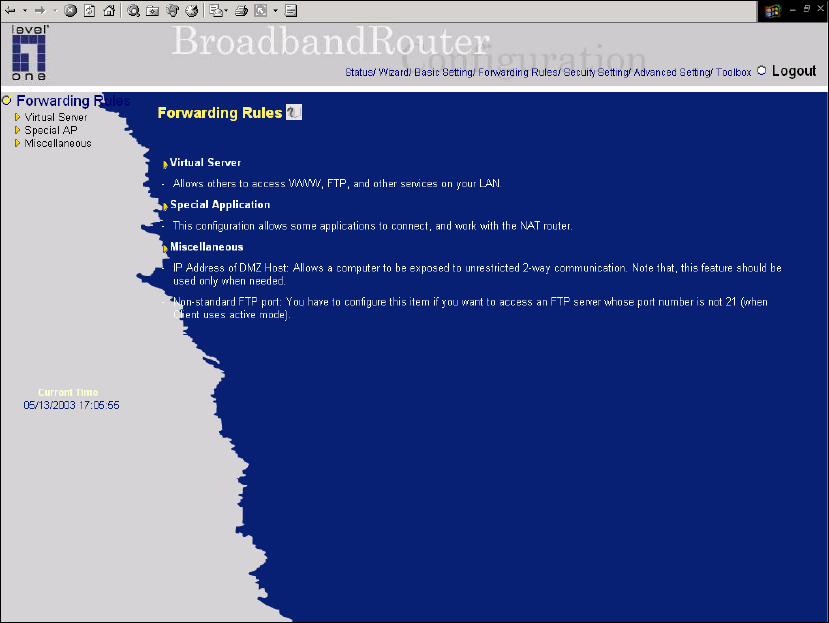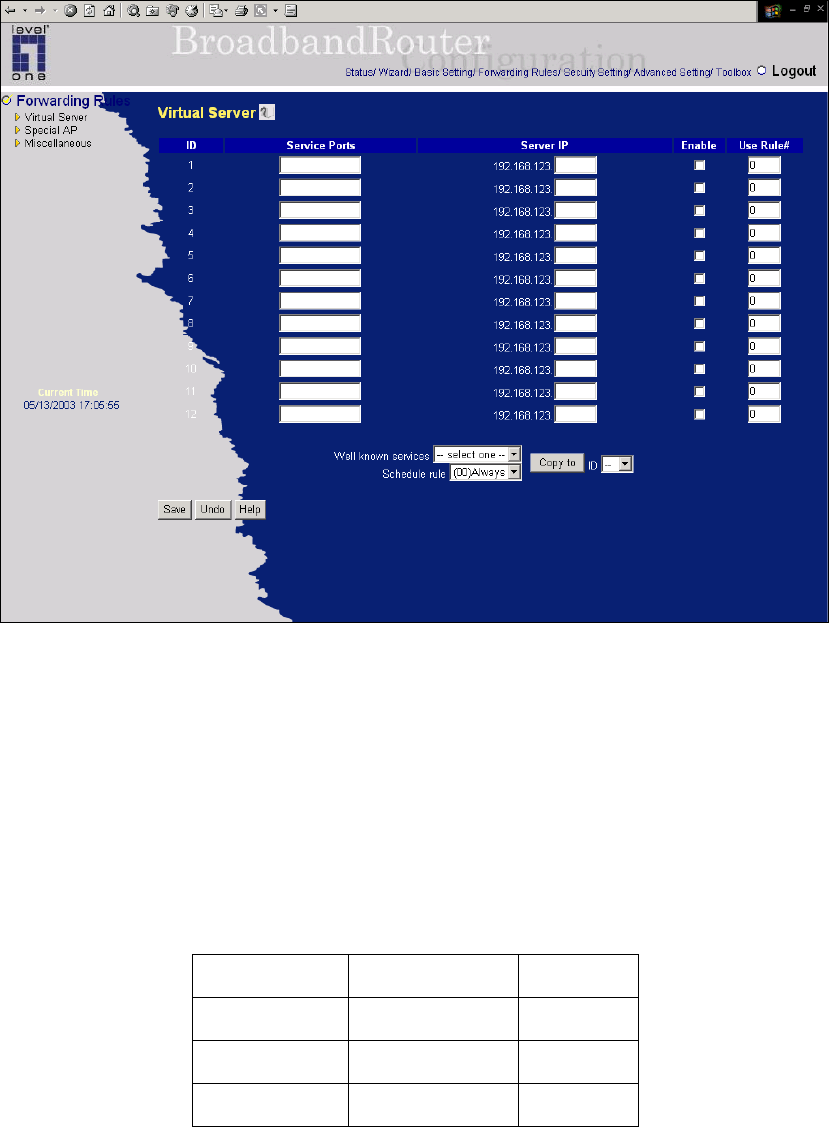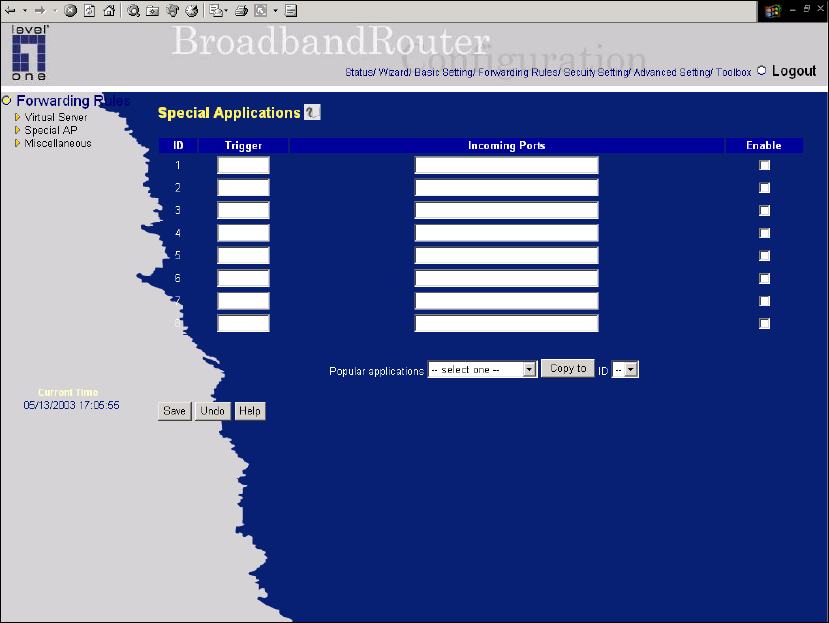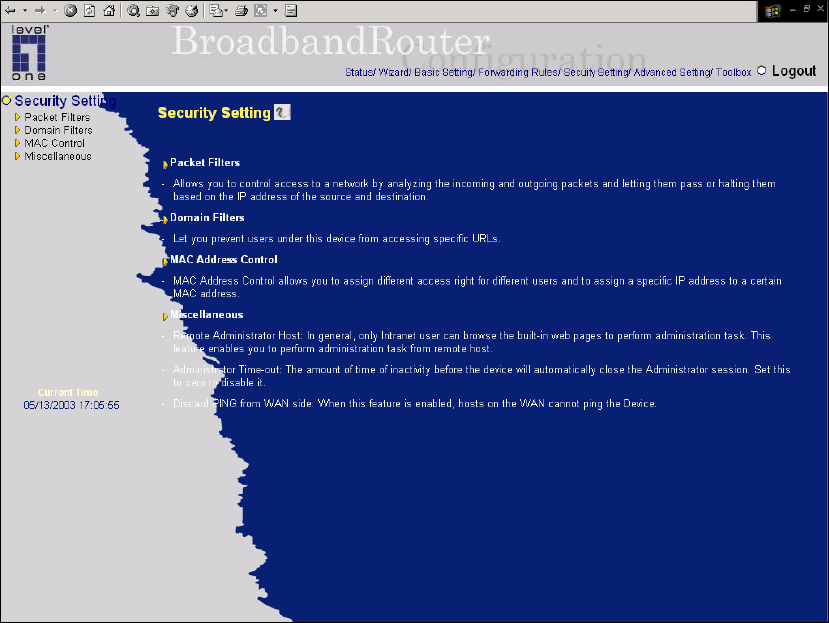3
Table of Contents
Chapter 1 Introduction...................................................................................................... 5
Functions and Features .............................................................................................. 5
Packing List ............................................................................................................... 7
Chapter 2 Hardware Installation....................................................................................... 7
2.1 Panel Layout ........................................................................................................7
2.2 Procedure for Hardware Installation .................................................................... 9
Chapter 3 Network Settings and Software Installation................................................... 11
3.1 Make Correct Network Settings of Your Computer........................................... 11
3.2 Install the Software into Your Computers .......................................................... 12
Chapter 4 Configuring Wireless ADSL Broadband Router ............................................ 14
4.1 Start-up and Log in ............................................................................................14
4.2 Status.................................................................................................................. 15
4.3 Wizard................................................................................................................ 16
4.4 Basic Setting ...................................................................................................... 18
4.4.1 Primary Setup – WAN Type............................................................................ 19
4.4.2 DHCP Server................................................................................................... 33
4.4.3 Wireless Setting, and 802.1X setting .............................................................. 35
4.4.4 Change Password ............................................................................................ 37
4.5 Forwarding Rules............................................................................................... 38
4.5.1 Virtual Server .................................................................................................. 39
4.5.2 Special AP....................................................................................................... 40
4.5.3 Miscellaneous Items........................................................................................ 41
4.6 Security Settings ................................................................................................ 42
4.6.1 Packet Filter .................................................................................................... 43
4.6.2 Domain Filter.................................................................................................. 48
4.6.3 MAC Address Control .................................................................................... 50
4.6.4 VPN setting..................................................................................................... 52
4.6.5 Miscellaneous Items........................................................................................ 58
4.7 Advanced Setting ............................................................................................... 59
4.7.1 ADSL Modem Performance Setting................................................................ 60
4.7.2 System Time.................................................................................................... 62
4.7.3 System Log ..................................................................................................... 63
4.7.4 Dynamic DNS................................................................................................. 65
4.7.5 SNMP Setting ................................................................................................. 67
4.7.6 Routing Table.................................................................................................. 69
4.7.7 Schedule Rule ................................................................................................. 71