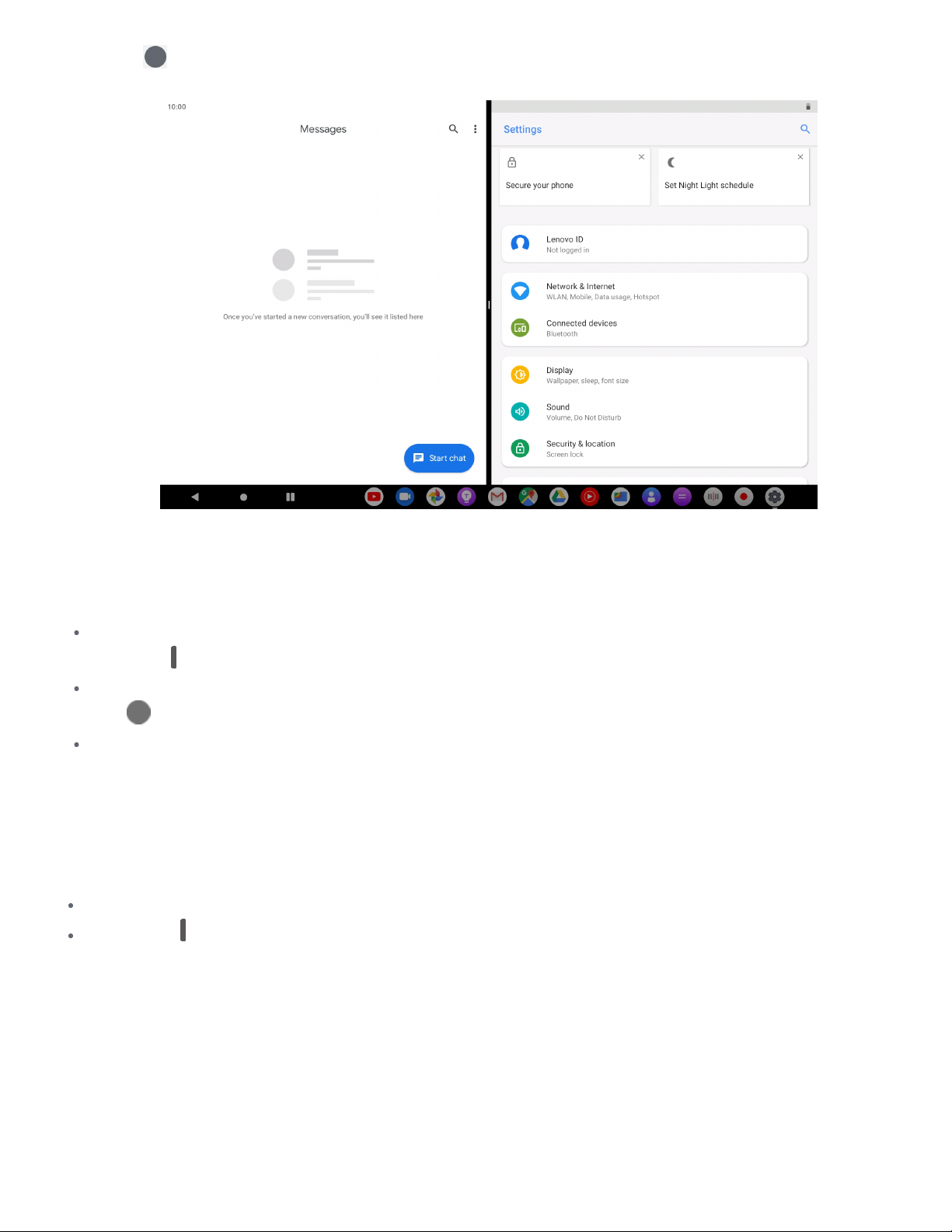3. Tap
3. Tap , choose the second app you want to open and the two apps will then be displayed in
, choose the second app you want to open and the two apps will then be displayed in
split screen mode.
split screen mode.
Note: Not all applications support
Note: Not all applications support split screen mode.
split screen mode.
Split screen settings
In split screen mode you can do the following:
In split screen mode you can do the following:
Adjust the split screen size
Adjust the split screen size
Slide the
Slide the in the middle of the two screens to adjust the split screen size.
in the middle of the two screens to adjust the split screen size.
Replace the second app
Replace the second app
Tap
Tap icon to choose another app.
icon to choose another app.
Close the second app
Close the second app
Press and hold the app icon in the navigation bar until it
Press and hold the app icon in the navigation bar until it becomes slightly transparent
becomes slightly transparent, then drag
, then drag
it upwards and release.
it upwards and release.
Exiting split screen mode
You can exit split screen mode by:
You can exit split screen mode by:
Choosing an app that doesn't support split screen mode.
Choosing an app that doesn't support split screen mode.
Sliding the
Sliding the to the edge of the screen.
to the edge of the screen.