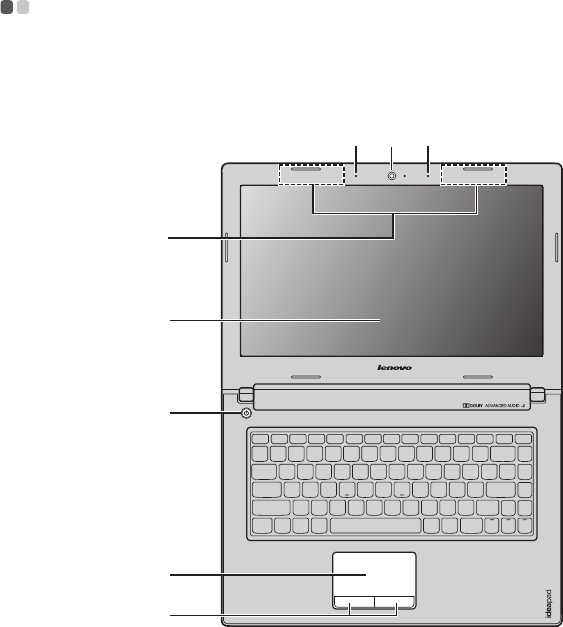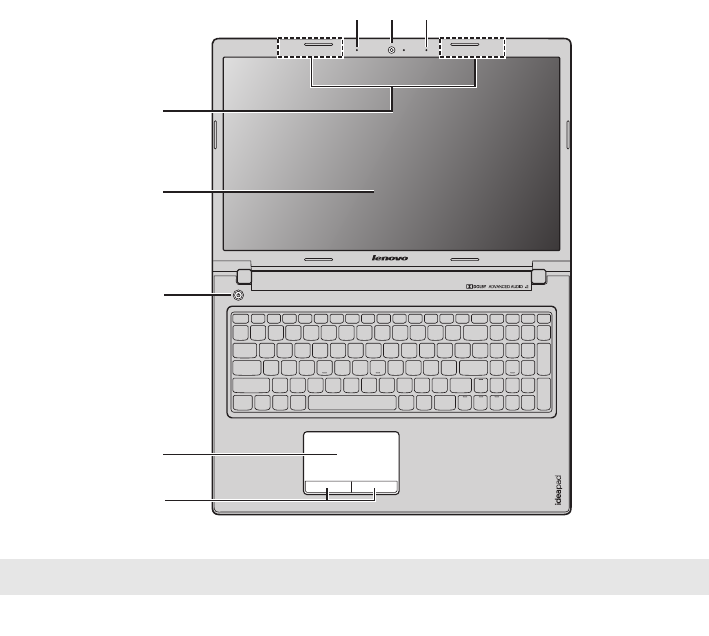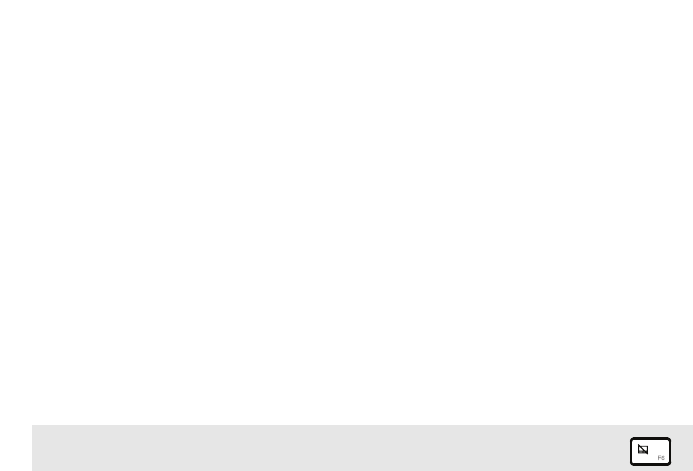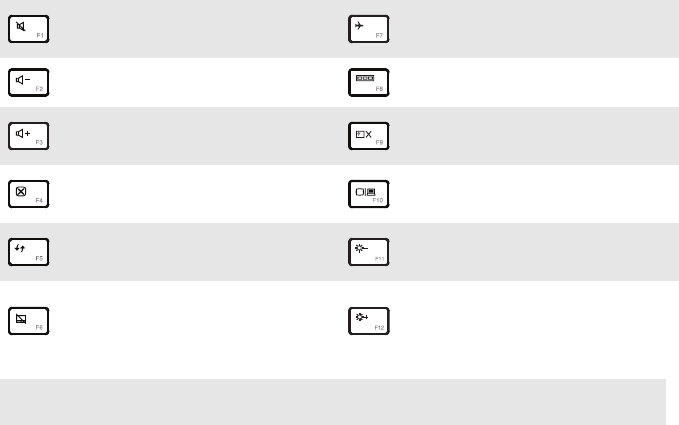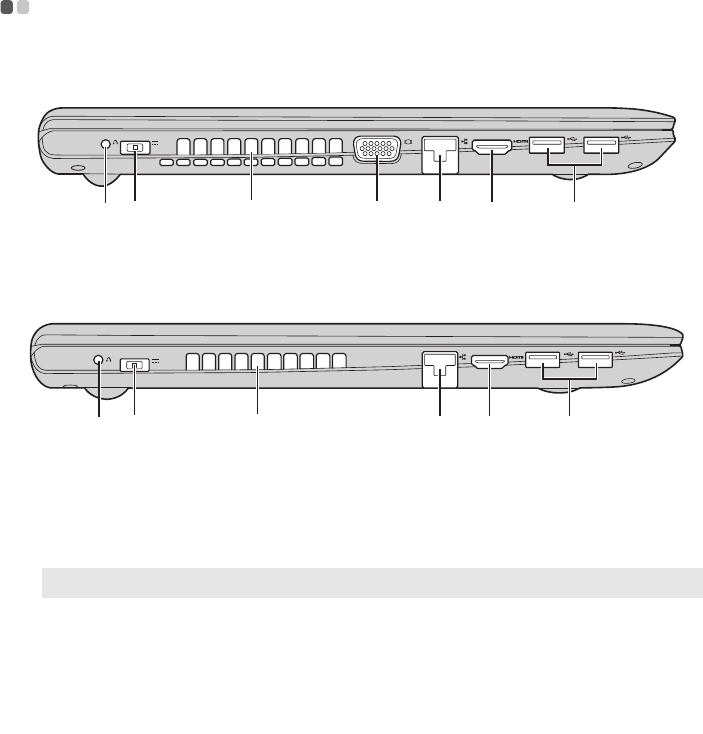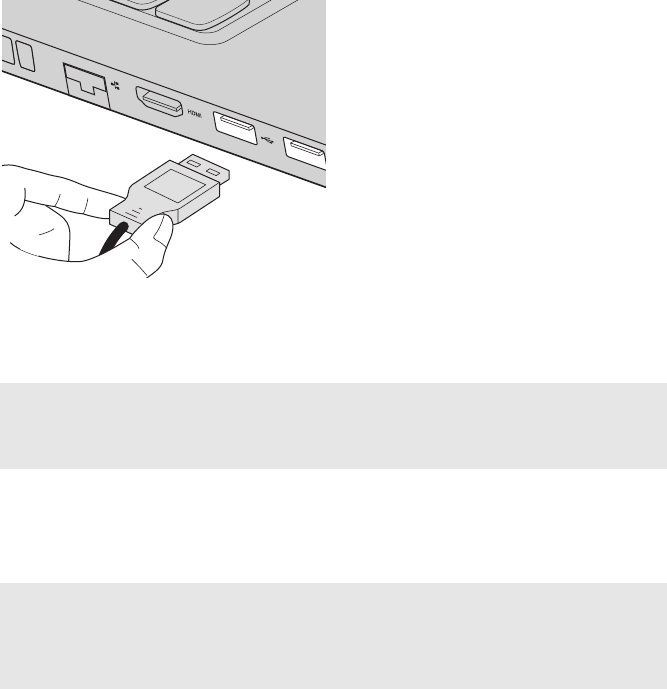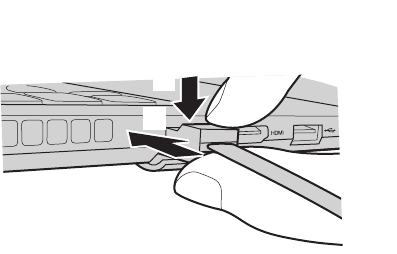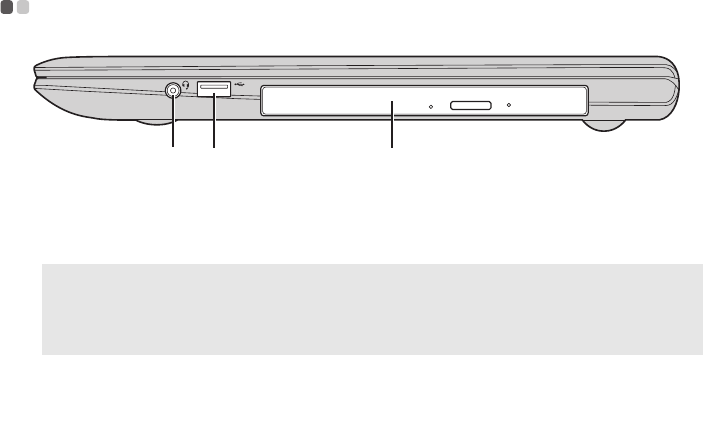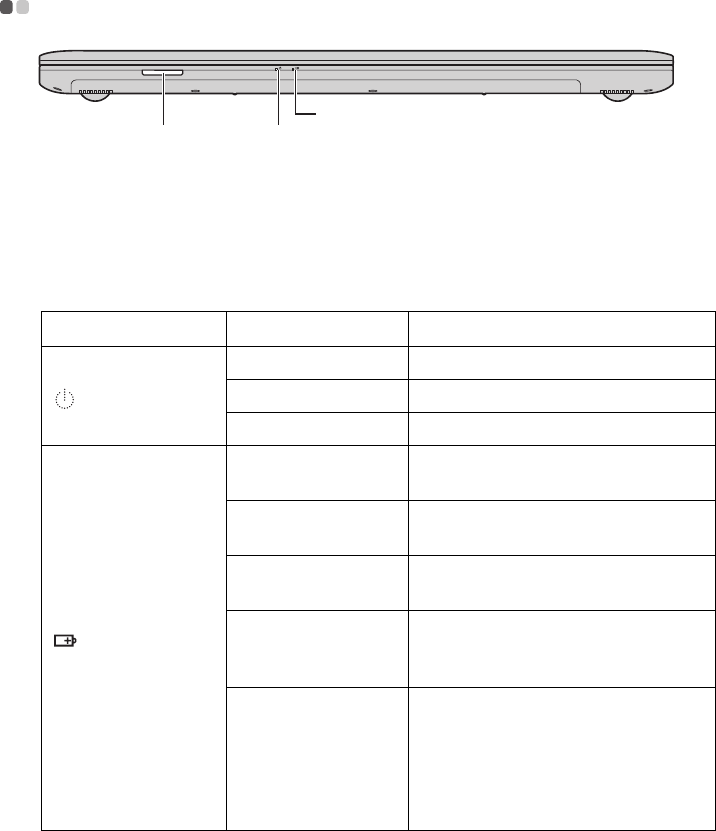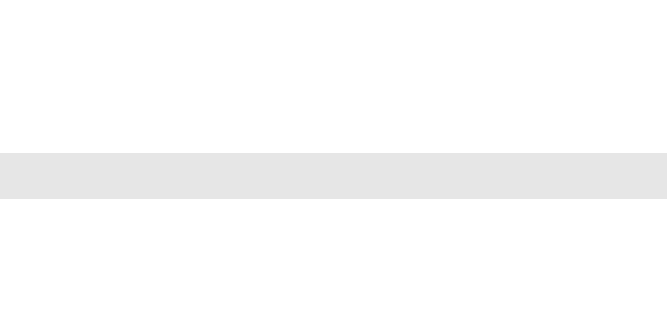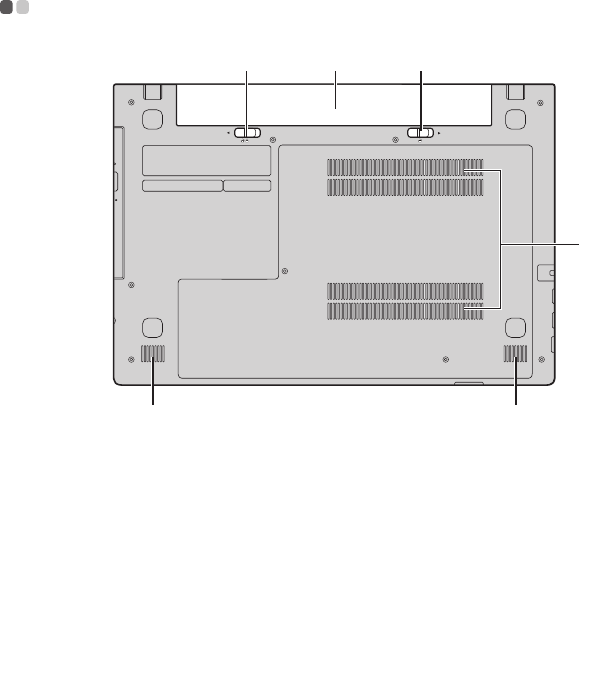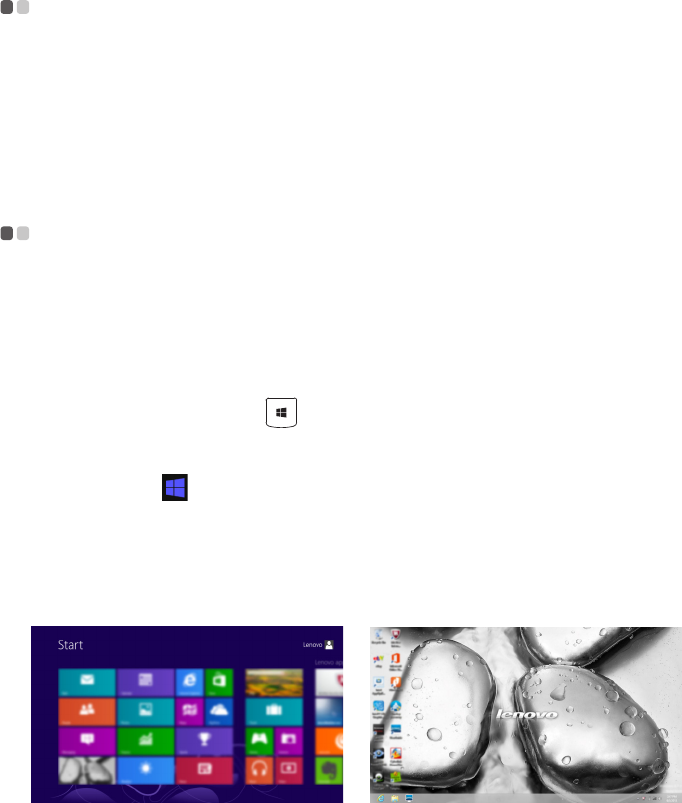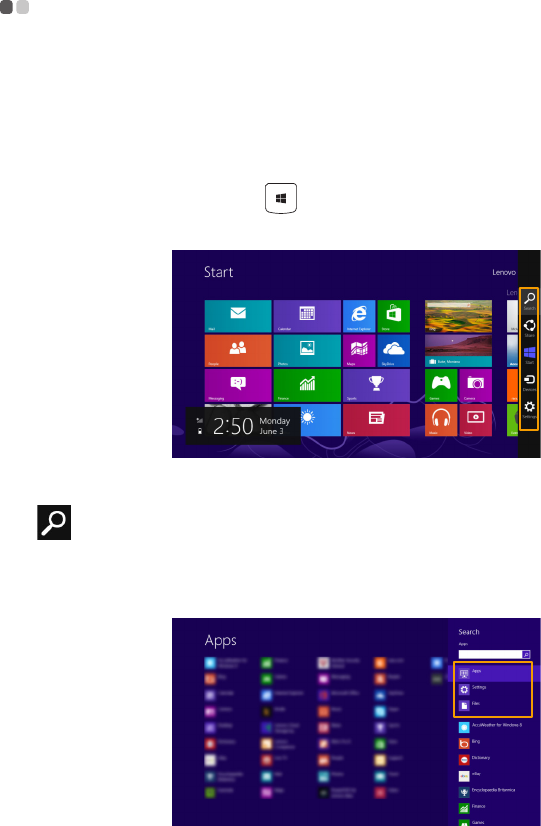i
Chapter 1. Getting to know your computer ..........................................1
Top view.......................................................................................................................1
Left-side view ..............................................................................................................5
Right-side view............................................................................................................9
Front view ..................................................................................................................10
Bottom view ...............................................................................................................12
Chapter 2. Starting to use Windows 8 ................................................13
Configuring the operating system for the first time ............................................13
Operating system interfaces ....................................................................................13
Charms and the charms bar.....................................................................................14
Putting the computer to sleep or shutting it down ..............................................16
Connecting to a wireless network ..........................................................................18
Help and support ......................................................................................................19
Chapter 3. Lenovo OneKey Recovery system ...................................20
Chapter 4. Troubleshooting ................................................................. 22
Frequently asked questions .....................................................................................22
Troubleshooting ........................................................................................................25
Appendix A. Replacing components .................................................. 29
Replacing the hard disk drive .................................................................................29
Replacing a memory module ..................................................................................32
Replacing the wireless LAN card ...........................................................................34
Removing the optical drive .....................................................................................36
Trademarks............................................................................................ 38
Contents