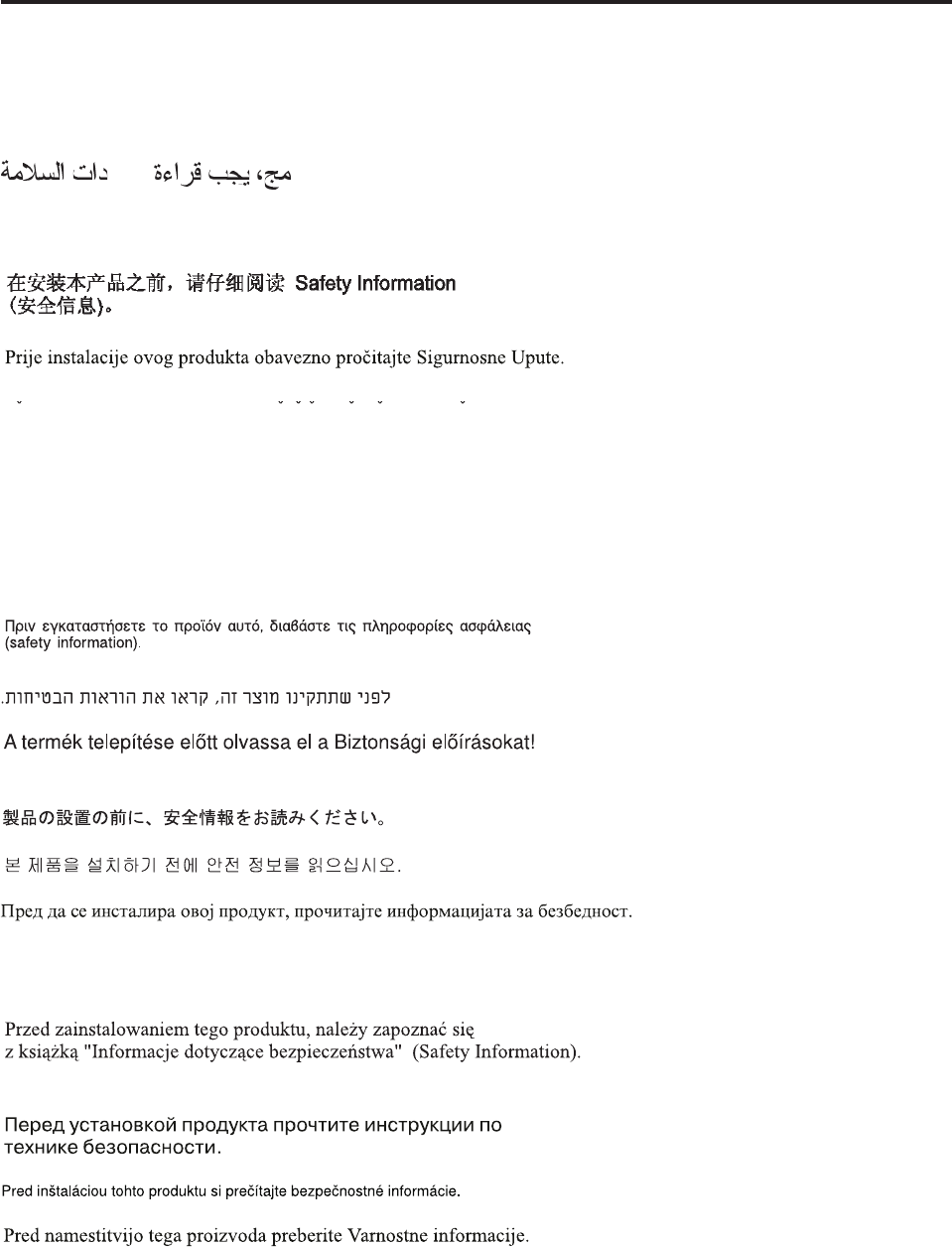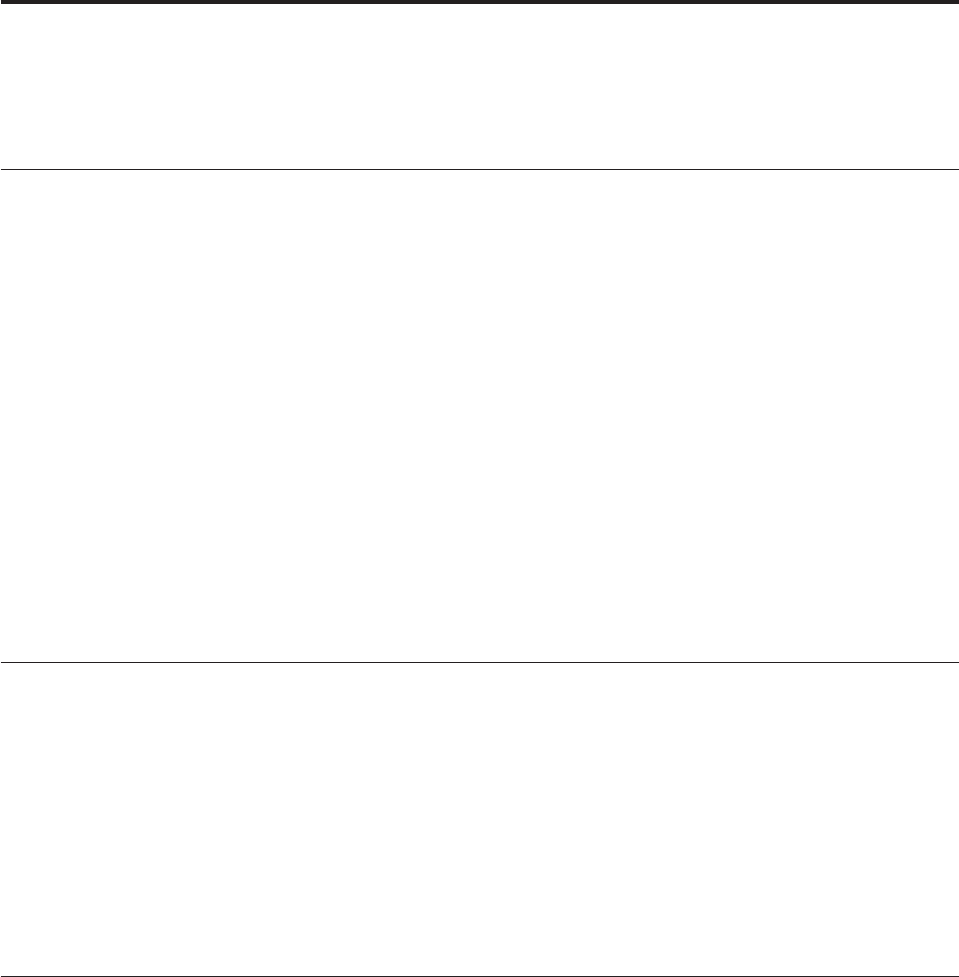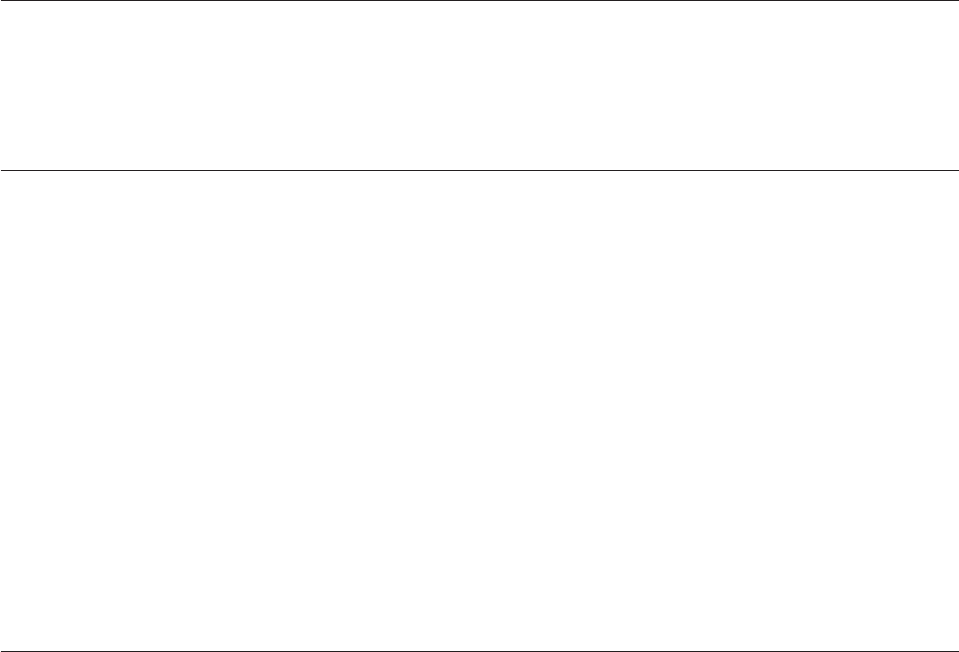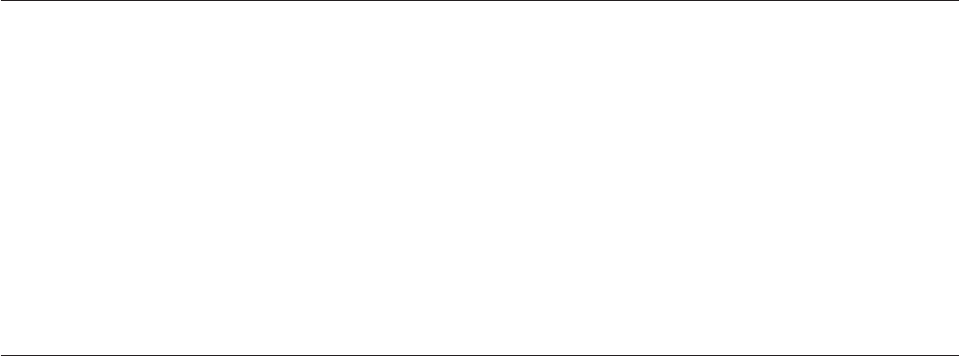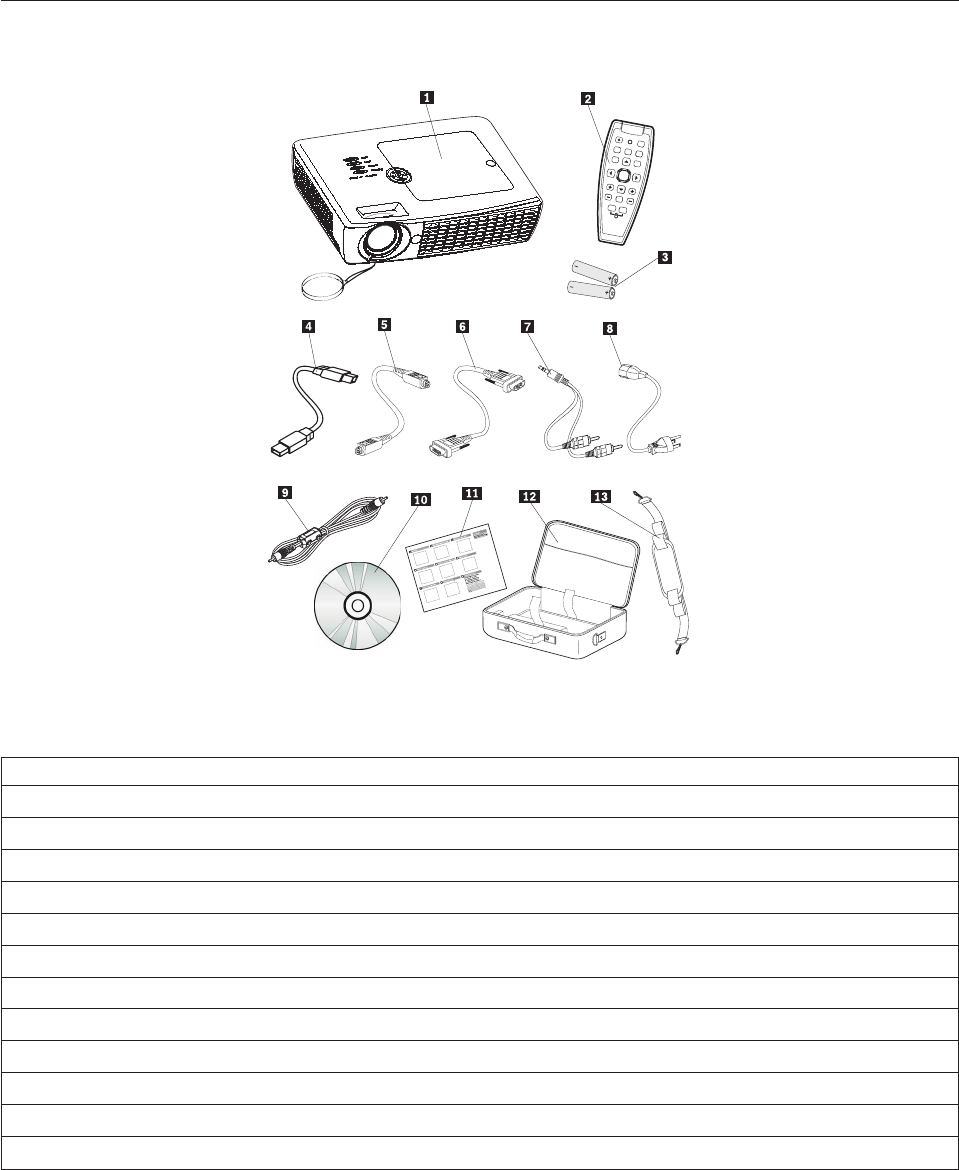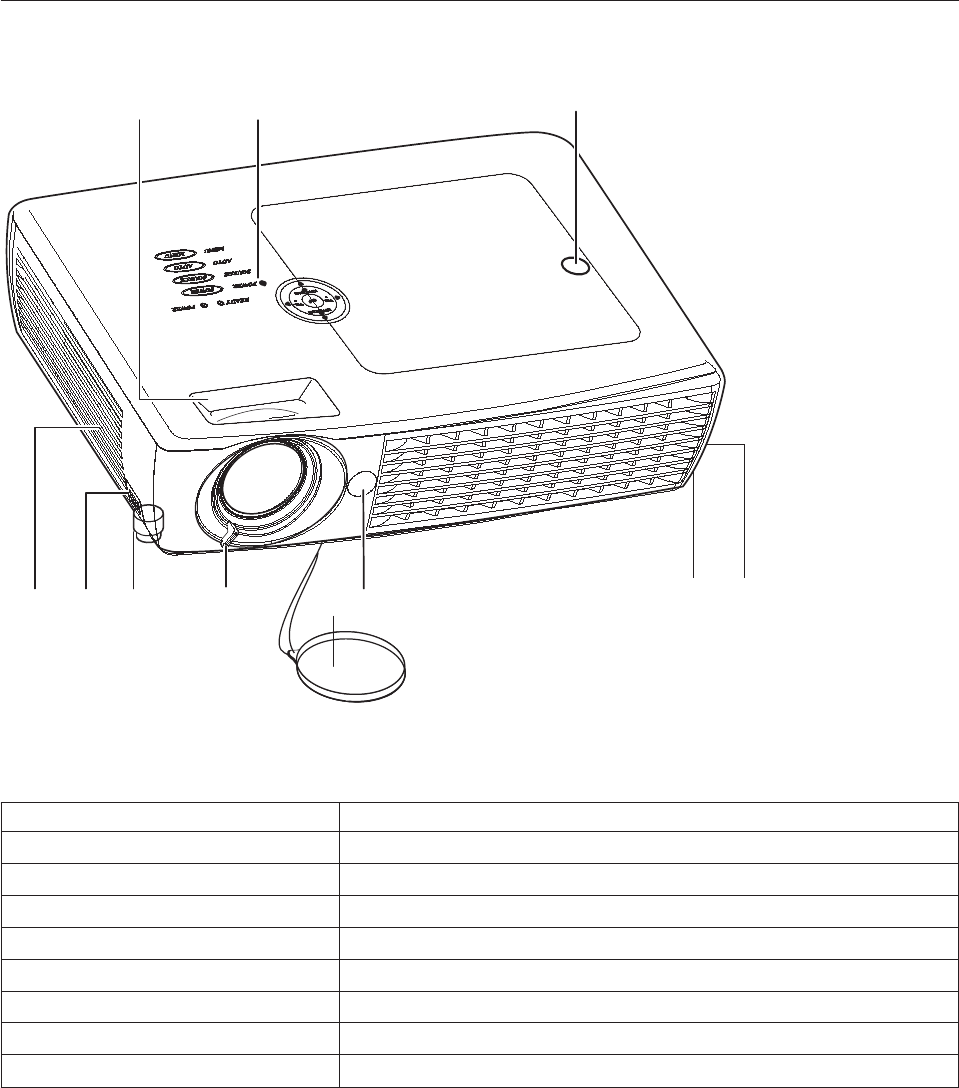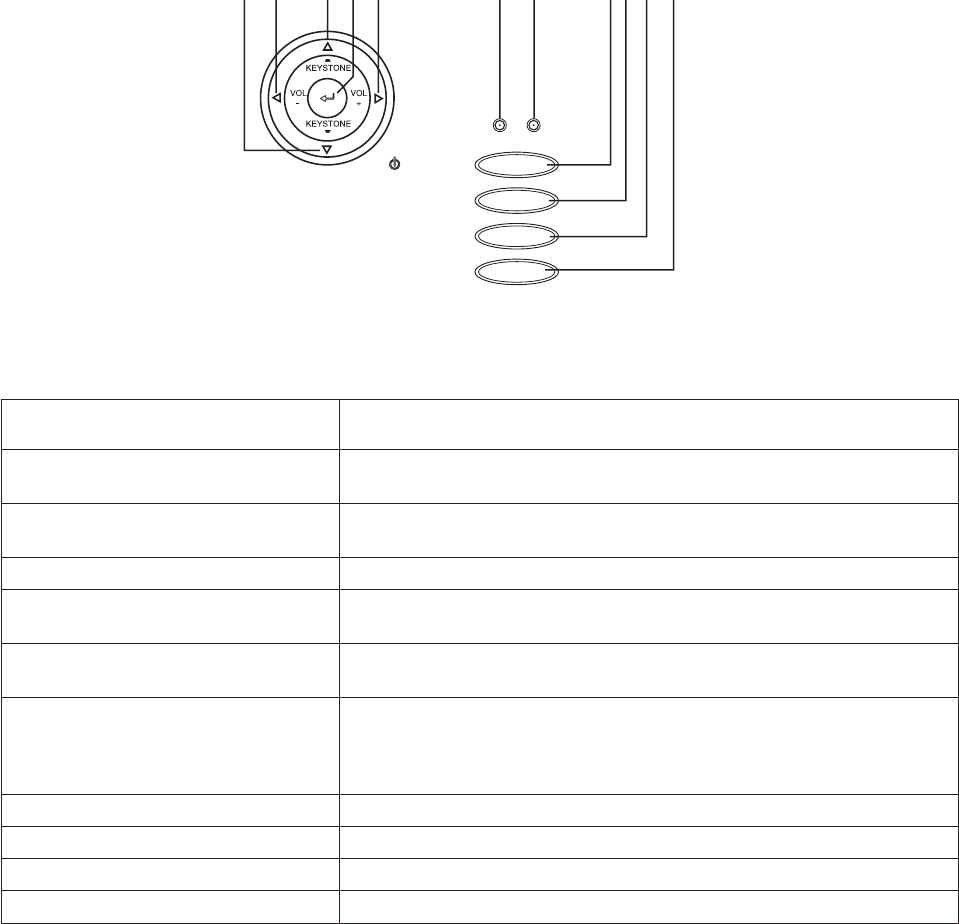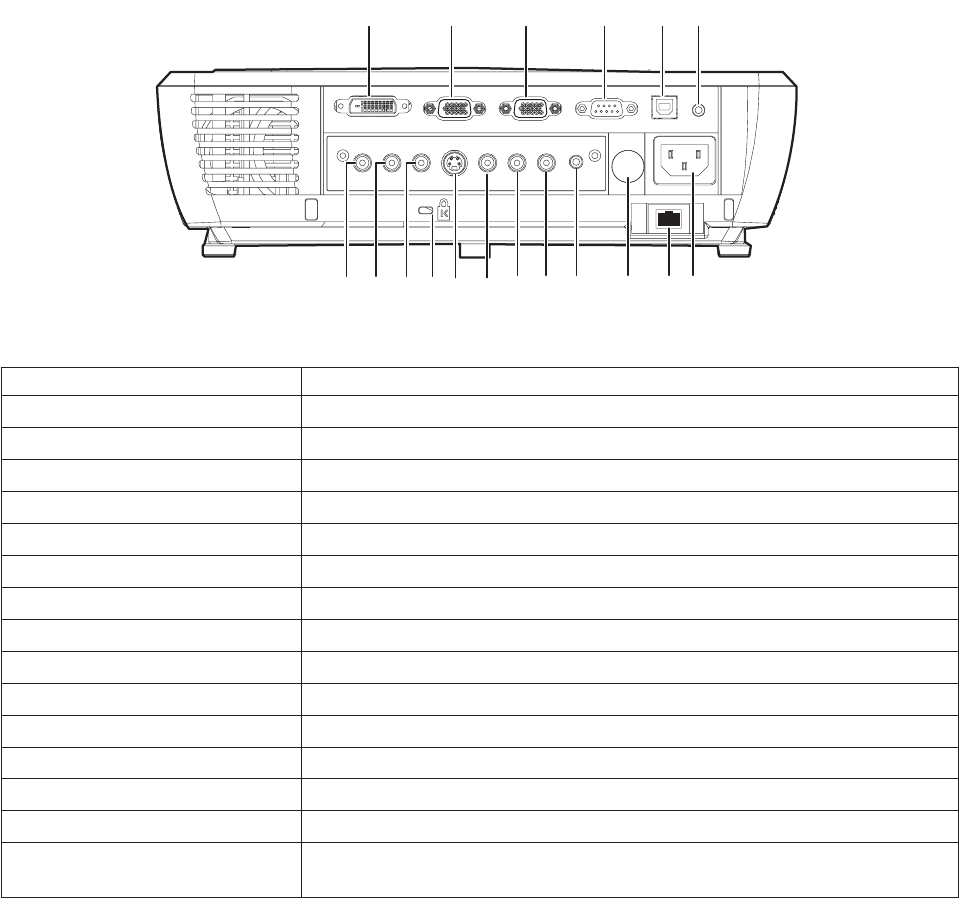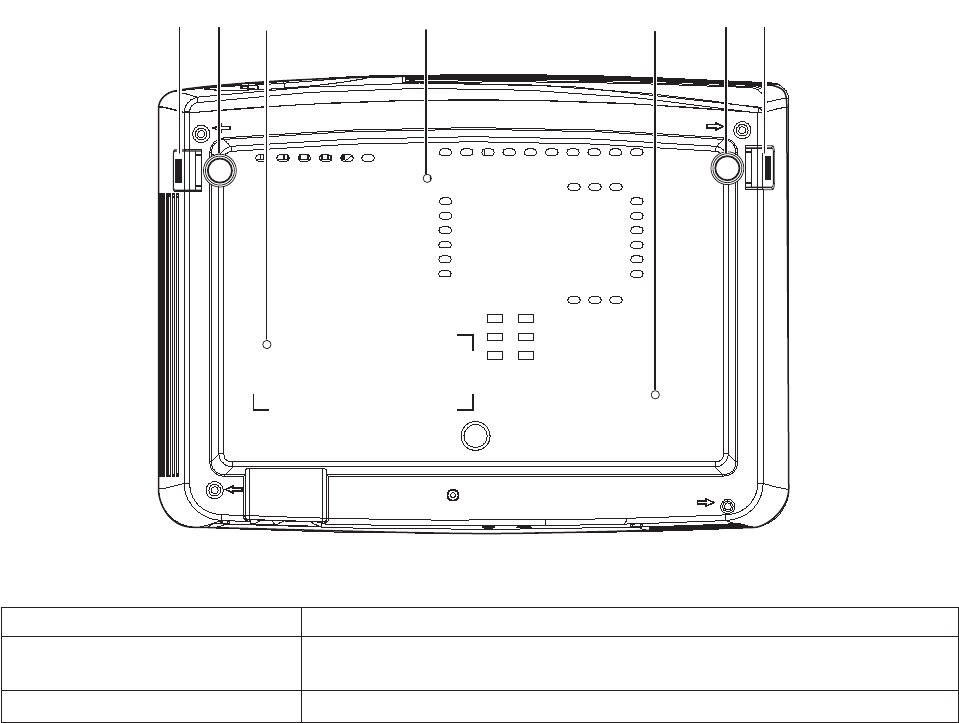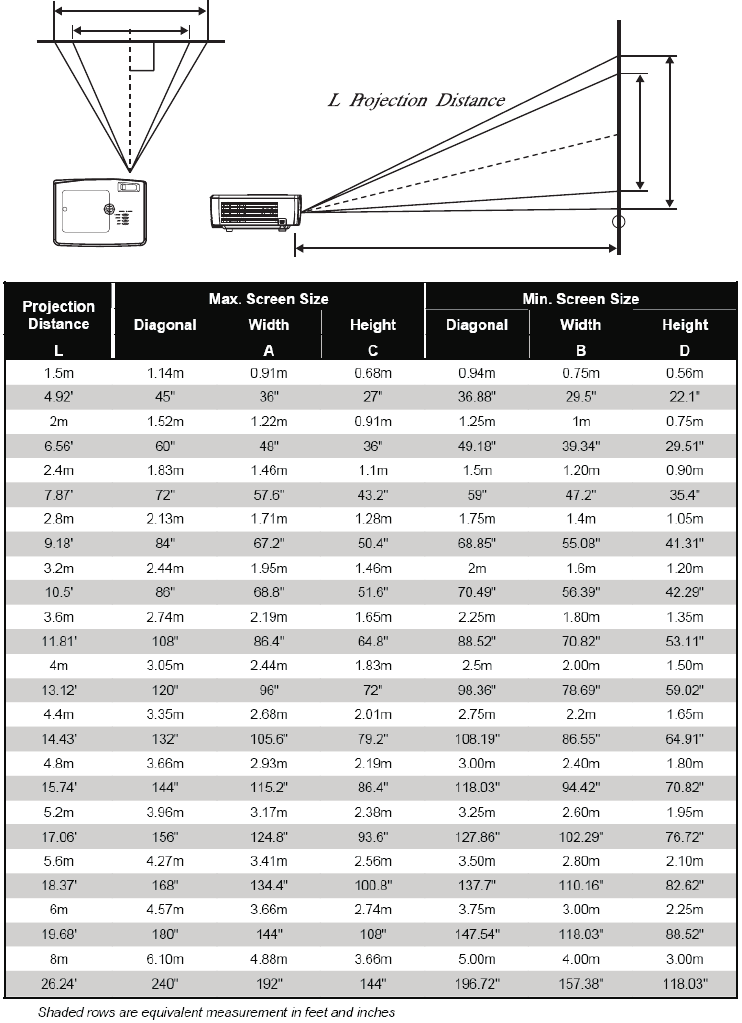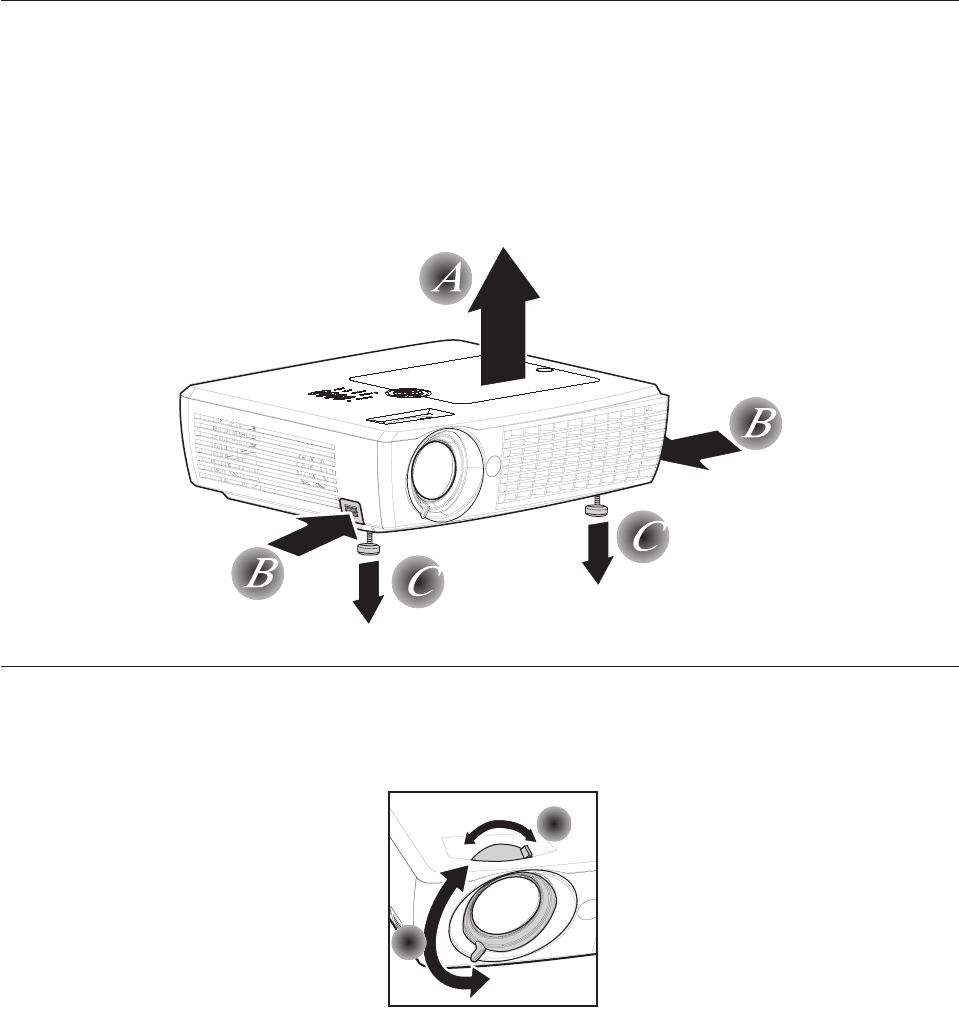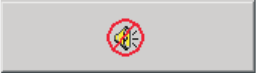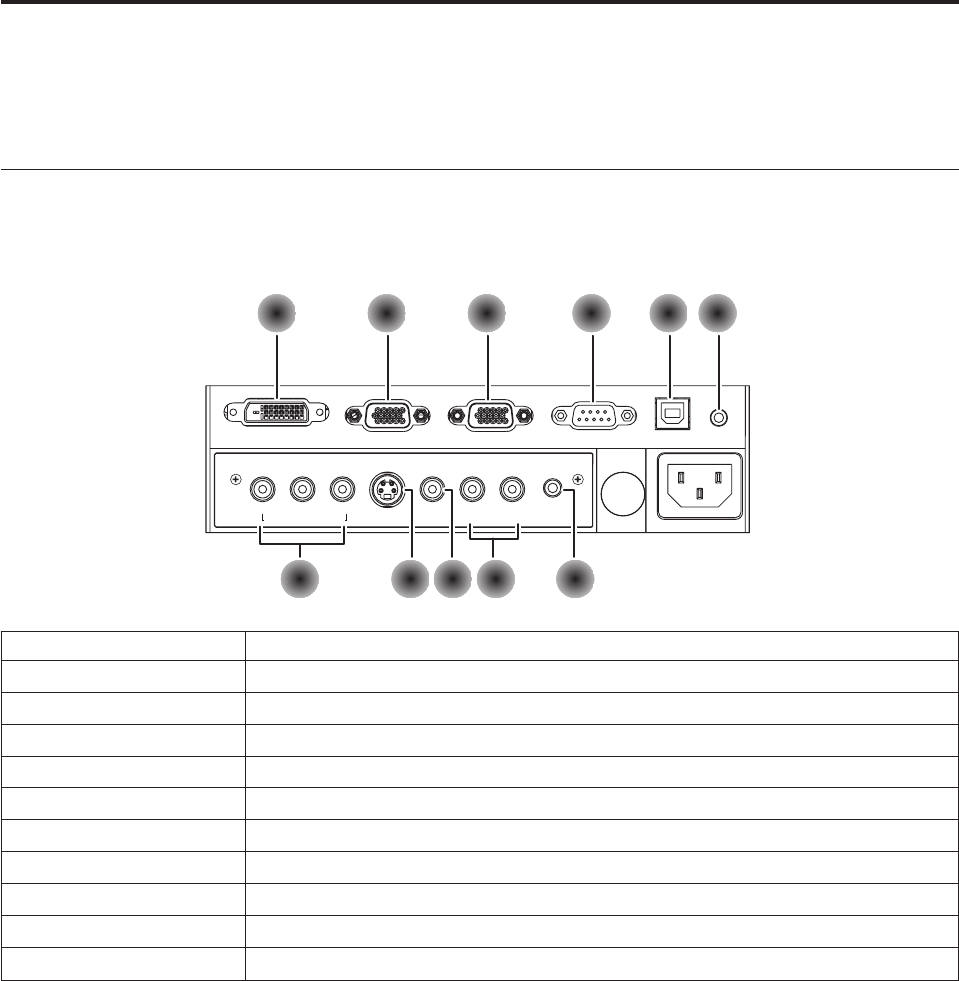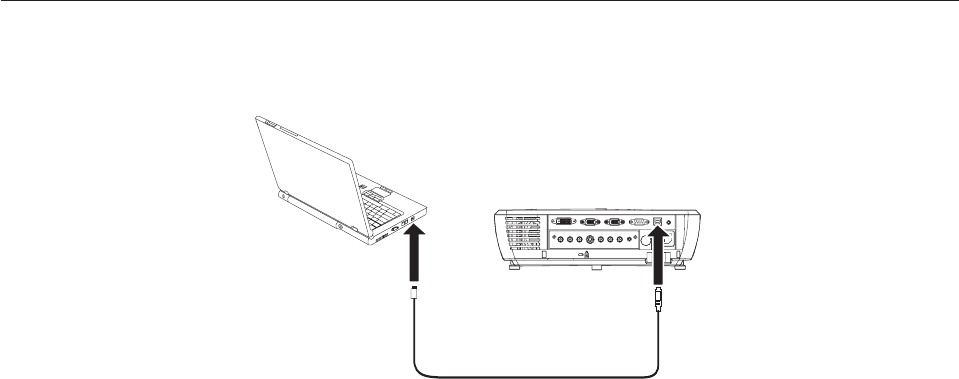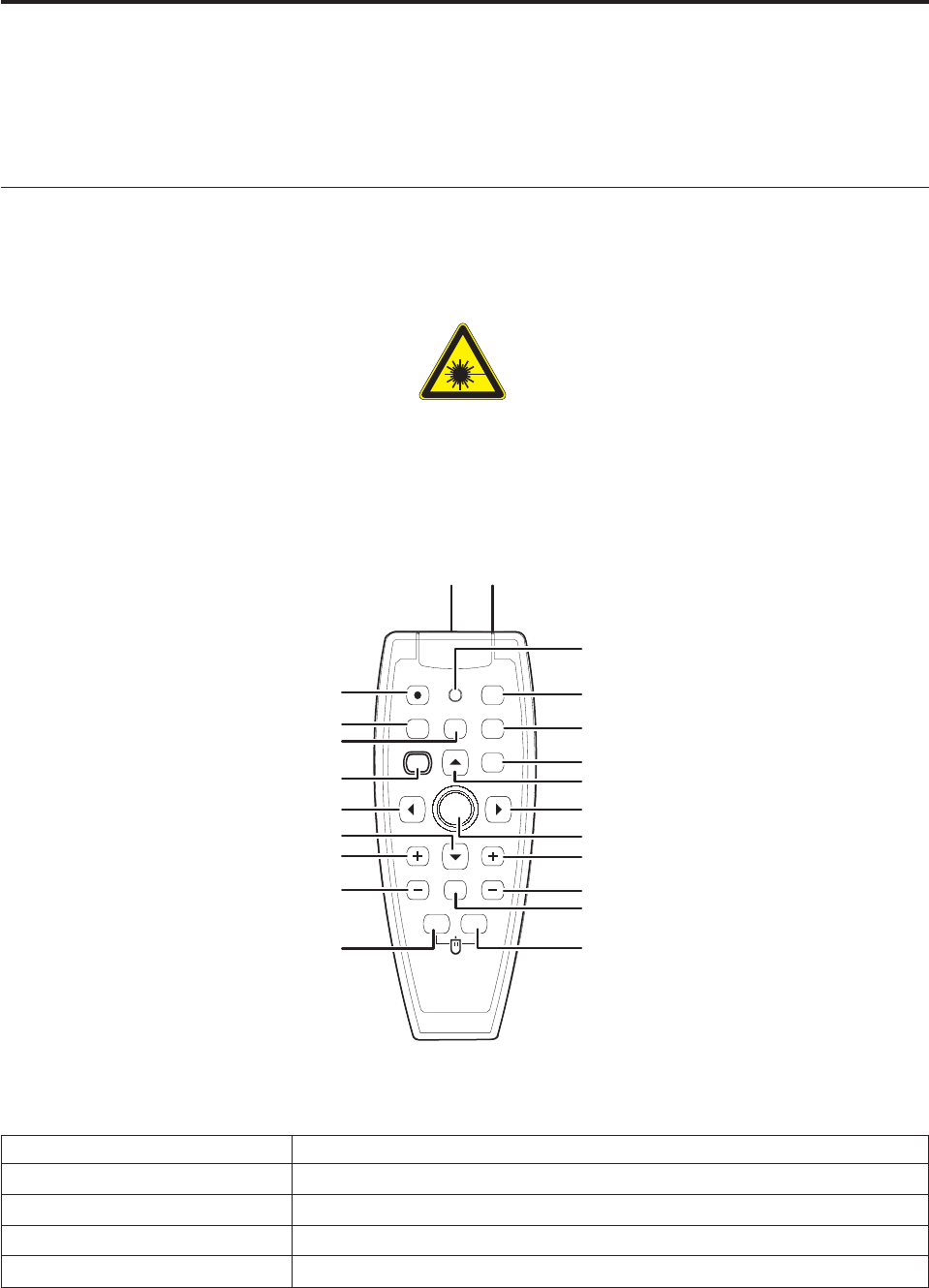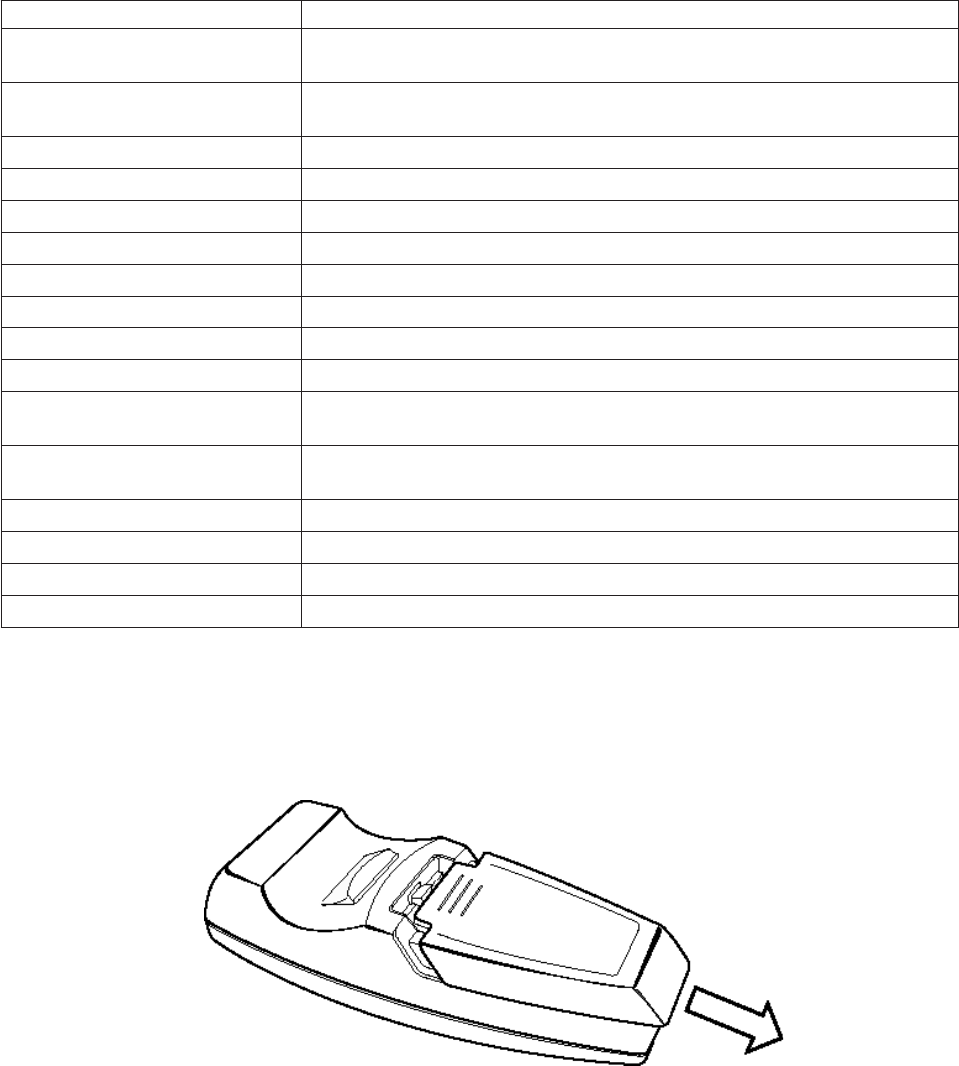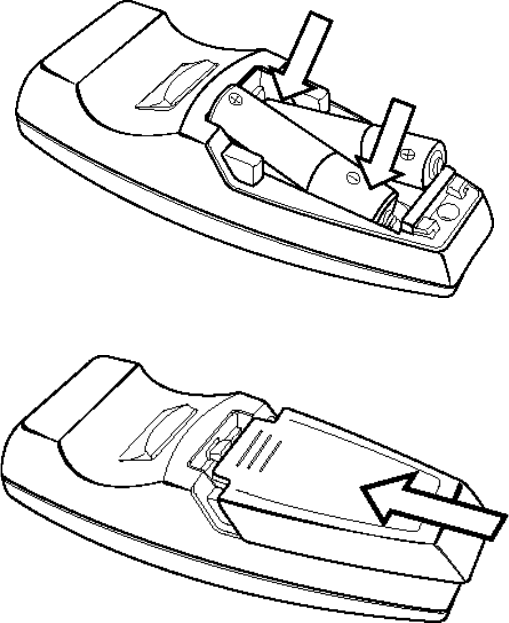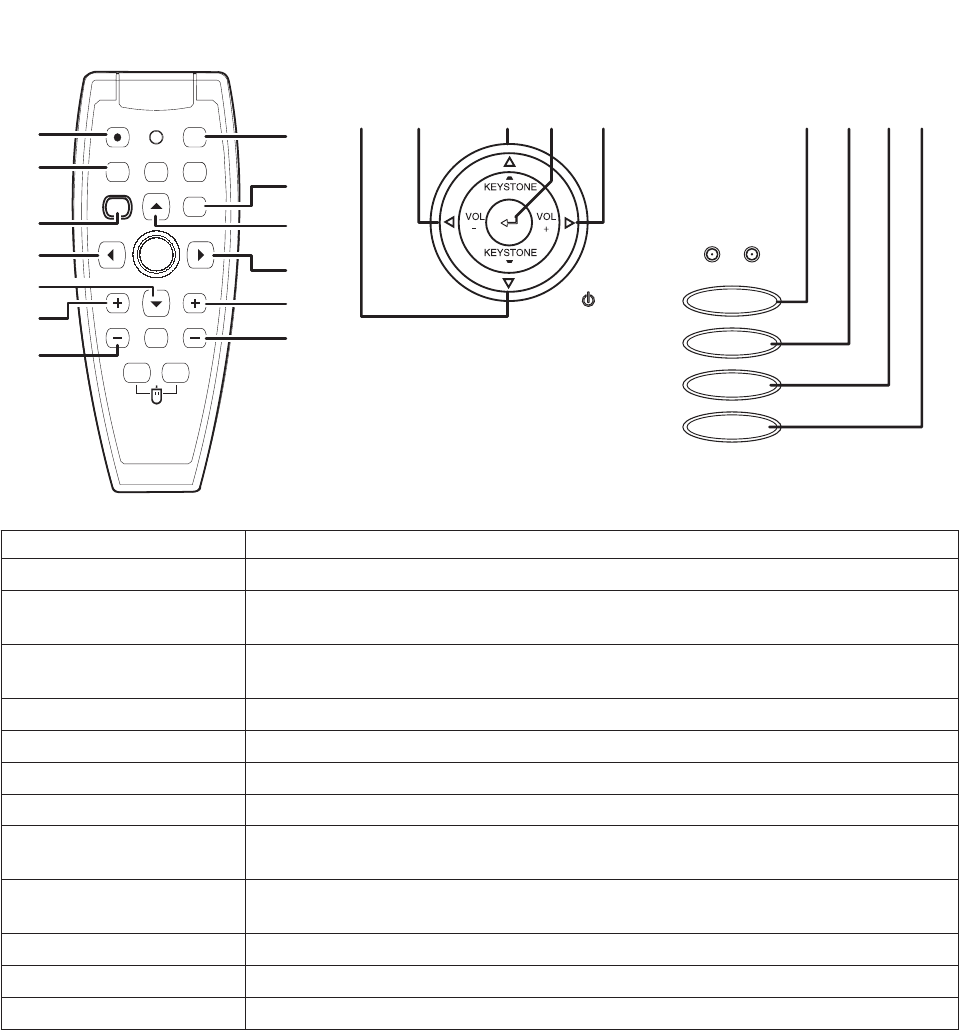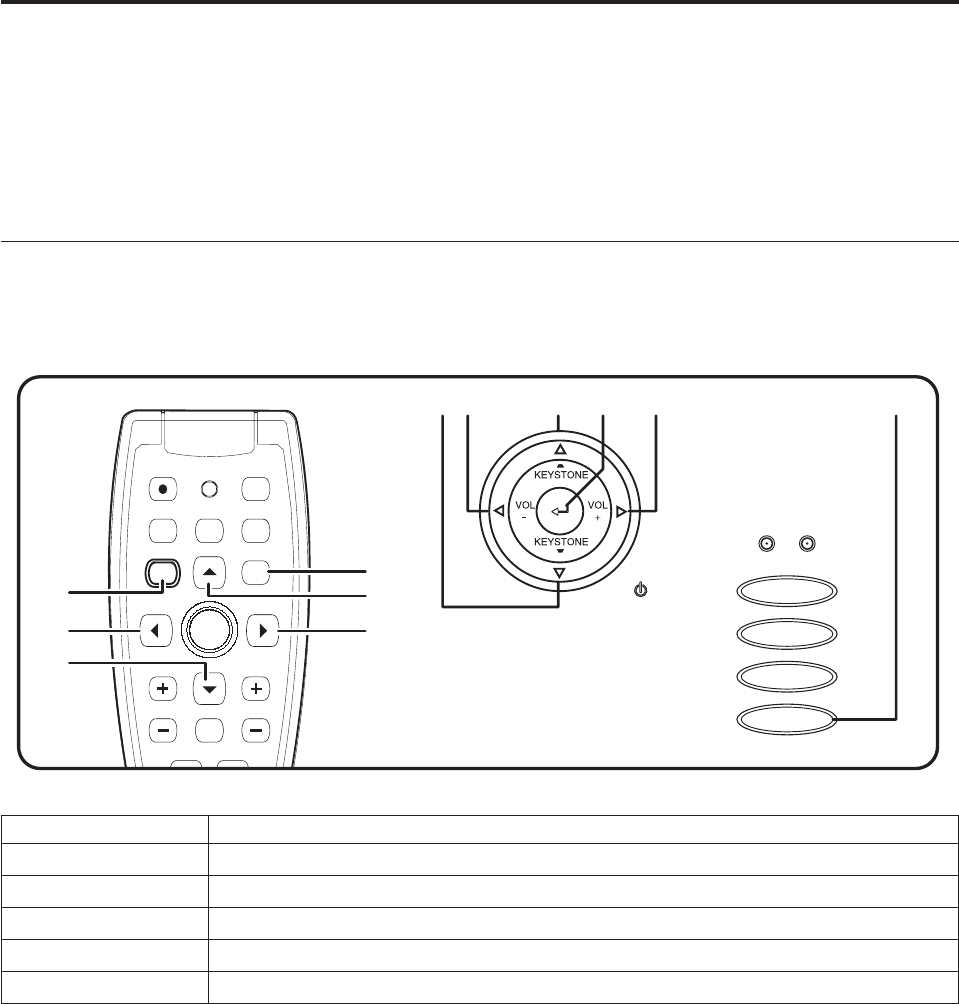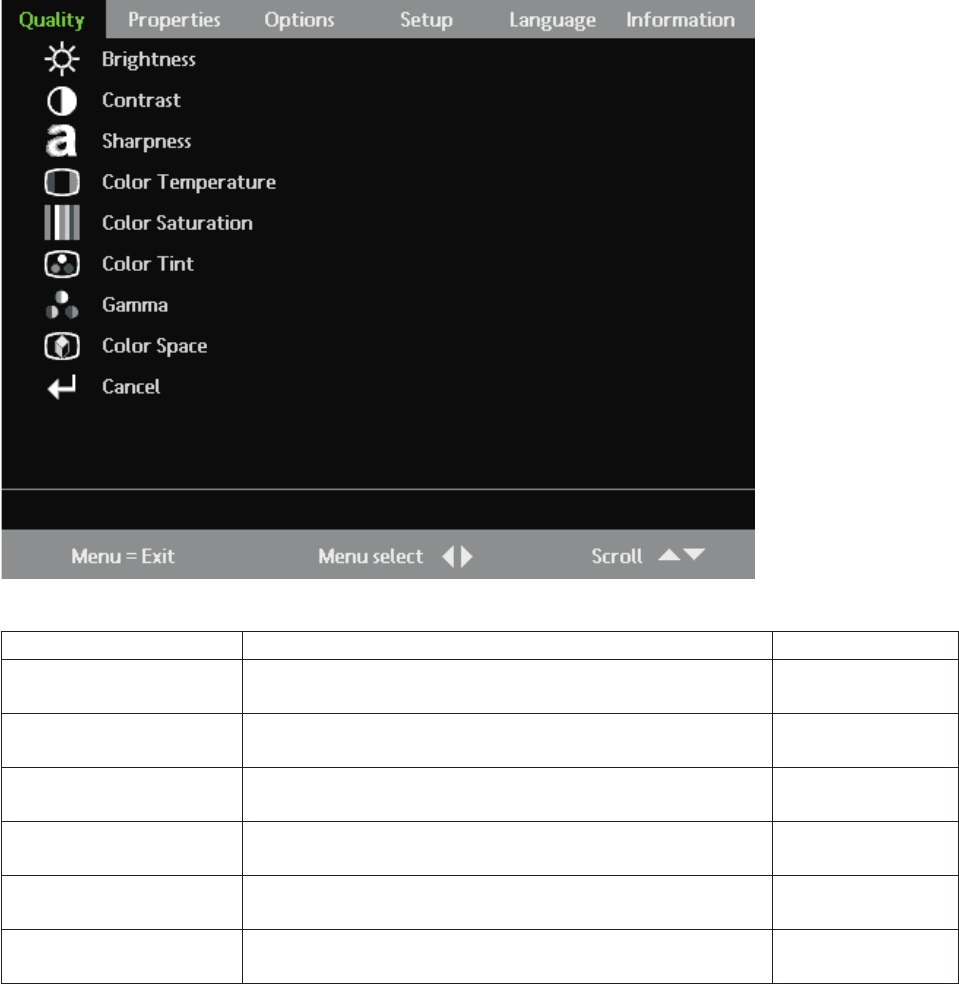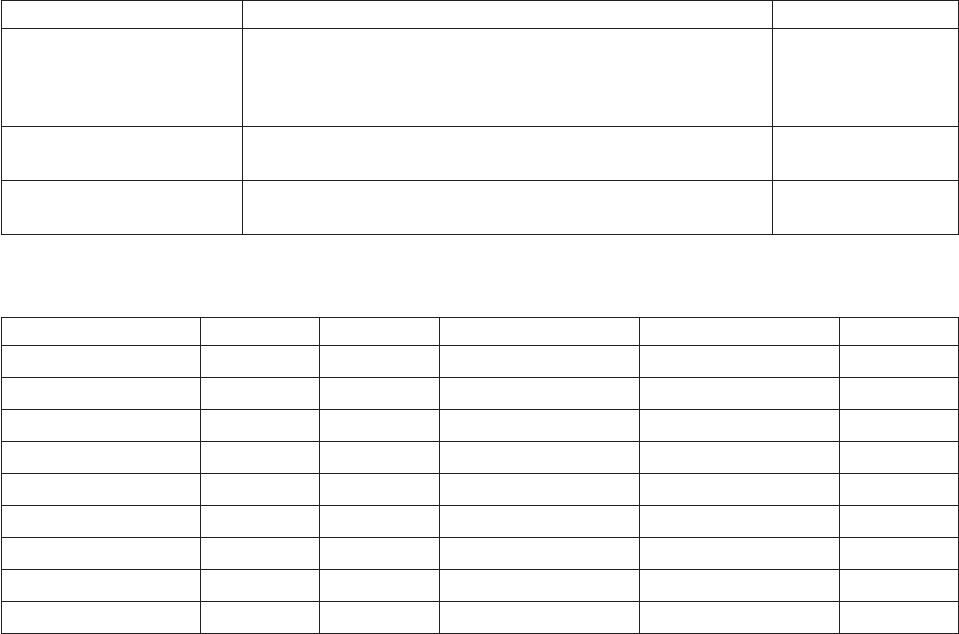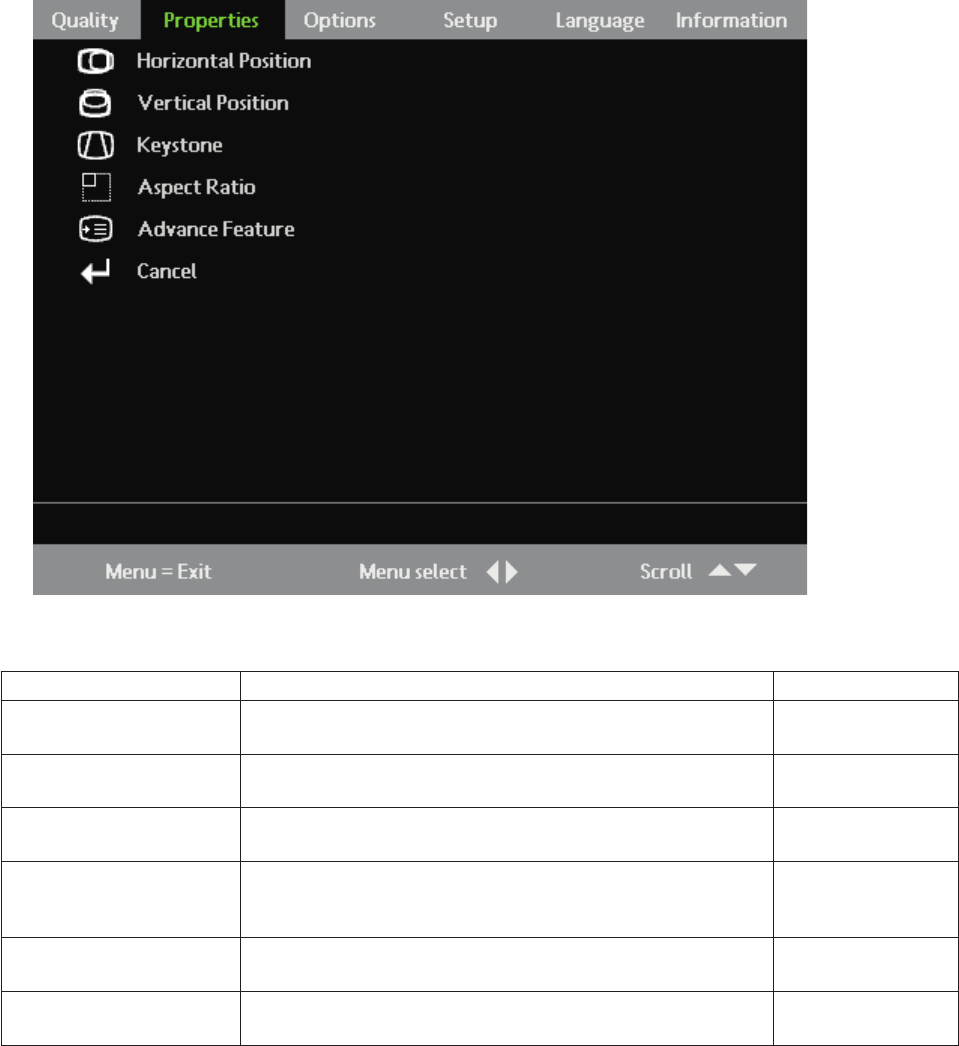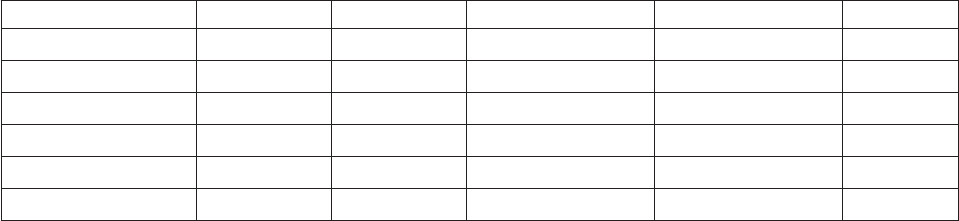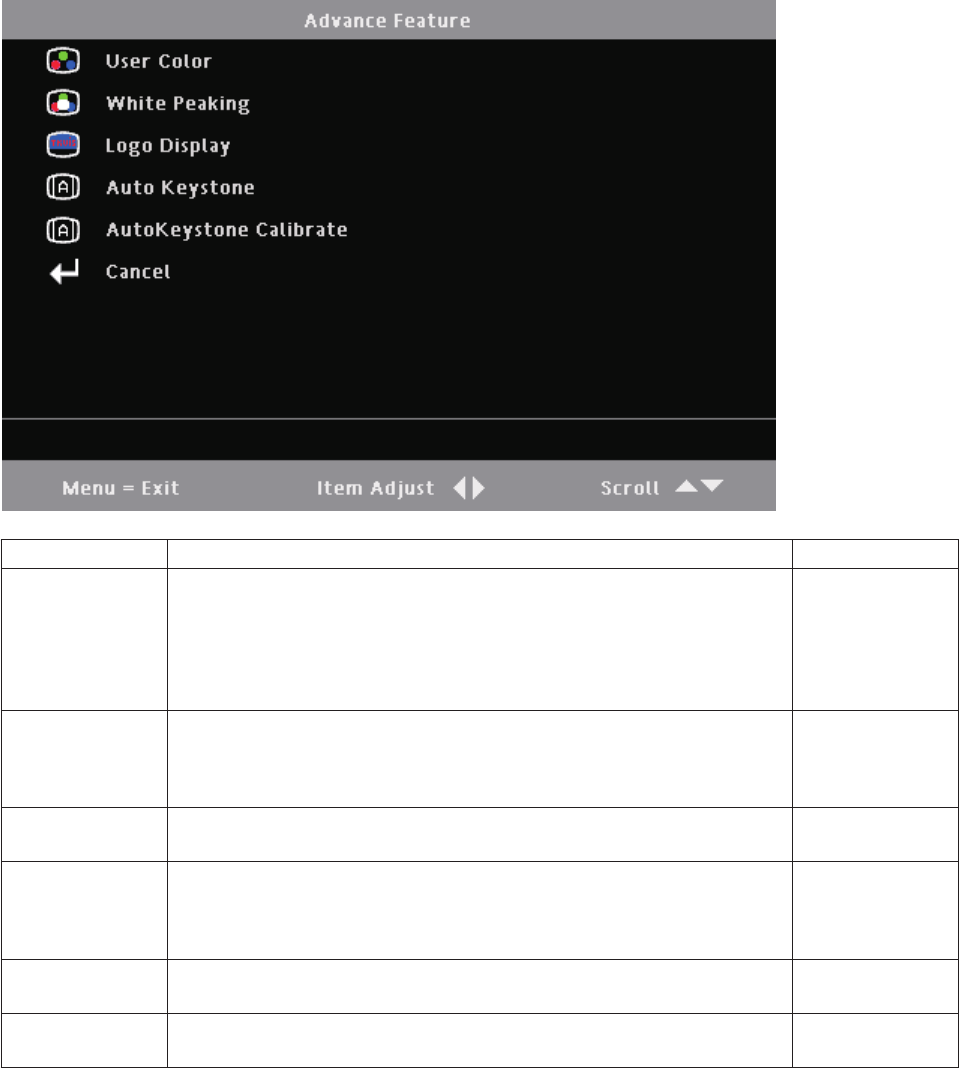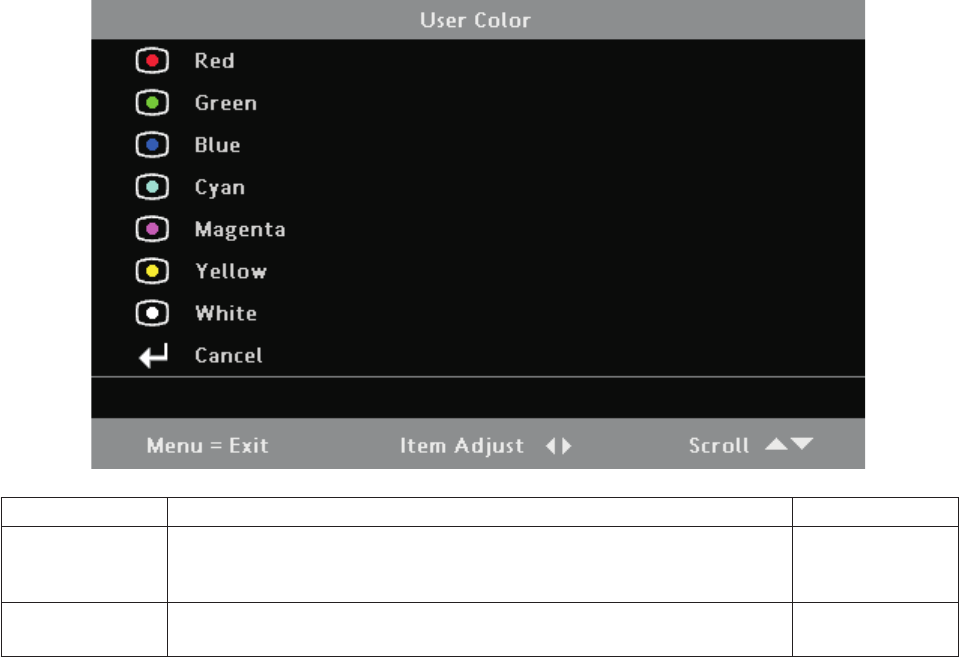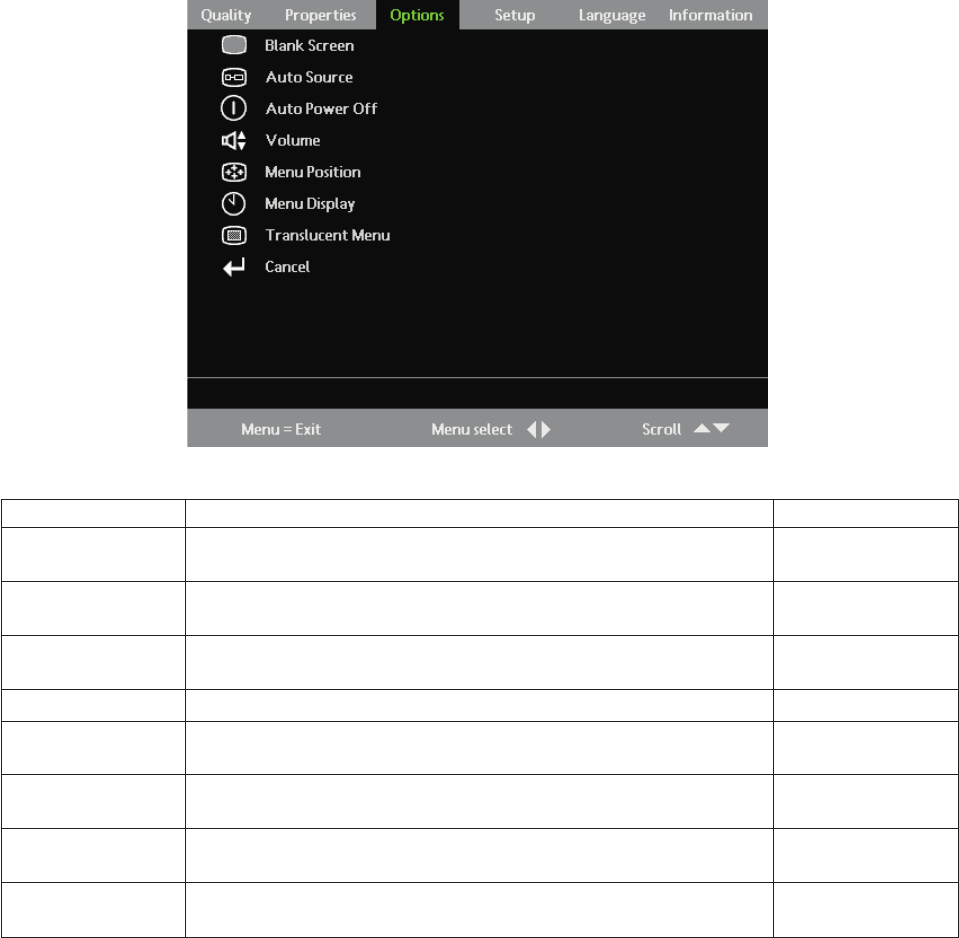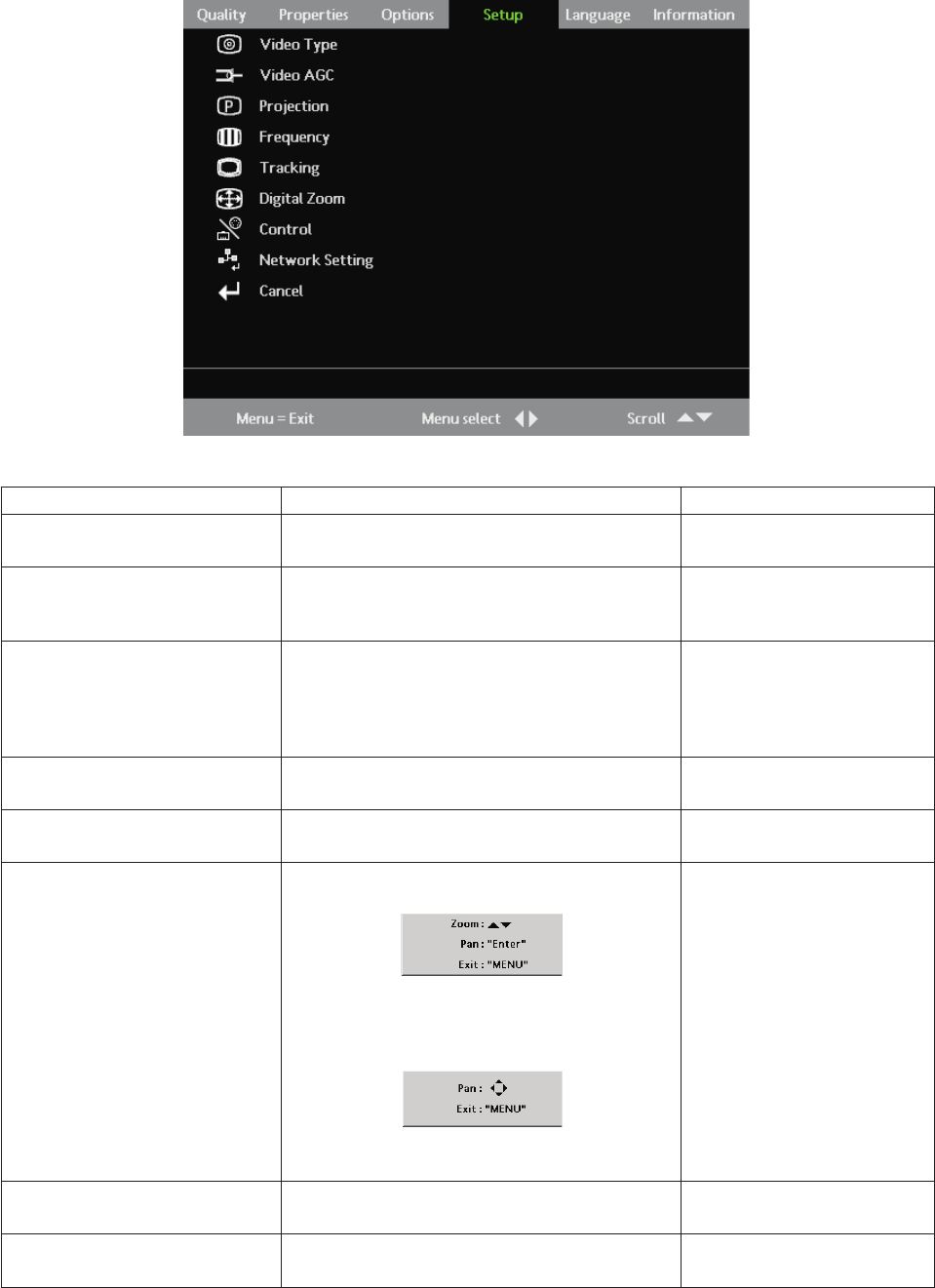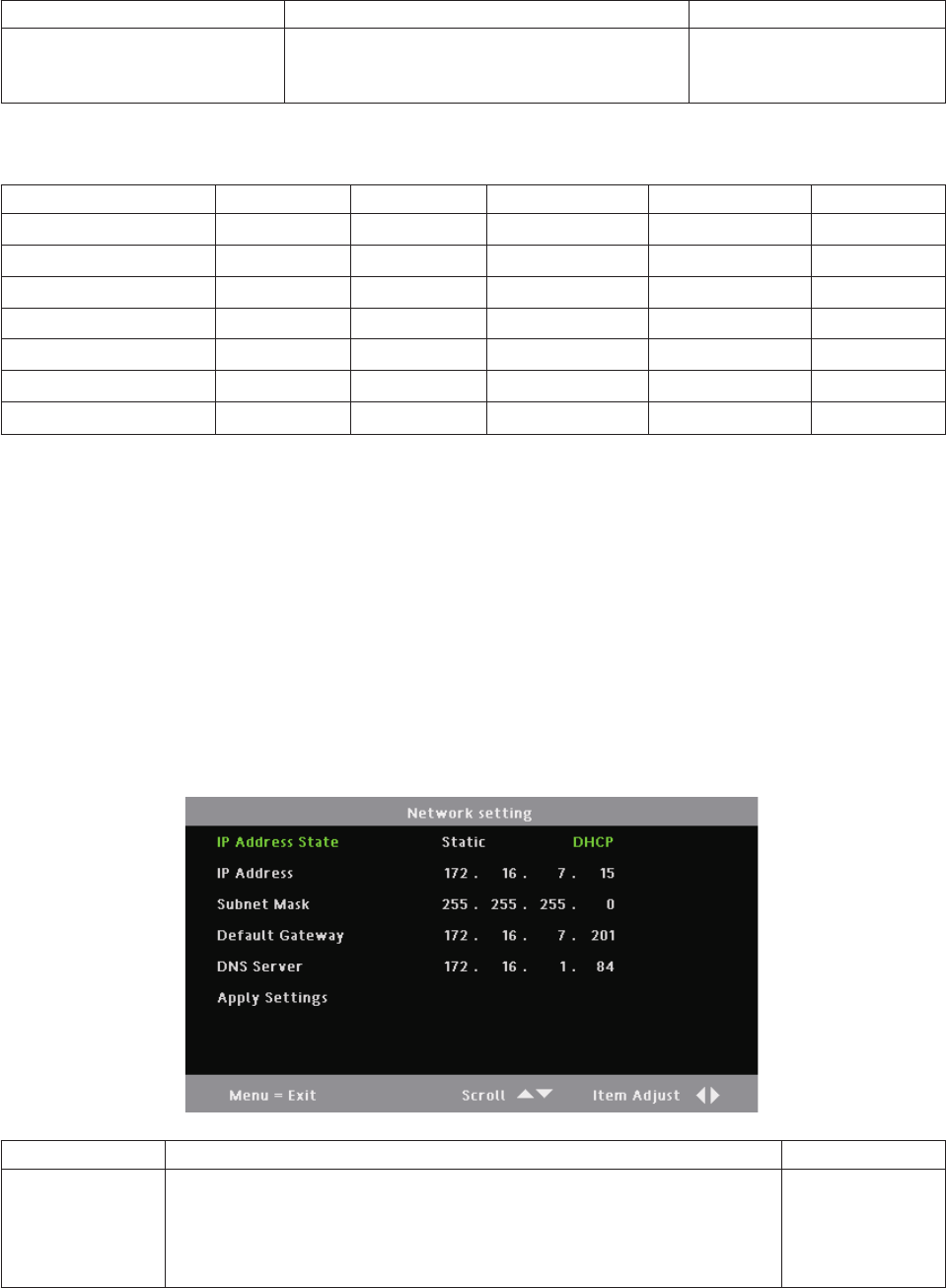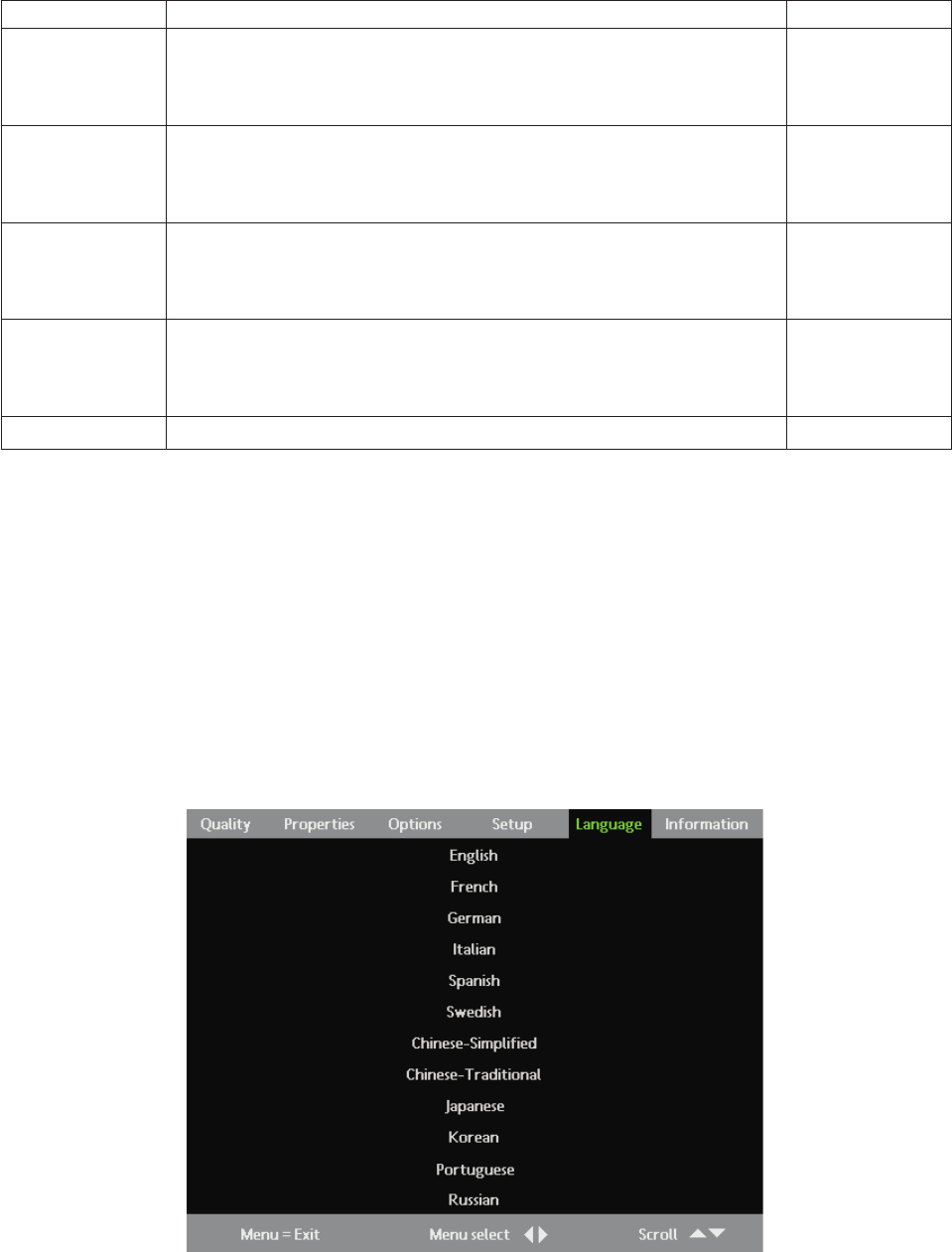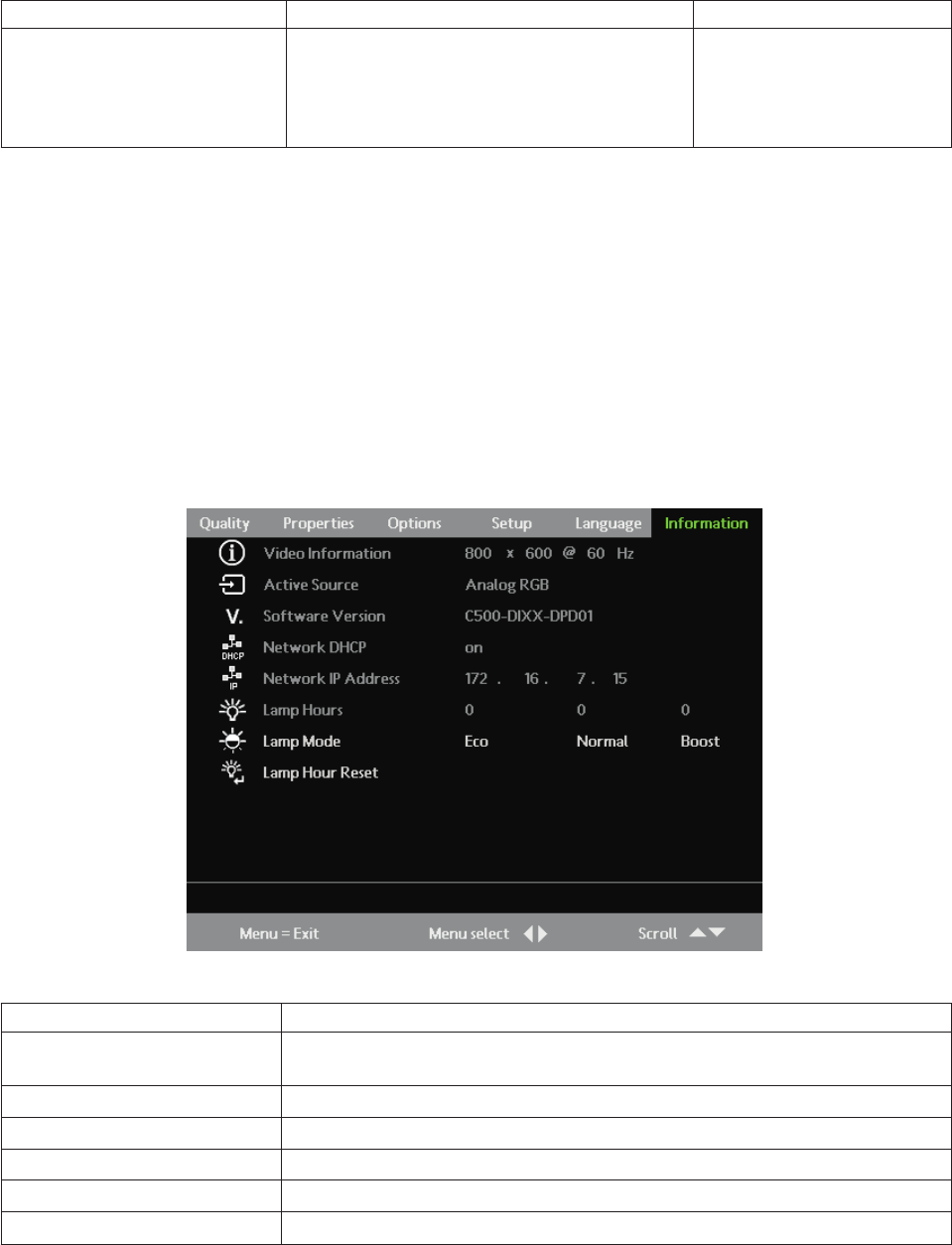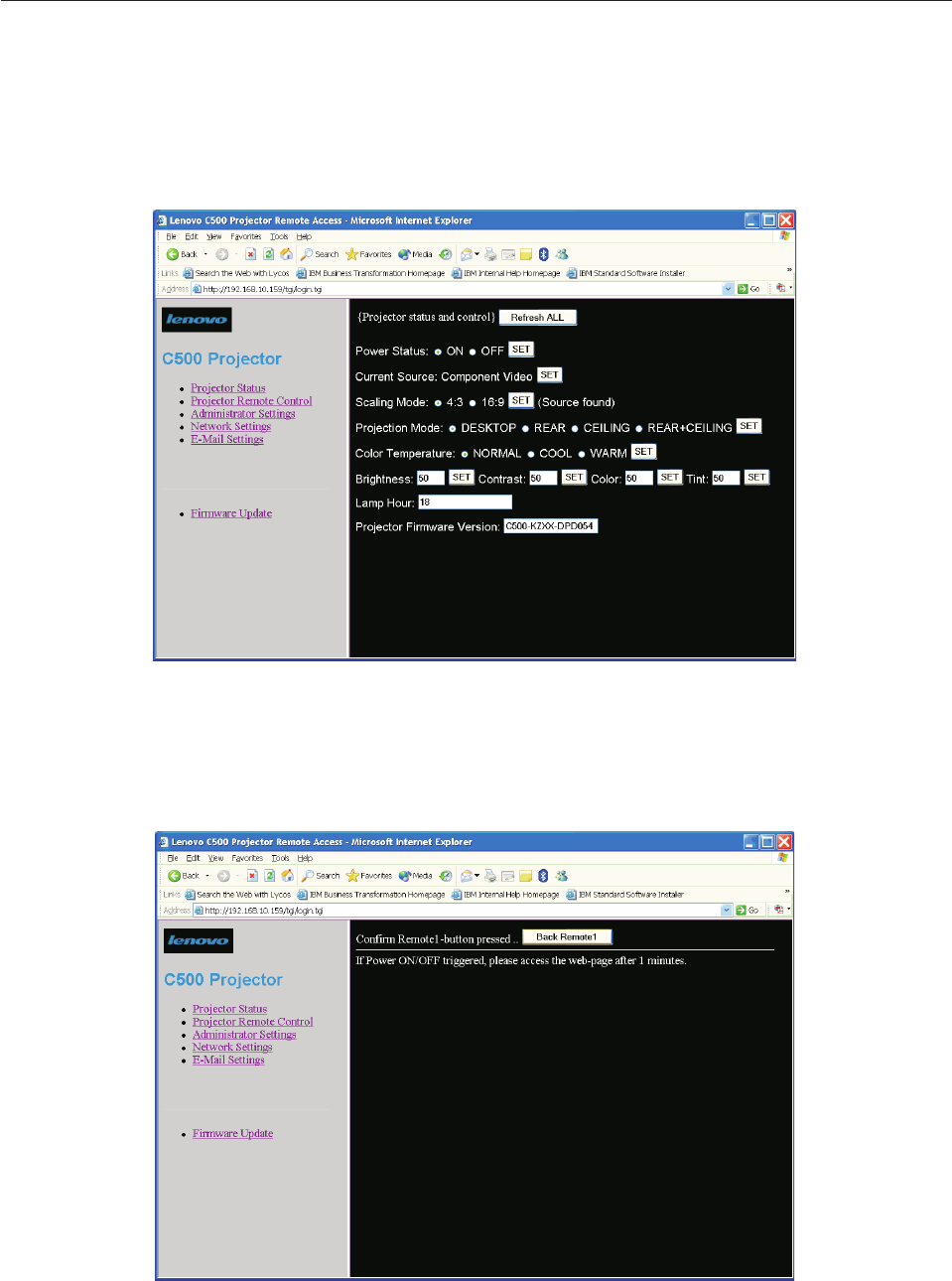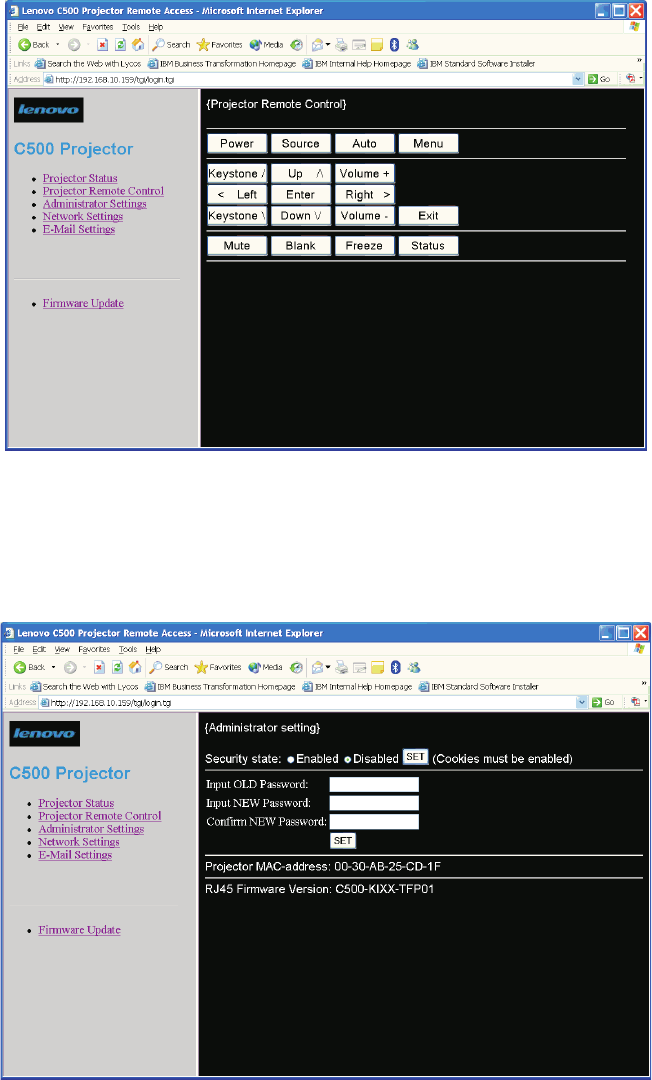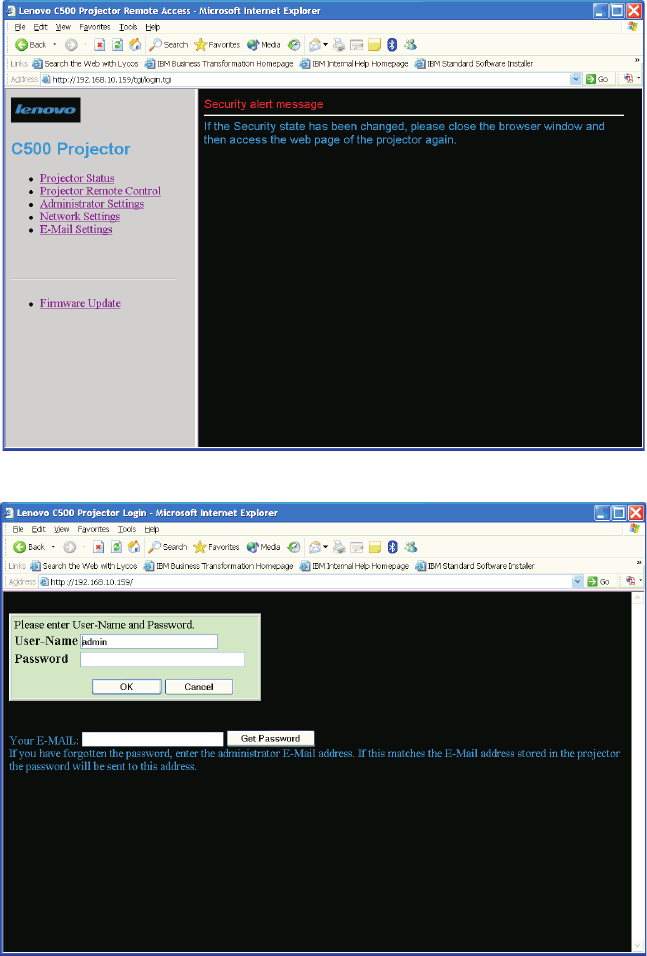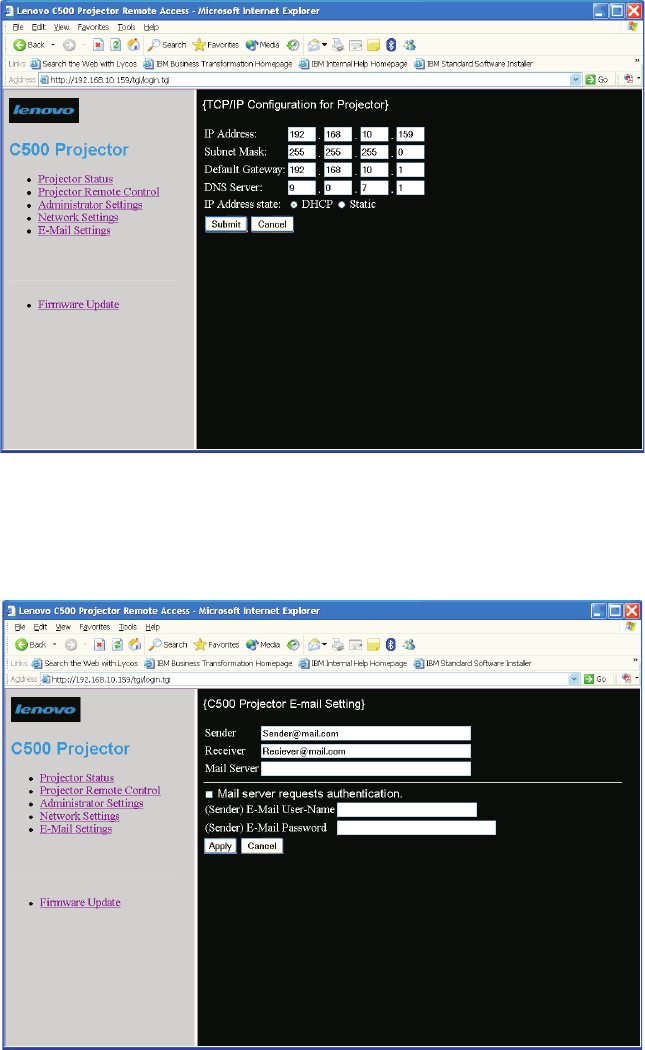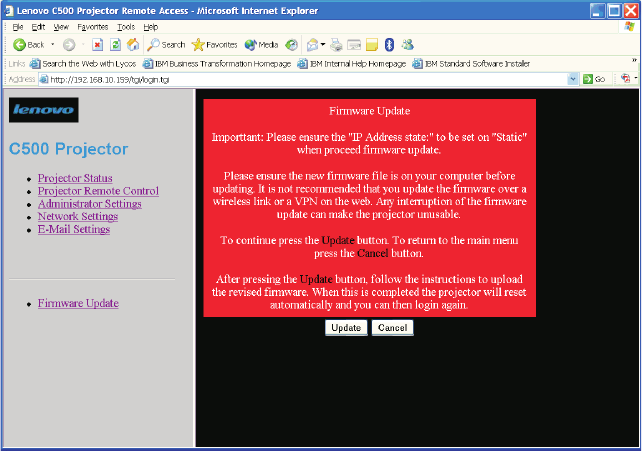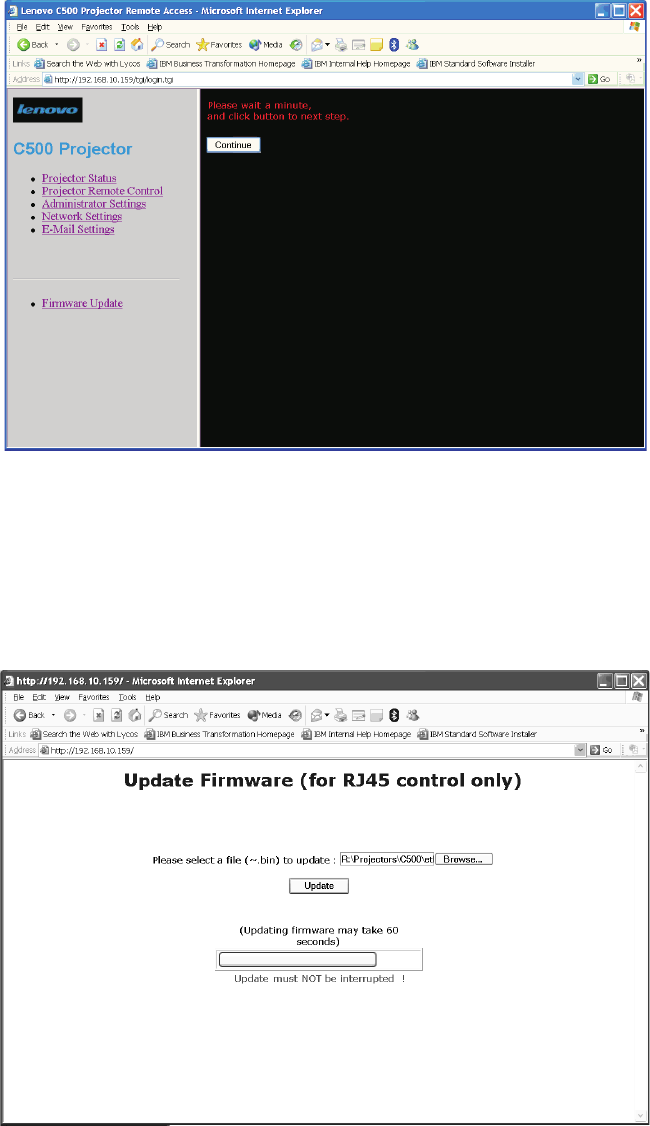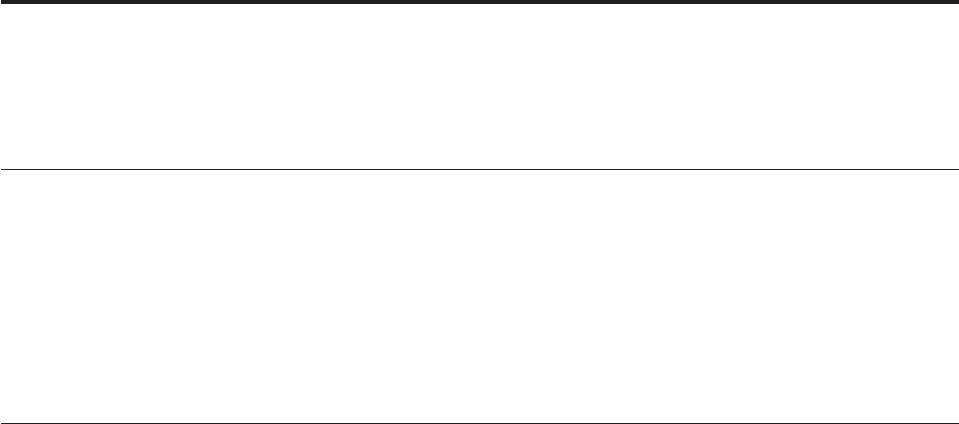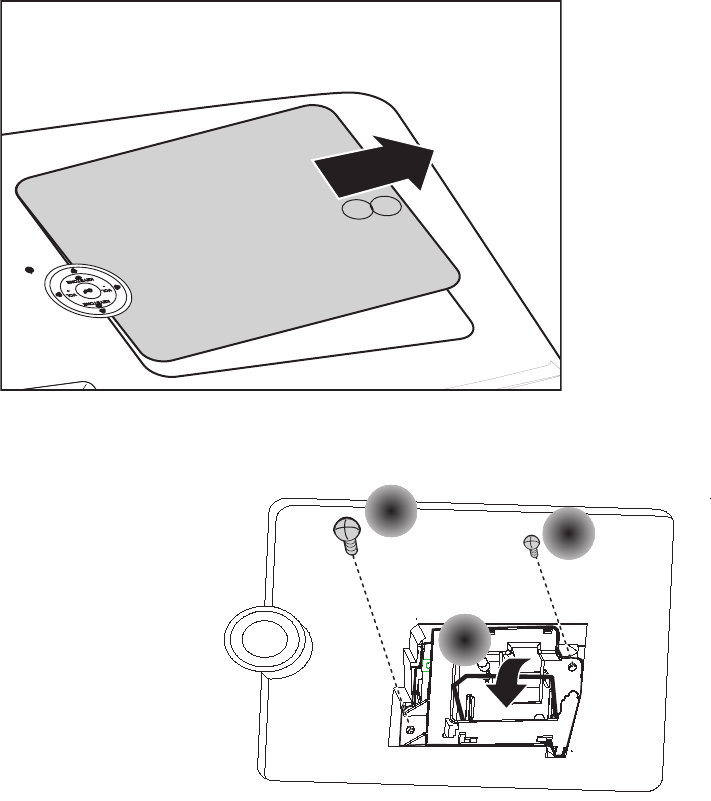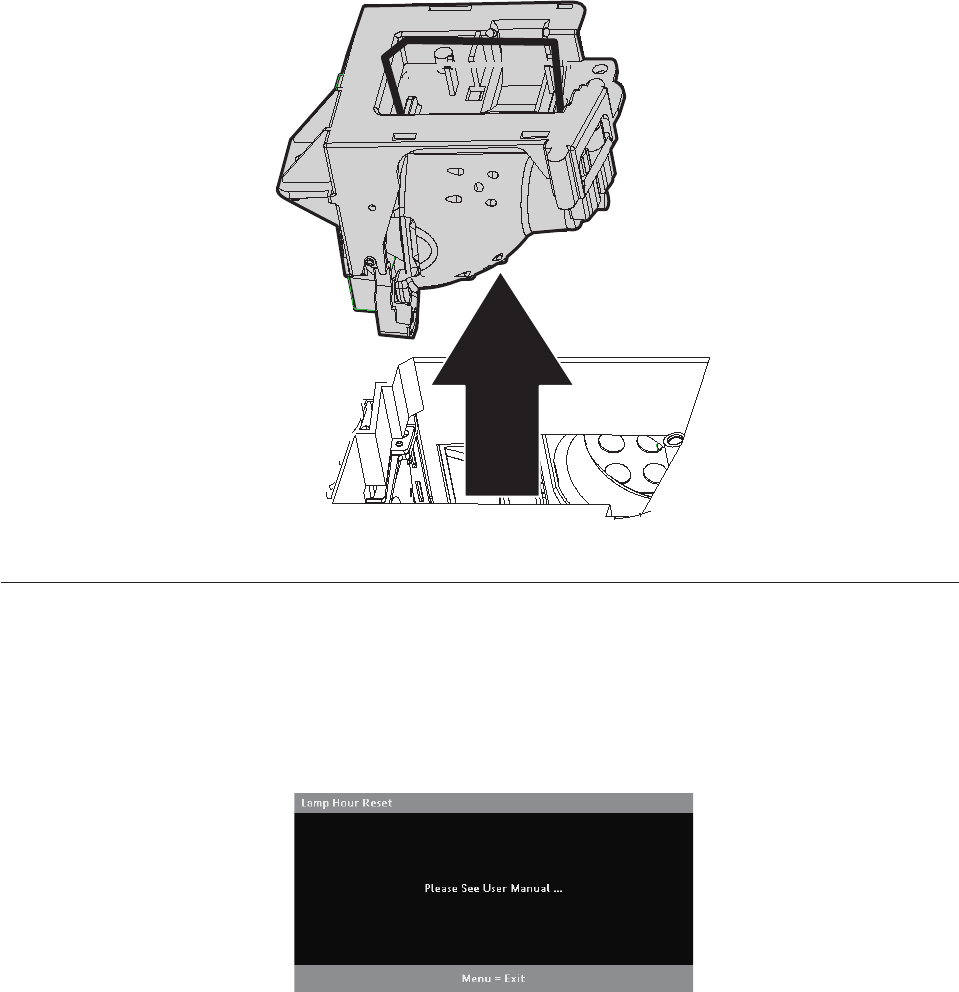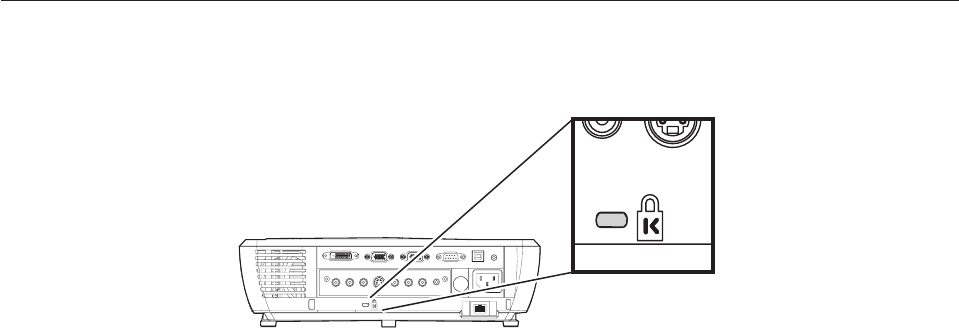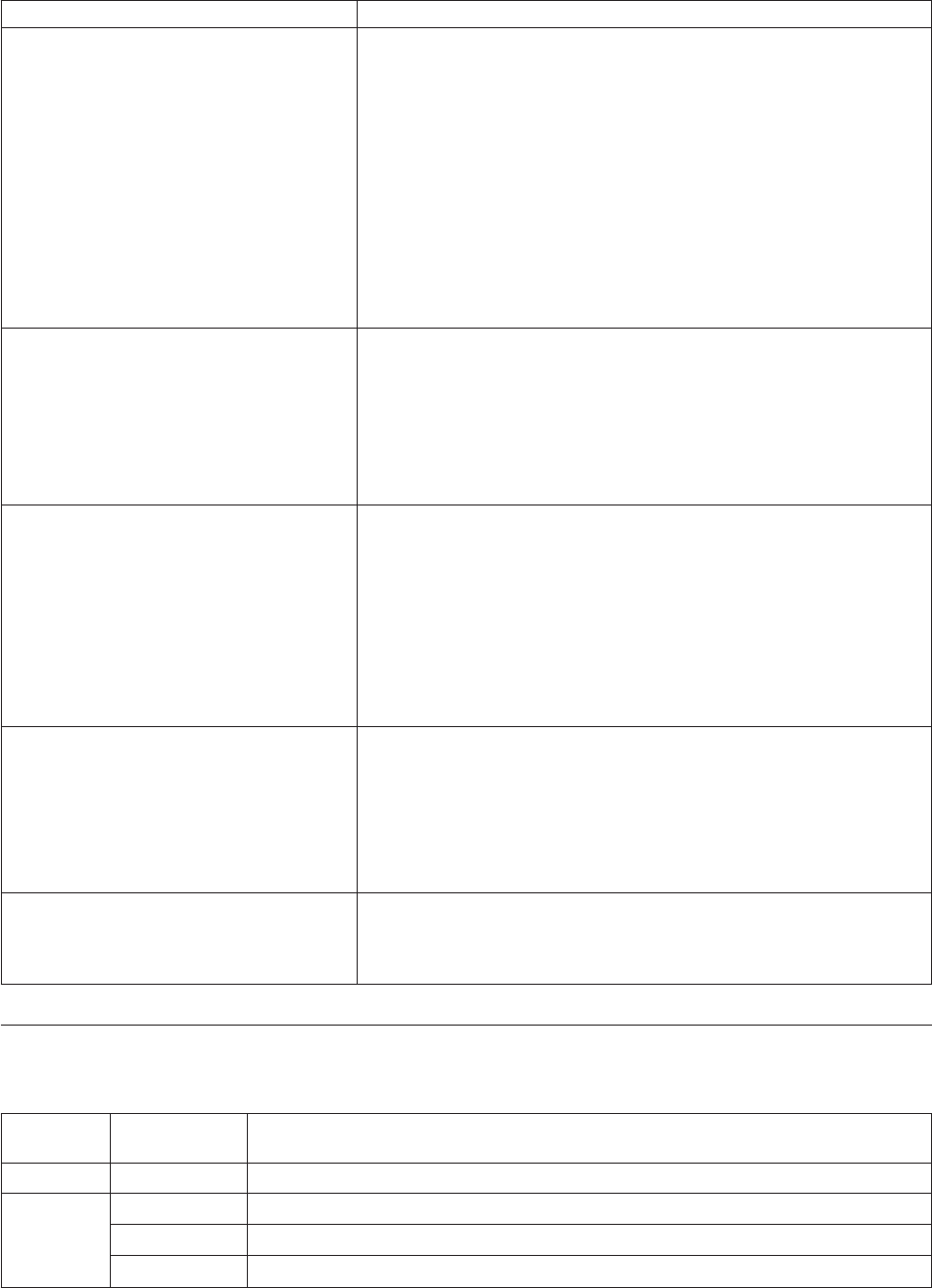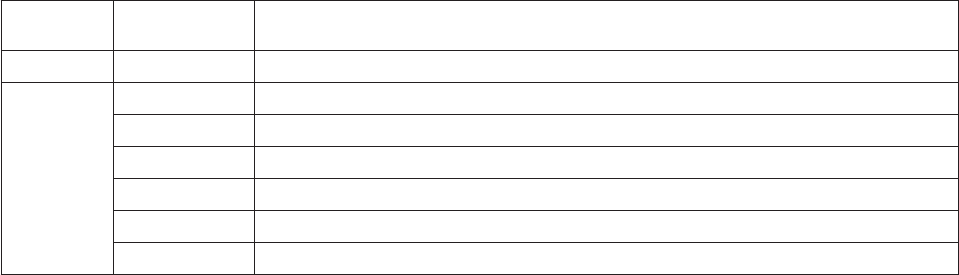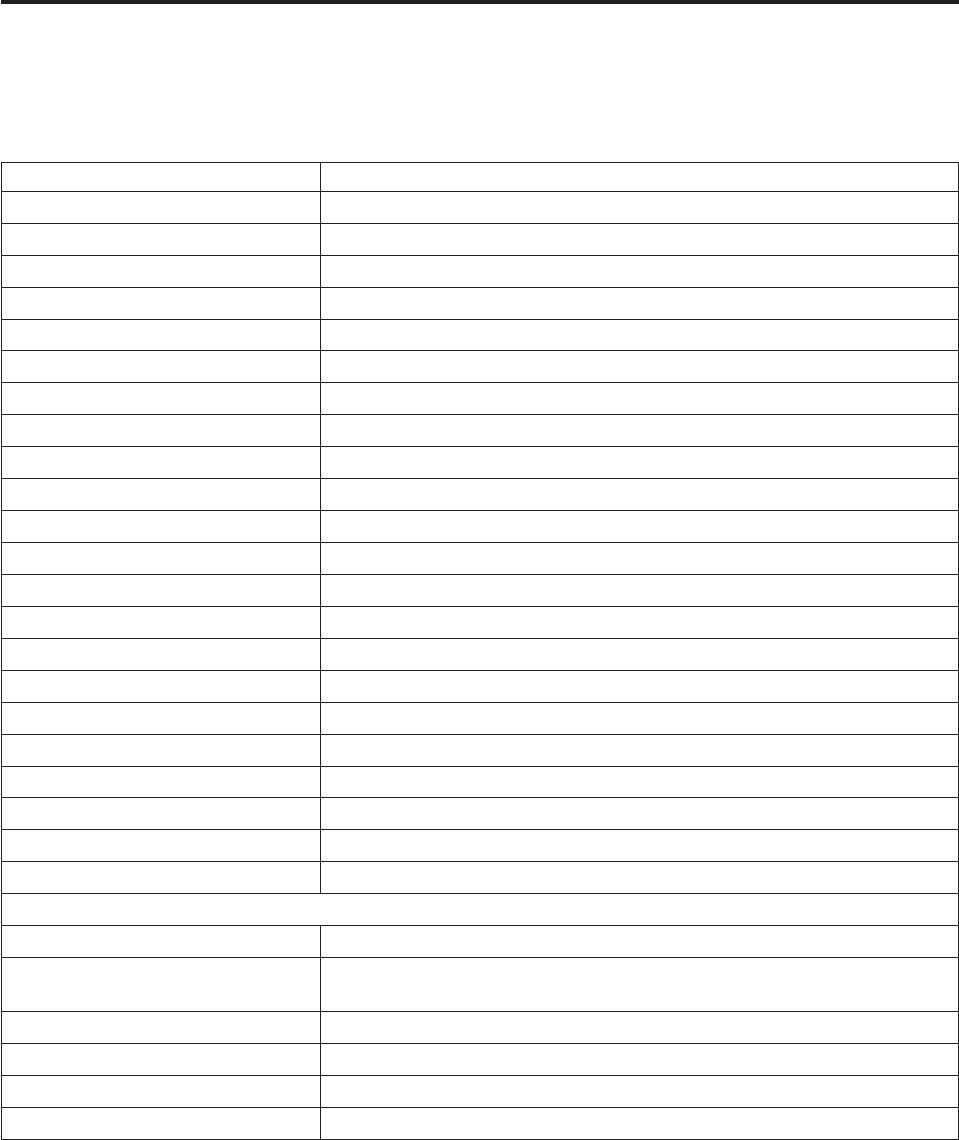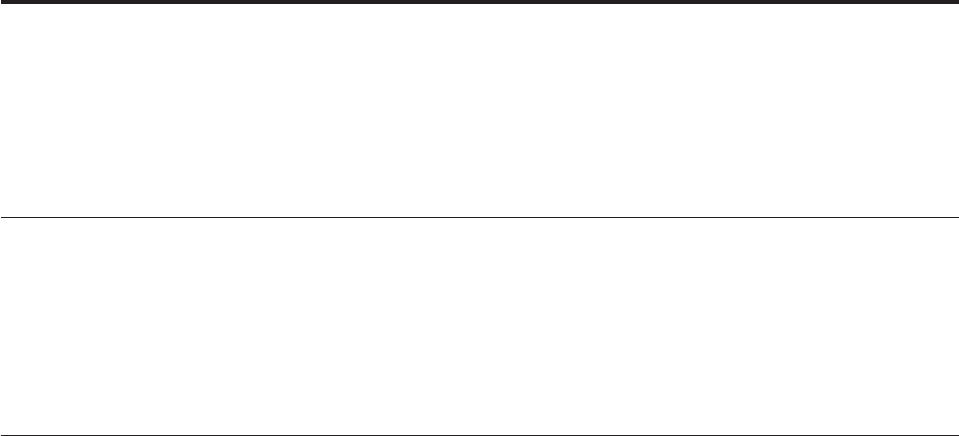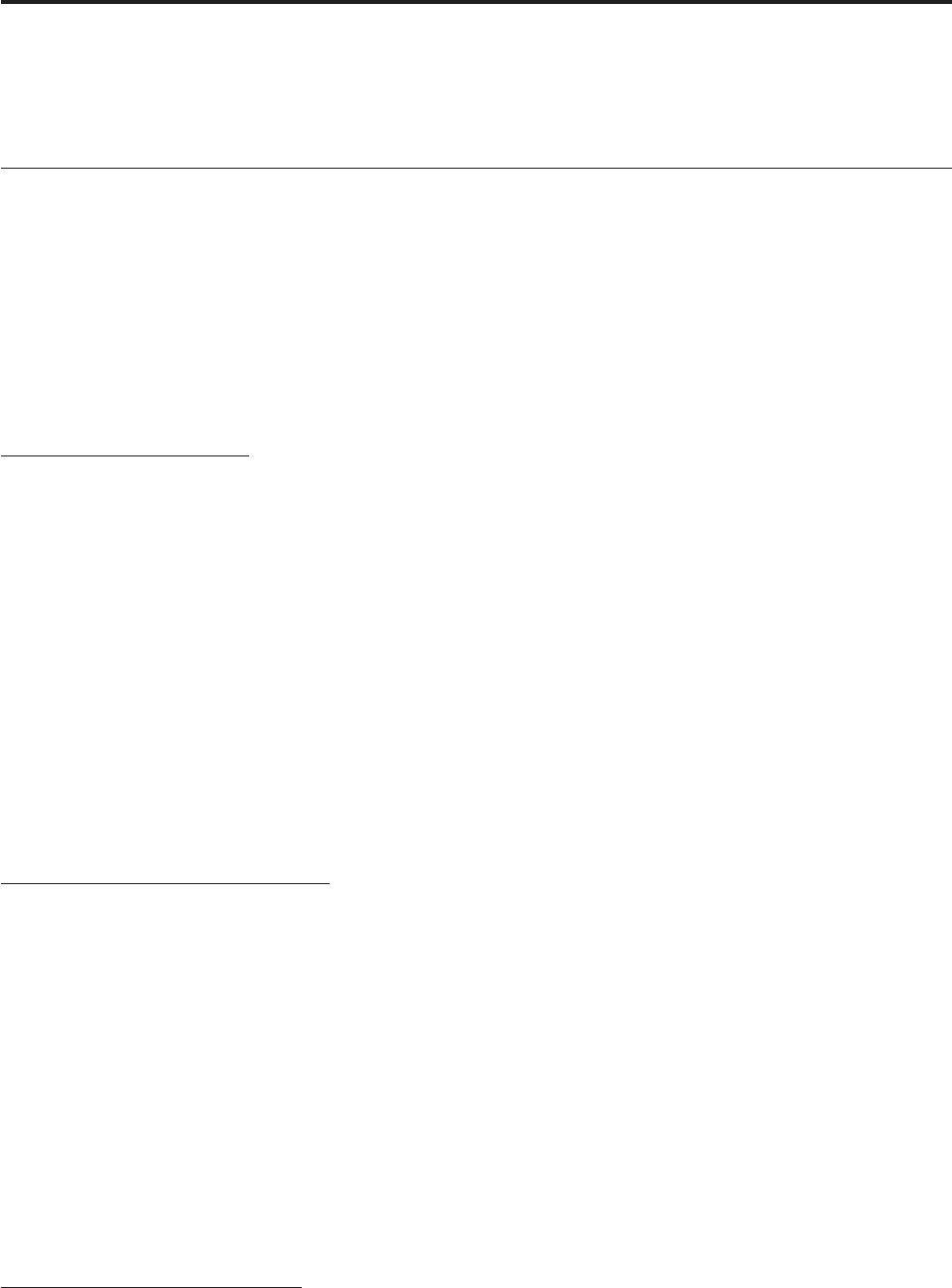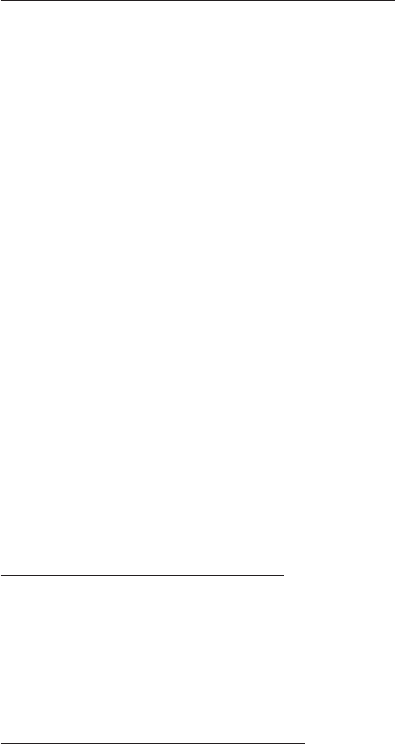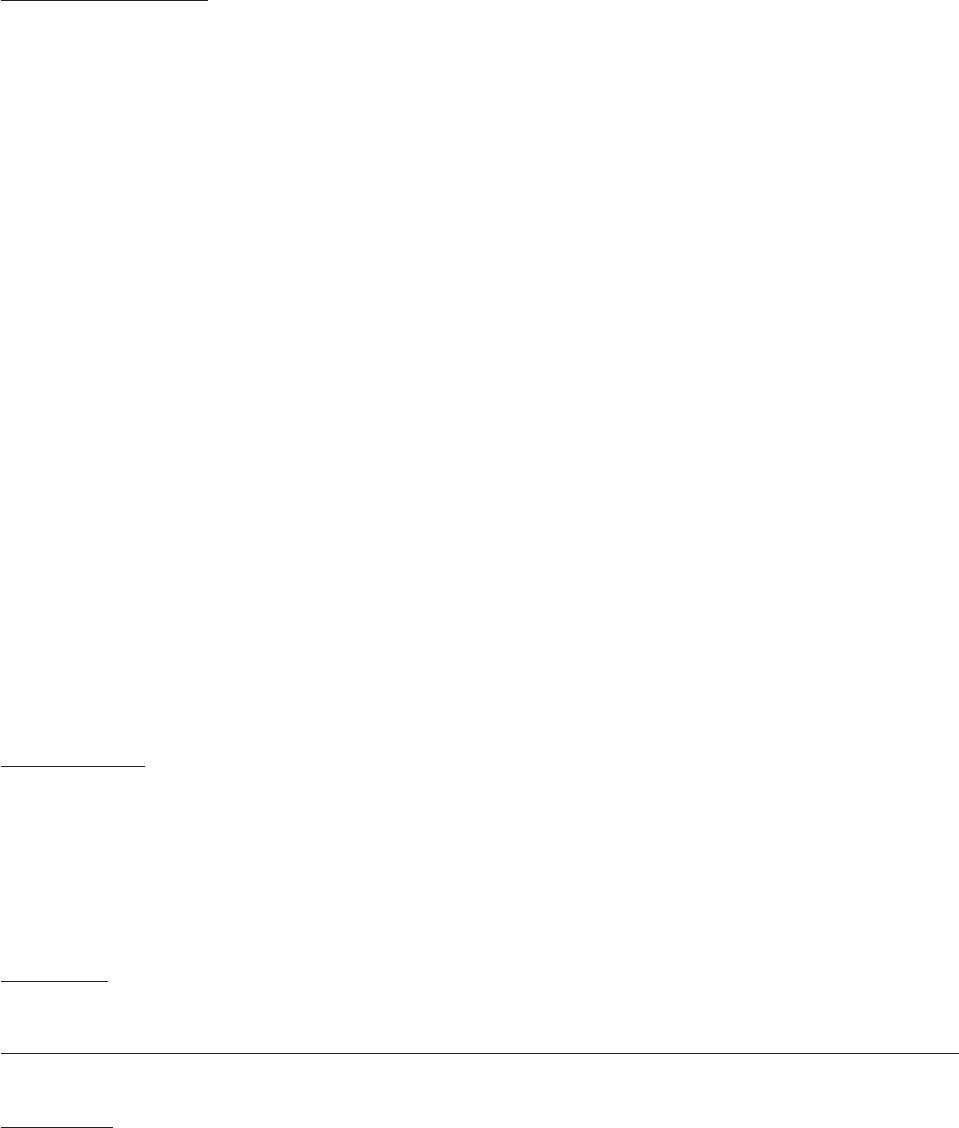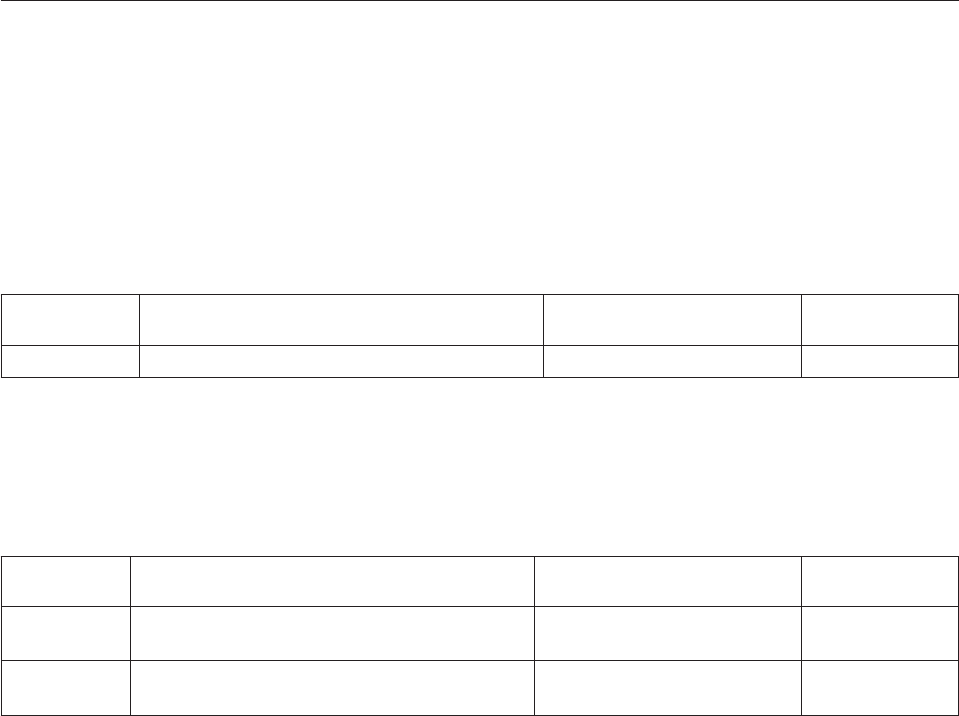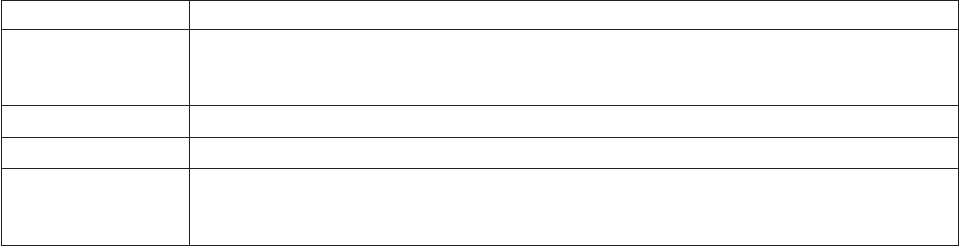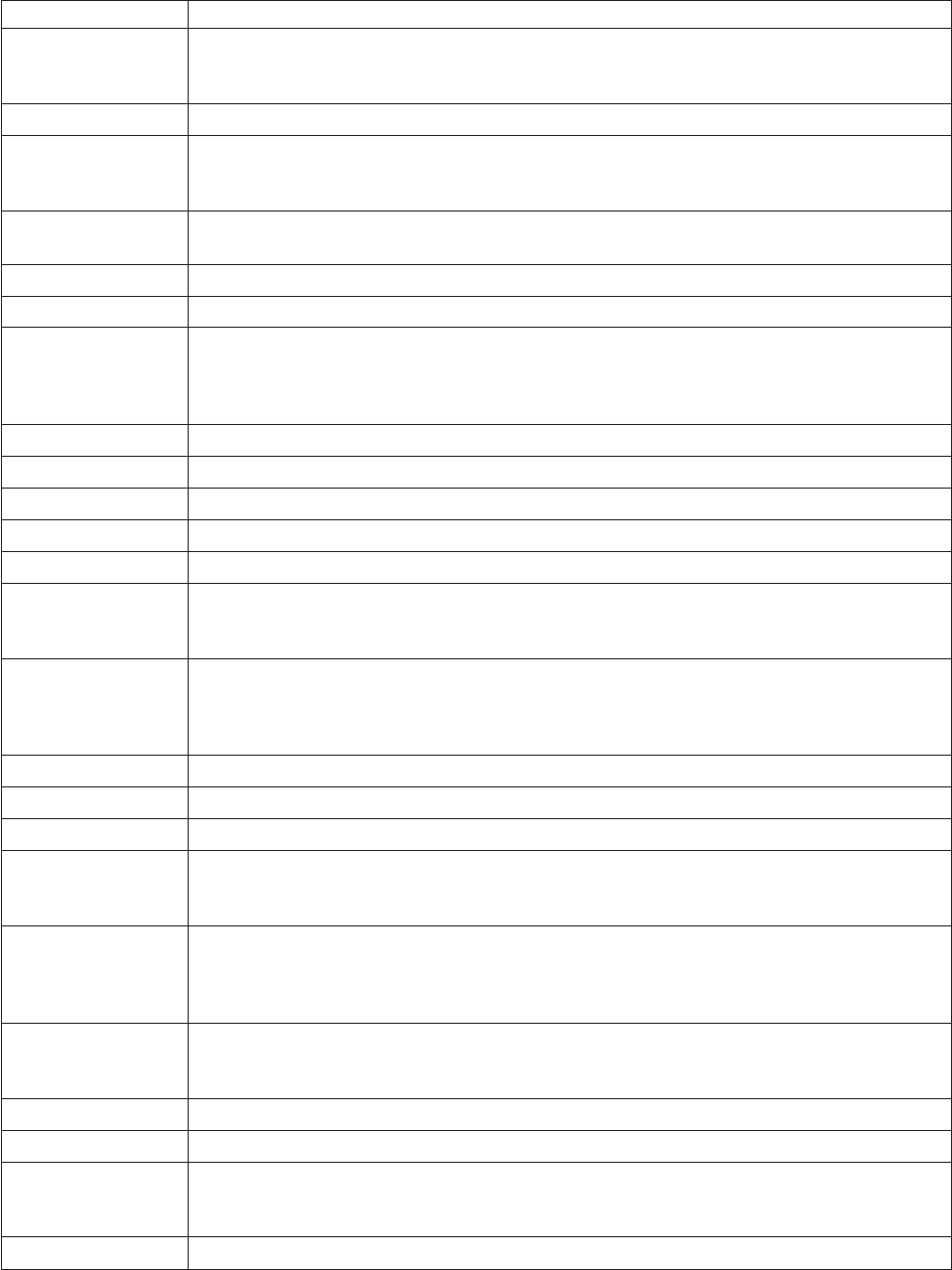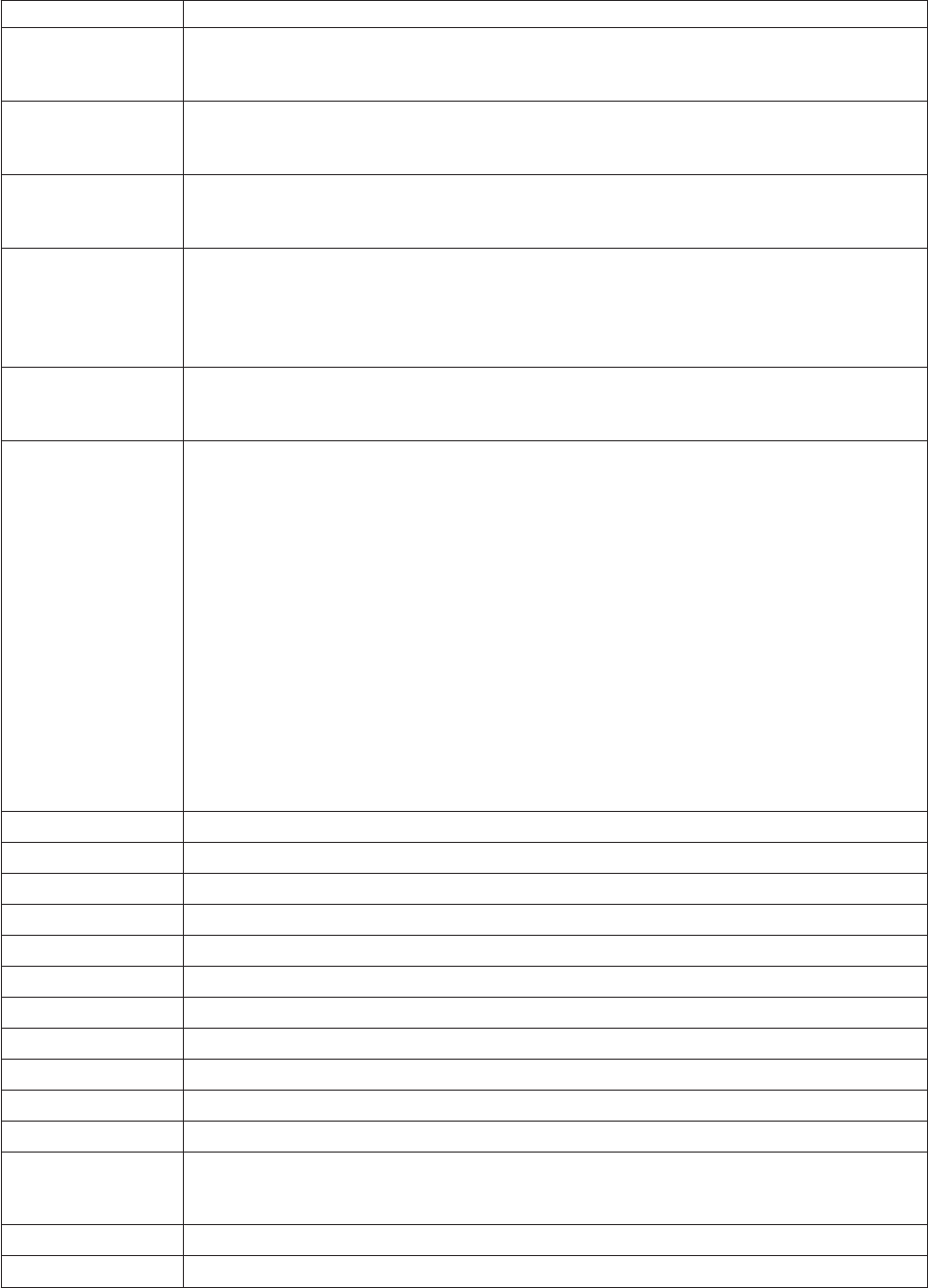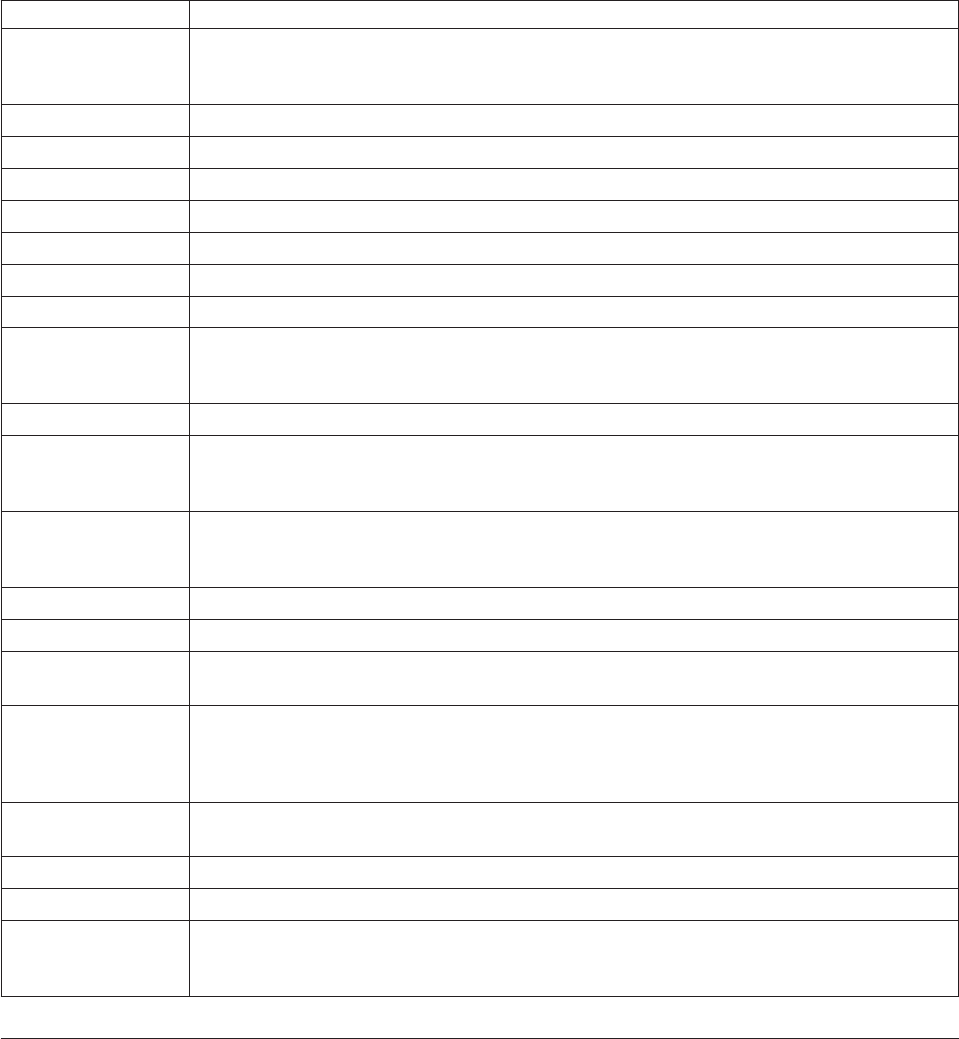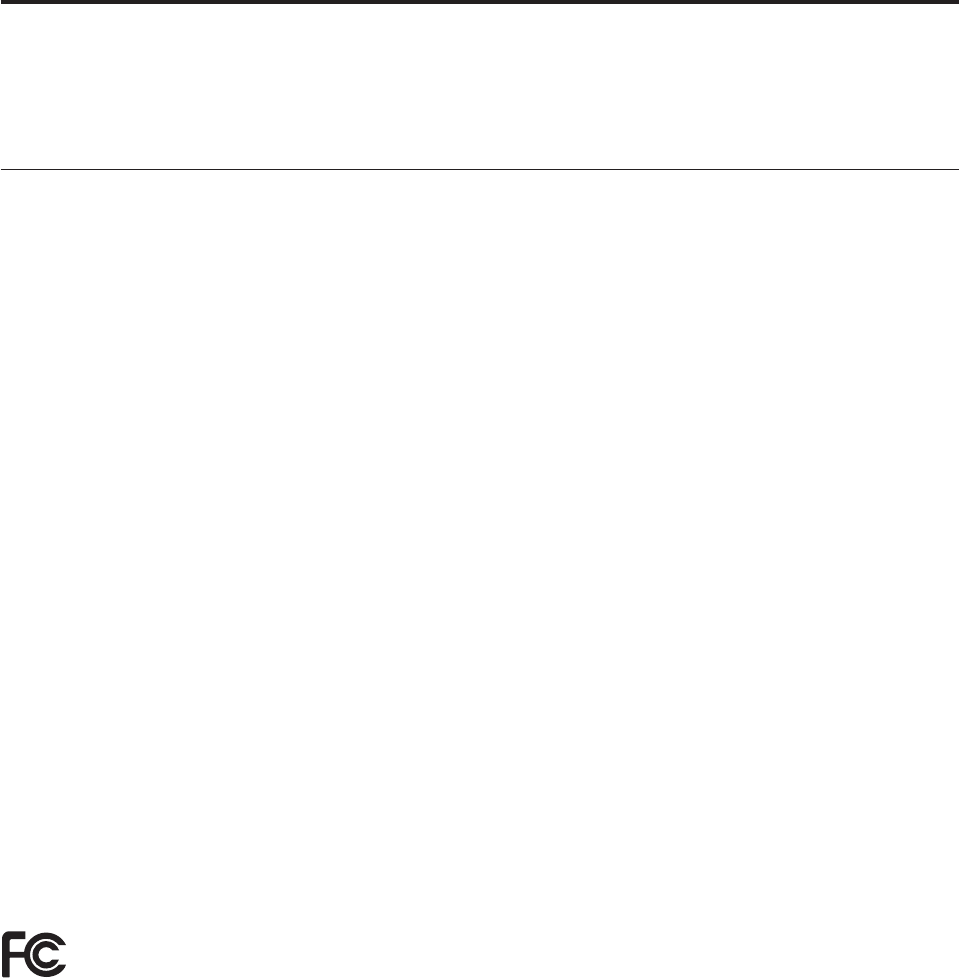If you purchase a Machine in one of the Western European countries, as defined above, you may obtain
warranty service for that Machine in any of those countries from a Service Provider, provided the
Machine has been announced and made available by Lenovo in the country in which you wish to obtain
service.
If you purchased a Personal Computer Machine in Albania, Armenia, Belarus, Bosnia and Herzegovina,
Bulgaria, Croatia, Czech Republic, Georgia, Hungary, Kazakhstan, Kyrgyzstan, Federal Republic of
Yugoslavia, Former Yugoslav Republic of Macedonia (FYROM), Moldova, Poland, Romania, Russia,
Slovak Republic, Slovenia, or Ukraine, you may obtain warranty service for that Machine in any of those
countries from a Service Provider, provided the Machine has been announced and made available by
Lenovo in the country in which you wish to obtain service.
If you purchase a Machine in a Middle Eastern or African country, you may obtain warranty service for
that Machine from a Service Provider within the country of purchase, provided the Machine has been
announced and made available by Lenovo in that country. Warranty service in Africa is available within
50 kilometers of a Service Provider. You are responsible for transportation costs for Machines located
outside 50 kilometers of a Service Provider.
Governing Law:
The phrase "the laws of the country in which you acquired the Machine" is replaced by:
1) ″the laws of Austria″ in Albania, Armenia, Azerbaijan, Belarus, Bosnia-Herzegovina, Bulgaria,
Croatia, Georgia, Hungary, Kazakhstan, Kyrgyzstan, FYR Macedonia, Moldova, Poland, Romania,
Russia, Slovakia, Slovenia, Tajikistan, Turkmenistan, Ukraine, Uzbekistan, and FR Yugoslavia; 2) ″the
laws of France″ in Algeria, Benin, Burkina Faso, Cameroon, Cape Verde, Central African Republic,
Chad, Comoros, Congo Republic, Djibouti, Democratic Republic of Congo, Equatorial Guinea, French
Guiana, French Polynesia, Gabon, Gambia, Guinea, Guinea-Bissau, Ivory Coast, Lebanon, Madagascar,
Mali, Mauritania, Mauritius, Mayotte, Morocco, New Caledonia, Niger, Reunion, Senegal, Seychelles,
Togo, Tunisia, Vanuatu, and Wallis & Futuna; 3) ″the laws of Finland″ in Estonia, Latvia, and Lithuania;
4) ″the laws of England″ in Angola, Bahrain, Botswana, Burundi, Egypt, Eritrea, Ethiopia, Ghana,
Jordan, Kenya, Kuwait, Liberia, Malawi, Malta, Mozambique, Nigeria, Oman, Pakistan, Qatar,
Rwanda, Sao Tome, Saudi Arabia, Sierra Leone, Somalia, Tanzania, Uganda, United Arab Emirates, the
United Kingdom, West Bank/Gaza, Yemen, Zambia, and Zimbabwe; and 5) ″the laws of South Africa″
in South Africa, Namibia, Lesotho and Swaziland.
Jurisdiction: The following exceptions are added to this section:
1) In Austria the choice of jurisdiction for all disputes arising out of this Statement of Limited Warranty
and relating thereto, including its existence, will be the competent court of law in Vienna, Austria
(Inner-City); 2) in Angola, Bahrain, Botswana, Burundi, Egypt, Eritrea, Ethiopia, Ghana, Jordan, Kenya,
Kuwait, Liberia, Malawi, Malta, Mozambique, Nigeria, Oman, Pakistan, Qatar, Rwanda, Sao Tome,
Saudi Arabia, Sierra Leone, Somalia, Tanzania, Uganda, United Arab Emirates, West Bank/Gaza,
Yemen, Zambia, and Zimbabwe all disputes arising out of this Statement of Limited Warranty or related
to its execution, including summary proceedings, will be submitted to the exclusive jurisdiction of the
English courts; 3) in Belgium and Luxembourg, all disputes arising out of this Statement of Limited
Warranty or related to its interpretation or its execution, the law, and the courts of the capital city, of the
country of your registered office and/or commercial site location only are competent; 4) in France,
Algeria, Benin, Burkina Faso, Cameroon, Cape Verde, Central African Republic, Chad, Comoros,
Congo Republic, Djibouti, Democratic Republic of Congo, Equatorial Guinea, French Guiana, French
Polynesia, Gabon, Gambia, Guinea, Guinea-Bissau, Ivory Coast, Lebanon, Madagascar, Mali,
Mauritania, Mauritius, Mayotte, Morocco, New Caledonia, Niger, Reunion, Senegal, Seychelles, Togo,
Tunisia, Vanuatu, and Wallis & Futuna all disputes arising out of this Statement of Limited Warranty or
related to its violation or execution, including summary proceedings, will be settled exclusively by the
Commercial Court of Paris; 5) in Russia, all disputes arising out of or in relation to the interpretation, the
violation, the termination, the nullity of the execution of this Statement of Limited Warranty shall be
settled by Arbitration Court of Moscow; 6) in South Africa, Namibia, Lesotho and Swaziland, both of us
agree to submit all disputes relating to this Statement of Limited Warranty to the jurisdiction of the High
Court in Johannesburg; 7) in Turkey all disputes arising out of or in connection with this Statement of
E-8 Lenovo C500 Projector User’s Guide