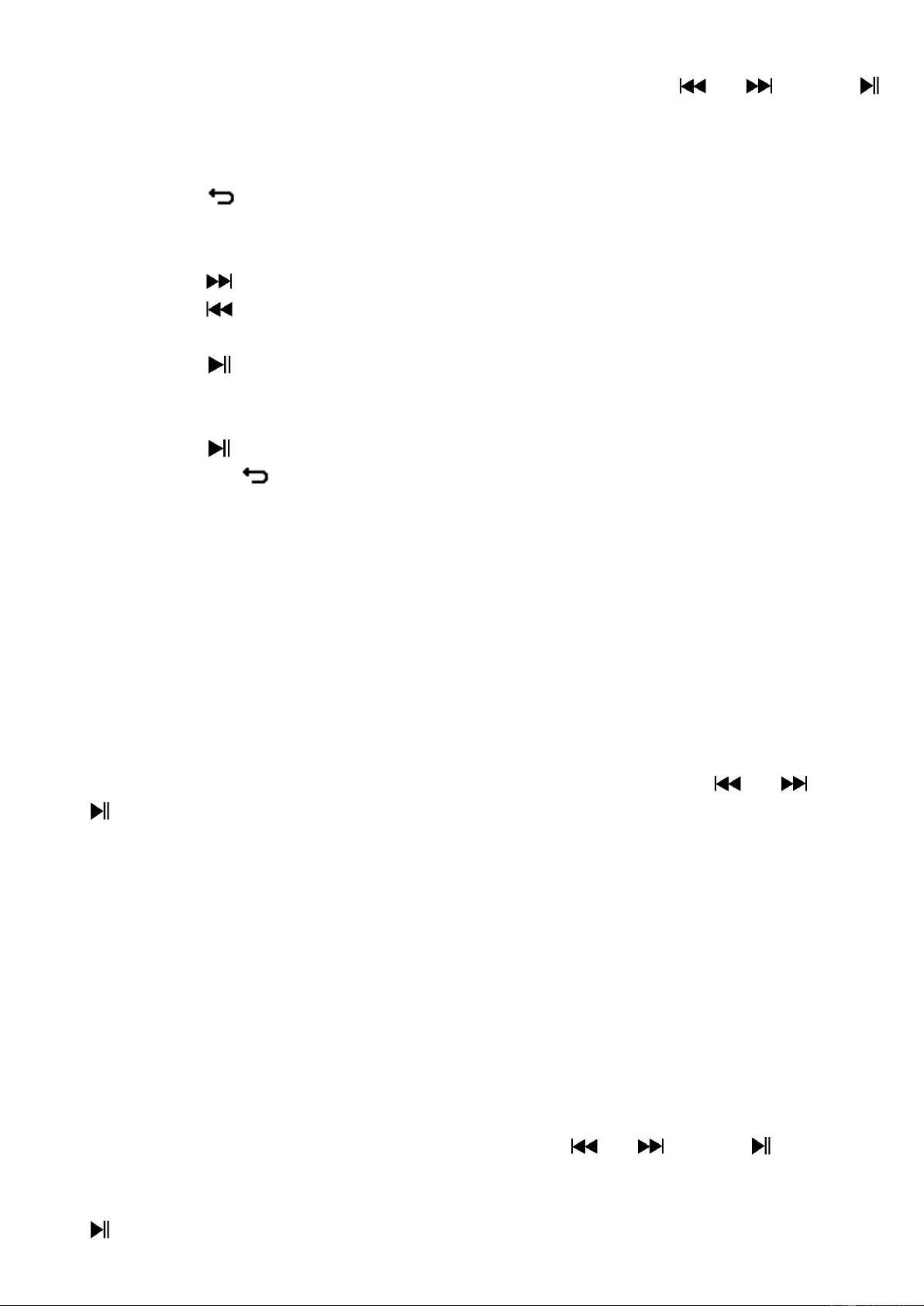23
To open EBook:
• From main menu, choose “EBook” by using the / and
buttons, a file(s) list menu appears to choose;
Play EBook file
• Choose a file which you want to start the read.
• Press the button to go back to list menu for other file selection.
Change previous/next page in file
• In EBook play mode;
• Press the button to next page.
• Press the button to previous page.
Auto page flip
• Press the button to enter into auto page flip function, the reading
page will flip according to desired time set of play settings in
submenu.
• Press the button to cancel the auto page flip function.
• Pressing the button to back to main menu.
16. Use EBook Submenu
You might need to change some settings for EBook read. To change
setting:
• In file list menu or EBook playing mode, press M button to call up the
EBook submenu, a list “Playsettings/Delete eBook/Bookmark
Select/Delete bookmark/Add bookmark/
Page select” appear to choose;
a. Play settings:
• Choose “Play settings”, a levels bar with number appear to use, then
choose “02 ~ 30” (seconds) as you want by using the / and
buttons.
• The EBook reading page will auto flip according the selected time gap
here when you activated the auto page flip function.
b. Delete eBook:
• Choose “Delete”, a “file name.*” delete? dialog is appear to confirm,
choose “Yes” to confirm delete the selected file or current reading
file in memory;
• A “deleting” dialog is appears for few seconds and the current playing
file is deleted. If in file playing, the next file is selected to play
automatically.
• Choose “No” to abort.
c. Bookmark Select:
• Choose “Bookmark select” by using the / and buttons,
a bookmarked list appear to choose;
• Choose a stored bookmark which you want to call and then press the
button to read. (add bookmark(s) before you use it.