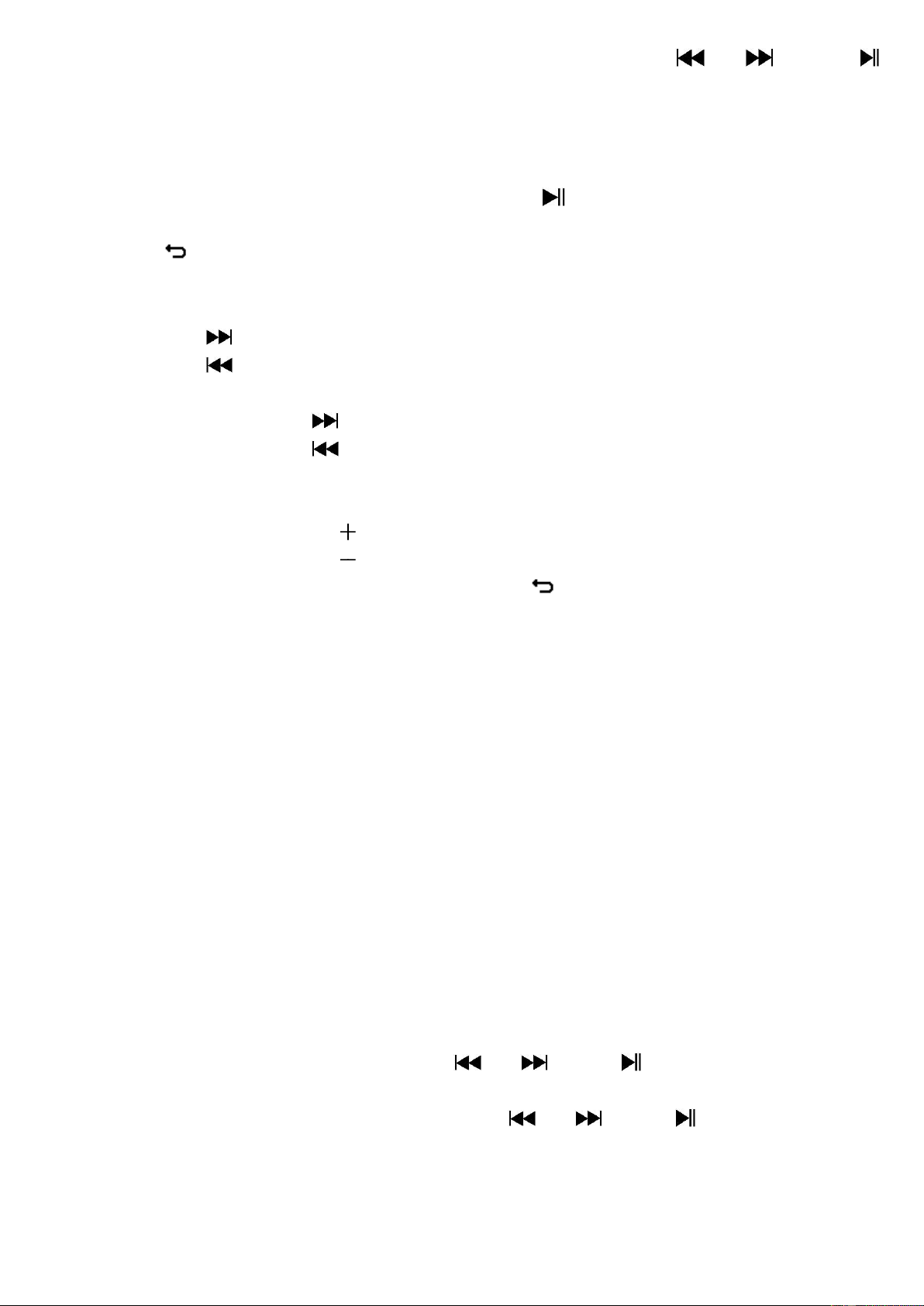17
• From Main Menu, choose “Video” by using the / and
buttons, a files list appears to choose;
• Choose the desired file to start the play and the screen switch to
movie now playing screen. The movie is playing automatically.
b. Play/Pause Video
• In movie now playing screen, press the button to pause.
• Press it again to resume.
• Press button to go back files list screen for choose another movie
file to play if you want it.
c. Play Previous or Next file
• Press the button to play next file.
• Press the button to play previous file.
d. Fast-Forward or Fast-Backward
• Press and hold the button to play fast-forward.
• Press and hold the button to play fast-backward.
e. Adjust Volume Level
• In movie now playing screen,
• Press or pressing the button to increase the volume level.
• Press or pressing the button to decrease the volume level.
• Wait for 6 ~ 8 seconds or press the button to return to movie
now playing screen.
• For hearing protection; a display warning pop-up on display screen,
when first time to increase the volume level and reach to the default
setting level which may exceed 85dB. Press the M button to accept
the warning and enter into the volume control for increase the level
and until to maximum level.
Note: Activate volume will pause the video. Play will resume and at no
key input after 6 seconds.
10. Use Video Submenu
You might need to change the play mode or delete some unwanted
movie files. To do this:
• In movie now playing screen, press the M button, a movie submenu
“Repeat/Delete video/Update Playlist” is appear to choose;
a. Repeat:
• Choose “Repeat” > choose “Repeat off/Repeat 1/Repeat all” as you
desired play mode by using the / and buttons.
b. Delete Video:
• Choose “Delete Video” by using the / and buttons;
• A “video name…” delete? dialog is appear to confirm, choose “Yes” to
confirm delete the current song file in memory;
• A “deleting” dialog is appears for few seconds and the current song
file is deleted. And the next movie’s file is selected to play