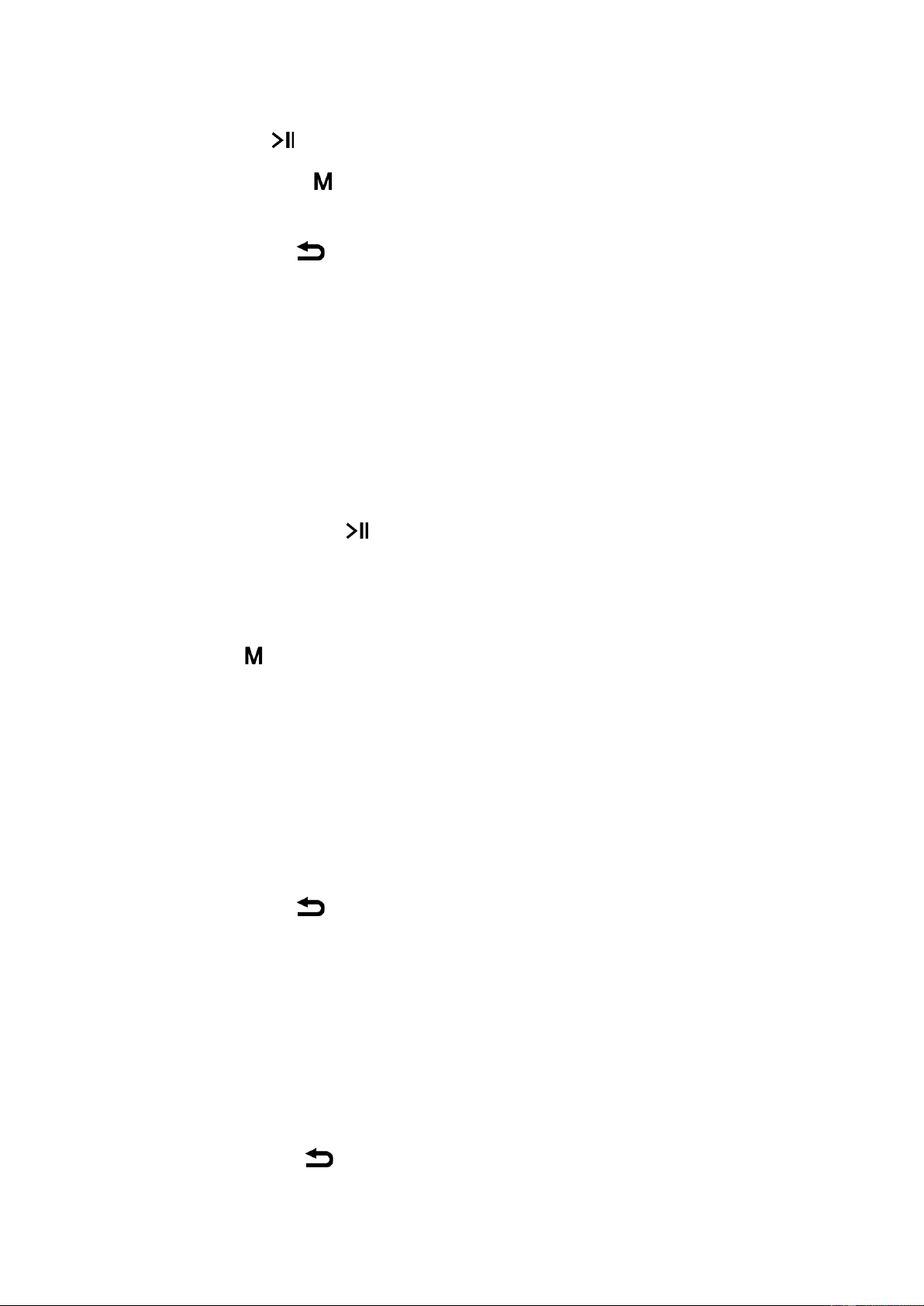⚫ Recorder
Select icon Recorder in the main menu, and push the central button to enter,
1) Press central button to start voice recording, press it again to pause the recording;
2) You can press the button before recording to enter sub-menus, Select “Cardfolder”, “REC type”
or “exit” menu;
3) Press the return button to exit recording and the recorded files will be saved automatically;
Note:
The recorded files will be stored in an individual folder ‘VOICE’ on your micro SD card inserted, you
are requested to return to main menu and enter ‘Voice’ to play the recorded files.
⚫ Voice
Select icon Voice in the main menu, and push the central button to enter,
1) Press again the central button to Play/Pause the current recorded file.
2) Press right or left arrow key to go to next/previous file.
3) Press and hold right or left arrow key to fast forward/fast backward.
4) Press the button to enter sun-menus: Repeat, Replay mode, Exit.
5) Push the volume button to increase/decrease the volume.
⚫ Picture
Select icon Picture in the main menu, and push the central button to enter,
1) Press right or left arrow key to go to next/previous image.
2) Press the return button to exit.
⚫ E-Book
Select icon Ebook in the main menu, and push the central button to enter,
1) Press right or left arrow key to select an E-book and push the central button to start playing.
2) During playing, press right or left arrow key to select next/previous page.
3) Press the return button to exit.