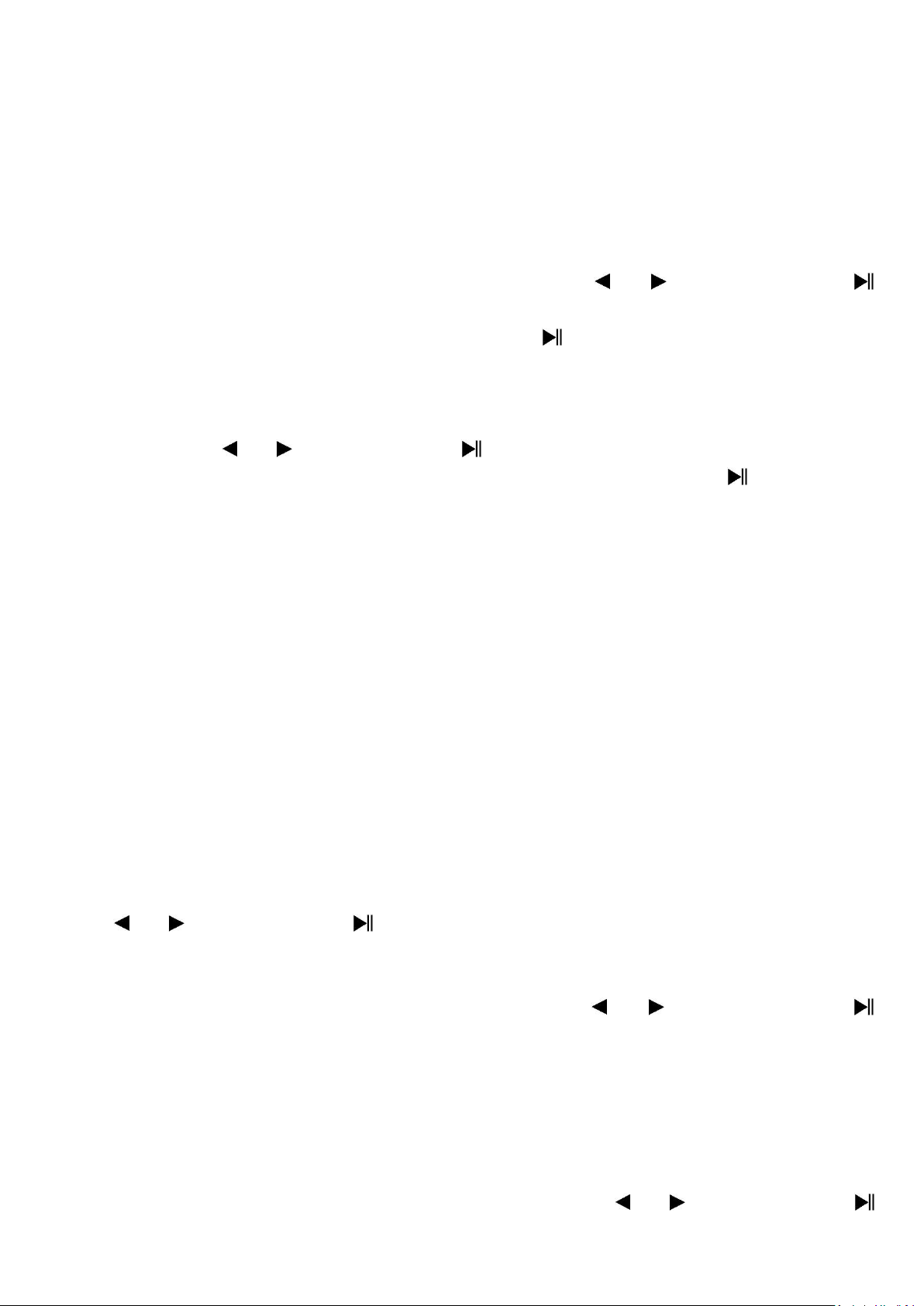14
start the play.
e. Update playlist
• Choose “Update playlist” to update the playlist when you found it show
incorrect; actually, it is normal due to some media files could be manual
deleted in player’s memory by user in some case. However, update the
playlist when necessary.
f. Delete file
• Choose “Delete file”, a list menu appear, and then choose which music
file that you want to delete by using the / and Center ( )
buttons.
• Once file is selected, press the Center ( ) button and choose Yes to
confirm or No to cancel.
g. Delete All
• Choose “Delete all”, a dialog appear to choose, then selects “Yes / No”
by using the / and Center ( ) buttons.
• Once “YES” or “NO” appear then press the Center ( ) button to
confirm.
• All music files will be deleted once YES is selected and confirmed, a
“Deleting” screen appear for a while and deleting process is in progress,
then “Empty disk!” message will shown on screen for few seconds.
h. Exit
• Select Exit to back to music now playing screen.
8. Use Music Submenu in Music Playing Mode
You might need to do some changes for music playing, such as repeat, EQ
settings for music files… etc. To change setting:
• In music playing mode, press the M button, a Music Submenu appear to
choose;
a. To Set Repeat
• Choose “Repeat” > then choose “Normal / Repeat one / Repeat All /
Repeat folder / Random All / Random Folder” as you desired by using
the / and Center ( ) buttons.
b. To Change Equalizer
• Choose “Equalizer” > then choose “Natural / Rock / Pop / Classic / Soft /
Jazz / DBB” as you desired by using the / and Center ( )
buttons.
c. Exit
• Select Exit to back to music now playing screen.
9. Use Movie Menu
a. To Play Movie
• From Main Menu, choose “Movie” by using the / and Center ( )
button, a “Movie Now Playing” screen appears to use.