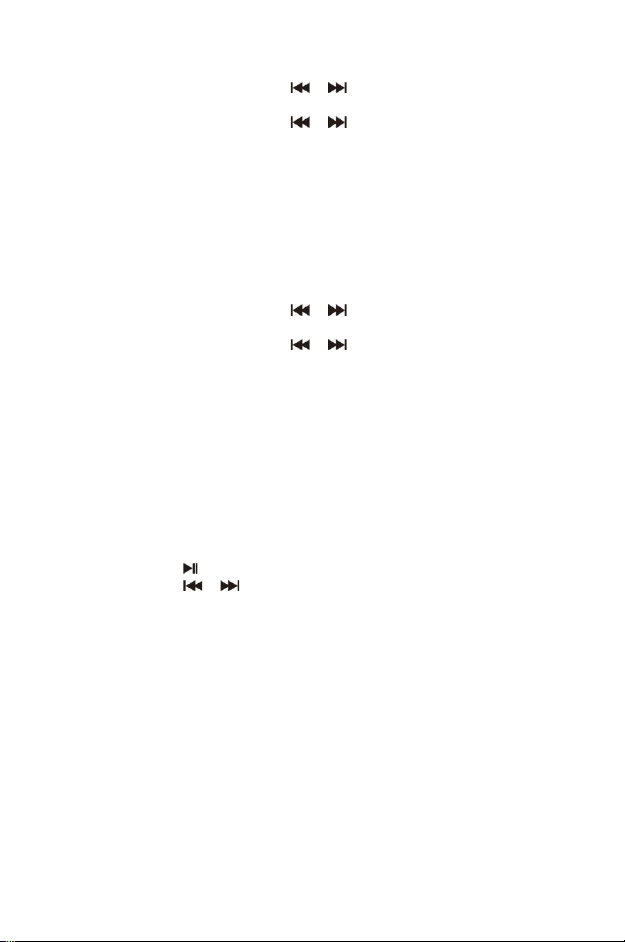12
Scan Setting
1. Press and hold the INFO/MENU button to access the menu control.
2. Rotate the ENTER knob (or press the or button) until the “Scan Setting” is
selected and then press the ENTER knob.
3. Rotate the ENTER knob (or press the or button) to select “Strong Stations Only”
or “All Stations” and then press the ENTER knob confirm. When the “Strong Stations
Only” is selected, only the strong stations are detected. Scanning will ignore the noisy
stations. When “All Stations” is selected, all stations will be detected during FM
scanning even if the radio station is noisy.
4. The next time doing the FM scan the unit will search for the stations based on this
confirmed setting.
5. To quit the menu control, press the BACK button repeatedly.
Audio Setting
1. Press and hold the INFO/MENU button to access the menu control.
2. Rotate the ENTER knob (or press the or button) until the “Audio Setting” is
selected and then press the ENTER knob.
3. Rotate the ENTER knob (or press the or button) until to select “Stereo Allowed”
or “Forced Mono” and then press the ENTER knob to confirm.
4. To quit the menu control, press the BACK button repeatedly.
BLUETOOTH AUDIO
Please follow the pairing instructions below to link the unit to your Bluetooth device.
1. Press the SOURCE button to enter the Bluetooth mode. The display will show
“Disconnected”. It will start searching.
2. Turn on the Bluetooth function of your device and enable the search until “Lenco PDR-
036” is found. Select “Lenco PDR-036” on the Bluetooth device to make connection.
Enter the pass code “0000” if required.
3. After successfully paired the display will show “Bluetooth Connected”.
4. You can now start playing music from your smartphone wirelessly to the speaker.
5. You can press the button to pause or resume the playback.
6. You can press the or button to skip to the previous or next song.
Note:
• Press and hold the UNPAIR button will disconnect the connection and start to search
another new Bluetooth device.
• Due to ErP stage 2 requirement and protect the environment, the unit will turn off in
standby mode automatically once no music has been playing for around 20 minutes
in Bluetooth mode. When the unit is power off due to ErP, press and hold the
STANDBY button to turn on the unit again.
“This product has a bluetooth reception function, you can not transmit any bluetooth sound
with it: this means that you can receive wirelessly a bluetooth sound signal from an external
source like a smartphone.”
AUX IN
This allows you to connect an external player’s sound through your unit.
1. You need to plug in a 3.5mm audio cable (not included) first into the unit’s AUX IN
terminal.